Paying for Proton VPN with Bitcoin
If you’re looking to keep your payment history out of your bank’s hands, you can use Bitcoin to pay for your Proton VPN paid plan.
Bitcoin is not available as a payment method during account sign-up, though it can be used to purchase account credits once you have created your account. You can then use those credits to purchase your Proton paid plan.
To purchase a Proton plan with Bitcoin:
1. Sign up for a Proton VPN Free plan at account.protonvpn.com/signup if you haven’t already.
2. Click the Upgrade button in the top right-hand corner of your screen.

3. Select the subscription period and click Select… on the plan you want and continue to the checkout.
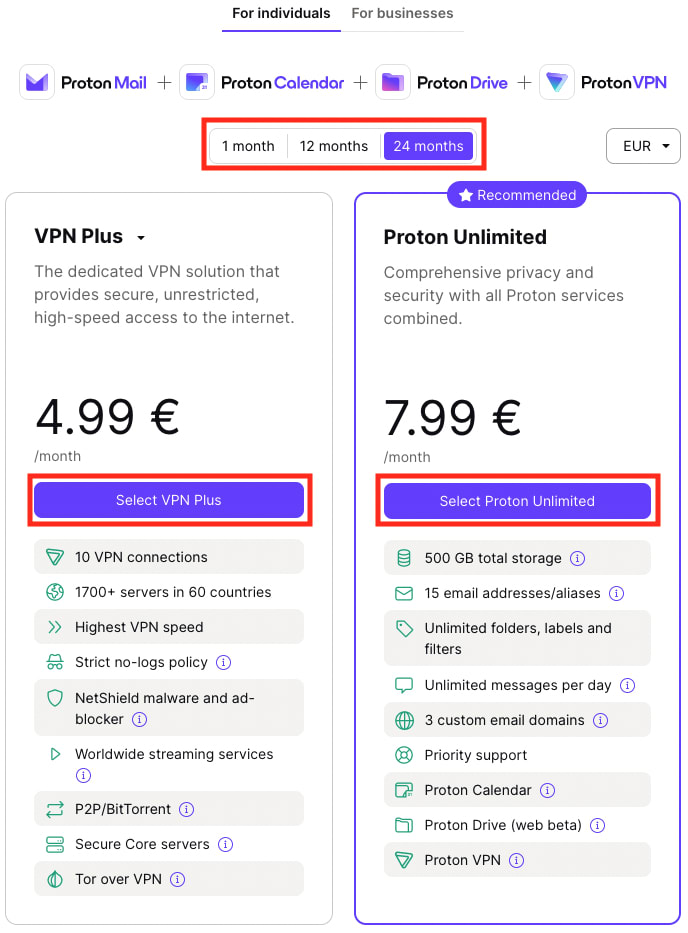
4. Choose Bitcoin as your payment method.
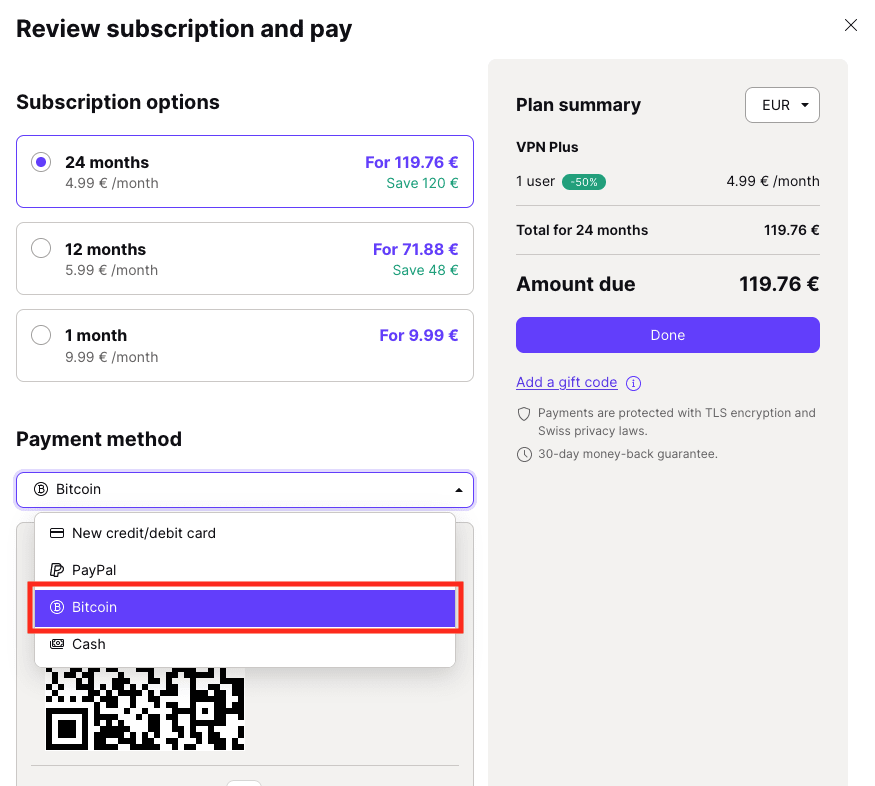
This will bring up a QR code, BTC address, and the total Bitcoin due for your upgrade transaction.
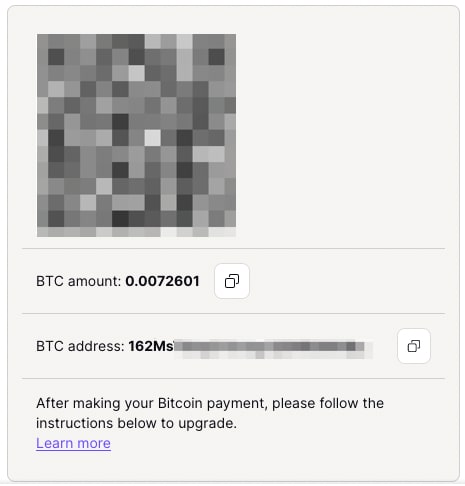
If you’re using a mobile Bitcoin wallet, you can scan the QR code displayed to automatically process the payment.
If you don’t have QR scanning ability within your Bitcoin wallet, you can manually submit the transaction using the provided BTC address. To do so, copy the BTC address into the recipient address of your wallet and select the amount of BTC displayed next to the BTC amount in the payment module. (For example, the above amount is 0.0072601 BTC.)
All payments should be made through the Bitcoin (BTC) network. Currently, Proton doesn’t support payments though the Lightning network or any of the other networks (such as the Etherium-based ER20 network).
Important: Please do not re-use the same QR code/BTC address from previous payments. Due to a limitation of our API, subsequent payments to the same address will not be recognized. So you must begin the payment process again for each new payment.
5. Once you’ve successfully sent Bitcoin, it can take a couple of minutes for the transaction to be confirmed. This is indicated by the payment button displaying an Awaiting transaction message.
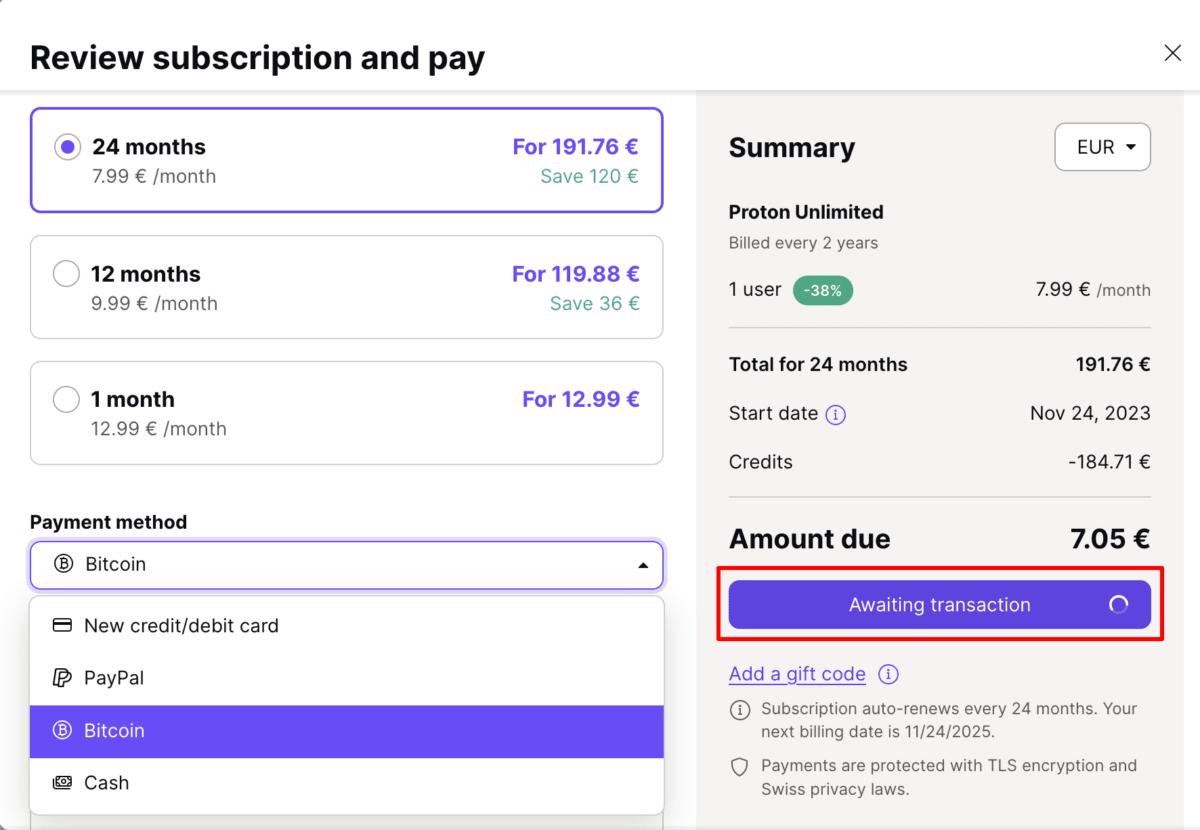
When the transaction is complete, your account will be upgraded immediately to your chosen plan and the correct amount will be charged. In reality, the system requires several confirmations for the payment to be verified, which can take up to 24 hours. If, once this process is finalized, we can see that you’ve sent a larger amount of Bitcoin than the plan costs, we’ll send you an additional invoice and the extra credits will be added to your account.
Note: Bitcoin payments currently don’t have the ability to turn on Autopay. To avoid interruptions to your Proton services between billing periods, we recommend that you make your Bitcoin payment at least 24 hours before your bill is due. The credit you receive in your Proton Account when paying with Bitcoin never expires.
Learn how to pay for your Proton plan with cash
Related Articles
How to install Proton VPN on Windows
How to install Proton VPN on Mac
How to install Proton VPN on Linux













