How to fix common problems signing in to Proton VPN
In this article, we look at some common problems you might have signing in to Proton VPN servers and provide tips on how to resolve them. If you are experiencing connection issues, we suggest trying these fixes before you contact our support team(new window). In most cases, it will be faster to resolve the problem on your own.
Of course, if you get stuck, please get in touch with our support team. We’re always here to help.
- You’ve entered an incorrect username and/or password
- You’re not using your OpenVPN username and password for manual setup
- Two-factor authentication issues
You’ve entered an incorrect username and/or password
Please ensure you typed your Proton Account username and password correctly. If you encounter problems, the following tips may help:
1. Click the eye 👁 icon next to the password field to see the text that you’re inputting.

2. If copying and pasting your username and password from a password manager, please double check there are no spaces in the password that are being copied by mistake.
3. Try typing in your username and password manually (rather than copying and pasting it in).
4. Try signing in to our web app at account.proton.vpn.
If you still see the same username or password error, you are using an incorrect username or password.
If you can sign in to the web app successfully, please update or reinstall the app you’re having trouble with. We have full install guides for:
Learn more about how to sign in to Proton VPN
You’re not using your OpenVPN username and password for manual setup
For the best Proton VPN experience, we strongly recommend using our official Proton VPN apps. But it’s also possible to configure third-party VPN apps for Proton VPN using the OpenVPN or WireGuard® VPN protocols, though many of the advanced features in our app will not be available.
If configuring a third-party VPN app using OpenVPN, you must use your special OpenVPN username and password. This is different from your regular Proton Account username and password.
To find your OpenVPN username and password:
1. Sign in to account.protonvpn.com using your Proton Account username and password.
2. Go to Account → OpenVPN/IKEv2 username to see your OpenVPN username and password.
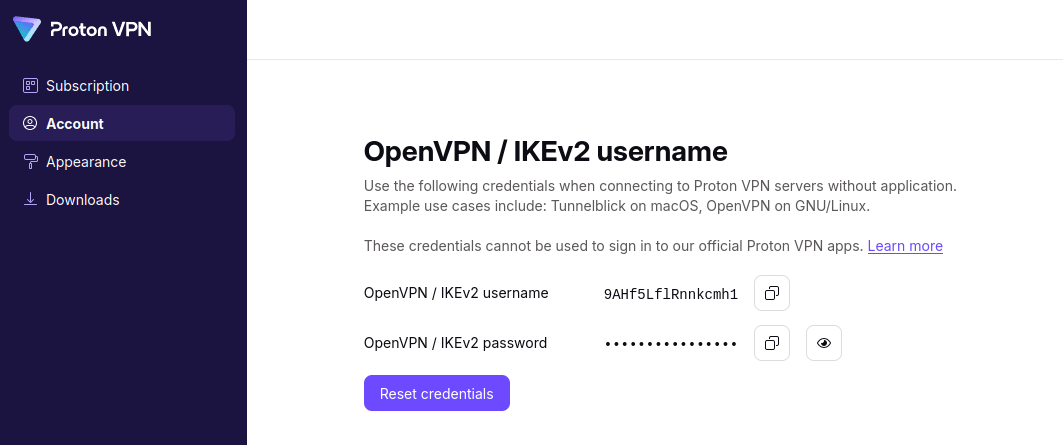
Two-factor authentication (2FA) issues
You can (and should) secure your account with 2FA(new window). If you’ve done so and can’t sign in using the 2FA code generated by your authenticator app, there may be a problem with the app.
- Try to sign in using one of the emergency recovery codes we provided when you set up 2FA.
- Check your phone’s clock. If it’s off by more than two minutes, your authenticator app won’t be able to generate the correct 2FA codes.














