How to use Proton VPN on Android TV
With Proton VPN, you can stream and watch video content on any Android TV by installing the app directly on your TV set. The app allows you to watch content from more than 110 countries(new window) if you have a paid plan.
To stream content from media platforms including Netflix, Hulu, or Amazon Prime, you need a Proton VPN Plus plan and an account with the service you would like to use. If you are new to using a VPN to access video content, read our guide on streaming.
Android TV is built into some TVs and also comes installed on a selection of streaming sticks and boxes that can plug into any TV with a spare HDMI port.
The Proton VPN app for Android TV works on Chromecast with Google TV stick, and on any TVs that use the (Android-based) Google TV interface. Users of Chromecast-only devices (Chromecast 1st Gen, 2nd Gen, Ultra, and 3rd Gen) will instead need a VPN router to use their device with our VPN service.
Learn how to use our app on Amazon Fire TV / Firestick device
In this support article, we’ll show you:
- How to set up Proton VPN on Android TV
- How to change VPN protocol
- How to use split tunneling
- How to fix Android TV and Ethernet problems
How to set up Proton VPN on Android TV
To install Proton VPN on your Android TV, follow these steps:
1. Download the application from your TV’s app store. Alternatively, you can install the app using your desktop browser from the Google Play Store. Choose your Android TV as the device to install to automatically start the installation on your TV.
Download Proton VPN for Android TV(new window)
2. Follow the instructions on your TV screen:
When you open the app for the first time, a code will be displayed.
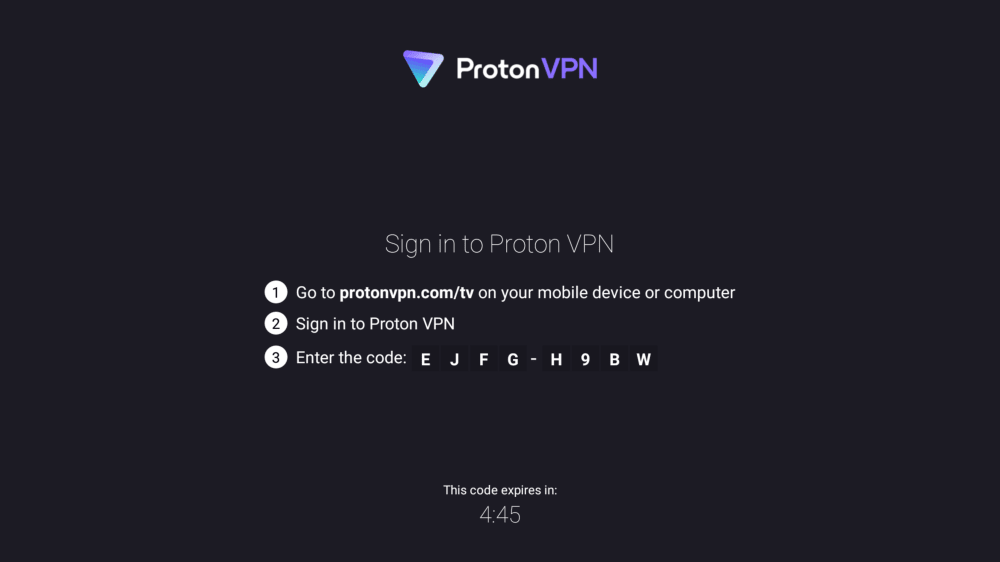
Go to https://protonvpn.com/tv(new window), enter your Proton VPN username and password at the login screen, then enter the code displayed on your TV when prompted. If you don’t yet have a Proton account, you can sign up for a Free plan for Android(new window).
Once you have verified the code, you can start using Android TV Proton VPN to watch your favorite content.
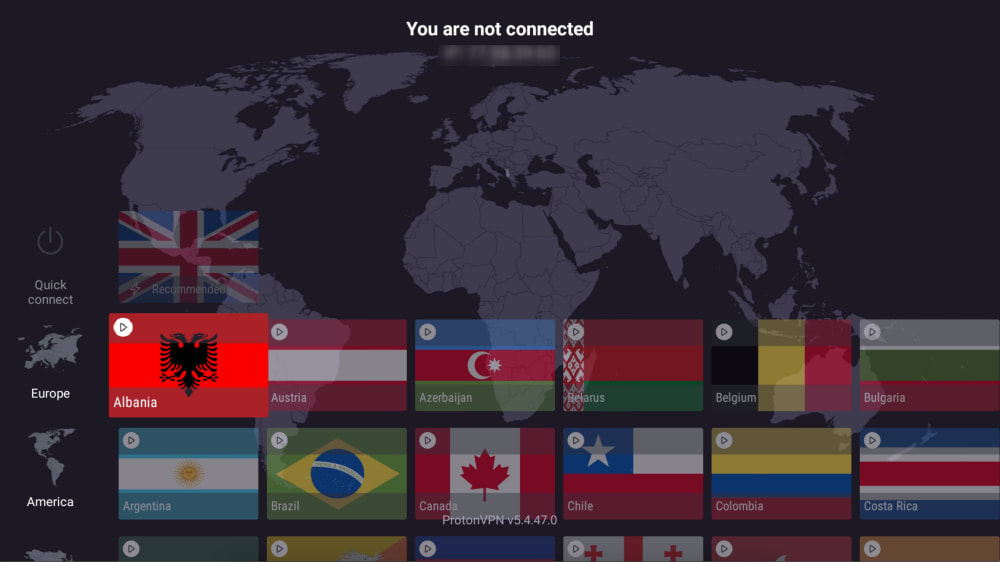
Use your remote to navigate between countries and connect to a server by selecting Connect.
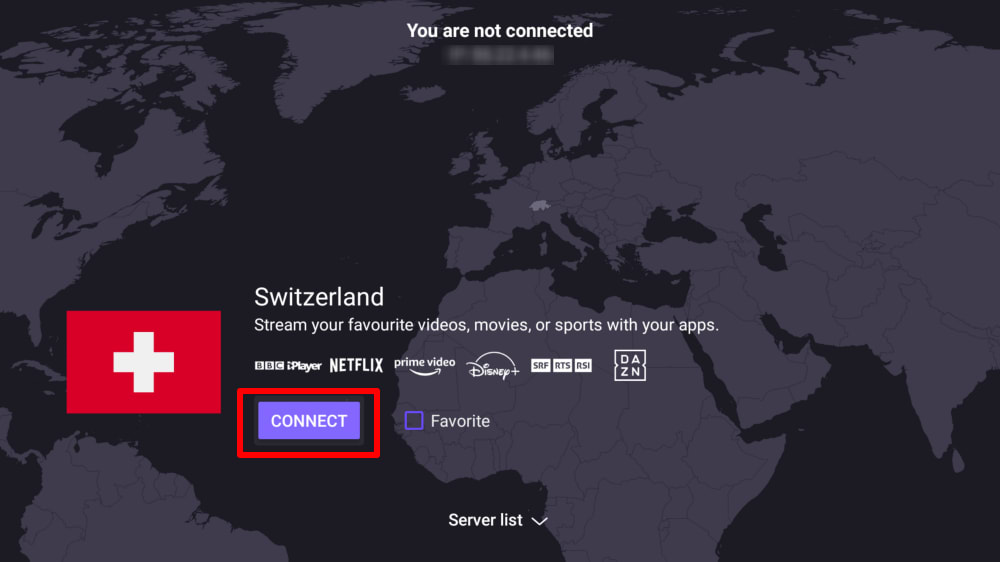
To add a country to the Quick connect menu on the main screen, check Favorite.
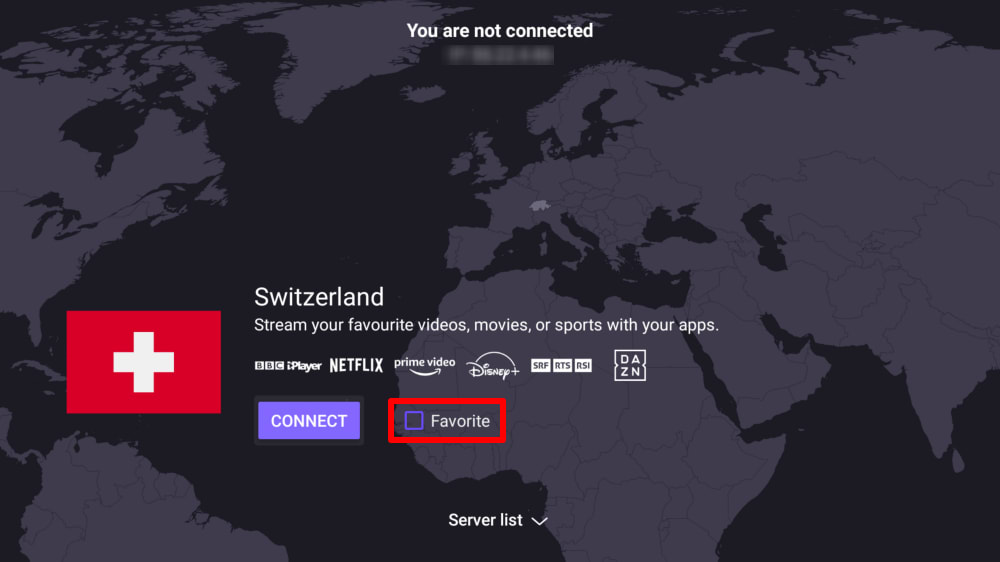
To select a specific server, click Server list…
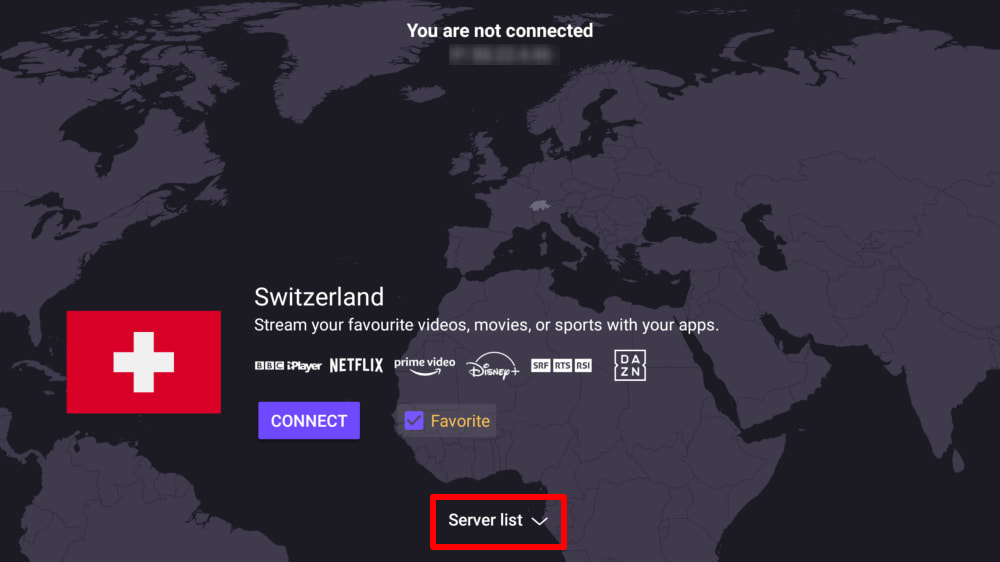
.. And pick a server from the list.
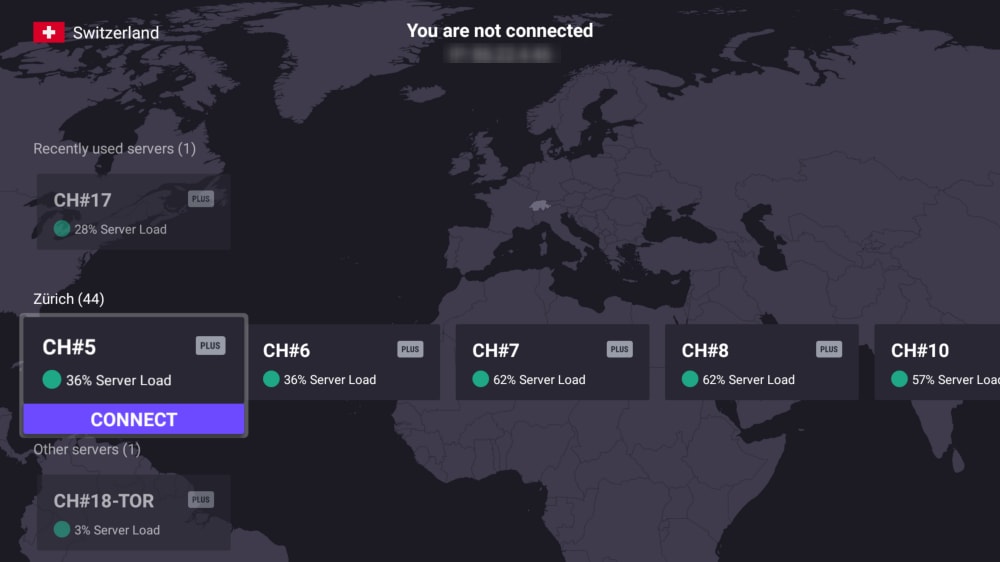
How to change VPN protocol
The Proton VPN Android TV app supports the WireGuard® UDP, WireGuard TCP, OpenVPN UDP, OpenVPN TCP, and Stealth VPN protocols.
- Learn more about WireGuard
- Learn more about OpenVPN
- Learn more about Stealth
- Learn more about the difference between UDP and TCP
By default, the app uses Smart Protocol to automatically select the best VPN protocol for your needs.
To change VPN protocol:
1. Go to Settings → Protocol.
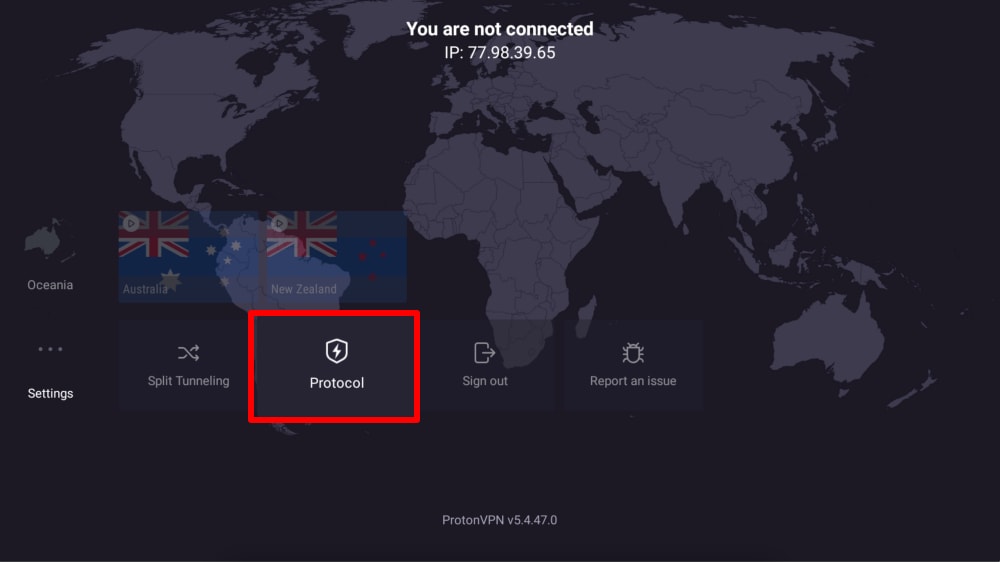
2. Select your preferred VPN protocol from the list.
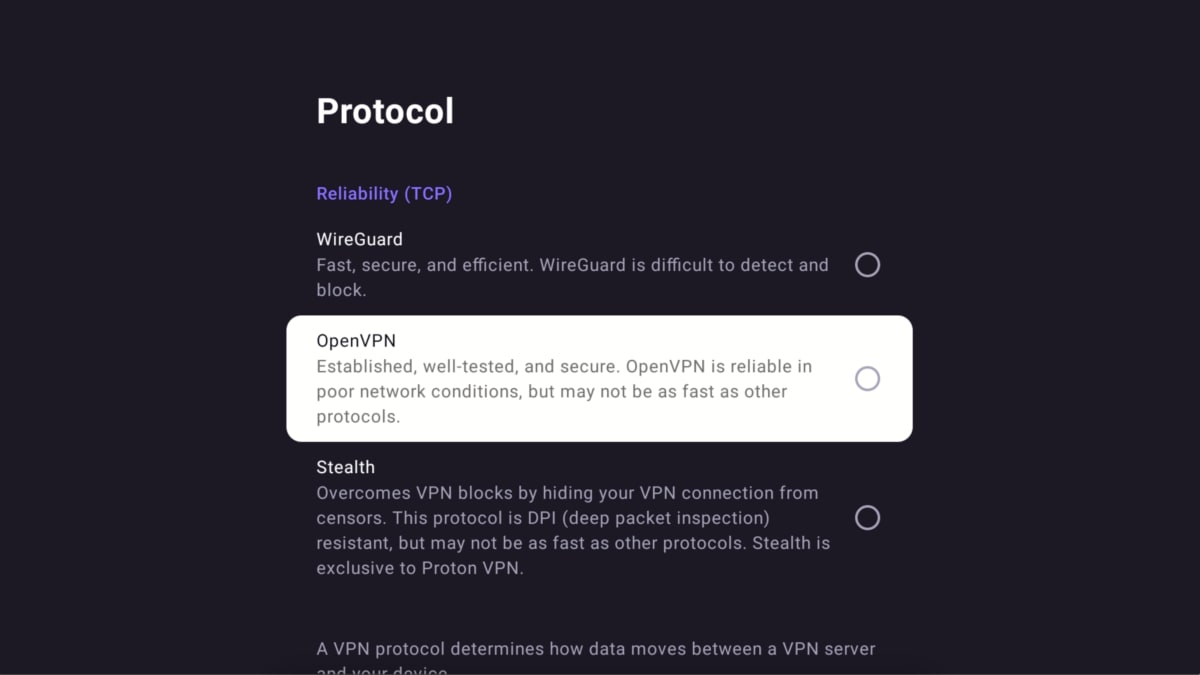
How to use split tunneling
Split tunneling allows you to secure some of your Android TV apps with Proton VPN, while excluding others. For example, when you’re traveling, you may wish to exclude local services from the VPN so that you can easily access local news reports, but include streaming services you subscribe to at home so you can watch all your favorite shows and sports events.
To use split tunneling on the Android TV app:
1. Go to Settings → Split Tunneling.
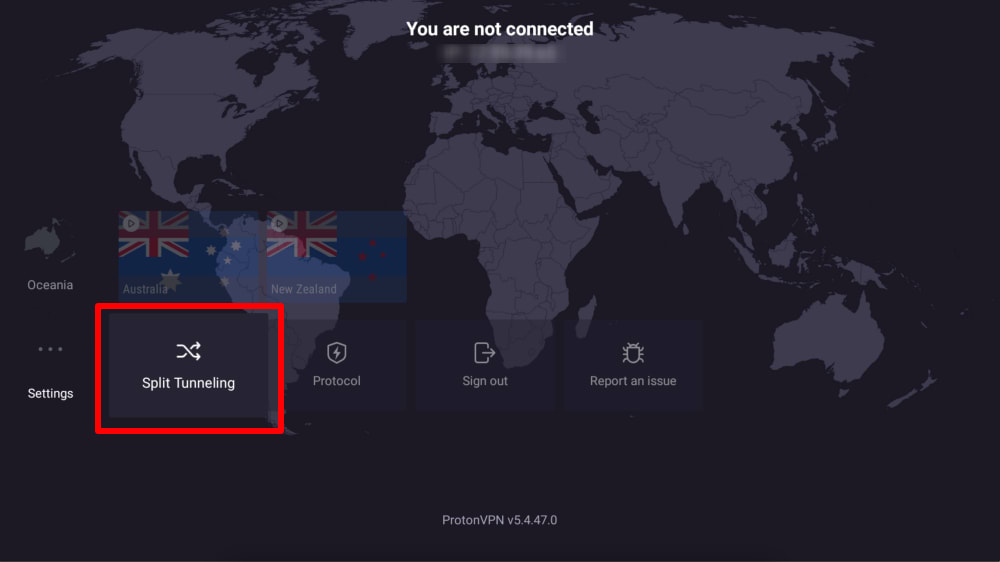
2. Select Split Tunneling to toggle the switch on.
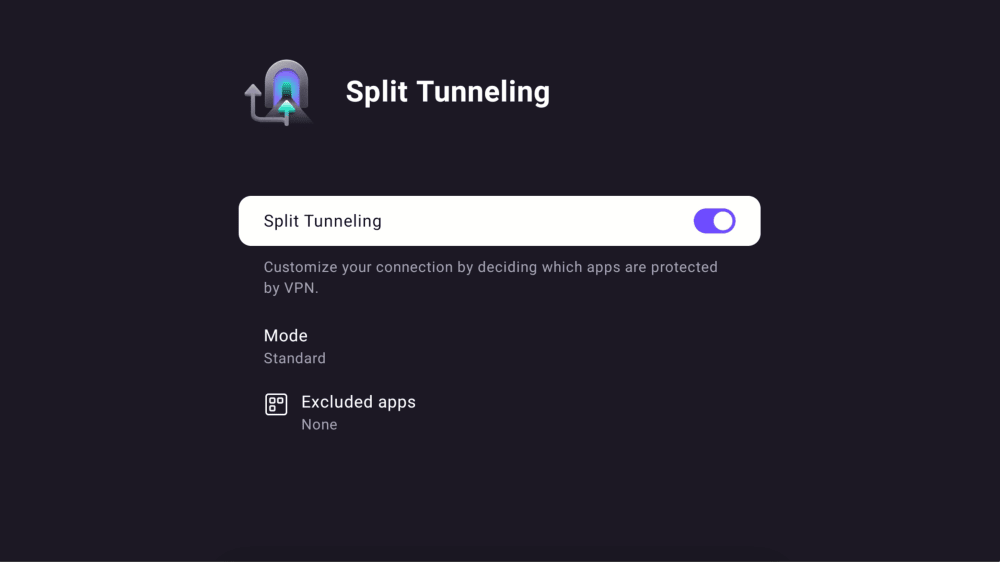
By default, split tunneling works in normal mode. This means all apps connect through the VPN unless you’ve selected them to be excluded. If you wish, you can change to inverse mode, which means all apps are excluded from the VPN connection unless you’ve selected them to be included
To choose a mode, select Mode and then select Standard or Inverse.
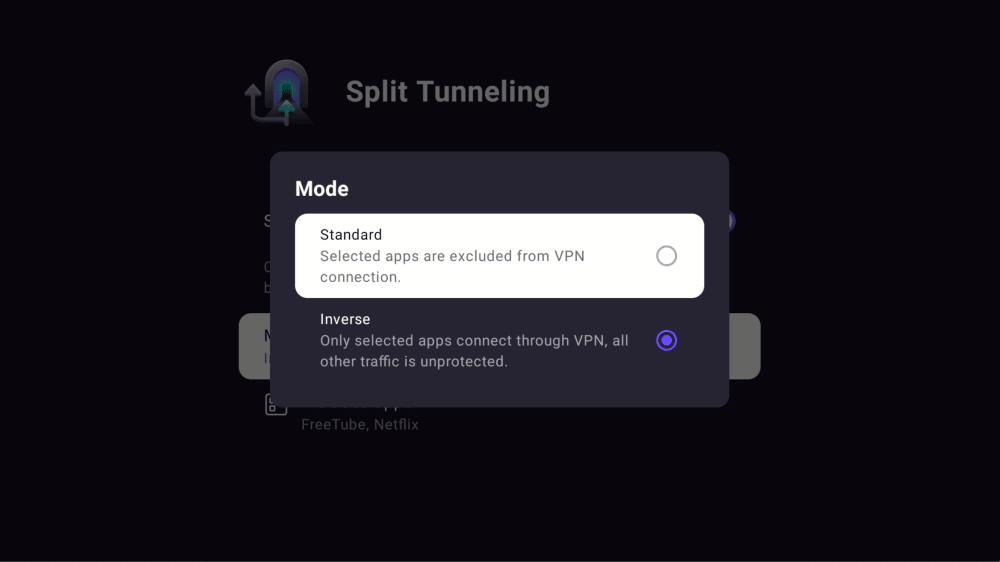
3. You can now select which apps to exclude from (standard mode) or include in (inverse mode) the VPN connection.
Use your remote to add (+) apps installed on your Android TV device (All other apps) to your Excluded Apps or Included Apps list. You can also select apps to remove (-) them your Excluded Apps or Included Apps list.
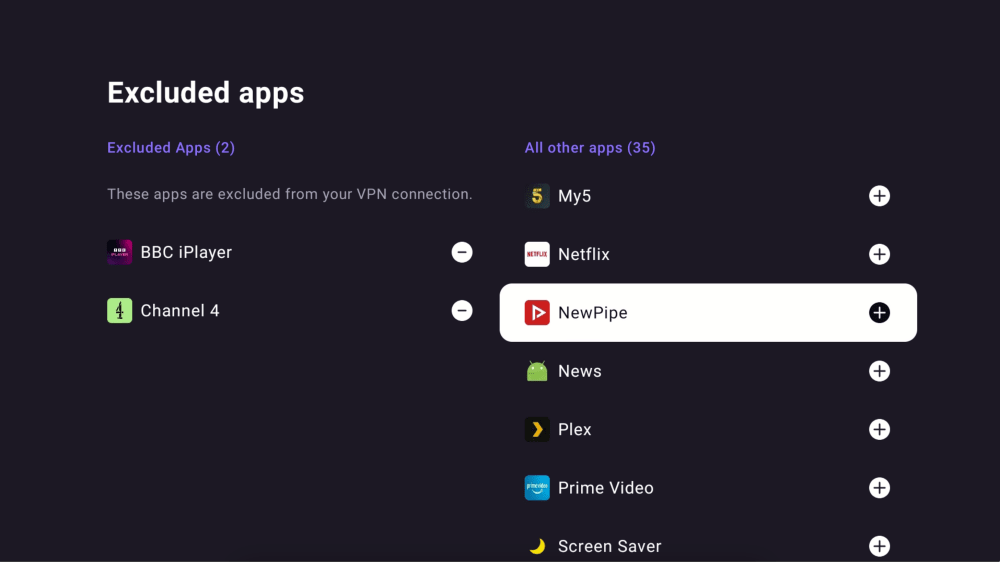
4. When you make any changes to your split tunneling settings, you’ll need to Reconnect the VPN for the changes to take effect.
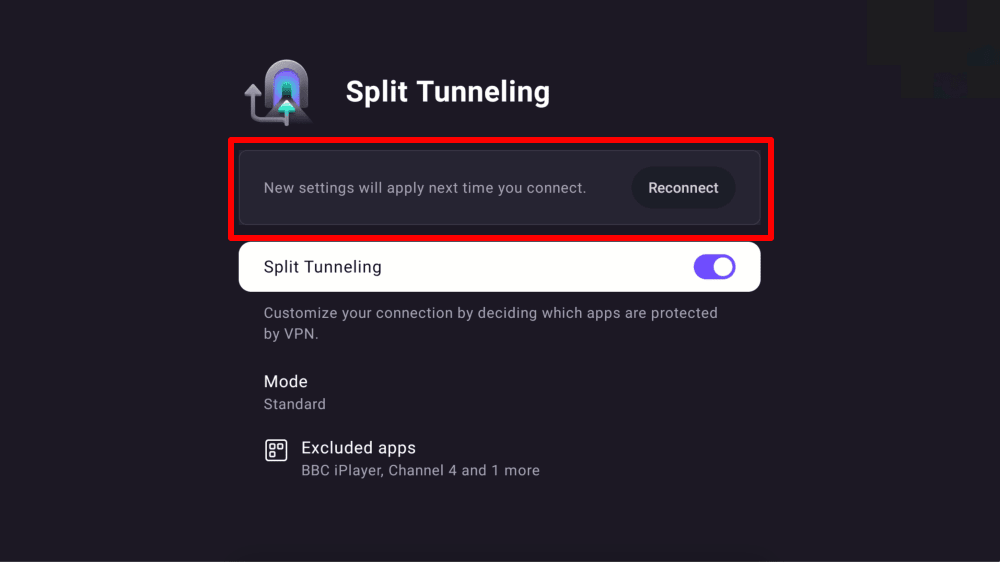
You can now enjoy watching your favorite content through your Android TV device.
Android TV and Ethernet problems
Some Android TV s and boxes have a bug that causes Ethernet connections to drop when a VPN connection is established. This is a bug known to Google(new window) in the Android TV firmware and affects all VPN apps. To resolve the issue, either update your Android TV’s firmware(new window) or connect to the internet using WiFi.













