How to set up your AsusWRT router for Proton VPN using OpenVPN
In this article, we show you how to set up an AsusWRT router to connect to Proton VPN using the OpenVPN VPN protocol. On Asus RT-AXxxx routers, it’s also possible to configure Proton VPN using the WireGuard® protocol.
- Learn how to set up your AsusWRT router for Proton VPN using WireGuard
- Learn about OpenVPN vs. WireGuard
If you encounter any problems, please see the troubleshooting section at the end of the article or contact our Support team.
Please note that Proton VPN only guarantees support for streaming services if you have a Proton VPN Plus, Proton Unlimited, or Visionary (legacy) plan.
Setup instructions differ somewhat, depending on whether you have an Asus RT-ACxxx or an Assus RT-AXxxx router.
How to set up OpenVPN on AsusWRT RT-ACxxx routers
Important note: Newer versions of the AsusWRT RT-ACxxx firmware closely resemble the firmware found on AsusWRT-Merlin routers. If this is the case for your router, please follow the instructions found in our How to set up Proton VPN on AsusWRT-Merlin routers using OpenVPN guide, instead of the instructions below.
1. Open your Asus router’s admin panel by typing its local IP address into your browser’s URL bar. By default, the address is 192.168.50.1, but you may have changed it when you set up your router.
If you don’t know your router’s IP address, you can log in using the URL: router.asus.com(new window) (as long as you’re not connected to a VPN on the device you’re configuring AsusWRT from). Sign in using your Asus router account.

2. Go to Advanced settings → VPN.
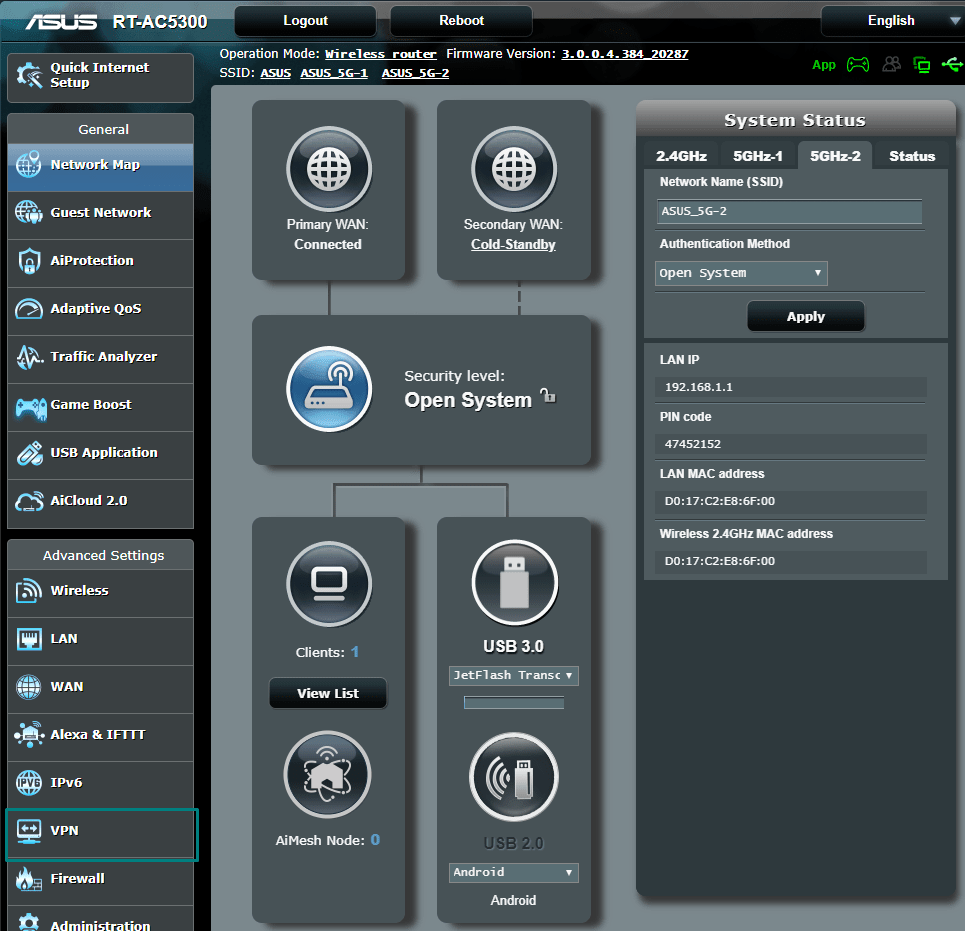
3. Select the VPN Client tab and Add profile.
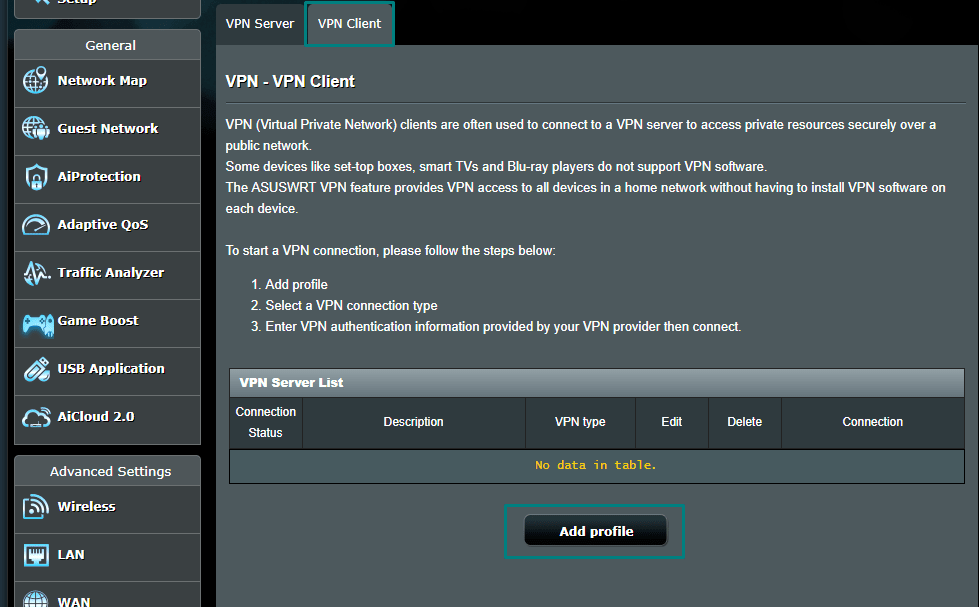
4. Download the OpenVPN configuration file(s) you desire, selecting Router for the platform.
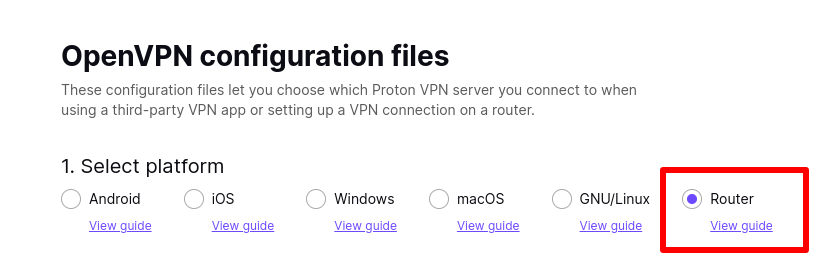
5. Back on your Asus router’s admin page, select OpenVPN and enter the following:
- Description – This can be anything you wish (for example, Proton VPN)
- Username: Your OpenVPN / IKEv2 username
- Password: Your OpenVPN / IKEv2 password
Your OpenVPN / IKEv2 username and password are not your regular Proton VPN username and password. To find your OpenVPN / IKEv2 username and password, log in to account.protonvpn.com and go to Account → OpenVPN / IKEv2 username.
Note: To use our NetShield DNS filtering feature, append the suffix +f1 to your username to block malware or +f2 to block malware, ads, and trackers (for example, 123456789+f2). NetShield is a premium feature available with a Proton VPN Plus, Proton Unlimited, or Visionary (legacy) plan.
After you’ve filled everything in, click the Choose File button and use your system’s file manager to locate the OpenVPN configuration file you downloaded in step 4.
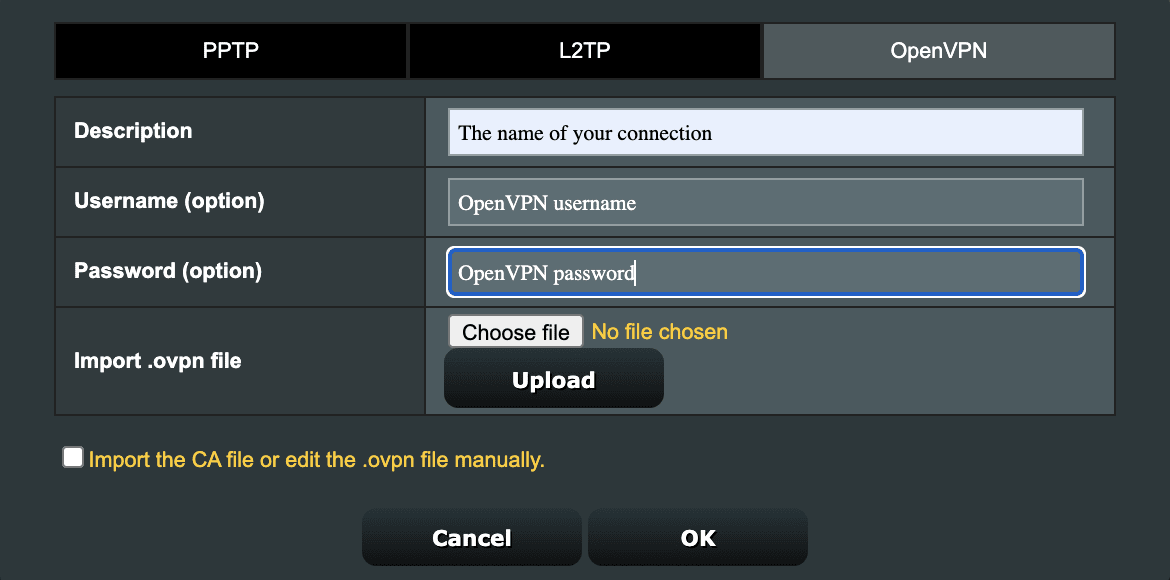
Click Upload to import the OpenVPN profile to your AsusWRT router. You’ll see a Complete notification once this is done. Click OK to complete the setup.
How to connect to Proton VPN
You are now ready to connect to a Proton VPN server and begin browsing securely. Return to the VPN Client page (Advanced settings → VPN) and click the Activate button next to the connection you just set up to establish a VPN connection.
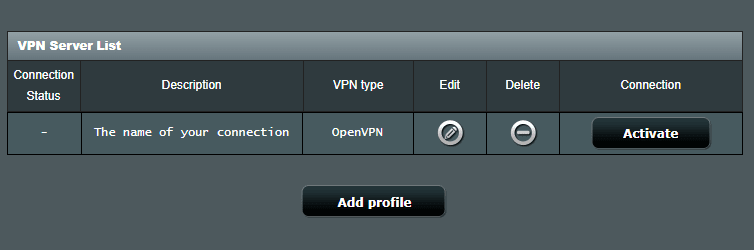
If the connection is established successfully, you will see a blue checkmark under Connection Status.

To confirm that the AsusWRT router VPN setup is complete and the connection is working correctly, visit our free secure IP scanner(new window) in a browser.

To disconnect the AsusWRT VPN connection, visit the VPN Client page and click the Deactivate button.
How to set up OpenVPN on AsusWRT RT-AXxxx routers
1. Open your Asus router’s admin panel by typing its local IP address into your browser’s URL bar. By default, the address is 192.168.50.1, but you may have changed it when you set up your router.
If you don’t know your router’s IP address, you can log in using the URL: router.asus.com(new window) (as long as you are not connected to a VPN on the device you’re configuring AsusWRT from). Sign in using your Asus router account.
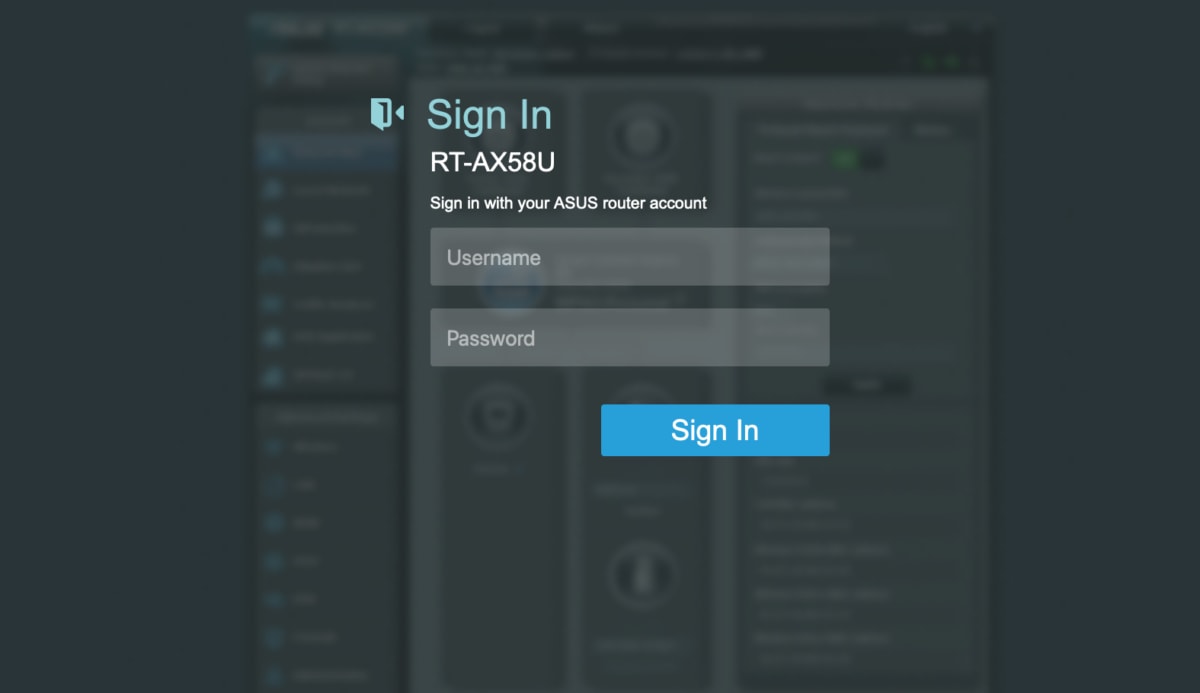
2. Go to Advanced Settings → VPN → VPN Fusion tab → Add profile.
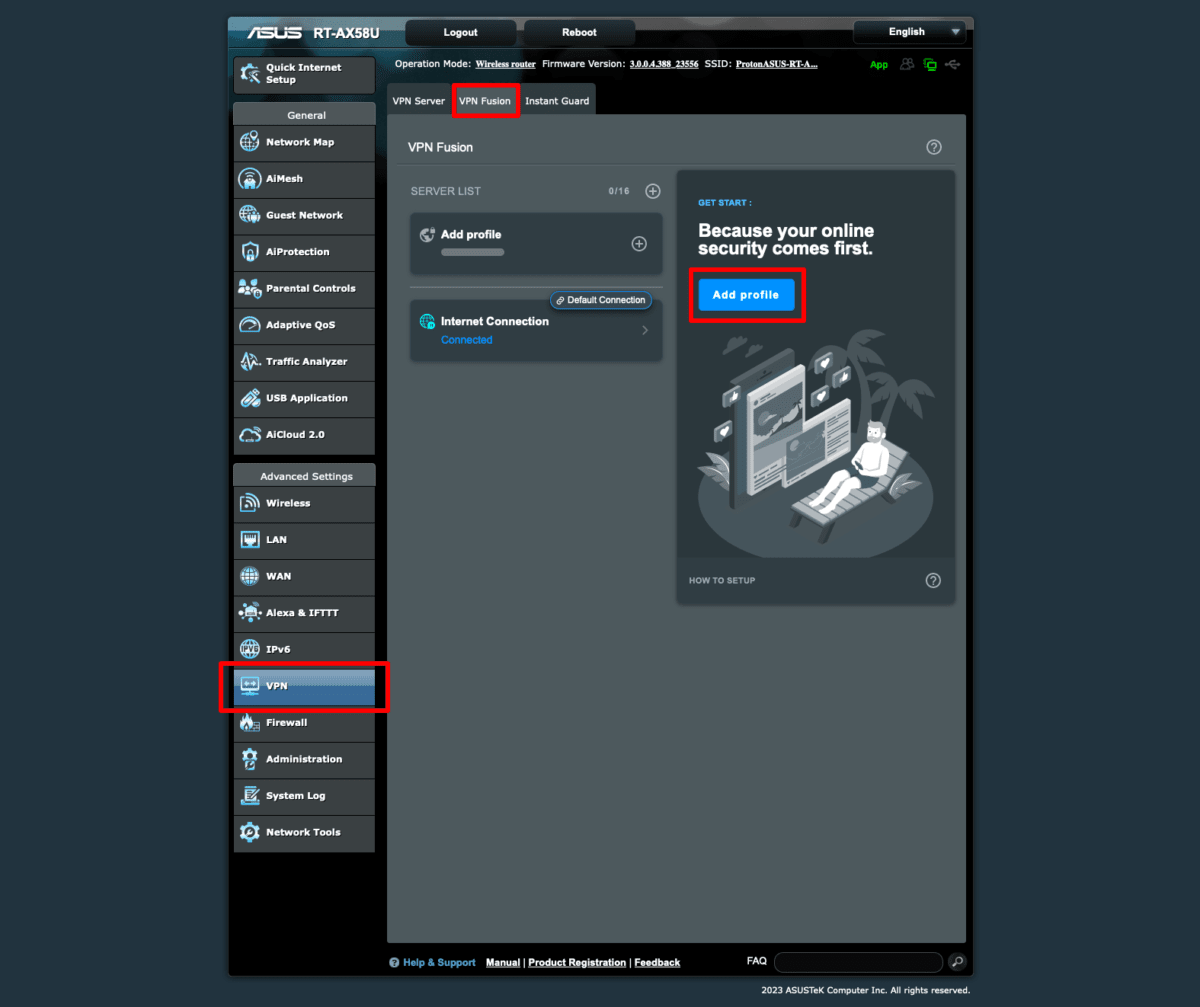
4. Download the OpenVPN configuration file(s) you desire, selecting Router for the platform.
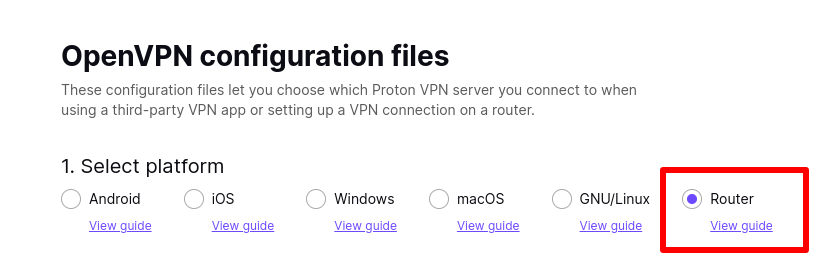
5. Back on your Asus router’s admin page, fill in the following details:
- Connection Name: This can be anything you wish (for example, ProtonVPN).
- VPN type: OpenVPN
- Username: Your OpenVPN / IKEv2 username
- Password: Your OpenVPN / IKEv2 password
Your OpenVPN / IKEv2 username and password are not your regular Proton VPN username and password. To find your OpenVPN / IKEv2 username and password, log in to account.protonvpn.com and go to Account → OpenVPN / IKEv2 username.
Note: To use our NetShield DNS filtering feature, append the suffix +f1 to your username to block malware or +f2 to block malware, ads, and trackers (for example, 123456789+f2). NetShield is a premium feature available with a Proton VPN Plus, Proton Unlimited, or Visionary (legacy) plan.
After you’ve filled everything in, click the Import .ovpn file button and use your system’s file manager to locate the OpenVPN configuration file you downloaded in step 4.
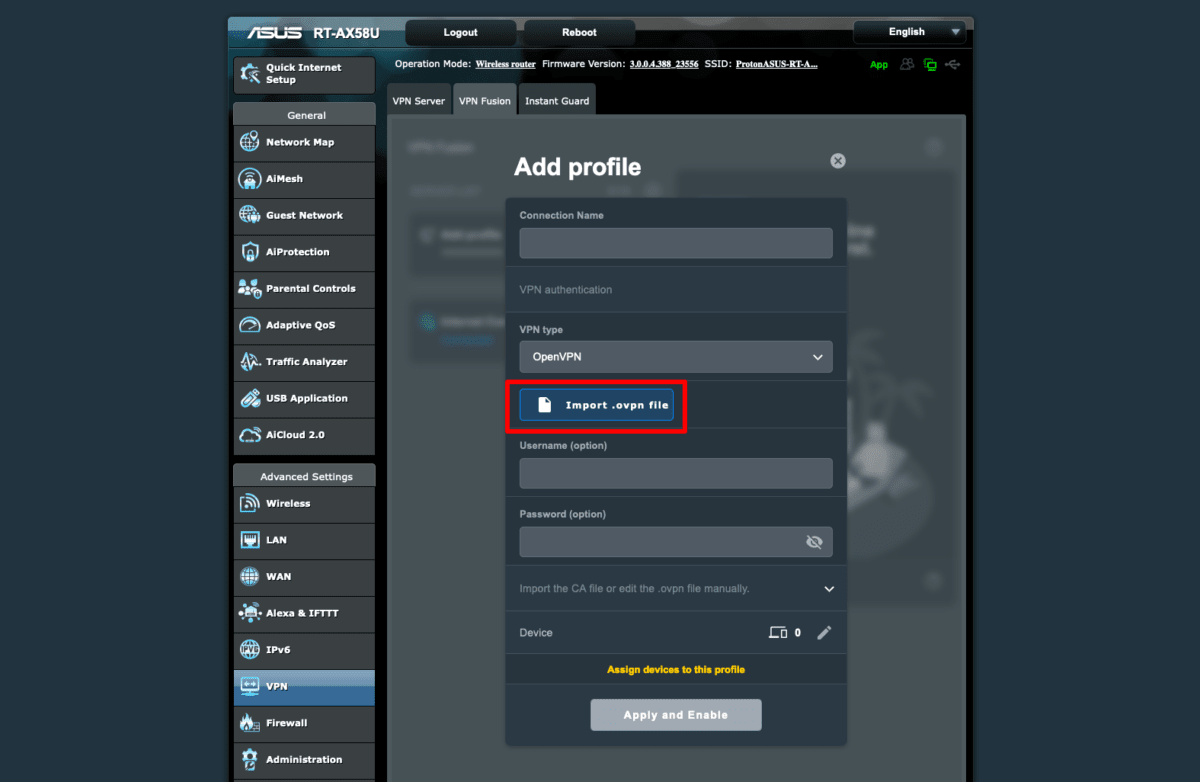
You’ll see a Complete notification once this is done. Click Apply and Enable.
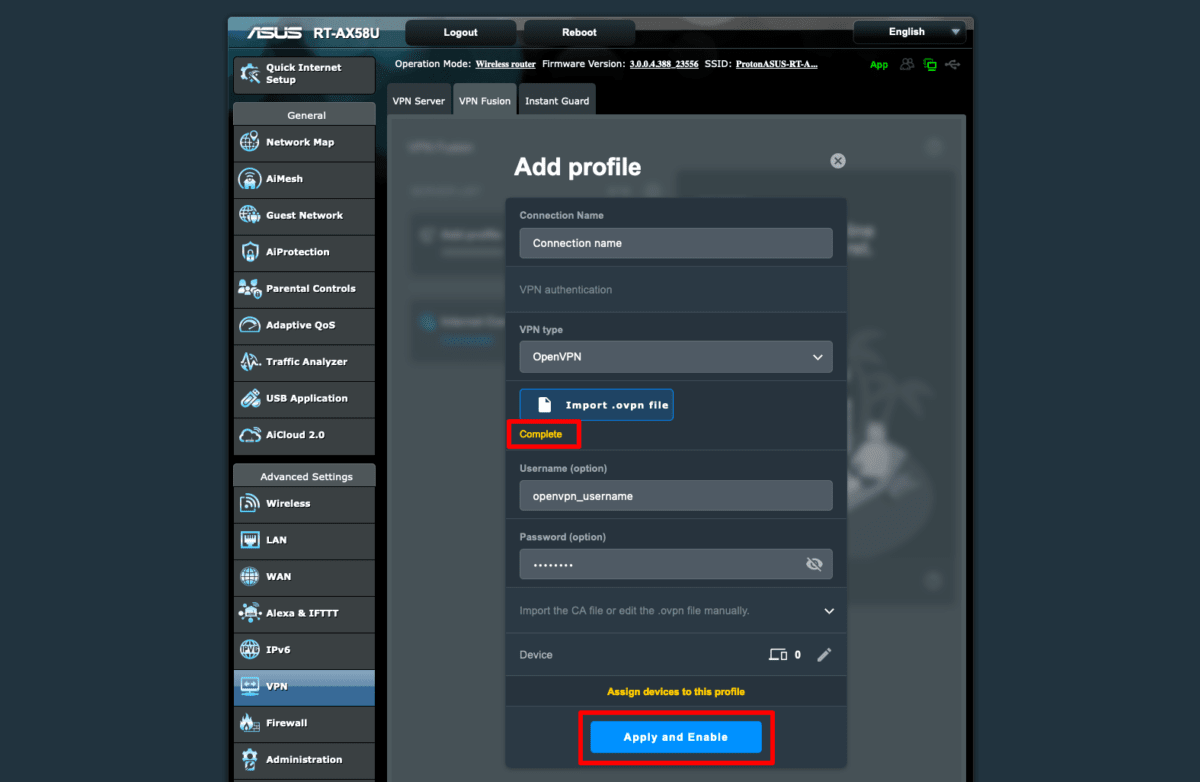
6. Go to Advanced settings → VPN → Profile and toggle the Apply to all devices switch on. This ensures that all connections are routed through the VPN interface. Click Apply all settings to finish setup.
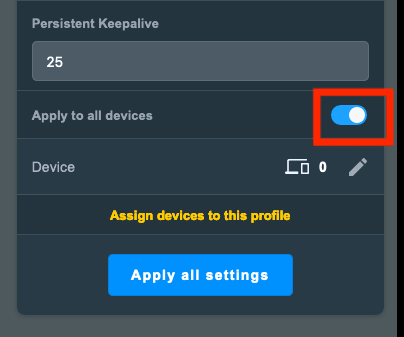
How to connect to Proton VPN
A VPN connection will be established when you first set the connection up and click Apply and Enable.
To connect at a later point, go to Advanced settings → VPN → VPN Fusion tab and toggle the switch next to your new connection on.
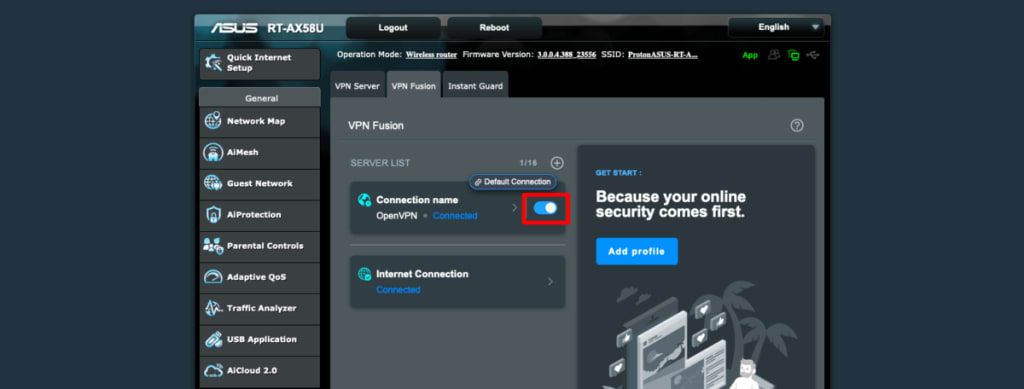
To confirm that the AsusWRT router VPN setup is complete and the connection is working correctly, visit our free secure IP scanner in a browser.

To disconnect the AsusWRT VPN connection, visit the VPN Fusion page and toggle the switch off.
Troubleshooting
Proton VPN does not support OpenVPN versions earlier than OpenVPN 2.4 because they are no longer considered secure.
However, some AsusWRT routers have firmware that supports OpenVPN versions lower than 2.4. In this case, we recommend upgrading your firmware to the latest official version(new window). To check the OpenVPN version supported by your router’s firmware:
1. Start or restart a VPN connection, as described above (Deactivate your VPN connection if it is running and then Activate it).
2. Go to Advanced Settings → System log. Scroll to the top of the log and look for the OpenVPN version.

If your OpenVPN version is 2.4+ (or you have updated your firmware and are still encountering problems), you have two options:
- Report the issue to ASUS using its official Security Advisory tool(new window) (as using earlier versions of OpenVPN is a security issue).
- Flash your router with alternative secure firmware such as FreshTomato(new window) (Proton VPN setup guide here) or OpenWRT(new window) (Proton VPN setup guide here).













