How to use Proton VPN on Linux
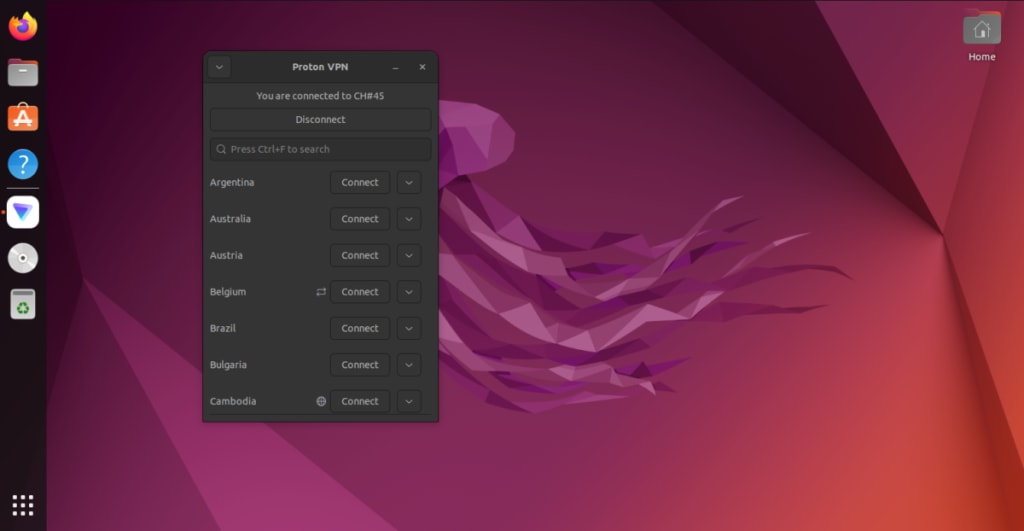
The official Proton VPN Linux app lets you protect your Linux devices with Proton VPN while controlling the VPN via an intuitive and easy-to-use graphical interface. We officially support the latest stable versions of the following distributions using GNOME desktop environment. Click on a link for full setup instructions:
Reports indicate that our Linux app works on other distros and desktop environments, but support for other distributions and configurations may be limited.
Our official app is the best way to use Proton VPN on your Linux PC. It natively supports advanced Proton VPN features, including:
- NetShield Ad-blocker
- Kill Switch
- VPN Accelerator
- Moderate NAT
- Port forwarding
- Custom DNS
- Auto-connect at startup
- IPv6
- Pin servers to tray
Don’t know which distro you’re running?
If you’re not sure what Linux distribution you’re running, open a terminal window and run:
cat /etc/*release
In the output, look for:
- PRETTY_NAME: This is the name of your distribution and its version number. Proton VPN actively supports the latest versions of Debian, Ubuntu, and Fedora.
- ID_LIKE: If your distro is a derivative of another distro, you’ll see its “parent” distribution(s) listed here. In the example below, KDE Neon is based on Ubuntu, which itself is based on Debian.
If you’re using a distro that’s based on one of our officially supported distros, there’s a very good chance it will work with no or few problems. But support may be limited.

Other ways to use Proton VPN on Linux
Where possible, we strongly recommend using our official Linux app. However, there are certain situations where you may wish to use a third party app instead. this includes if you need to access our service using the command-line.
You can configure OpenVPN or WireGuard® manually on Linux using either NetworkManager or the command line. This may be useful on devices not supported by our Proton VPN Linux app, but if we retire a server, you may need to download new configuration files.
- Learn how to manually configure OpenVPN for Proton VPN on Linux
- Learn how to manually configure WireGuard on Linux
We currently don’t support installation of our official app through Flatpak(new window) or the Arch official extra repositories(new window), although community contributors have published unofficial versions that you can use at your own risk. These may work, but they are not developed by us and we can’t provide support for them.













