What is a kill switch?
A kill switch is a security feature that protects your IP address in case you unexpectedly lose the connection to a Proton VPN server. In case the connection is interrupted, a kill switch blocks all external network traffic to and from your device until the connection is automatically re-established to the same VPN server.
This means that even though you can’t use the Internet until Proton VPN reconnects, your IP address and DNS queries are safe from being exposed.
A kill switch is available to all Proton VPN users on Windows, macOS, Linux, iOS and iPadOS. Newer versions of Android now have built-in kill switch feature, as explained below.
Please note that our regular kill switch feature can’t protect you if you intentionally disconnect from a VPN server. However, the feature does protect you while switching servers with Proton VPN.
Important note: As we have reported, Apple’s macOS and iOS operating systems don’t close all existing connections when you connect to a VPN, specifically certain DNS queries from Apple services, even with the kill switch turned on. However, the kill switch will block all non-Apple connections. We’re aware of this issue, and are working towards a possible fix.
Our Windows and Linux apps now also feature an Advanced kill switch. In addition to protecting you from accidental VPN disconnections, this prevents you from accidentally using the internet without the VPN turned on, and it will persist when you shut down and restart your device. You will not be able to connect to the internet if you manually disconnect the VPN without also disabling Advanced kill switch.
Learn more about advanced kill switch
How do I turn the kill switch on?
Windows
1. Select the Kill switch shortcut on the Home screen (you can also access the kill switch settings via the ⚙ Settings menu).

2. Toggle the Kill switch button on. You can now choose between Standard kill switch and Advanced kill switch. Click Apply when you’re done.
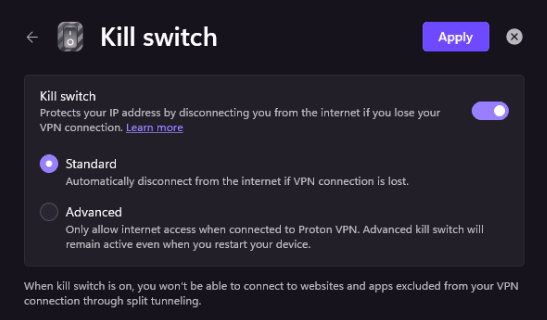
macOS
Open the Proton VPN app and go to → Countries tab → Kill Switch icon → Kill Switch On.

You can also turn either Kill Switch Off from here.
Linux
Open the Proton VPN app and go to Menu (V) → Settings → Features and toggle the Kill switch button on.

Android
If you are an Android user (version 8.0+), follow these steps to enable Block connections without VPN. It should be noted that when you configure a kill switch on Android, it works in a similar way to the permanent kill switch, rather than a regular kill switch.
A kill switch is not possible if your device uses Android 7.x or earlier
1. Open the Proton VPN app and go to the Settings tab → Features → Kill Switch.
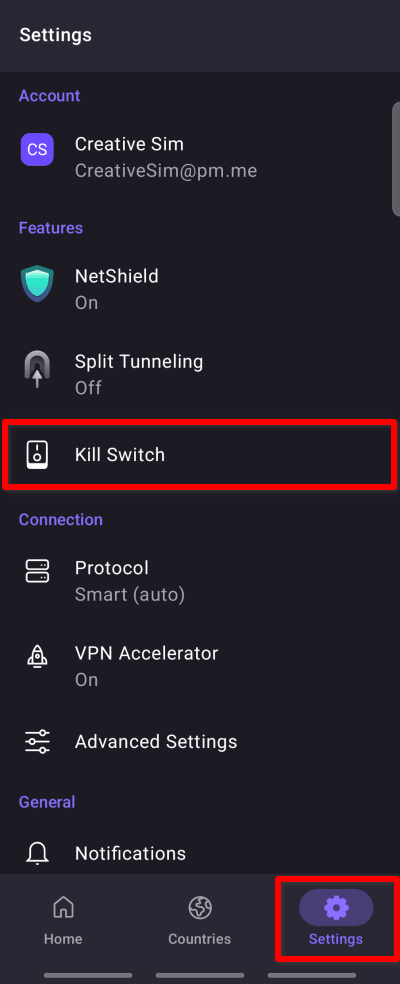
2. Tap the Open Android settings button.

3. Tap the gear icon next to Proton VPN.
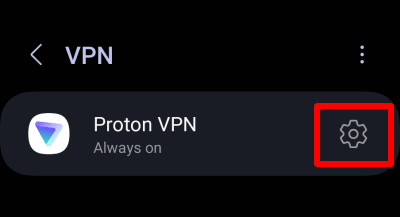
4. Enable Always-on VPN and then Block connections without VPN.

iOS and iPadOS
Open the Proton VPN app and go to Settings → Security Options → Kill Switch to toggle the feature on or off.

Because of the way iOS works, it ‘s not possible to access devices on your local network when the kill switch is enabled.













