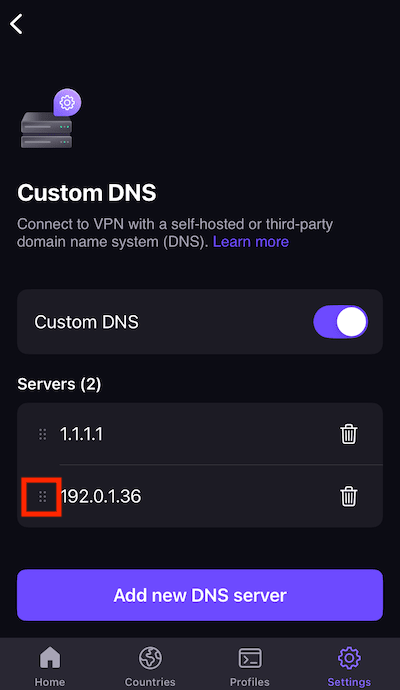How to use custom DNS
The Domain Name System (DNS) matches the URL you enter into your browser’s address bar to its corresponding IP address. It’s often compared to a telephone directory that cross-references domain names to their IP addresses.
Learn more about DNS and how it works
In this support guide, we look at what custom DNS is, and how to enable it on supported Proton VPN apps:
What is custom DNS?
Custom DNS allows you to choose one or more third-party DNS resolvers. By default, DNS queries are resolved by your ISP, but when you use Proton VPN, they’re usually sent through the encrypted VPN tunnel to be securely and privately resolved by Proton VPN. However, with our Custom DNS feature, you can choose third parties to resolve your DNS queries instead.
Custom DNS is a Plus feature, available to everyone with a paid Proton VPN plan.
Is custom DNS safe?
Our DNS service resolves queries through our encrypted VPN tunnel, adhering to our strict no-logs policy. This also means DNS queries to the third-party resolver are anonymized, as their origin IP address is that of the VPN server, not your real IP address.
Why can’t I use Custom DNS with NetShield Ad-blocker?
NetShield Ad-blocker is our DNS filtering feature that protects you from ads, trackers, and malware. It works because DNS queries are sent through the VPN tunnel to be resolved by Proton VPN, allowing us to filter out unwanted queries.
Learn more about Netshield Ad-blocker
If the DNS queries are sent to a third party, we can’t filter them. The third party resolver may or may not offer its own DNS filtering solution, but that’s out of our hands.
For the same reason, NetShield also won’t work if you’ve configured your operating system to use a third-party DNS resolver.
How to use custom DNS
Windows
1. Open the Windows app and go to Settings → Connection → Advanced settings → Custom DNS servers and toggle the Custom DNS servers switch on.

2. Read the text in the alert box. If you wish to proceed, click Enable.
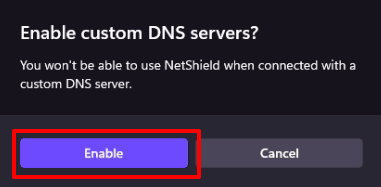
3. In the DNS servers → Add IPv4 address field, enter the IP address of a third-party DNS resolver. Click Add when you’re done. You can add multiple addresses in this way, with each address after the first providing redundancy in the order they are listed.
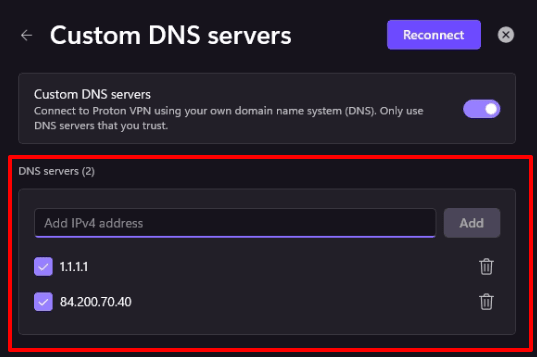
When you’re done, click Apply (if you’re not connected to the VPN) or Reconnect (if you are connected to the VPN).
macOS
1. Open the macOS app and go to the macOS menu bar → Proton VPN → Settings… → Advanced tab → Custom DNS.
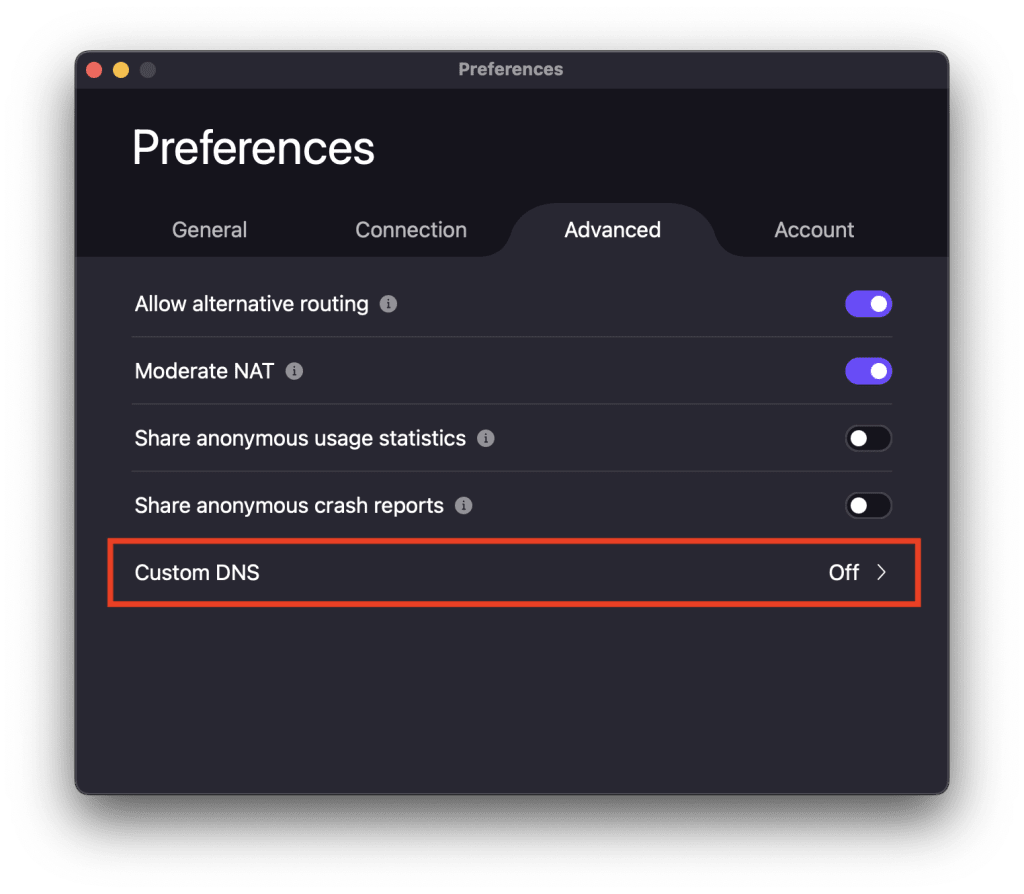
2. Toggle the Custom DNS servers switch on.
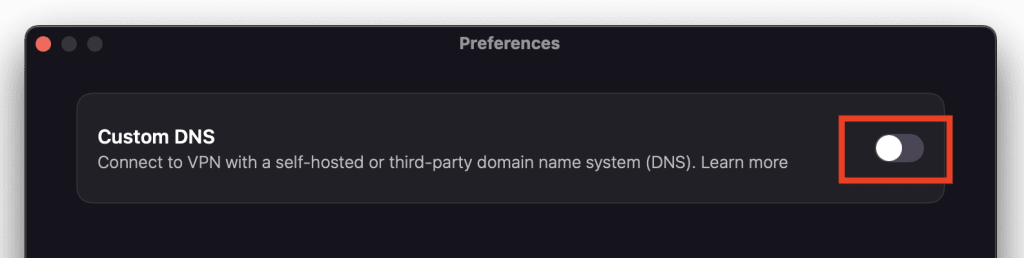
3. You can’t use Custom DNS with our NetShield Ad-blocker feature (because NetShield relies on us filtering your DNS queries). If NetShield is turned on, you’ll see a warning. If you wish to proceed, click Continue.
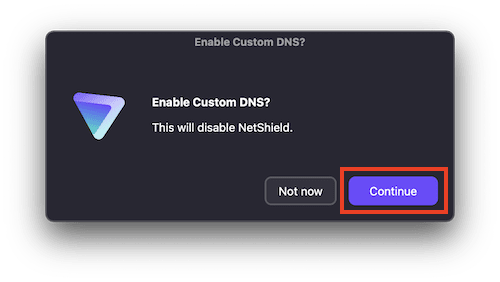
4. In the Servers → Add new DNS field, enter the IPv4 address of a third-party DNS resolver. Click Add when you’re done.
You can add multiple addresses this way, with each address after the first providing redundancy in the order they are listed. Hold the ⋮⋮ icon next to an address and drag it to re-order your custom DNS servers.
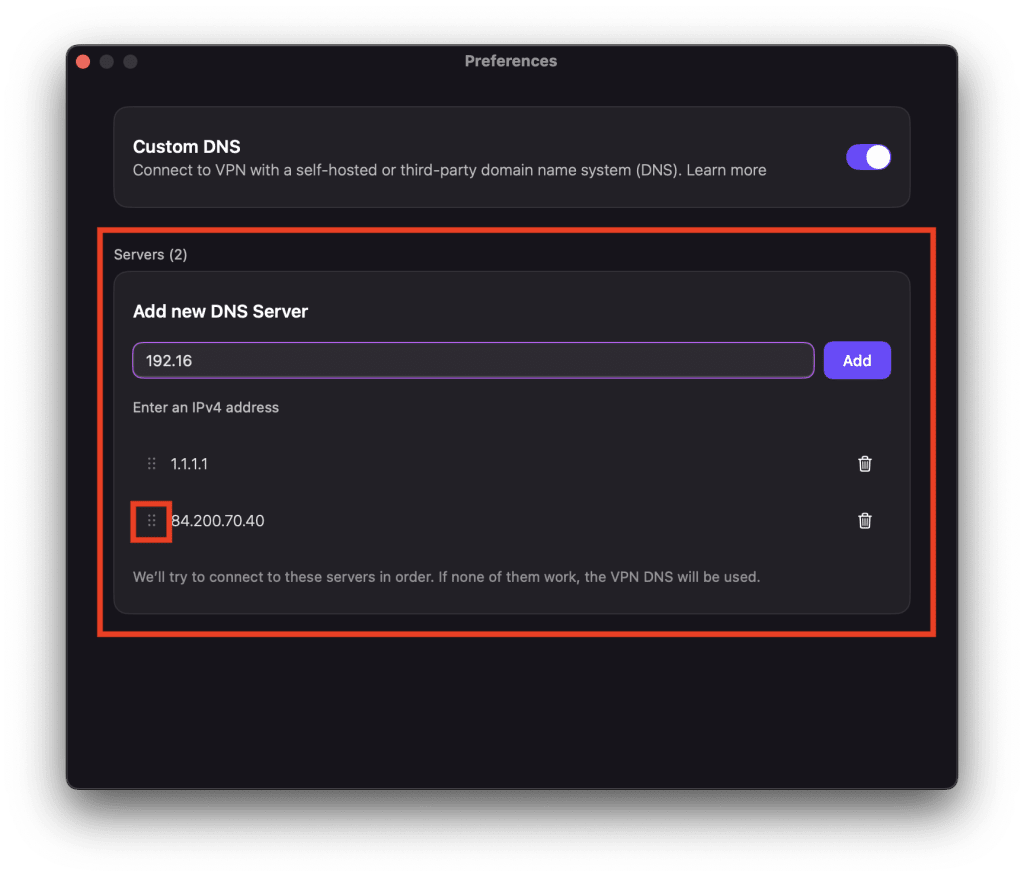
Custom DNS and Little Snitch
Running Little Snitch with encrypted DNS on your Mac may interfere with our custom DNS feature. To prevent this, you should turn off encrypted DNS in Little Snitch. To do this, open Little Switch and go to the macOS menu bar → Little Snitch → Settings → DNS tab and toggle the DNS Encryption switch off.
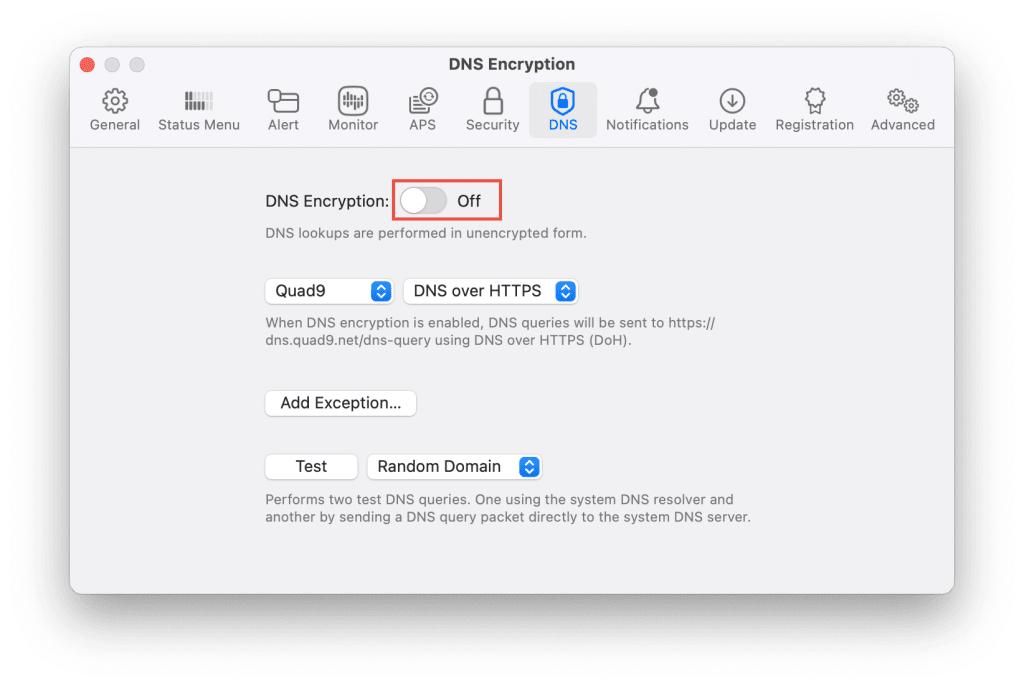
Linux
1. Open the Linux app and go to Menu (V) → Settings → Connection and toggle the Custom DNS switch on.

2. Read the text in the alert box. If you wish to proceed, click Enable.
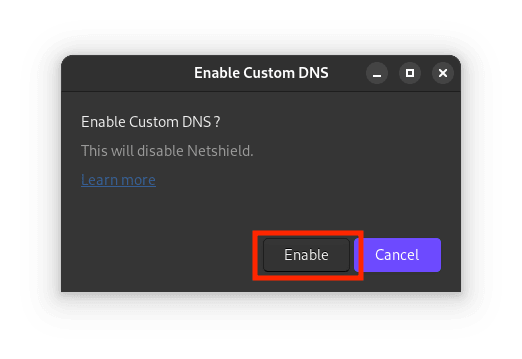
3. In the Add new server box, enter the IPv4 or IPv6 address of a third-party DNS resolver. Click Add when you’re done.

You can add multiple addresses in this way, with each additional address providing redundancy in the listed order. However, some Linux distributions impose a limit on the number of active DNS addresses that can be configured (on Ubuntu, for example, this limit is three). This is a limitation imposed by the distro, not Proton VPN.

Android
1. Open the Android app and go to Settings → Connection → Advanced Settings → Custom DNS.

2. Tap Add new DNS server.
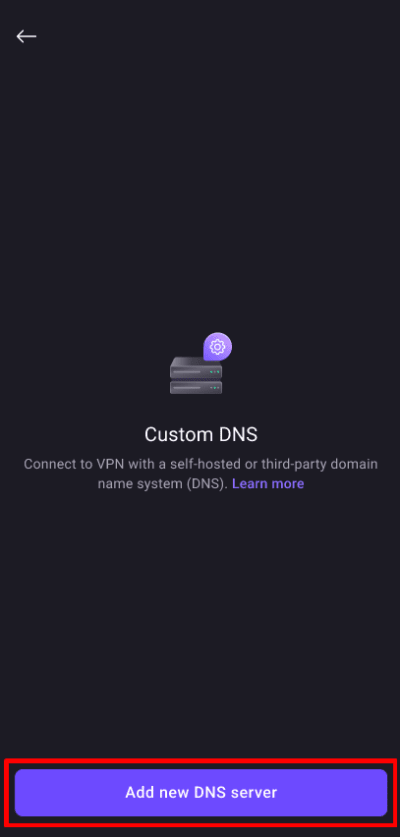
3. You can’t use Custom DNS with our NetShield Ad-blocker feature (because NetShield relies on us filtering your DNS queries). If NetShield is turned on, you’ll see a warning. Tap Got it to proceed.
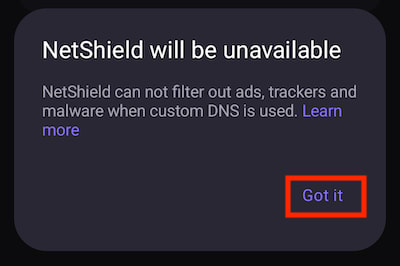
4. Enter the IPv4 or IPv6 address of a third-party DNS resolver. Tap Add when you’re done.
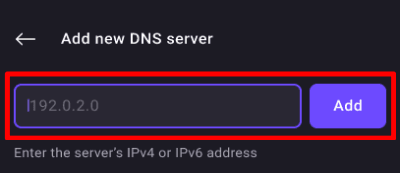
You can add multiple addresses this way, with each address after the first providing redundancy in the order they are listed (hold and drag the ⋮⋮ icon to re-order your custom DNS servers). Tap Custom DNS to toggle the feature on or off.
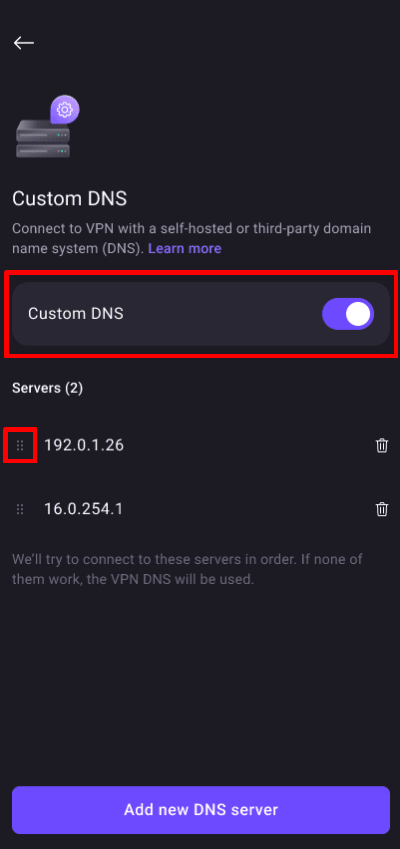
Note that you can add custom DNS settings to a VPN profile so that the Proton VPN app only uses specific DNS when you connect to that profile.
Learn more about VPN connection profiles
Android TV
1. Go to Settings → Custom DNS.

2. Select Add new DNS server.

3. Enter the IPv4 address of a third-party DNS resolver. Select Next when you’re done.

4. You can add multiple addresses this way, with each address after the first providing redundancy in the order they are listed.
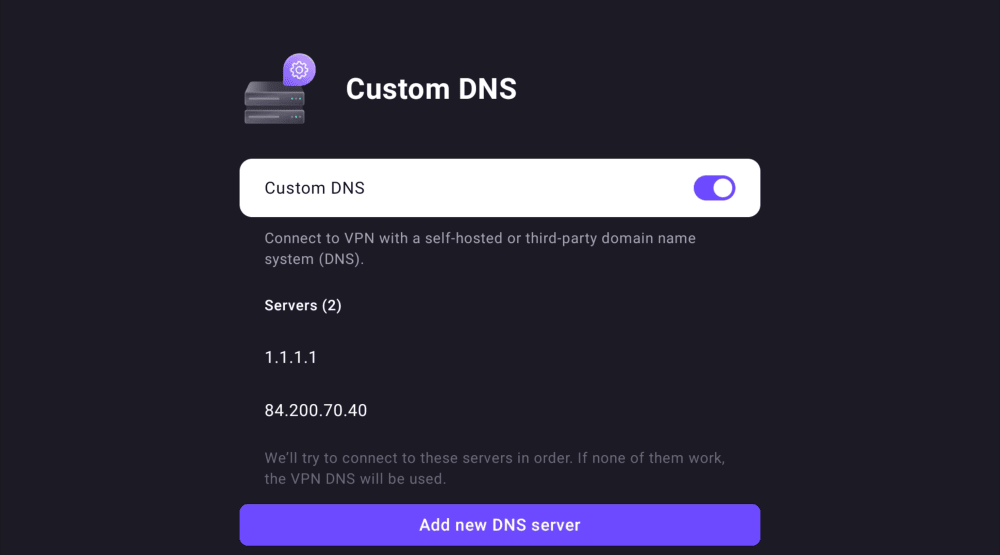
Select a server to re-order or delete it.

iOS and iPadOS
1. Open the app on your iPhone or iPad and go to Settings → Connection → Custom DNS.
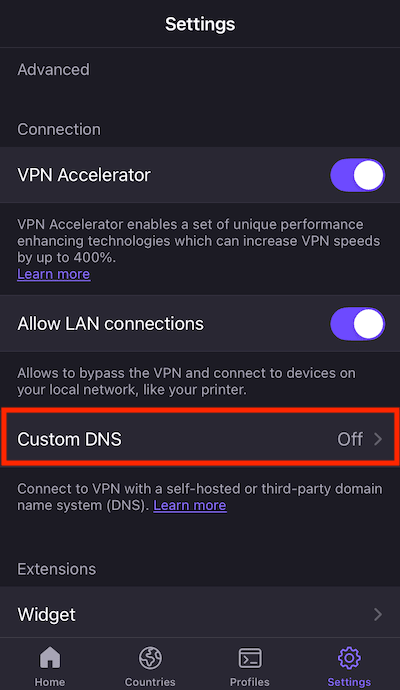
2. Tap Add new DNS server.
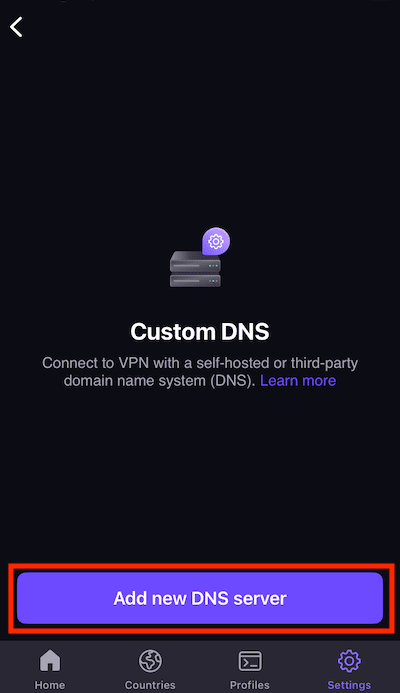
3. You can’t use Custom DNS with our NetShield Ad-blocker feature (because NetShield relies on us filtering your DNS queries). If NetShield is turned on, you’ll see a warning. If you wish to proceed, tap Enable.
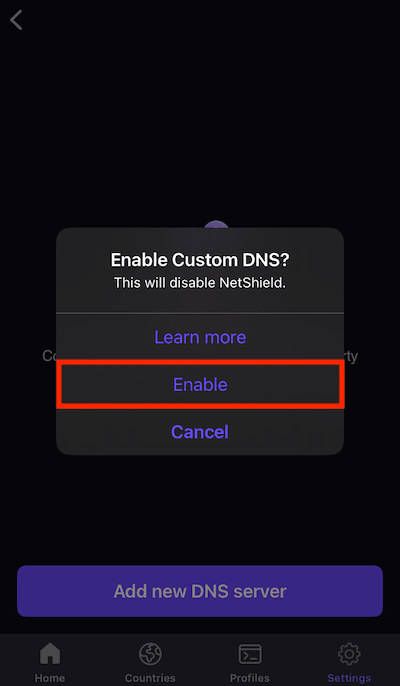
4. Enter the IPv4 address of a third-party DNS resolver. Tap Add when you’re done.
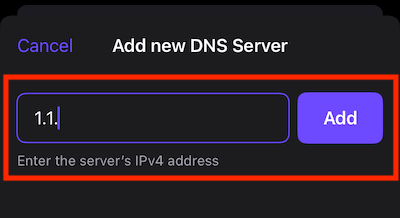
You can add multiple DNS servers this way, with each address after the first providing redundancy in the order they are listed (hold and drag the ⋮⋮ icon to re-order your custom DNS servers).