How to watch MX Player with Proton VPN
MX Player started as a powerful video player app that supports a wide range of video formats and codecs. It’s known for its hardware acceleration and subtitle support, making it a popular choice for playing local video files on mobile devices.
This stand-alone app is still available (and popular), but MX Player has also evolved into a streaming platform, offering a variety of Indian web series, TV shows, movies, and live TV channels with support for multiple languages (Hindi, English, Telugu, Tamil, and Kannada).
It offers a mix of free and premium (MX Gold) content, with the free content being ad-supported.
This article will explain how to use Proton VPN to watch MX Player on:
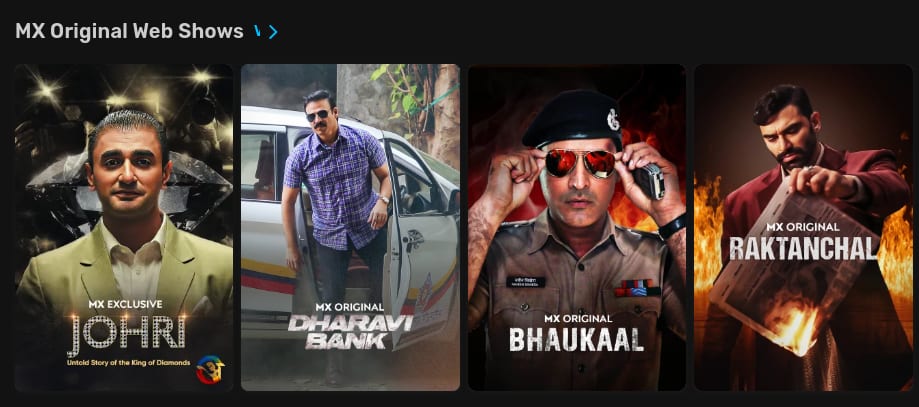
You can also use Proton VPN to unblock other popular streaming services in India, including Indian versions of Netflix, Disney+, and Amazon Prime Video.
Our streaming guide lists all the streaming services we support.
How to watch MX Player with Proton VPN from your browser
1. If you haven’t already, you need to download and install Proton VPN for your device.
2. To use streaming services via Proton VPN or access our India servers, you will need a Proton VPN Plus or Proton Unlimited plan. If you already have a Proton VPN Free plan, you can upgrade by logging in to your account dashboard and clicking Select VPN Plus.
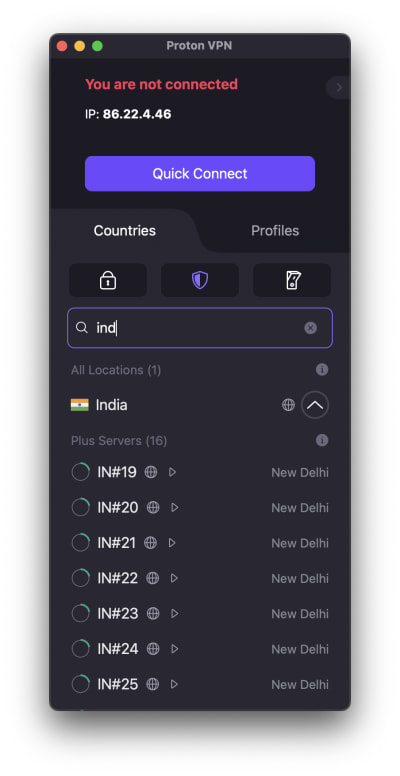
If you don’t have a Proton VPN account, you can sign up for a Proton VPN Plus plan here.
3. Log in to Proton VPN and connect to any server located in India. You can do this using our desktop client or our browser extension.
4. Visit the MX Player website at www.mxplayer.in(new window). There’s a lot of free content available, or you can purchase an MX Gold account to watch premium content (if you haven’t already). You can now relax and watch your favorite Indian shows and movies securely with Proton VPN!
How to watch MX Player with Proton VPN on iOS and Android
MX Player apps are available for your Android(new window) device, iPhone, or iPad(new window). However, the Android app is only available if your Google Play account is registered in India.
1. If you haven’t already, you’ll need to download and install Proton VPN for your device.
2. To use streaming services via Proton VPN or access our India servers, you will need a Proton VPN Plus or Proton Unlimited plan. If you already have a Proton VPN Free plan, you can upgrade by logging in to your account dashboard and clicking Select VPN Plus.
If you do not have a Proton VPN account, you can sign up for a Plus plan here.
3. Log in to Proton VPN and connect to any of our India servers.
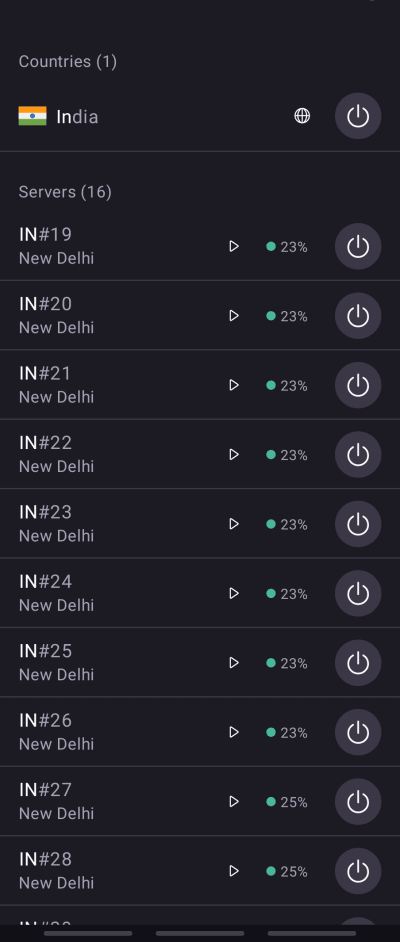
4. Download the MX Player app. There’s a lot of free content available, or you can purchase an MX Gold account to watch premium content (if you haven’t already). You can now relax and watch your favorite Indian shows and movies securely with Proton VPN!
How to watch MX Player with Proton VPN on Android TV
The MX Player app for Android TV (and Fire TV) is only available to download if your Google Play (or Amazon, for Firestick users) account is registered in India.
1. To watch MX Player using Proton VPN on your Android TV, you first need to download the Android TV Proton VPN app. For steps on setting up Android TV and connecting to the right server, take a look at our Android TV support guide.
2. Connect to a server in India. To do this, you’ll need a Proton Plus plan. You can get a Plus plan here, or you can upgrade your current Proton VPN plan by logging in to your account dashboard and clicking Select VPN Plus.
3. Install the MX Player app on your Android TV device. There’s a lot of free content available, or you can purchase an MX Gold account to watch premium content (if you haven’t already). You can now relax and watch your favorite Indian shows and movies securely with Proton VPN!
Troubleshooting MX Player streaming problems
If MX Player doesn’t work after following the above steps, try the following troubleshooting options.
- Restart the Proton VPN app and start a new VPN connection.
- If you are accessing MX Player via your browser, try clearing your browser cache(new window).
- Restart your device.
- Clear your DNS cache (Windows, Mac, or Linux).
If none of these options work, please check out our Streaming troubleshooting guide or contact our Support team.













