How to watch hoichoi with Proton VPN
hoichoi TV is a video-on-demand platform that specializes in Bengali-language content. It primarily offers a wide range of Bengali films, web series, documentaries, and music. It caters to the entertainment needs of Bengali audiences globally but is also known for producing original content, which includes web series and exclusive movies.
Like most streaming services, hoichoi operates on a subscription model. However, it also offers some free content.
This article will explain how to use Proton VPN to watch hoichoi on:
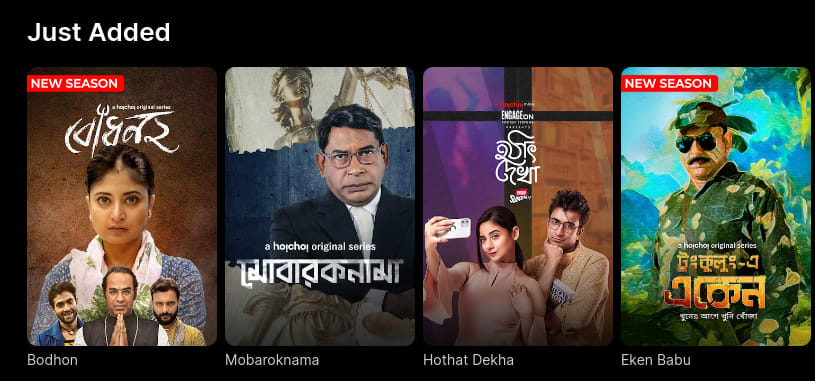
You can also use Proton VPN to unblock other streaming services that are popular in India, including Indian versions of Netflix, Disney+, and Amazon Prime Video.
Our streaming guide lists all the streaming services we support.
How to watch hoichoi with Proton VPN from your browser
1. If you haven’t already, you need to download and install Proton VPN for your device.
2. To use streaming services via Proton VPN or access our India servers, you will need a Proton VPN Plus or Proton Unlimited plan. If you already have a Proton VPN Free plan, you can upgrade by logging in to your account dashboard and clicking Select VPN Plus.
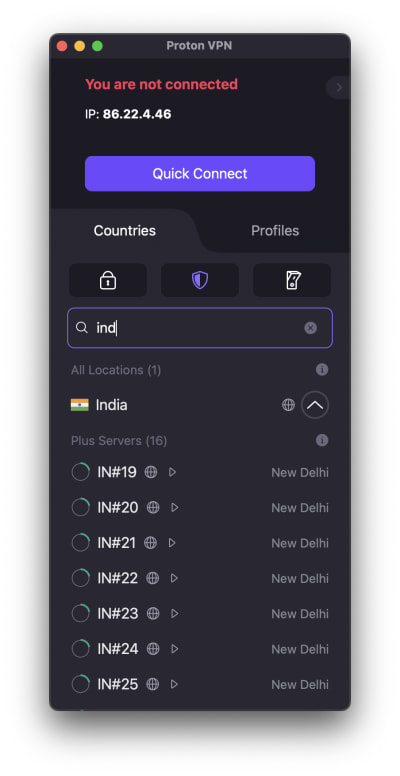
If you don’t have a Proton VPN account, you can sign up for a Proton VPN Plus plan here.
3. Log in to Proton VPN and connect to any server located in India. You can do this using our desktop client or our browser extension.
4. Visit the hoichoi website at www.hoichoi.tv(new window) and either subscribe to the service (if you haven’t already) or select the Free tab for free content. You can now relax and watch your favorite Bengali television securely with Proton VPN!
How to watch hoichoi with Proton VPN on iOS and Android
hoichoi apps are available for your Android(new window) device, iPhone, or iPad(new window).
1. If you haven’t already, you’ll need to download and install Proton VPN for your device.
2. To use streaming services via Proton VPN or access our India servers, you will need a Proton VPN Plus or Proton Unlimited plan. If you already have a Proton VPN Free plan, you can upgrade by logging in to your account dashboard and clicking Select VPN Plus.
If you don’t have a Proton VPN account, you can sign up for a Plus plan here.
3. Log in to Proton VPN and connect to any of our India servers.
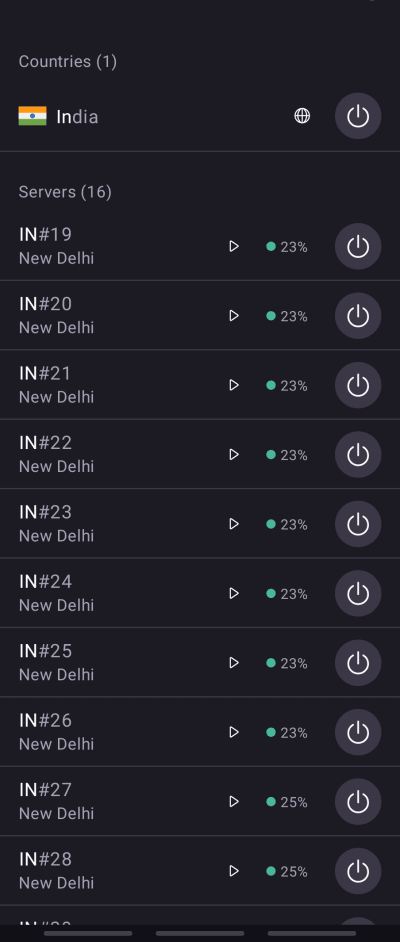
4. Download the hoichoi app and either subscribe to the service (if you haven’t already) or select free content. You can now relax and watch your favorite Bengali television securely with Proton VPN!
How to watch hoichoi with Proton VPN on Android TV
1. To watch hoichoi using Proton VPN on your Android TV or Amazon Fire TV Stick, you first need to download the Android TV Proton VPN app. For steps on setting up Android TV and connecting to the right server, take a look at our Android TV support guide.
2. Connect to a server in India. To do this, you’ll need a Proton Plus plan. You can get a Plus plan here, or you can upgrade your current Proton VPN plan by logging in to your account dashboard and clicking Select VPN Plus.
3. Install the hoichoi app on your Android TV device and either subscribe to the service (if you haven’t already) or select free content. You can now relax and watch your favorite Bengali television securely with Proton VPN!
Troubleshooting hoichoi streaming problems
If hoichoi doesn’t work after following the above steps, try the following troubleshooting options.
- Restart the Proton VPN app and start a new VPN connection.
- If you are accessing hoichoi via your browser, try clearing your browser cache(new window).
- Restart your device.
- Clear your DNS cache (Windows, Mac, or Linux).
If none of these options work, please check out our Streaming troubleshooting guide or contact our Support team.














