How to unblock Canal+ with Proton VPN
Canal+(new window) is a French television channel that streams both on-demand and live television and film content. Canal+ requires a paid subscription to watch (starting at €6.99 per month) and is only available from certain locations. You can watch Canal+ safely and securely by connecting to a Proton VPN server in France or Switzerland.
This article will explain how you can use Proton VPN to watch Canal+:
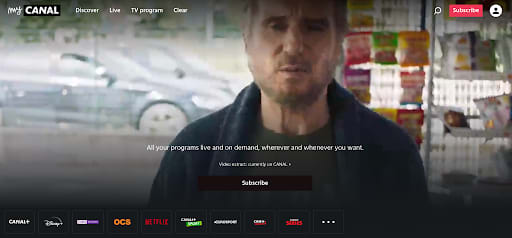
You can use Proton VPN to unblock other popular streaming services in France as well, including French versions of Netflix, Disney+, and Amazon Prime Video.
Our streaming guide lists all the streaming services we support.
How to watch Canal+ with Proton VPN from your browser
1. If you haven’t already, you need to download and install Proton VPN for your device.
- Proton VPN for Windows(new window)
- Proton VPN for macOS(new window)
- Proton VPN for Linux(new window)
2. To use streaming services via Proton VPN, you will need a Plus plan. If you already have a Free plan, upgrade your account by signing in and selecting VPN Plus or Proton Unlimited from your account Subscription page.
If you do not have a Proton VPN account, you can sign up for a Plus plan here(new window).
3. Log in to Proton VPN and connect to any server located in France or Switzerland.
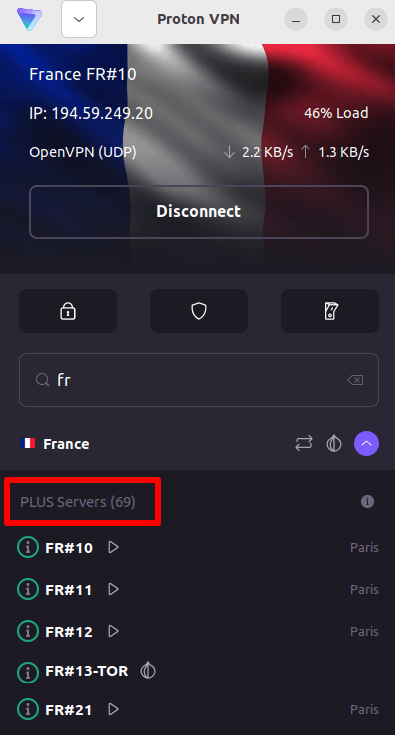
4. Visit the Canal+ website at www.canalplus.com/(new window) and sign up for an account(new window).
Note: You will need a paid subscription to stream from Canal+.
5. Sign in to your Canal+ account and choose your favorite French television show to watch securely with Proton VPN!
How to watch Canal+ with Proton VPN on iOS and Android
1. If you haven’t already, you need to download and install Proton VPN for your device.
2. To use streaming services via Proton VPN, you need a Plus plan. If you already have a Free plan, upgrade your account by signing in and selecting VPN Plus or Proton Unlimited from your account Subscription page.
If you do not have a Proton VPN account, you can sign up for a Plus plan here(new window).
3. Log in to Proton VPN and connect to any server located in France or Switzerland.

4. Download the myCanal app and create an account.
Note: The myCanal iOS app(new window) and the myCanal Android app(new window) are only available in locations that Canal+ currently supports. You will also need a paid Canal+ subscription.
5. Sign in to your Canal+ account, and start watching your favorite French television securely with Proton VPN!
How to watch Canal+ with Proton VPN on Android TV
1. To watch Canal+ using Proton VPN on your Android TV, you first need to download the Android TV Proton VPN app(new window). For steps on setting up Android TV and connecting to the right server, take a look at our Android TV support guide.
2. Connect to a Plus server located in France or Switzerland using your Android TV device. To connect to our Plus servers, you need a Plus plan subscription. If you already have a Free plan, upgrade your account by signing in and selecting VPN Plus or Proton Unlimited from your account Subscription page.
3. Install the Canal+ app(new window) on your Android TV device and create an account if you don’t already have one.
Note: You need to have a paid Canal+ subscription to stream shows on Canal+.
4. Open the Canal+ app, log in to your account and start watching all your favorite French TV shows securely with Proton VPN!
Troubleshooting Canal+ streaming problems
If Canal+ does not work after following the above steps, try the following troubleshooting options.
- Restart the Proton VPN app and start a new VPN connection.
- If you are accessing Canal+ via your browser, try clearing your browser cache(new window).
- Restart your device.
- Clear your DNS cache (Windows, Mac, or Linux).
If none of these options work, please check out our Streaming troubleshooting guide or contact our Support team(new window).














