How to unblock 6play with Proton VPN
6play is a French catch-up television streaming service created by a media group in France called the M6 Group. This streaming service has content from seven TV channels to stream: M6, W9, 6ter, Gulli, Paris Première, Téva, and Le Live by 6play.
This article will explain how you can use Proton VPN to watch 6play:

You can use Proton VPN to unblock other popular streaming services from across France as well, including Canal+, France.tv, and the French version of Netflix, Disney+, and Amazon Prime Video.
Our streaming guide lists all the streaming services we support.
How to watch 6play with Proton VPN from your browser
1. If you haven’t already, you need to download and install Proton VPN for your device.
- Proton VPN for Windows(new window)
- Proton VPN for macOS(new window)
- Proton VPN for Linux(new window)
2. To use streaming services via Proton VPN, you will need a Plus plan. If you already have a Free plan, upgrade your account by signing in and selecting VPN Plus or Proton Unlimited from your account Subscription page.
If you do not have a Proton VPN account, you can sign up for a Plus plan here(new window).
3. Log in to Proton VPN and connect to any Plus server located in France. You can find Plus servers under the Plus servers header in the Proton VPN Windows, macOS, and Linux apps.
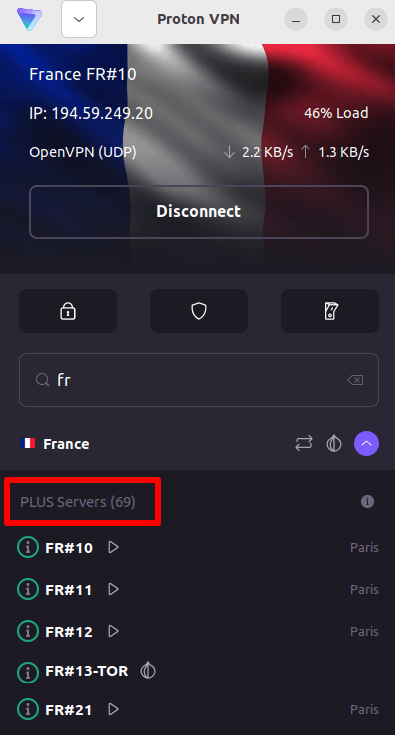
4. Visit the 6play website at https://www.6play.fr/(new window) and sign up for an account by clicking Mon Compte in the top menu bar. You do not need a paid subscription to stream content from 6play, although there are paid options available for those who want to stream premium content.
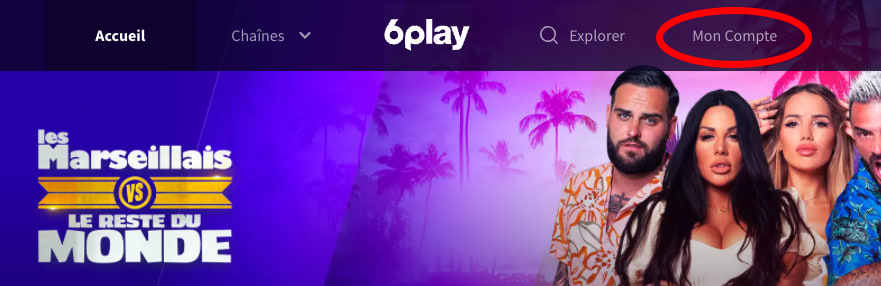
5. Sign in to your 6play account and choose your favorite live or catch-up television to start streaming securely with Proton VPN!
How to watch 6play with Proton VPN on iOS and Android
1. If you haven’t already, you need to download and install Proton VPN for your device.
2. To use streaming services via Proton VPN, you need a Plus plan. If you already have a Free plan, upgrade your account by signing in and selecting VPN Plus or Proton Unlimited from your account Subscription page.
If you do not have a Proton VPN account, you can sign up for a Plus plan here(new window).
3. Log in to Proton VPN and connect to any Plus server located in France. You can find Plus servers in the Plus servers list on the Android and iOS apps.

4. Download the 6play app and create an account. You do not need a paid subscription to start streaming with 6play. However, there are paid subscriptions for those who want to access premium content.
Note: The 6play iOS app(new window) and the 6play Android app(new window) are not available in all countries.
5. Sign in to your 6play account, and start streaming live French TV or catch-up with your favorite French shows securely!
How to watch 6play with Proton VPN on Android TV
1. To watch 6play using Proton VPN on your Android TV, you first need to download the Android TV Proton VPN app(new window). For instructions on setting up Android TV and connecting to the right server, take a look at our Android TV support guide.
2. Connect to a Plus server located in France using your Android TV device.
To connect to our Plus servers, you need a Plus plan subscription. If you already have a Free plan, upgrade your account by signing in and selecting VPN Plus or Proton Unlimited from your account Subscription page.
If you do not have a Proton VPN account, you can sign up for a Plus plan here(new window).
3. Install the 6play app(new window) on your Android TV device and create an account if you don’t already have one. You do not need a paid subscription to start streaming with 6play. However, there are paid subscriptions available for those who want to access premium content.
4. Open the 6play app and log in to your account. You can now start watching all your favorite French TV shows securely with Proton VPN!
Troubleshooting 6play streaming problems
If 6play does not work after following the above steps, try the following troubleshooting options.
- Restart the Proton VPN app and start a new VPN connection.
- If you are accessing 6play via your browser, try clearing your browser cache(new window).
- Restart your device.
- Clear your DNS cache (Windows, Mac, or Linux).
If none of these options work, please check out our Streaming troubleshooting guide or contact our Support team(new window).














