How to fix common VPN connection problems
In this article, we look at some common problems you might have connecting to Proton VPN servers and provide tips on how to resolve them. If you are experiencing connection issues, we strongly suggest trying these fixes before you contact our support team.
Of course, if you get stuck, please get in touch with our Support team. We’re always here to help.
- Try a different server
- Try a different VPN protocol
- Your paid plan has expired
- Firewall and antivirus settings
- Your system time is incorrect
- You don’t have an internet connection
Try a different server
We occasionally need to take servers offline for maintenance, during which time you won’t be able to connect to the server. To resolve this issue, simply connect to another server.
If for some reason you really want to connect to a particular server, the chances are that it will come online again soon. In this case, you can simply wait until it becomes available. Please be aware, though, that we do sometimes retire individual servers for various technical reasons. If this happens, you’ll need to select a different server.
Try a different VPN protocol
A VPN protocol is a set of rules and procedures that determines how your data is transmitted and secured over a VPN connection. It’s the technology that VPN services such as Proton VPN use to ensure that you have a secure and efficient connection to the internet. Different protocols vary in terms of the security level they offer, their speed, and stability across various network conditions.
If you can’t connect using one VPN protocol, try using another. Our Stealth protocol can be particularly effective if someone (such as your ISP, government, college, or workplace) is actively trying to block VPN connections.
Alternatively, our Smart protocol feature will automatically switch between VPN protocols to find one that works best for you.
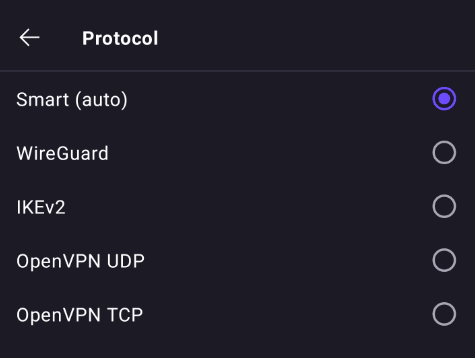
Learn how to change VPN protocols or select Smart Protocol
Your paid plan has expired
If your paid Proton VPN subscription has expired, your account will be downgraded to our Free plan. You can continue to use Proton VPN with your existing Proton Account, but you’ll only be able to connect to our free servers (you’ll also lose the other advanced benefits of a paid Proton VPN subscription).
Learn more about Proton VPN plans
To regain access to our premium features and 6,200+ servers in 100+ countries, resubscribe to any paid Proton VPN plan.
Firewall and antivirus settings
It’s possible that your connection to Proton VPN servers is being blocked by your system’s firewall or antivirus software.
To check if your firewall is causing an issue, turn it off and try to connect to a Proton VPN server. If you can now connect, re-enable your firewall, locate the Proton VPN app, and allow both incoming and outgoing connections.
Your system time is incorrect
If your system time isn’t set correctly, you might be unable to sign in to Proton VPN. For example, if your system time is, for example, set to April, 1st, 2020, an SSL certificate from 2022 will be rejected and the connection will fail.
To change your system time on Windows 10, go to Start → Settings ⚙ → Time & language → Date & time.
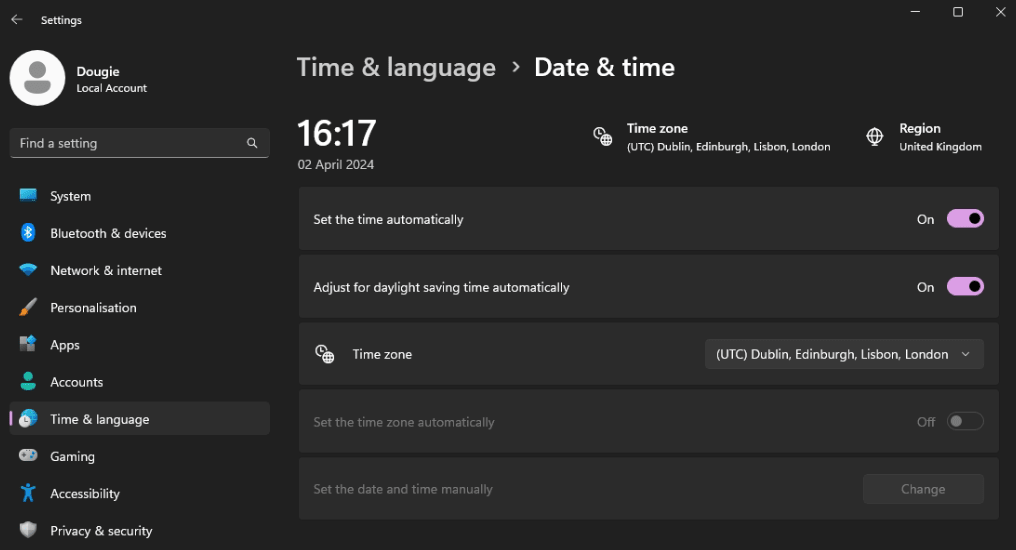
To change your system time on macOS, go to System Settings → General → Date and Time.

To change your system time on Linux, either use your desktop environment’s GUI or open a terminal window and enter:
sudo date -s “YYYY-MM-DD HH:MM:SS”
For example:
sudo date -s “2024-03-22 18:59:59”
To change your system time on a Chromebook, go to Settings ⚙ → Advanced → Time Zone and ensure the time zone is set correctly.
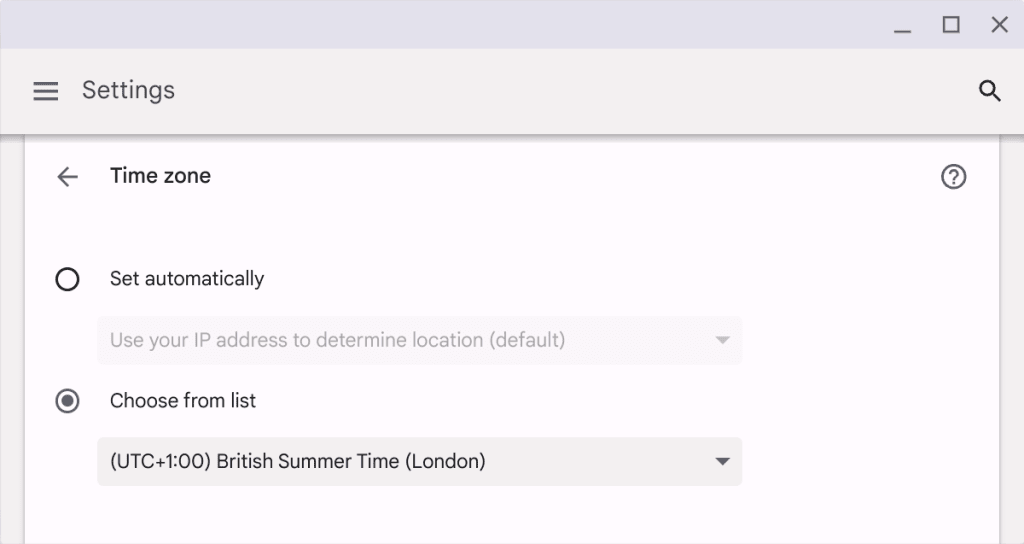
You don’t have an internet connection
Proton VPN only works if your device is connected to the internet. To avoid disruption, this connection should be stable.
- If using WiFi, moving closer to your router or using a wired (Ethernet) connection instead may help.
- If using a mobile connection, you’ll need a mobile internet signal.














