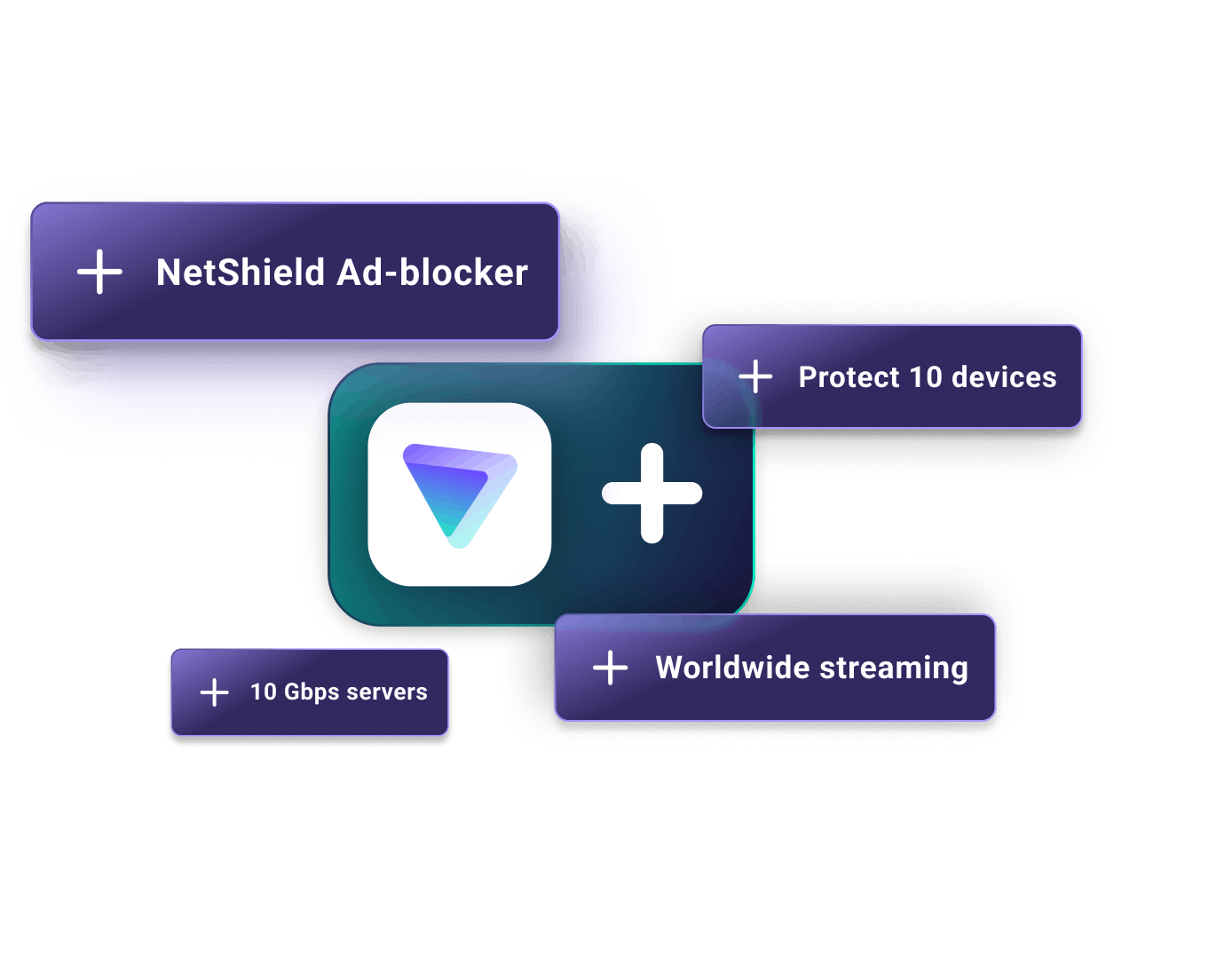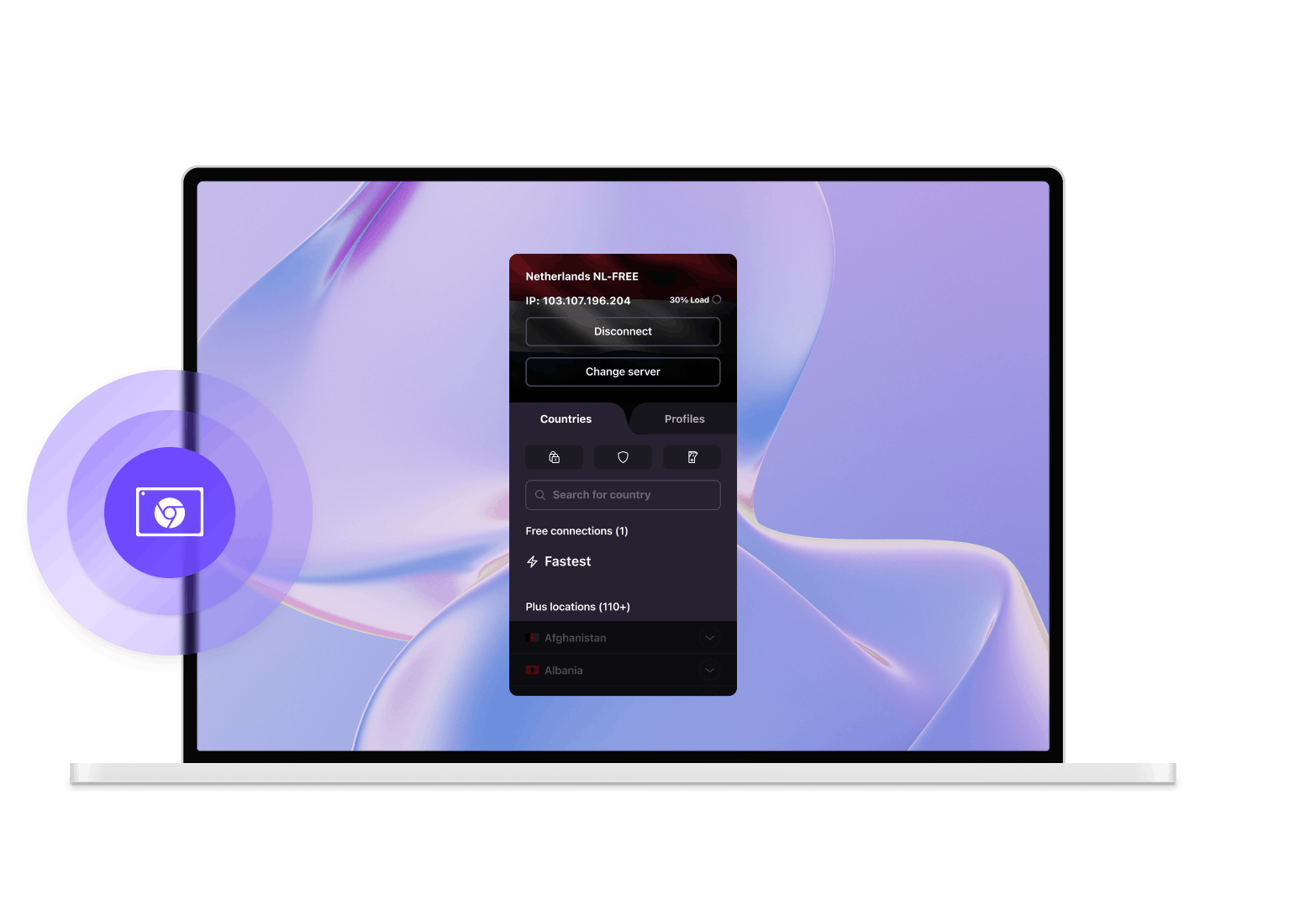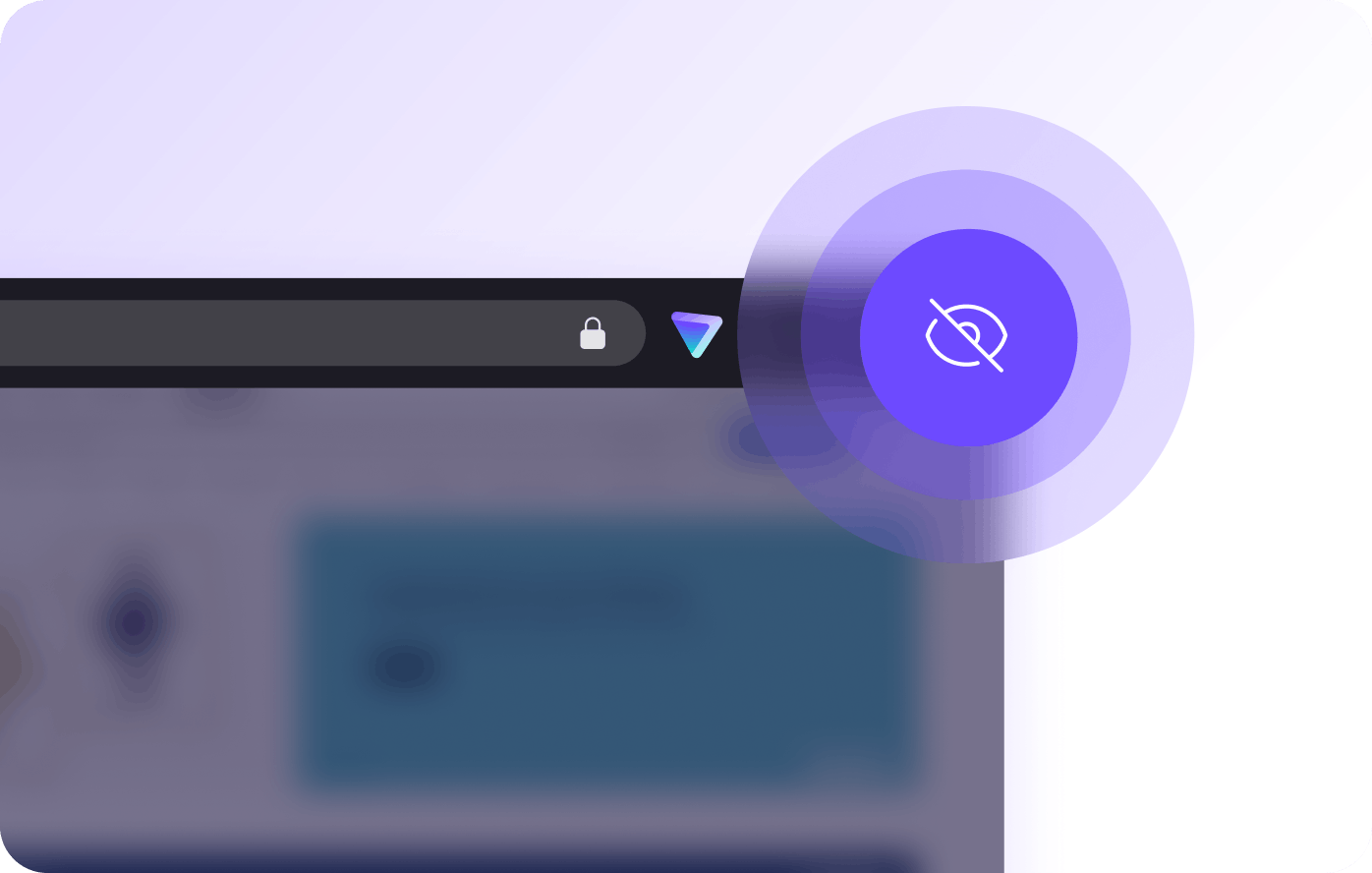How to connect to Proton VPN on your Chromebook
Sign up
To start using Proton VPN on Chromebook, sign up for free or buy a paid Proton VPN Plus account.
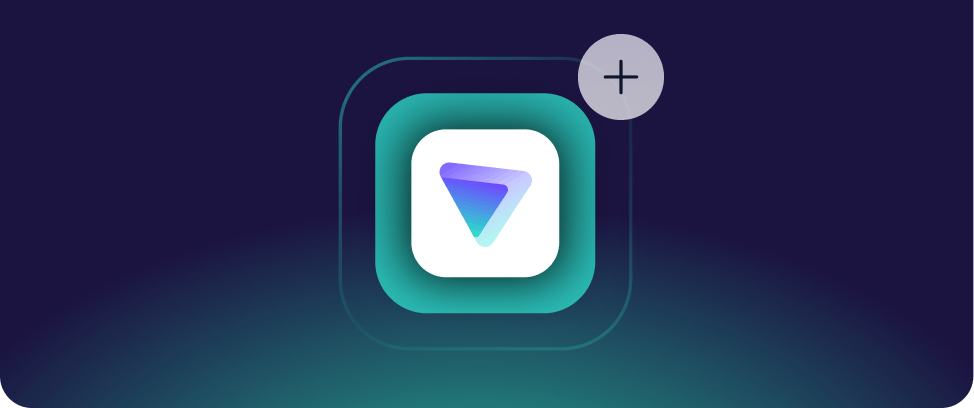
Download Proton VPN and log in
- With a Chromebook that supports Android apps and has the Google Play Store installed, navigate with the Chrome browser to the Proton VPN download page in the Play Store app.
- Once the app is installed on your Chromebook device, run it and log in with your Proton VPN username and password.
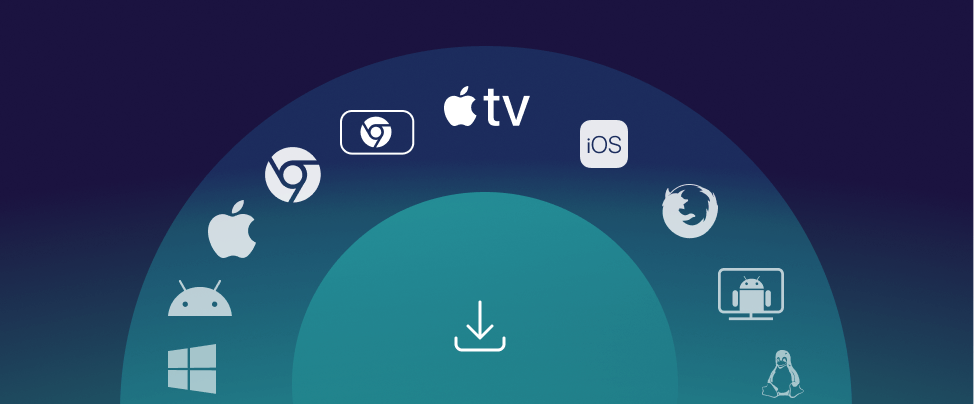
Connect to a server
You can automatically connect to the fastest VPN server for your location or choose to connect to any specific server that is available on your plan.
You can check your IP address whenever you're connected to find your VPN server's address.
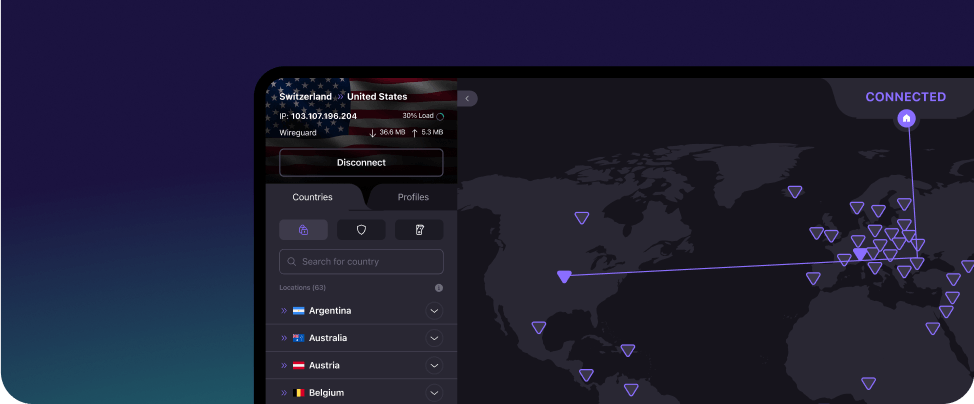
Download our safe, unlimited VPN for Chromebooks (Chrome OS)
Proton VPN is free, open source, and trusted by activists and journalists around the world. Get Proton VPN to browse privately and bypass internet censorship.
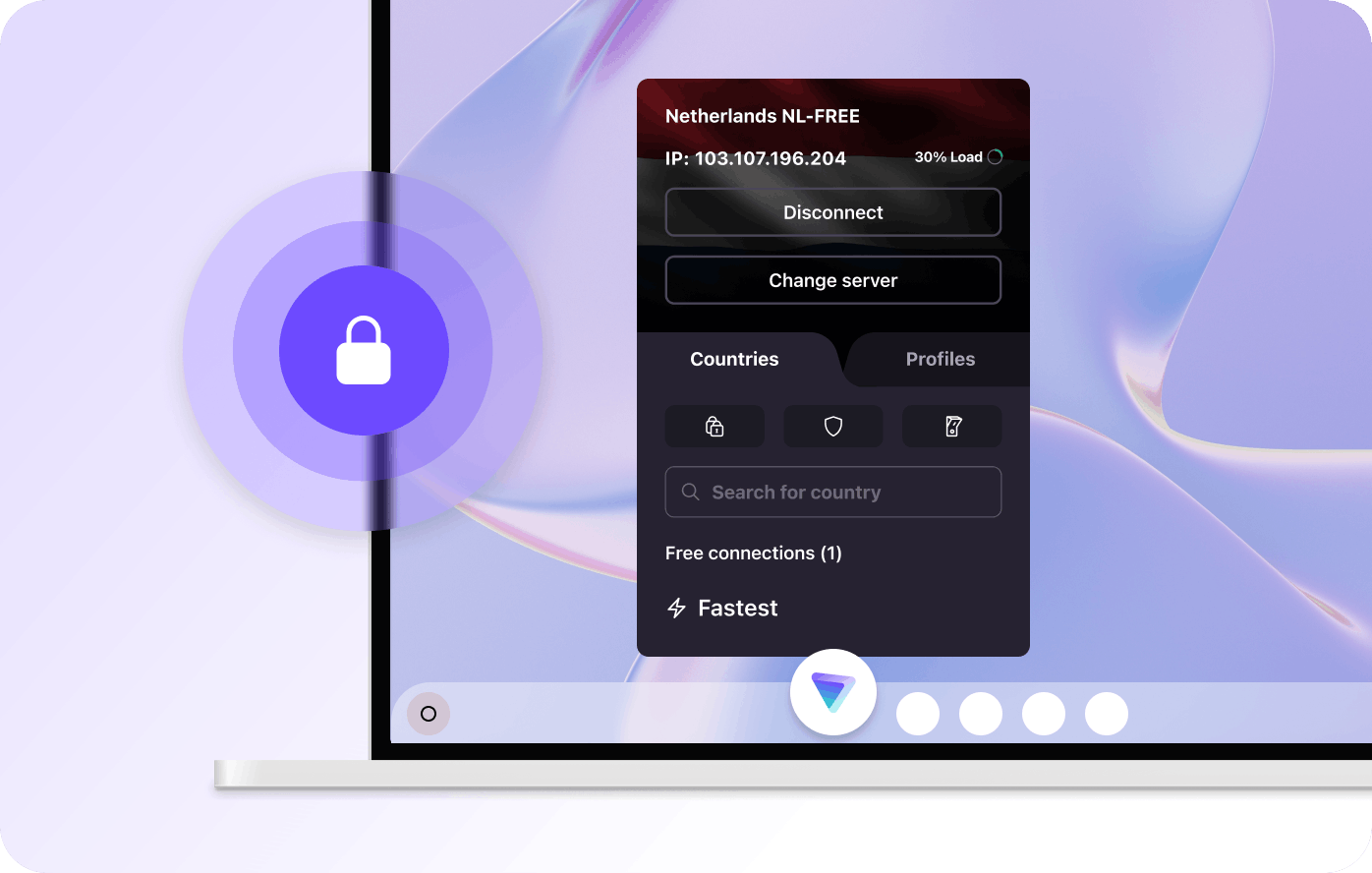
Get a free and secure VPN
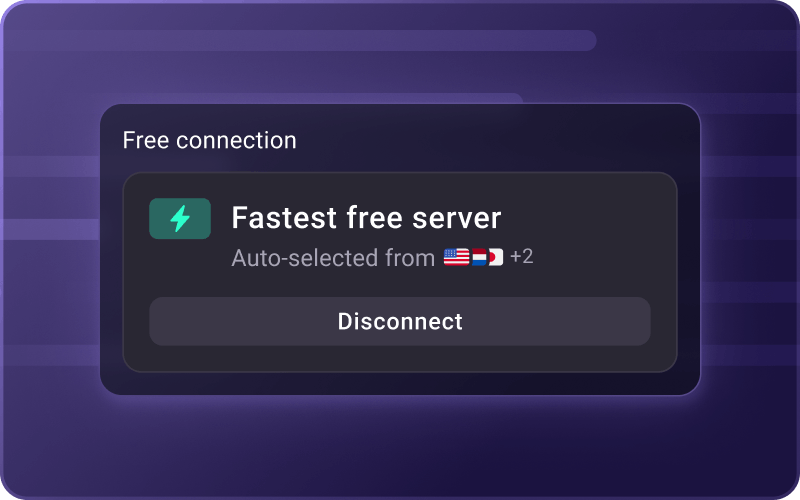
Free forever
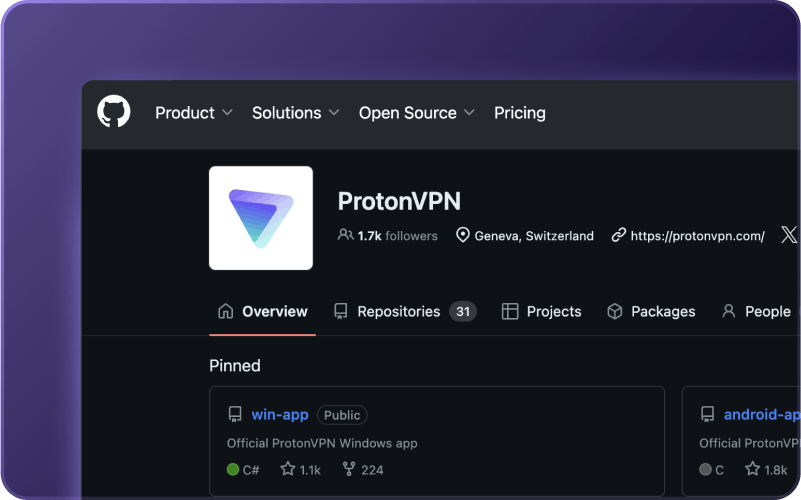
Open source & independently audited
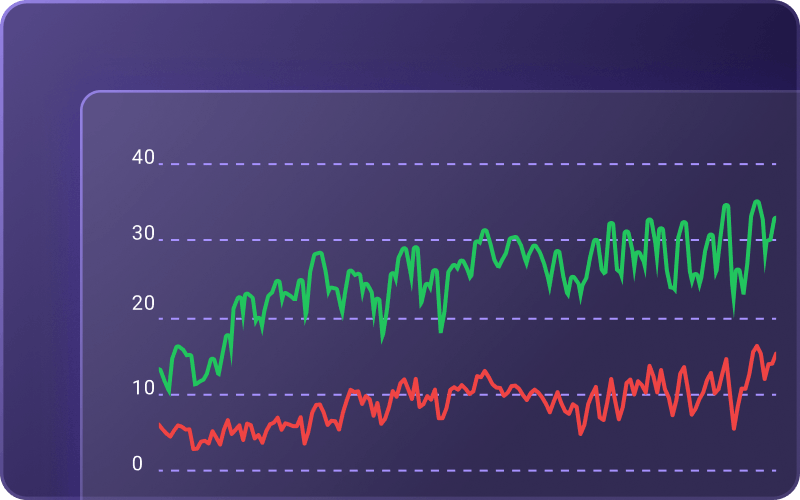
Unlimited bandwidth
Protect your online privacy with Proton VPN for Chrome OS
Protect your browsing activity
Proton VPN stops your internet service provider, governments, and hackers from tracking what you do online and hides your IP address from the websites you visit.
Easy to use
Open the Proton VPN app and click Quick Connect to automatically connect to the fastest available server.
Strong protocols
We use only strong, secure VPN protocols: OpenVPN, IKEv2, WireGuard®, and our own Stealth, which helps you beat internet censorship.
Kill Switch
If your VPN connection is interrupted, our kill switch will block all network traffic to ensure your IP address remains safe.
Split tunneling
Split tunneling lets you decide which apps and IP addresses use the VPN.
Based in Switzerland
We’re based in Switzerland, so your data is secured by strict Swiss privacy laws.
Upgrade to Proton VPN Plus for more features
- Global network - 15000 servers across 120 countries
- Worldwide streaming
- 10 Gbps servers
- NetShield Ad-blocker
- BitTorrent support
- Protect 10 devices at once