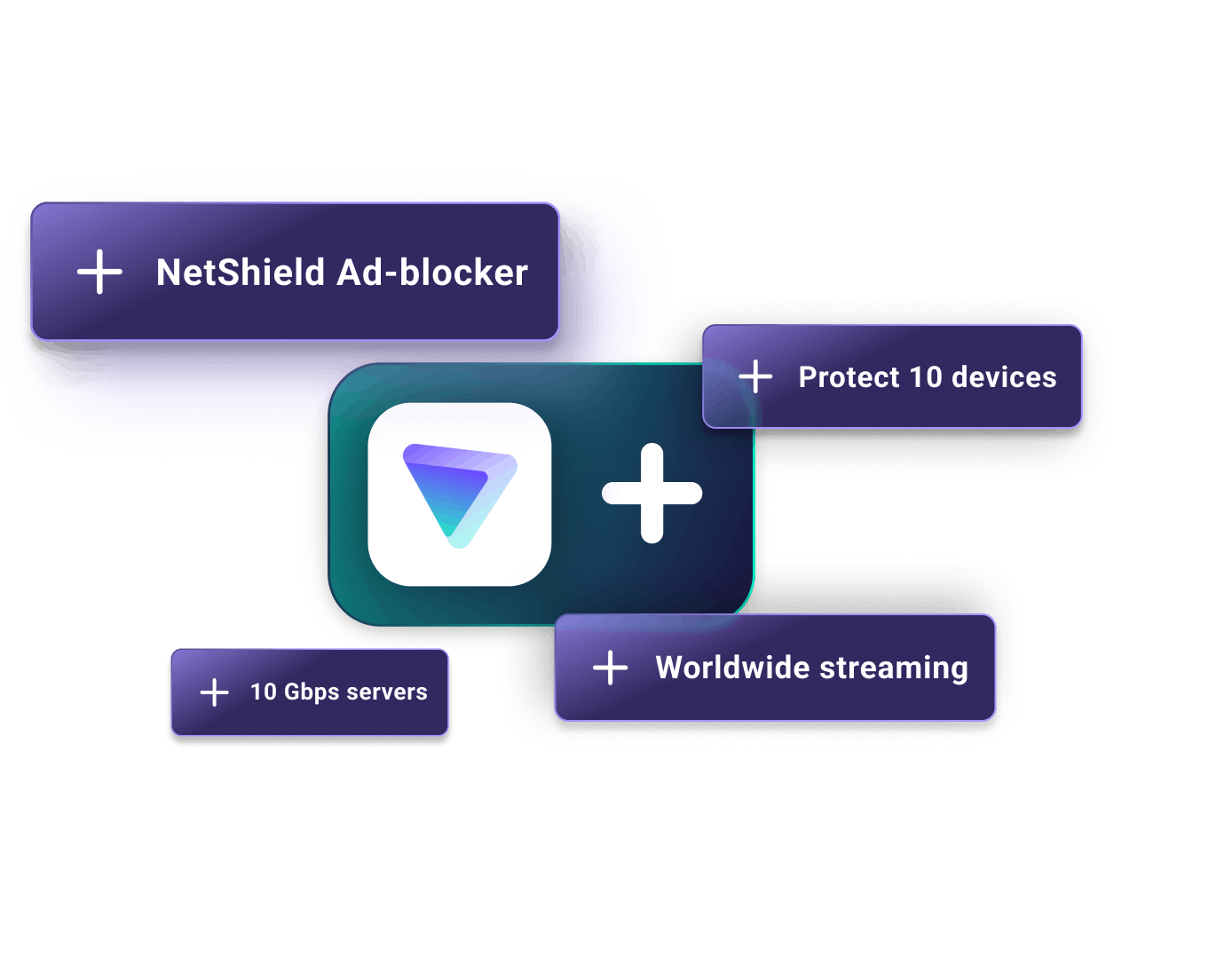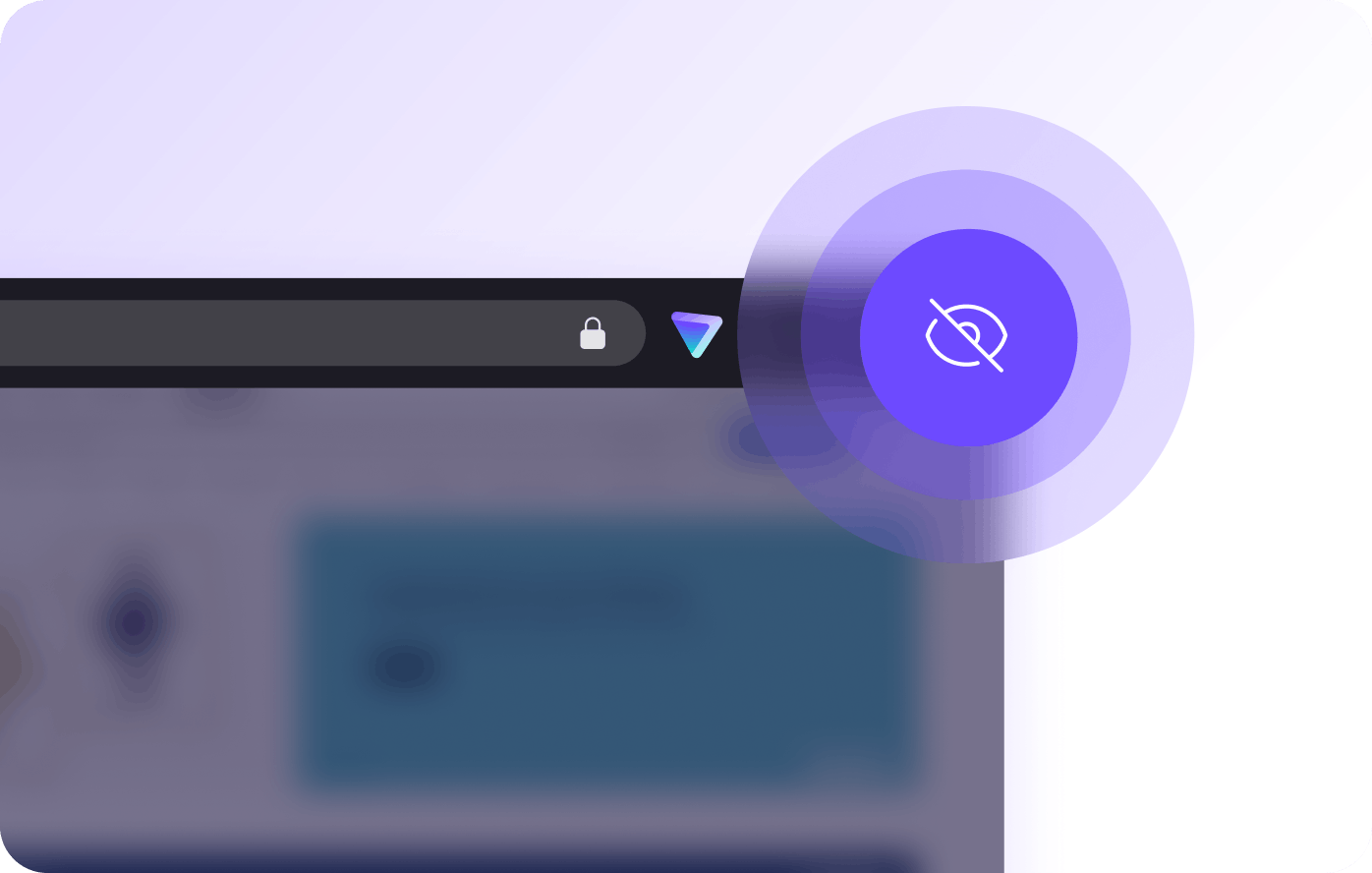Bezplatná, neomezená VPN pro Chrome OS
Chraňte své soukromí s Proton VPN — jediná bezplatná VPN pro Chromebooky bez reklam, logů a omezení rychlosti
- Zůstaňte v soukromí online
- Obcházení vládní cenzury
- Používejte veřejné Wi-Fi bezpečně
- Chraňte svá data podle švýcarských zákonů o ochraně osobních údajů
- Přísná politika žádných logů
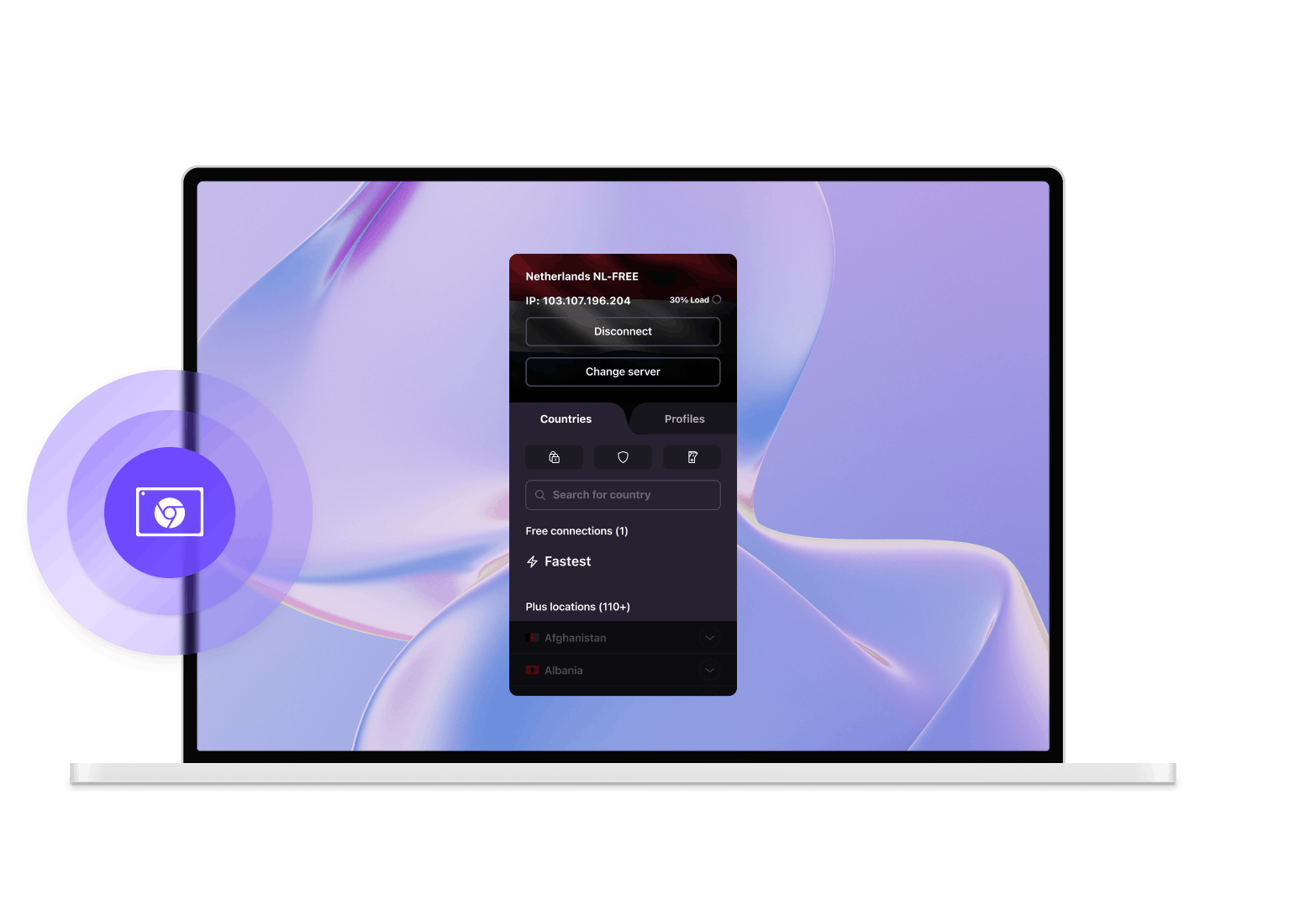
Jak se připojit k Proton VPN na vašem Chromebooku
Zaregistrovat se
Chcete-li začít používat Proton VPN na Chromebooku, zaregistrujte se zdarma nebo si zakupte placený účet Proton VPN Plus.
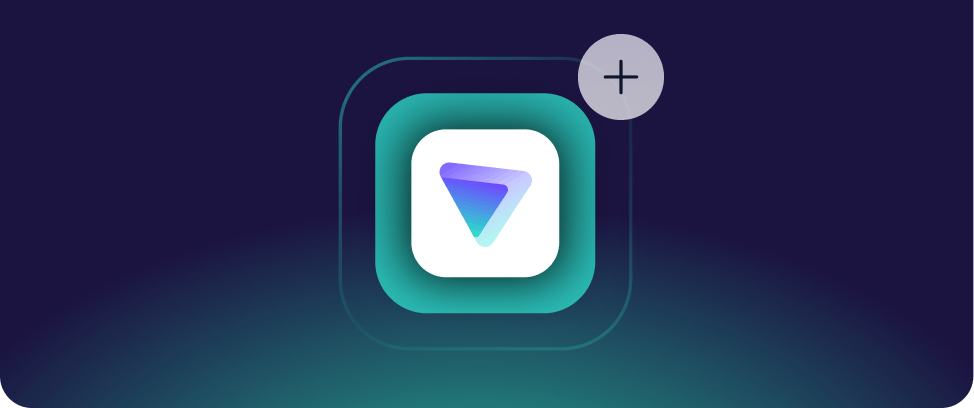
Stáhněte Proton VPN a přihlaste se
- Na Chromebooku, který podporuje aplikace pro Android a má nainstalovaný Obchod Google Play, přejděte pomocí prohlížeče Chrome na stránku pro stažení Proton VPN v aplikaci Obchod Play.
- Po instalaci aplikace do zařízení Chromebook ji spusťte a přihlaste se pomocí uživatelského jména a hesla Proton VPN.
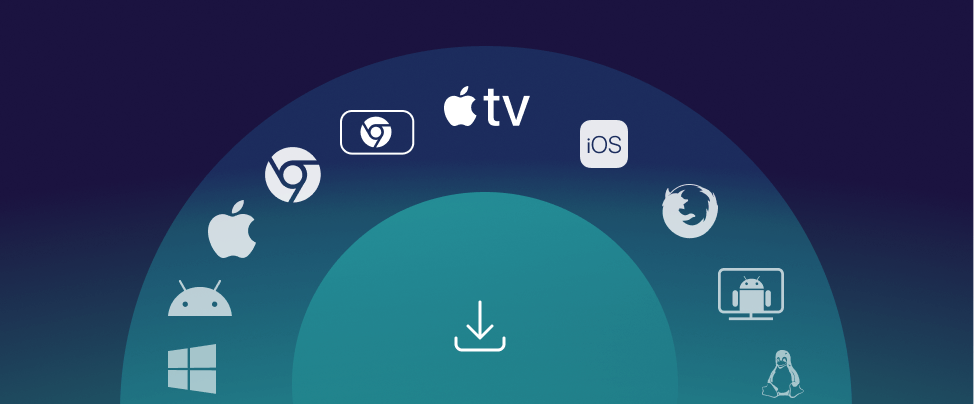
Připojte se k serveru
Můžete se automaticky připojit k nejrychlejšímu serveru VPN ve svém umístění nebo si vybrat jiný server, který je k dispozici v rámci vašeho tarifu.
Kdykoli jste připojeni, můžete zkontrolovat svou IP adresu a zjistit adresu serveru VPN.
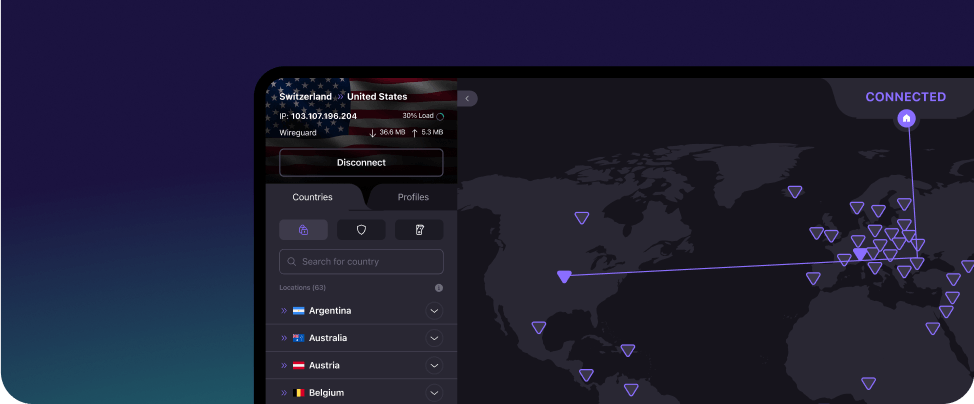
Stáhněte si naši bezpečnou, neomezenou VPN pro Chromebooky (Chrome OS)
Proton VPN je bezplatná, otevřená a důvěryhodná aktivisty a novináři po celém světě. Získejte Proton VPN pro soukromé prohlížení a obcházení cenzury na internetu.
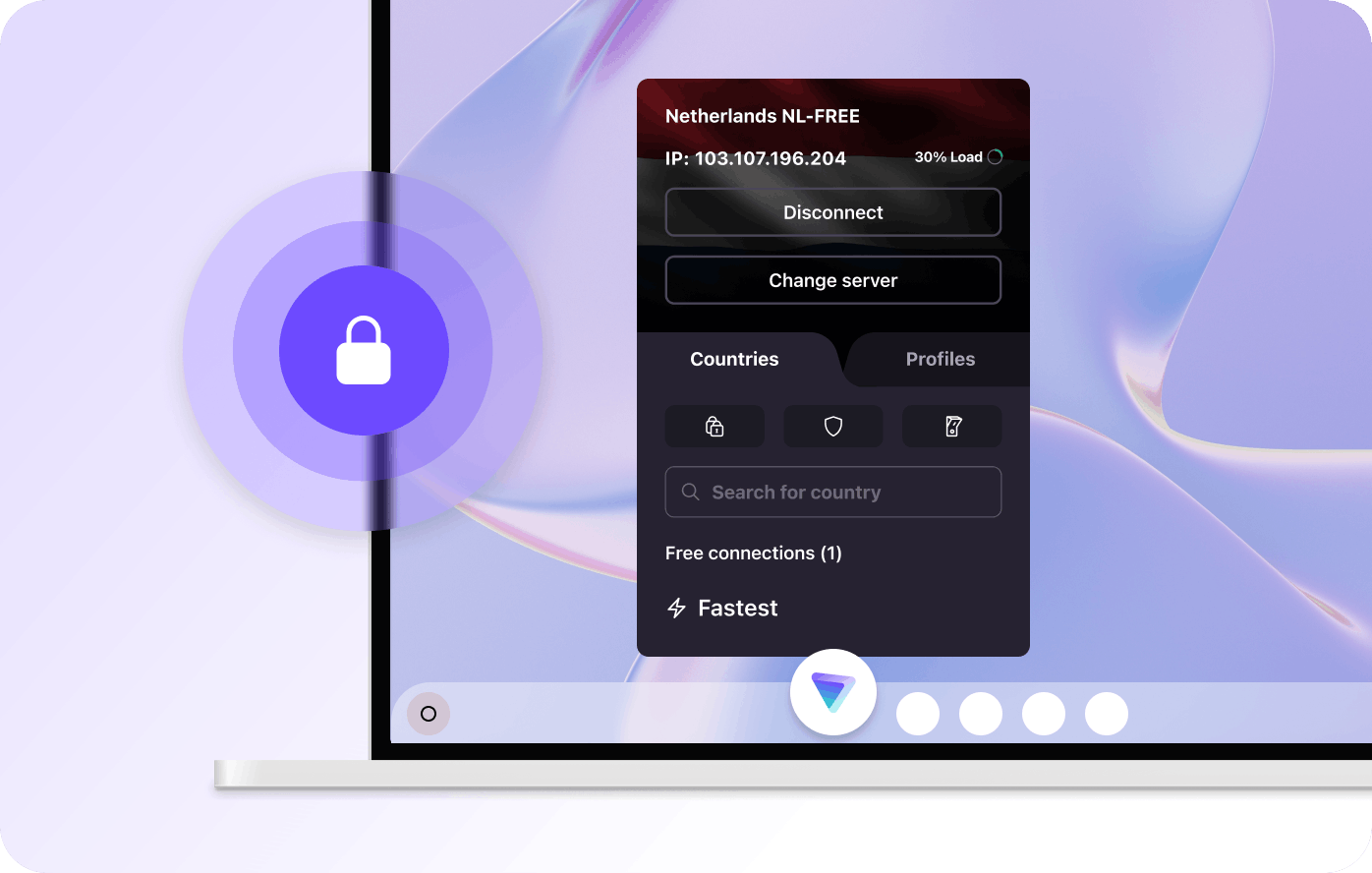
Získejte bezplatnou a bezpečnou síť VPN
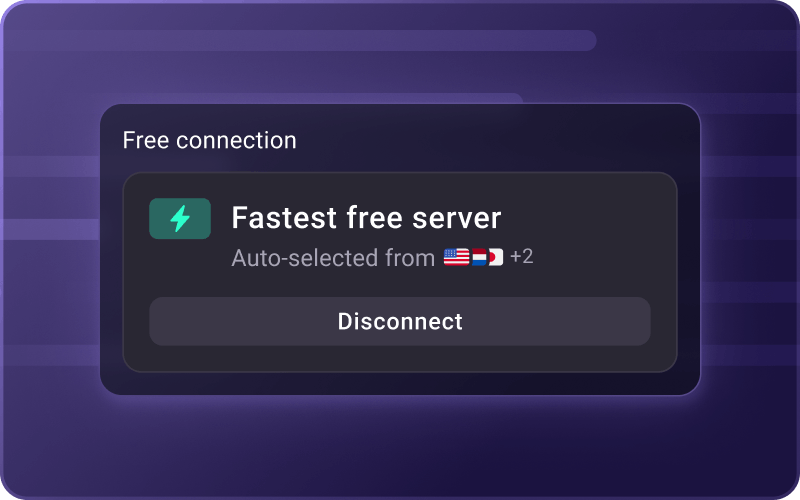
Navždy zdarma
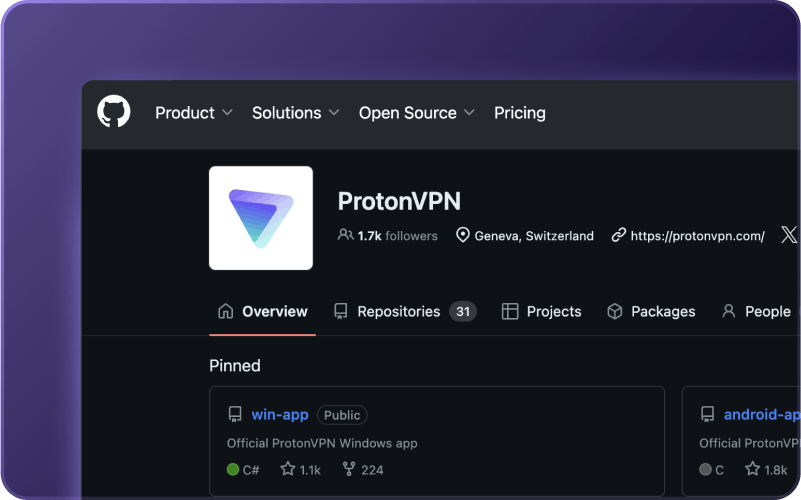
Otevřený zdrojový kód a nezávislý audit
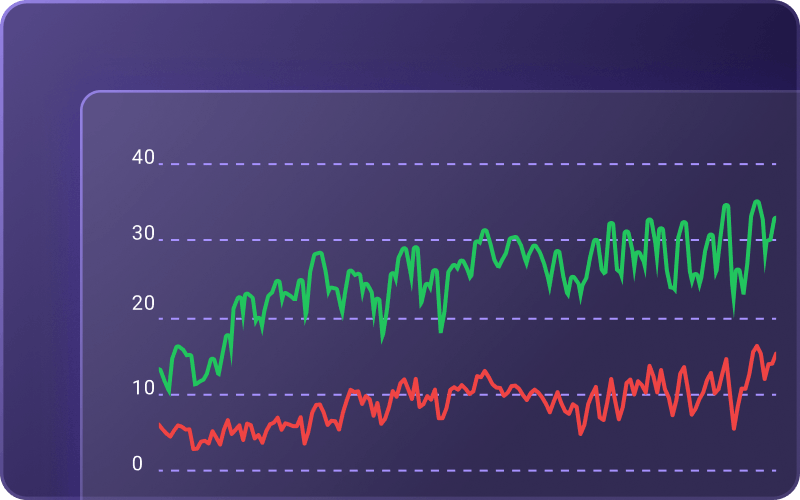
Neomezená šířka pásma
Chraňte své online soukromí pomocí Proton VPN pro Chrome OS
Chraňte svou aktivitu prohlížení
Proton VPN zastavuje poskytovatele internetových služeb, vlády a hackery, aby sledovali, co děláte online, a skrývá vaši IP adresu před webovými stránkami, které navštěvujete.
Snadné použití
Otevřete aplikaci Proton VPN a klikněte na Rychlé připojení, abyste se automaticky připojili k nejrychlejšímu dostupnému serveru.
Silné protokoly
Používáme pouze silné a bezpečné protokoly VPN: OpenVPN, IKEv2, WireGuard® a náš vlastní Stealth, který vám pomáhá překonat internetovou cenzuru.
Kill Switch
Pokud dojde k přerušení vašeho připojení VPN, náš Kill Switch zablokuje veškerý síťový provoz, aby vaše IP adresa zůstala v bezpečí.
Split tunneling
Rozdělené tunelování umožňuje rozhodnout, které aplikace a IP adresy budou VPN používat.
Sídlo ve Švýcarsku
Sídlíme ve Švýcarsku, takže jsou vaše údaje zabezpečeny přísnými švýcarskými zákony o ochraně soukromí.
Navyšte tarif na Proton VPN Plus pro více funkcí
- Globální síť – 15000 serverů ve 120 zemích
- Celosvětové streamování
- 10Gb/s servery
- Blokování reklam NetShield
- Podpora BitTorrent
- Chraňte 10 zařízení současně