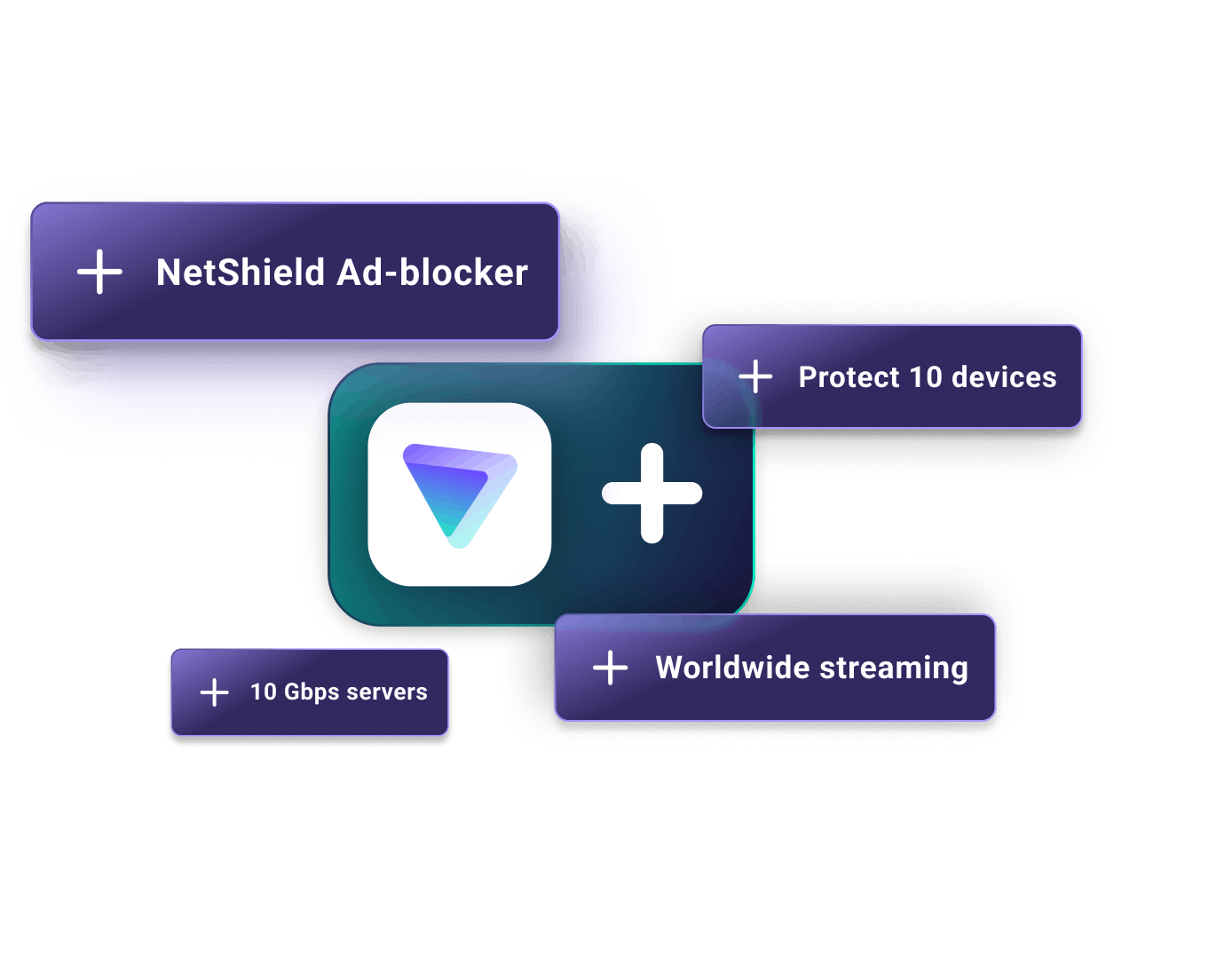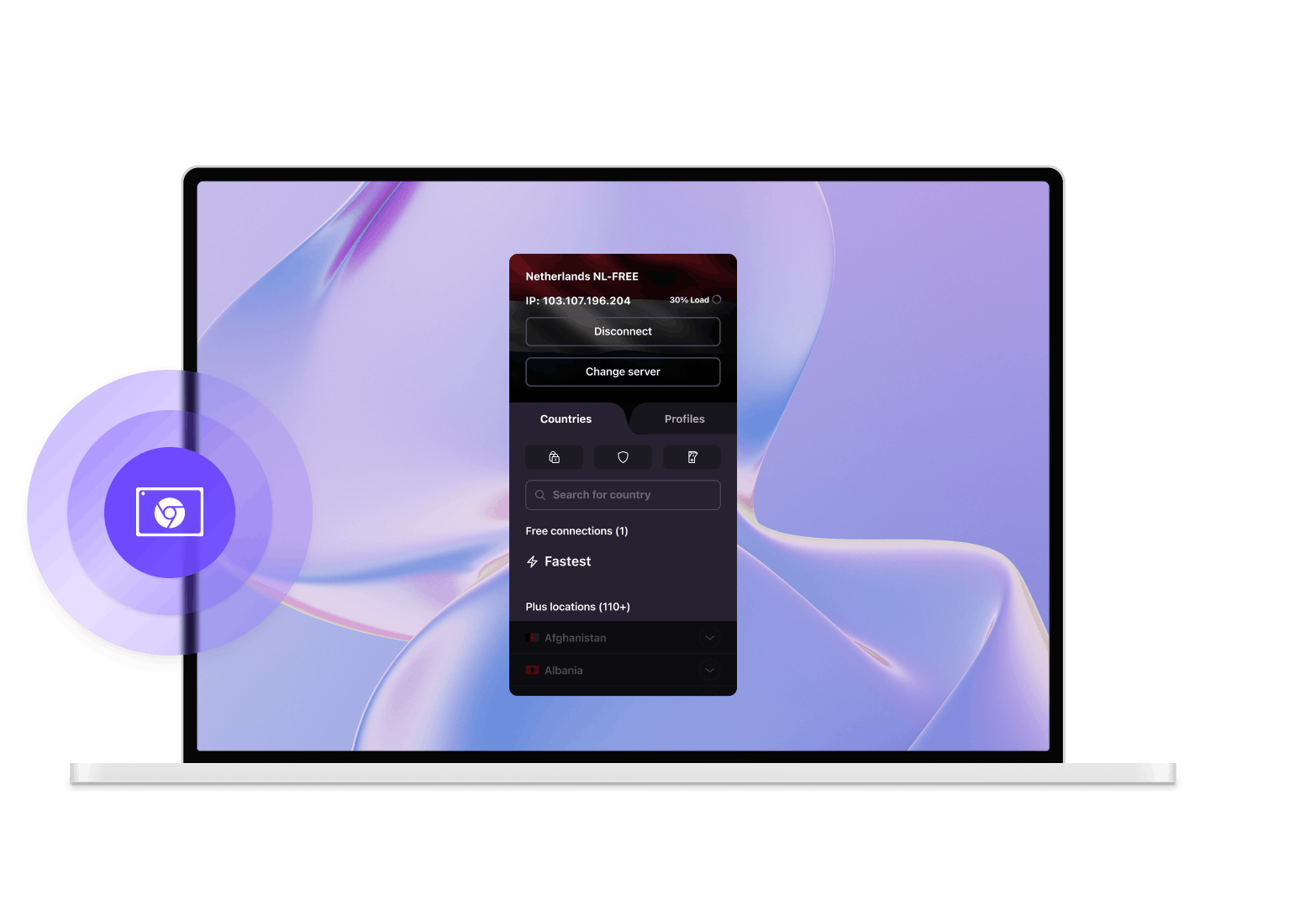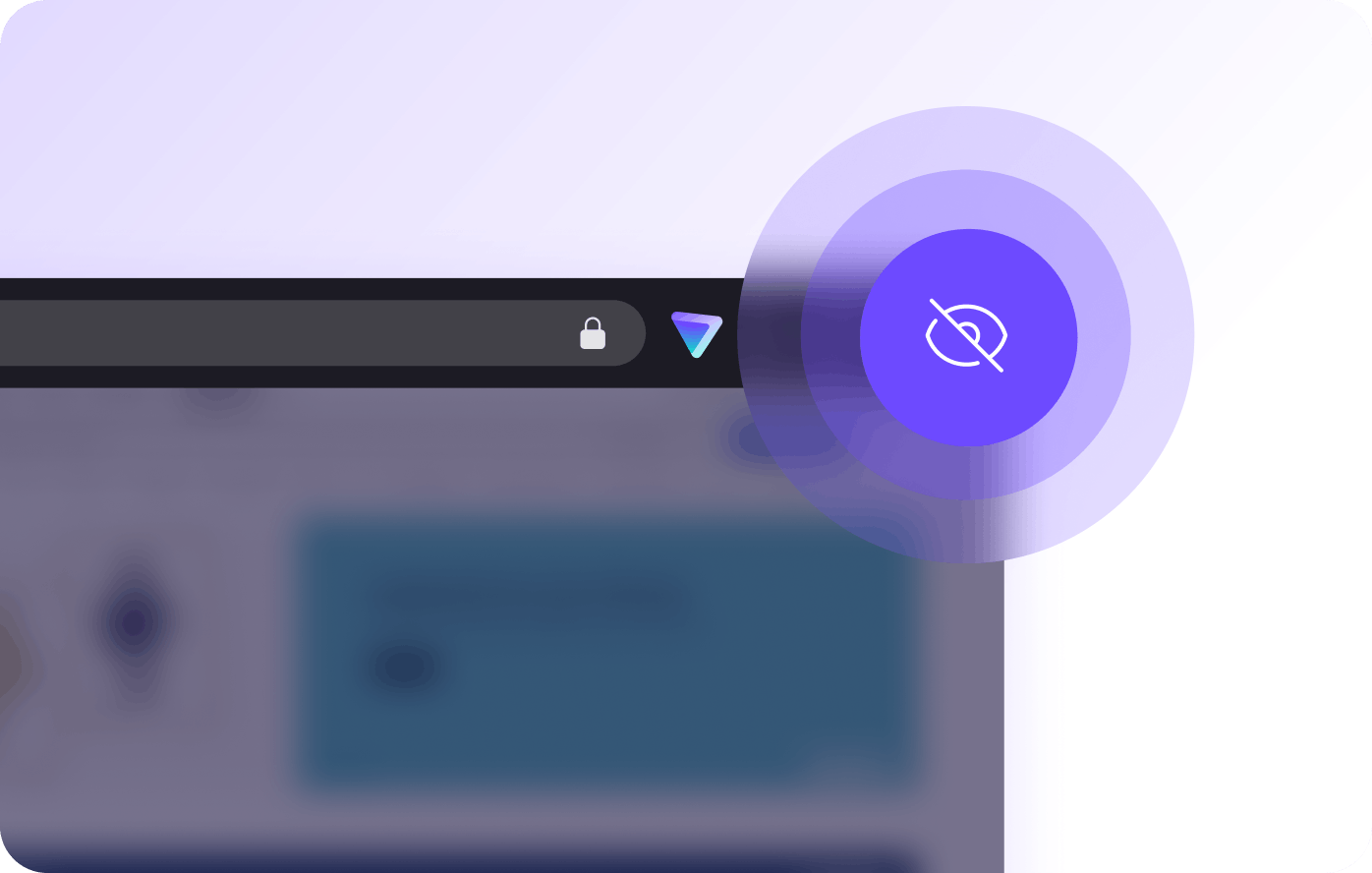Chromebook에서 Proton VPN에 연결하는 방법
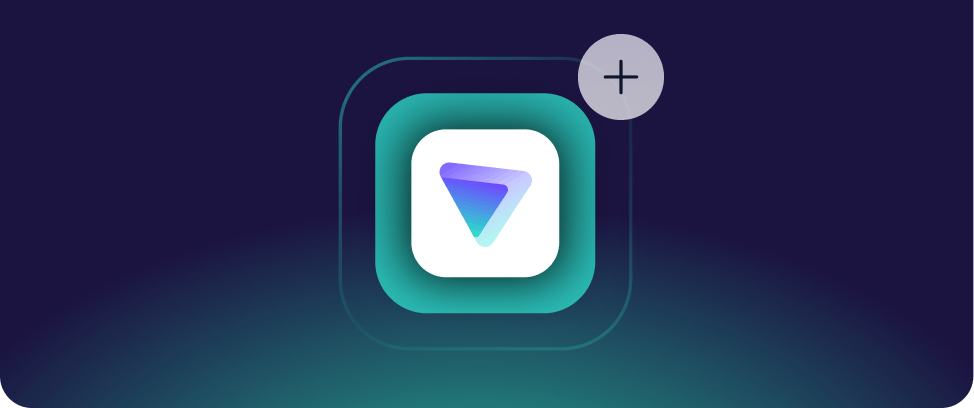
Proton VPN 다운로드 후 로그인
- Android 앱을 지원하고 Google Play Store가 설치된 Chromebook을 사용하는 경우 Chrome 브라우저를 사용하여 Play Store 앱의 Proton VPN 다운로드 페이지로 이동하세요.
- 앱이 Chromebook 기기에 설치되면 앱을 실행하고 Proton VPN 사용자 이름과 비밀번호로 로그인하세요.
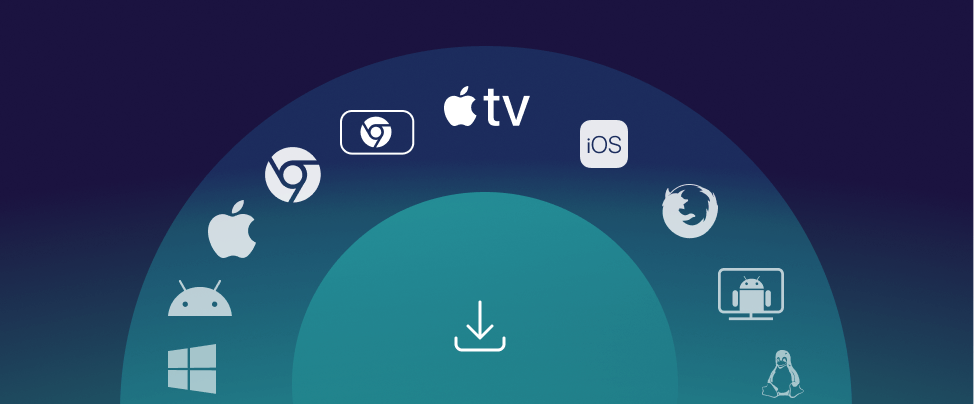
서버에 연결
사용자의 위치에서 가장 빠른 VPN 서버에 자동으로 연결하거나 해당 요금제에서 사용 가능한 특정 서버에 연결하도록 선택할 수 있습니다.
귀하께서는 연결되어 있을 때마다 IP 주소를 확인하여 귀하의 VPN 서버 주소를 확인할 수 있습니다.
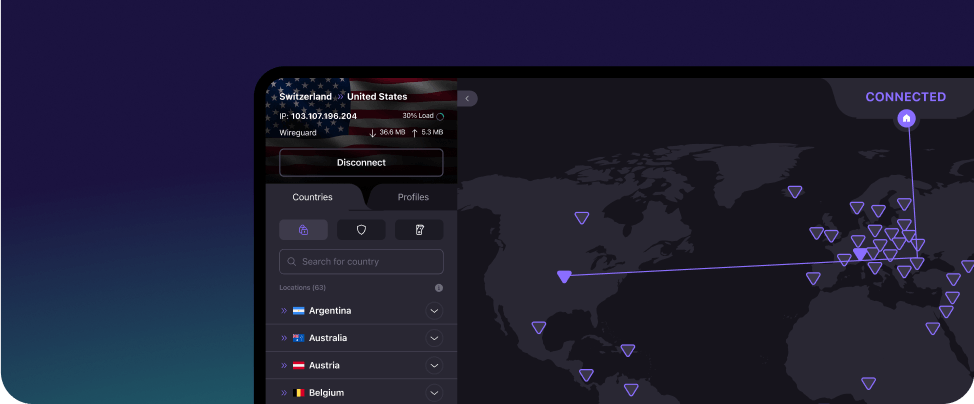
Chromebook(Chrome OS)용 안전하고 무제한인 VPN을 다운로드하세요.
Proton VPN은 무료이며, 오픈 소스이고 전 세계의 활동가와 언론인들이 신뢰하는 VPN입니다. Proton VPN을 사용하여 개인적으로 탐색하고 인터넷 검열을 우회하세요.
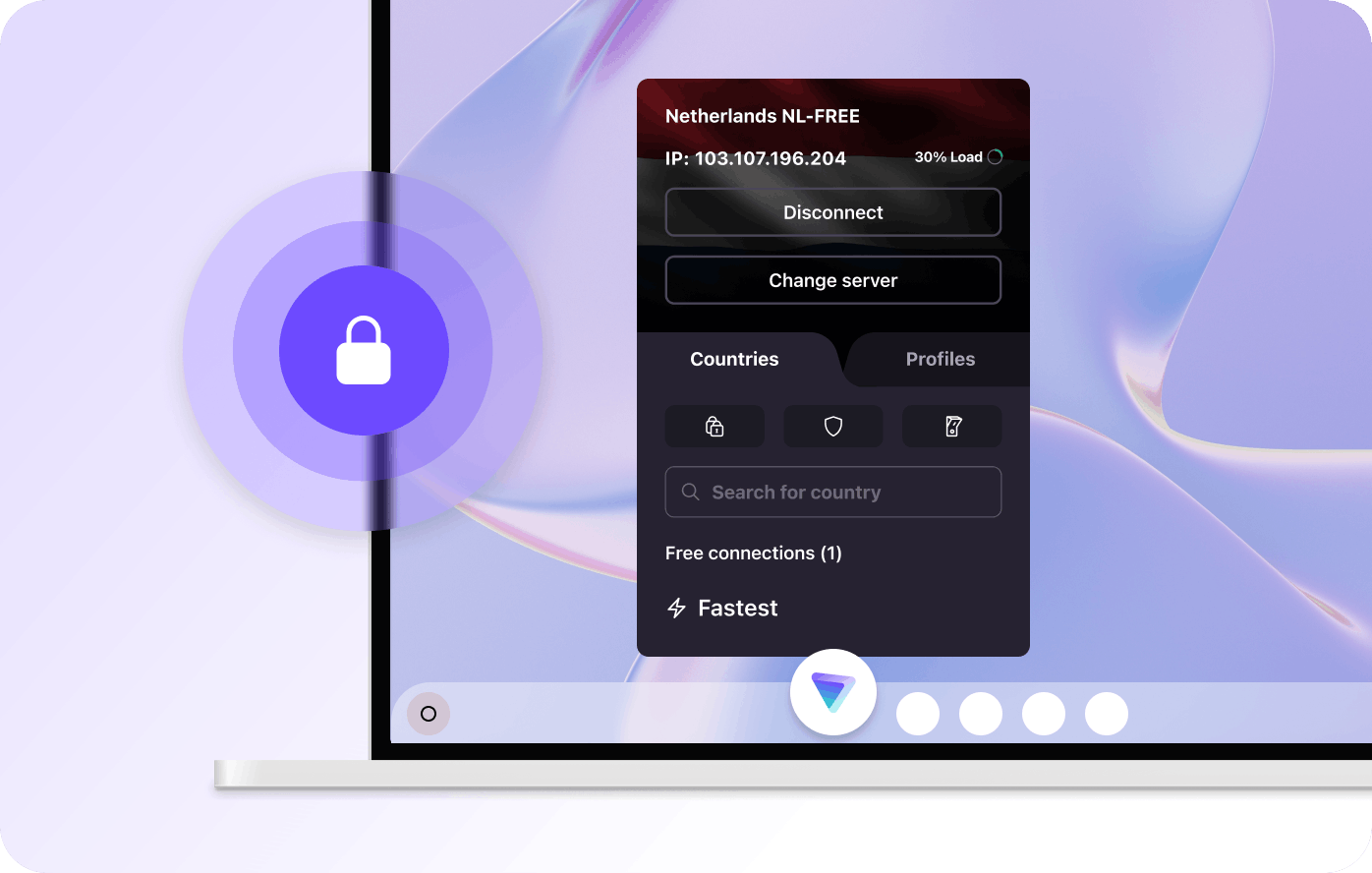
무료이자 안전한 VPN 받기
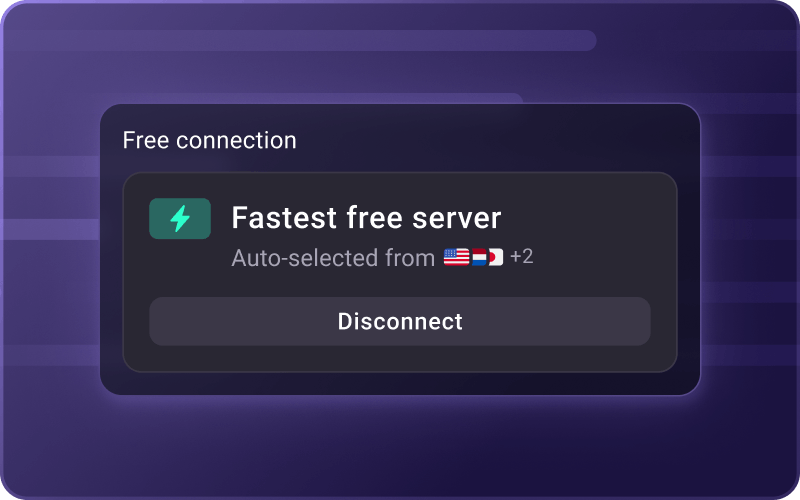
영구적으로 무료
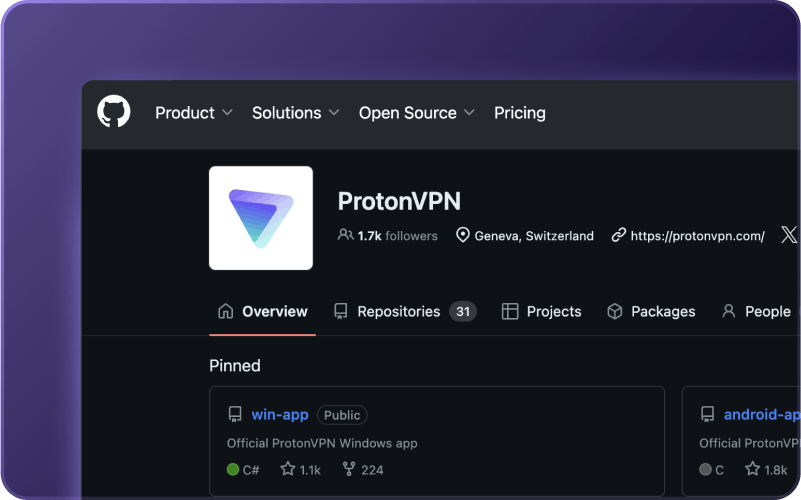
오픈 소스 및 독립적으로 감사됨
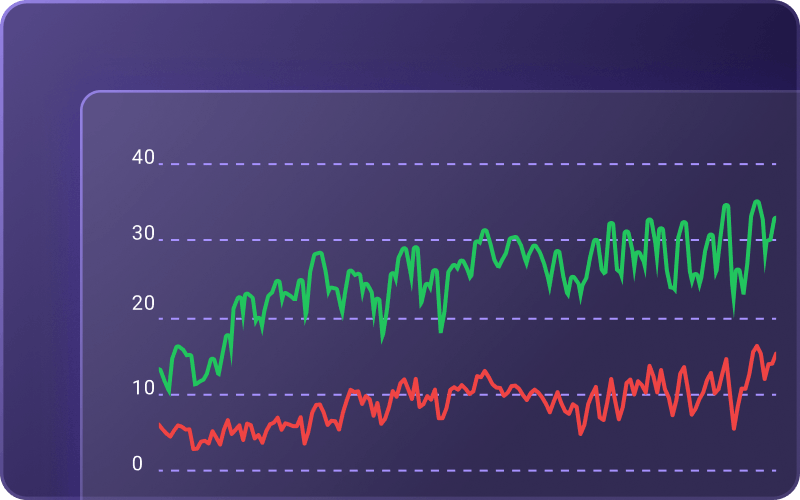
무제한 대역폭
Proton VPN으로 Chrome OS에서 온라인 개인정보를 보호하세요.
귀하의 탐색 활동 보호하기
Proton VPN은 귀하의 인터넷 서비스 제공업체, 정부 및 해커들이 귀하의 온라인 활동을 추적하지 못하게 하고, 방문하는 웹사이트에서 귀하의 IP 주소를 숨깁니다.
손쉬운 사용
Proton VPN 앱을 열고 빠른 연결을 클릭하여 자동으로 사용 가능한 가장 빠른 서버에 연결하세요.
강력한 프로토콜
저희는 인터넷 검열을 우회할 수 있도록 도와주는 강력하고 안전한 VPN 프로토콜인 OpenVPN, IKEv2, WireGuard® 및 자체 Stealth만 사용합니다.
킬 스위치
VPN 연결이 중단되면 킬 스위치가 모든 네트워크 트래픽을 차단하여 귀하의 IP 주소가 안전하게 유지되도록 합니다.
분할 터널링
분할 터널링을 통해 어떤 앱과 IP 주소가 VPN을 사용할지 결정할 수 있습니다.
스위스 소재
우리는 스위스에 기반을 두고 있으므로 귀하의 데이터는 엄격한 스위스 개인정보 보호법에 의해 안전하게 보호됩니다.
Proton VPN Plus로 업그레이드하여 더 많은 기능을 경험해 보세요
- 글로벌 네트워크 - 120개국에 걸친 15000대 서버
- 월드와이드 스트리밍
- 10Gbps 서버
- NetShield 광고 차단기
- BitTorrent 지원
- 동시에 10대의 기기를 보호하세요