How to watch Ziggo Go with Proton VPN
Ziggo is the largest cable television operator in the Netherlands. Ziggo Go is its streaming service, which makes Ziggo’s cable content available to customers over just an internet connection.
Ziggo Go is a premium service, offering a wide selection of both Dutch and international (mainly English-language) shows, movies, and sports events. It also offers live content from Ziggo’s terrestrial TV channels.
This article explains how to watch Ziggo Go using Proton VPN on the following platforms:
You can use Proton VPN to unblock other popular streaming services as well, including Netflix, Disney+, and Amazon Prime Video.
Use our streaming hub(new window) to find all the services we support.
To use streaming services via Proton VPN, you’ll need a paid Proton VPN plan. If you already have a Proton VPN Free plan, you can upgrade your account by logging in and selecting Plus (or another paid plan) from your account dashboard.
If you don’t have a Proton VPN account, you can sign up for a Plus plan here(new window).
How to watch Ziggo Go with Proton VPN from your browser
1. If you haven’t already, you’ll need to download and install Proton VPN for your device.
- Proton VPN for Windows(new window)
- Proton VPN for macOS(new window)
- Proton VPN for Linux(new window)
2. Log in to Proton VPN and connect to any Plus (non-free) server located in the Netherlands.

3. Visit the Ziggo Go website at www.ziggogo.tv(new window) and either sign in with your existing Ziggo Go account or sign up for a new one. You can now enjoy your Ziggo shows, movies, and sports events securely with Proton VPN!
How to watch Ziggo Go with Proton VPN on a mobile device
Ziggo Go apps are available for Android(new window), iOS and iPadOS(new window).
1. If you haven’t already, you’ll need to download and install Proton VPN for your device.
2. Log in to Proton VPN and connect to any server located in the Netherlands.
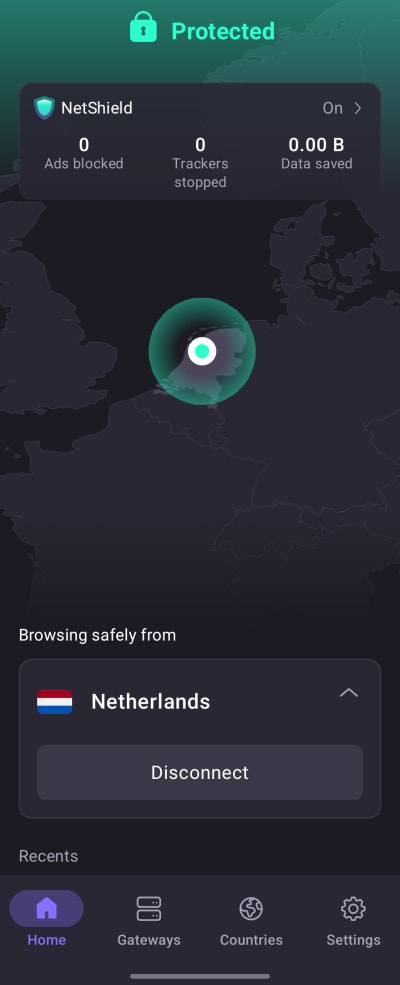
3. Download the Ziggo Go app and either sign in with your existing Ziggo Go account or sign up for a new one. You can now enjoy your Ziggo shows, movies, and sports events securely with Proton VPN!
How to watch Ziggo Go with Proton VPN on your smart TV
Ziggo Go apps are available for Android TV, Amazon Fire TV (“firestick”), and Apple TV.
1. Download Proton VPN for:
2. Log in to Proton VPN and connect to any server located in the Netherlands.
3. Install the Ziggo Go app on your Android TV device or Apple TV, and either sign in with your existing Ziggo Go account or sign up for a new one. You can now enjoy your Ziggo shows, movies, and sports events securely with Proton VPN!
Troubleshooting Ziggo Go streaming problems
If Ziggo Go doesn’t work after following the above steps, try the following troubleshooting options:
- Restart the Proton VPN app and start a new VPN connection.
- If you are accessing Ziggo Go via your browser, try(new window) clearing your browser cache(new window).
- Restart your device.
- Clear your DNS cache (Windows, Mac, or Linux).
If none of these options works, please check out our Streaming troubleshooting guide or contact our Support team.














