How to unblock NRK with Proton VPN
NRK, also known as the Norwegian Broadcasting Corporation, is the Norwegian government-owned radio and television public broadcasting company.
This article will explain how you can use Proton VPN to watch NRK:
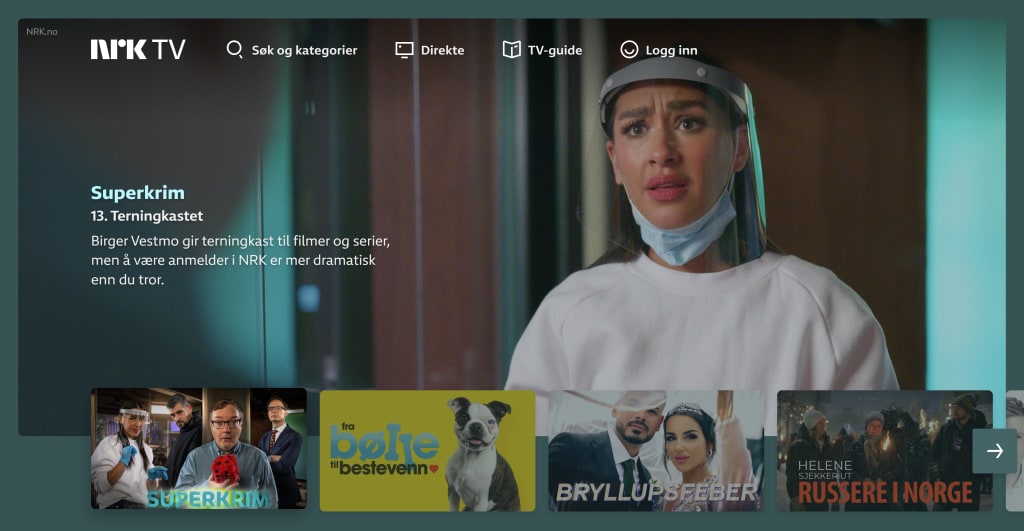
You can use Proton VPN to unblock other popular streaming services in Norway, including the Norwegian versions of Max, Amazon Prime Video, and Disney+.
Our streaming guide lists all the streaming services we support.
How to watch NRK with Proton VPN from your browser
1. If you haven’t already, you need to download and install Proton VPN for your device.
- Proton VPN for Windows(new window)
- Proton VPN for macOS(new window)
- Proton VPN for Linux(new window)
2. To use streaming services via Proton VPN, you will need a Plus plan. If you already have a Free plan, upgrade your account by signing in and selecting VPN Plus or Proton Unlimited from your account Subscription page.
If you do not have a Proton VPN account, you can sign up for a Plus plan here(new window).
3. Log in to Proton VPN and connect to any Plus server located in Norway. You can find Plus servers under the Plus servers header in the Proton VPN Windows, macOS, and Linux apps. Any server equipped for streaming will also have a play button icon next to it.
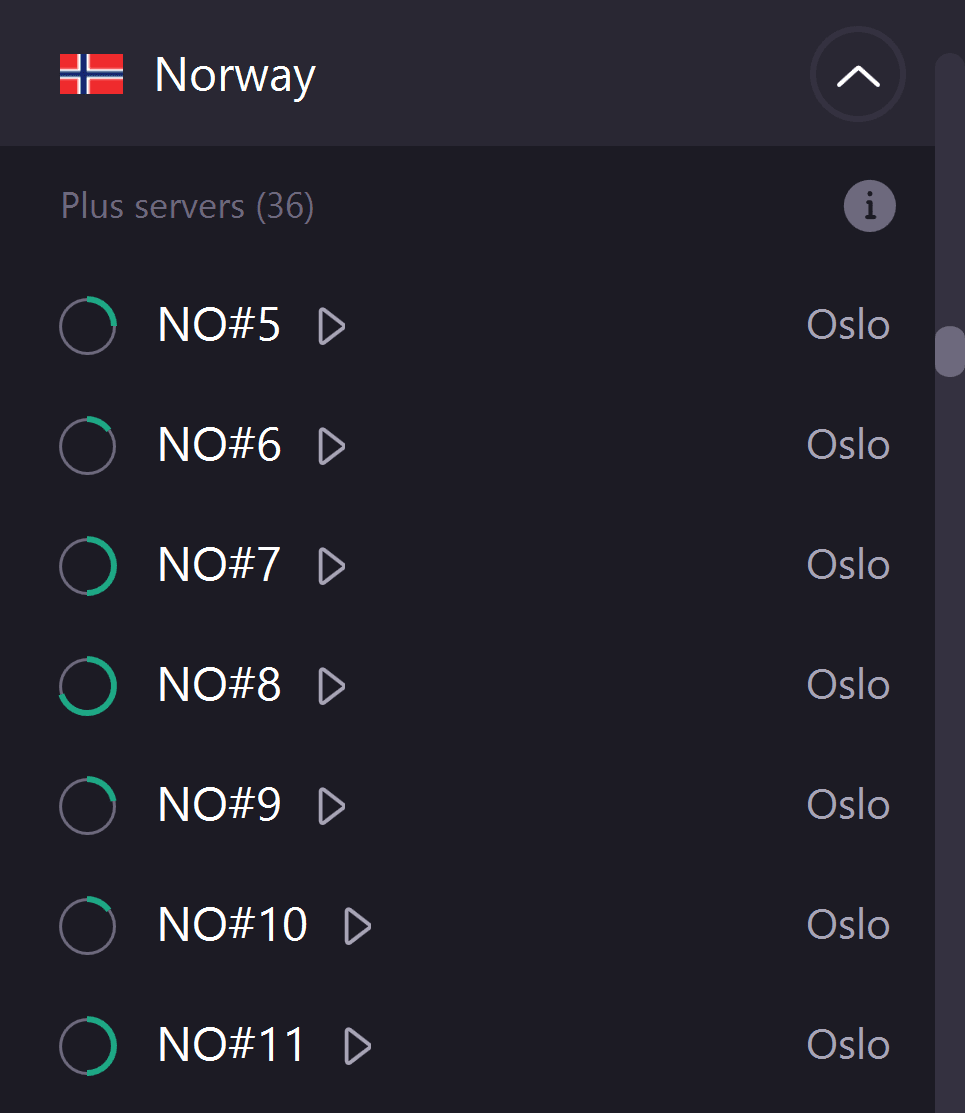
4. Visit the NRK website at https://tv.nrk.no/(new window). Access to NRK is free, but to save favorites or access your viewing history, you’ll need to sign up for an account(new window) (this requires you to prove you have a residence in Norway).
5. Search or browse for your favorite Norwegian show to stream securely with Proton VPN!
How to watch NRK with Proton VPN on Android and iPhone/iPad
1. If you haven’t already, you need to download and install Proton VPN for your device.
2. To use streaming services via Proton VPN, you need a Plus plan. If you already have a Free plan, upgrade your account by signing in and selecting VPN Plus or Proton Unlimited from your account Subscription page.
If you do not have a Proton VPN account, you can sign up for a Plus plan here(new window).
3. Log in to Proton VPN and connect to any Plus server located in Norway. You can find Plus servers in the Plus servers list on the Android and iPhone/iPad apps. Any server equipped for streaming will also have a play button icon next to it.
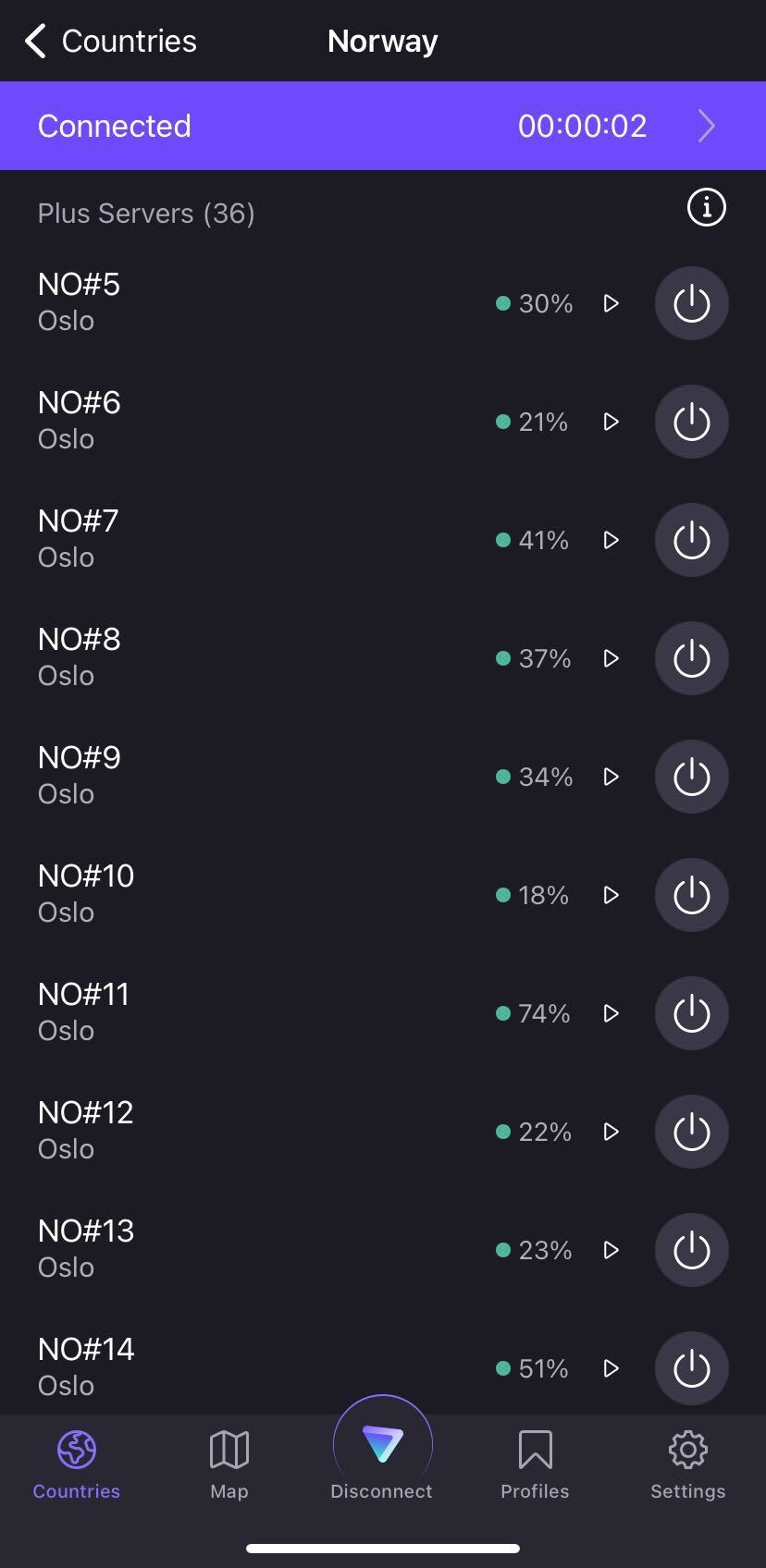
4. Download the NRK app for your device:
Note: The NRK iPhone/iPad and Android apps are only available in locations that NRK currently supports and may not be available in your region.
5. When you first open the NRK app, you can create an account or go right to the streaming catalog.
How to watch NRK with Proton VPN on Android TV
1. To watch NRK using Proton VPN on your Android TV, you first need to download the Android TV Proton VPN app(new window). For steps on setting up Android TV and connecting to the right server, take a look at our Android TV support guide.
2. Connect to a Plus server located in Norway using your Android TV device. To connect to our Plus servers, you need a Plus plan subscription. If you already have a Free plan, upgrade your account by signing in and selecting VPN Plus or Proton Unlimited from your account Subscription page.
If you do not have a Proton VPN account, you can sign up for a Plus plan here(new window).
3. Install the NRK app(new window) on your Android TV device and create an account if you don’t already have one.
4. Open the NRK app and log in to your account or start browsing straight away. You can now watch all your favorite Norwegian shows securely on your Android TV with Proton VPN!
Troubleshooting NRK streaming problems
If NRK does not work after following the above steps, try the following troubleshooting options.
1. Restart the Proton VPN app and start a new VPN connection.
2. If you are accessing NRK via your browser, try clearing your browser cache(new window).
3. Restart your device.
4. Clear your DNS cache (Windows, Mac, or Linux).
If none of these options work, please check out our streaming troubleshooting guide or contact our Support team(new window).













