How to watch JioHotstar with Proton VPN
JioHotstar is an Indian streaming service that’s the result of a merger of Disney+ Hotstar and JioCinema. Launched in February 14, 2025, JioHotstar combines the extensive content libraries of both platforms, offering a wide range of entertainment options.
The merger combines Disney+ Hotstar’s portfolio — which includes Disney, Pixar, Marvel, Star Wars, and National Geographic content, along with local Indian programming and sports coverage — with JioCinema’s catalog, which is known for its major sporting events and extensive catalog of films and web series. The result is an impressively comprehensive streaming experience that encompasses international blockbusters, regional films, popular TV shows, and live sports events.
JioHotstar offers content that’s free to watch with no account needed, content that’s free to watch but requires you to sign up for an account, and premium content that requires a paid subscription.
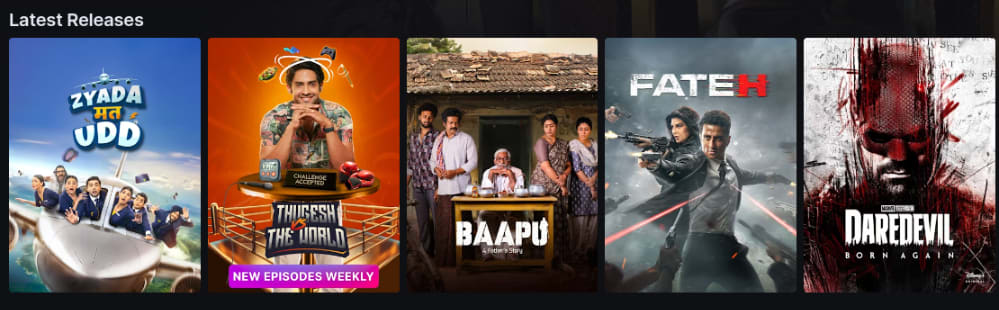
You can use Proton VPN to unblock other popular streaming services as well, including Netflix, Disney+, Sun NXT, and aha.
Use our streaming hub to find all the services we support.
To use streaming services via Proton VPN, you’ll need a paid Proton VPN plan. If you already have a Proton VPN Free plan, you can upgrade your account by logging in and selecting Plus (or another paid plan) from your account dashboard.
If you don’t have a Proton VPN account, you can sign up for a Plus plan.
How to watch JioHotstar with Proton VPN from your browser
1. If you haven’t already, you’ll need to download and install Proton VPN for your device.
- Proton VPN for Windows
- Proton VPN for macOS
- Proton VPN for Linux
- Proton VPN Chrome extension
- Proton VPN Firefox extension
2. Log in to Proton VPN and connect to any India server.
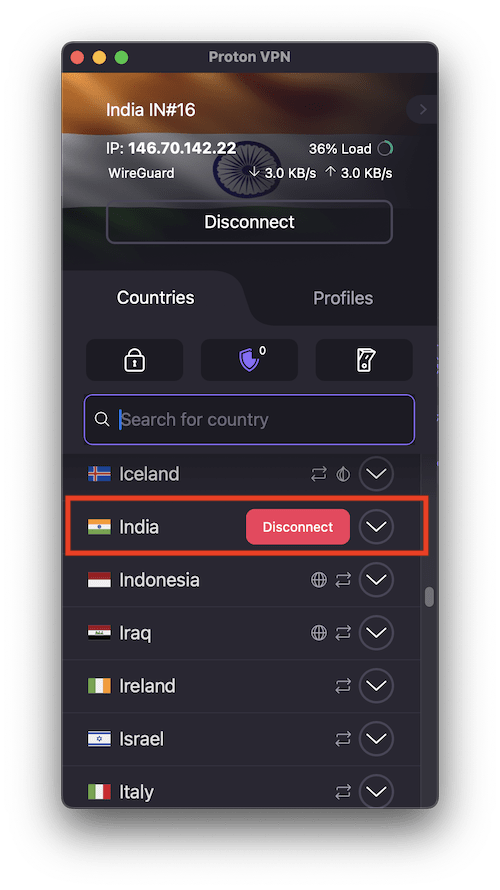
3. Visit the JioHotstar website at www.hotstar.com(new window) to watch your favorite JioHotstar blockbusters, regional films, popular TV shows, and live sports events.
How to watch JioHotstar with Proton VPN on a mobile device
JioHotstar apps are available for Android(new window), iOS and iPadOS(new window).
1. If you haven’t already, you’ll need to download and install Proton VPN for your device.
2. Log in to Proton VPN and connect to any server in India.
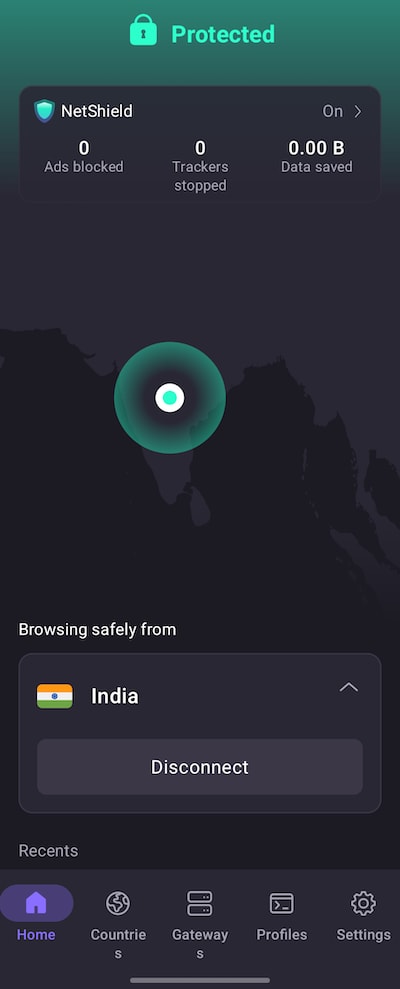
3. Download the JioHotstar app to watch your favorite JioHotstar blockbusters, regional films, popular TV shows, and live sports events.
How to watch JioHotstar with Proton VPN on your smart TV
JioHotstar apps are available for Android TV, Amazon Fire TV (“firestick”), and Apple TV.
1. Download Proton VPN for:
2. Log in to Proton VPN and connect to any server in India.
3. Install the JioHotstar app on your Android TV, Fire TV, or Apple TV device to watch your favorite JioHotstar blockbusters, regional films, popular TV shows, and live sports events.
Troubleshooting JioHotstar streaming problems
If JioHotstar doesn’t work after following the above steps, try the following troubleshooting options:
- Restart the Proton VPN app and start a new VPN connection.
- If you are accessing JioHotstar via your browser, try clearing your browser cache(new window).
- Restart your device.
- Clear your DNS cache (Windows, Mac, or Linux).
If none of these options work, please check out our Streaming troubleshooting guide or contact our Support team.














