How to turn off IPv6 on Windows
If you use a third-party app (such as OpenVPN GUI or the official WireGuard® VPN client) to manually configure your Proton VPN connection, we recommend blocking IPv6 at the system level (assuming your internet connection isn’t IPv6 only). This ensures your IPv6 address doesn’t accidentally become exposed to the internet.
In this guide, we show you how to manually turn off IPv6 leaks for:
Windows 10
1. Go to Start menu → Settings → Network & internet → Status → Change → Advanced network settings → Change adapter options.

2. Right-click on your connection → Properties.
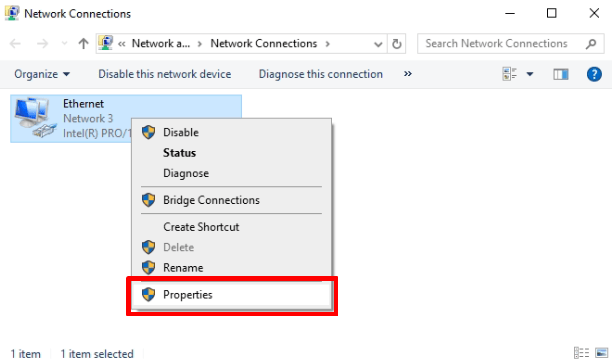
3. Ensure Internet Protocol version 6 (TCP/IPv6) is unchecked. Click OK when you’re done.
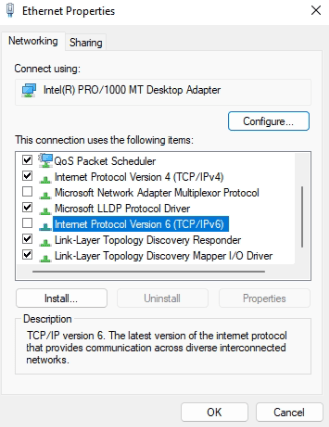
Windows 11
1. Open the Settings app and go to Network & internet → Advanced network settings → Related settings → More network adapter options.
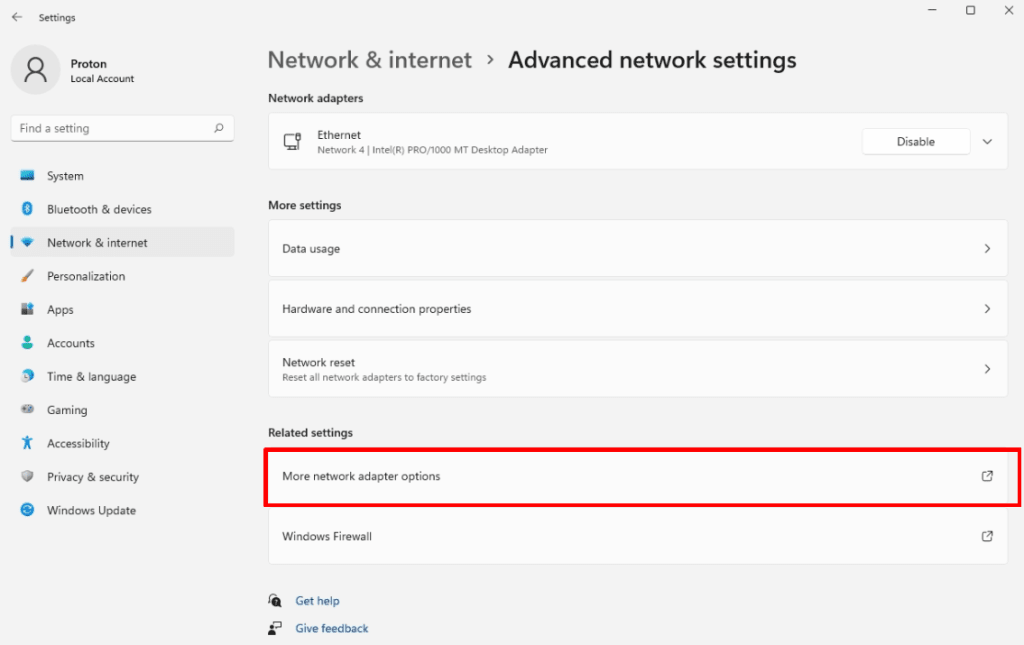
2. Right-click on your connection → Properties.
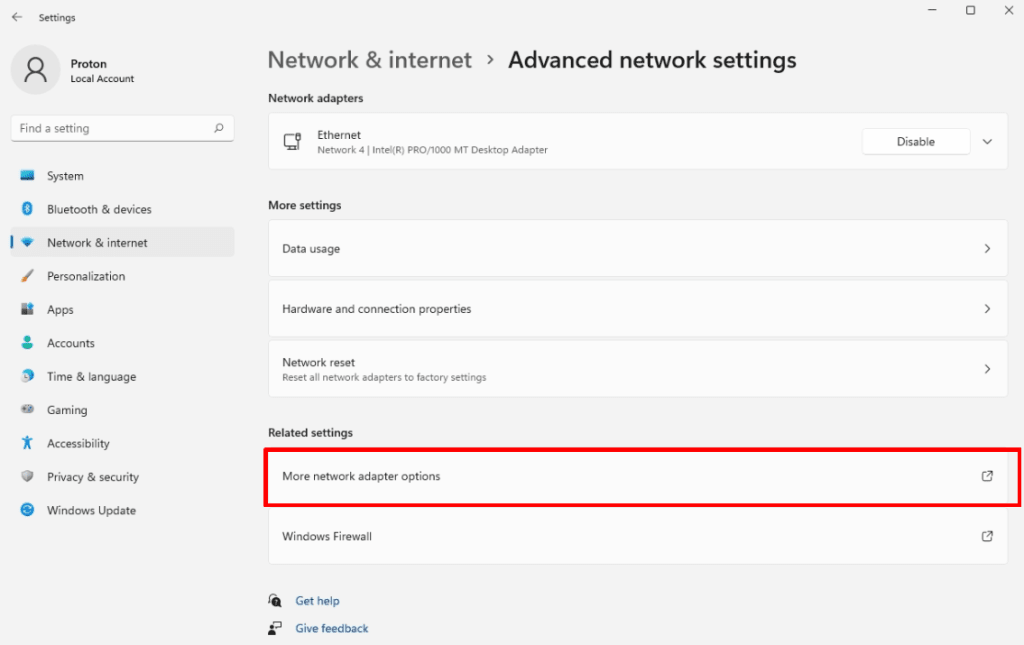
3. Ensure Internet Protocol version 6 (TCP/IPv6) is unchecked. Click OK when you’re done.
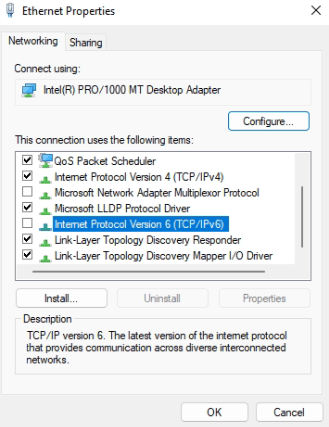
To check whether IPv6 is disabled on your computer, you can perfom an IPv6 leak test(new window).
The Proton VPN Windows app(new window) blocks all IPv6 traffic by default, so you don’t need to do this if you use our app.
Related articles:













