How to turn off IPv6 on macOS
The Proton VPN app for macOS has comprehensive IPv6 leak protection, so there’s no need to disable IPv6 when using our app. However, if you use a third-party app, such as the official WireGuard® VPN client or Tunnelblick, we recommend disabling IPv6 to ensure no IPv6 leaks can occur.
How to turn off IPv6 in your Mac settings
1. Open System Settings from Launchpad, go to Network, and click the Details… button next to your network.

2. Go to the TCP/IP tab → Configure IPv6 and select Link-Local Only from the dropdown menu.
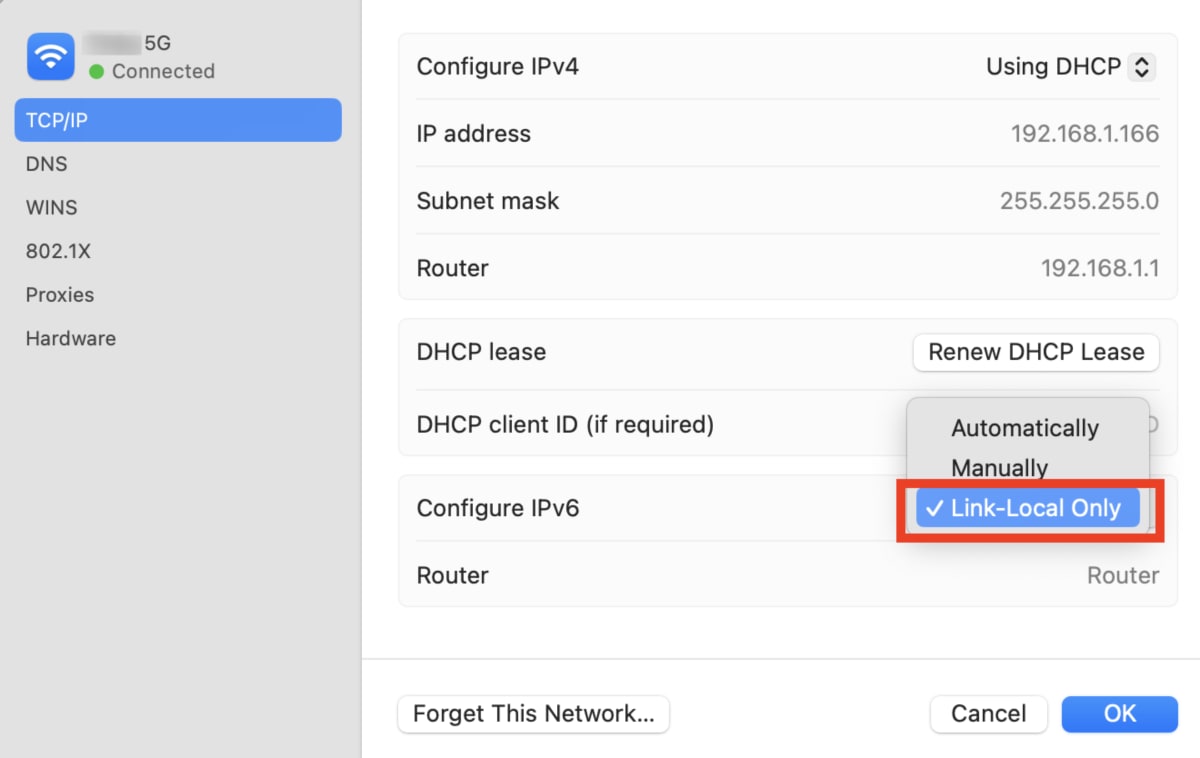
How to turn off IPv6 using Terminal
This method works on older versions of macOS. Open Terminal from Launchpad.
To disable IPv6 on your WiFi connection, enter:
networksetup -setv6off Wi-Fi
To disable IPv6 on your Ethernet (wired) connection, enter:
networksetup -setv6off Ethernet
How to verify that you’ve turned off IPv6
Visit our free secure IP scanner(new window) (without a VPN connection). If you see a short IPv4 address that looks something like 185.159.159.142, then IPv6 is disabled. If you see a long hexadecimal number that looks something like 2001:db8::8a2e:370:7334, you’re still connecting over IPv6.














