Always-on VPN
You can protect your data with the always-on VPN feature. With this feature, if your device is disconnected from one of our VPN servers, the app will automatically re-establish a secure VPN connection.
The always-on VPN feature is permanently activated on the iOS app. If you use Android, you must turn the always-on VPN feature on manually. Android devices also have the option to block all network connections if their device loses connection to the VPN via the kill switch feature.
Turn on always-on VPN for Android
Note: Always-on VPN is available for Android version 7.0 and later.
1. Open the Proton VPN app and go to the Settings tab → Features → Kill Switch.
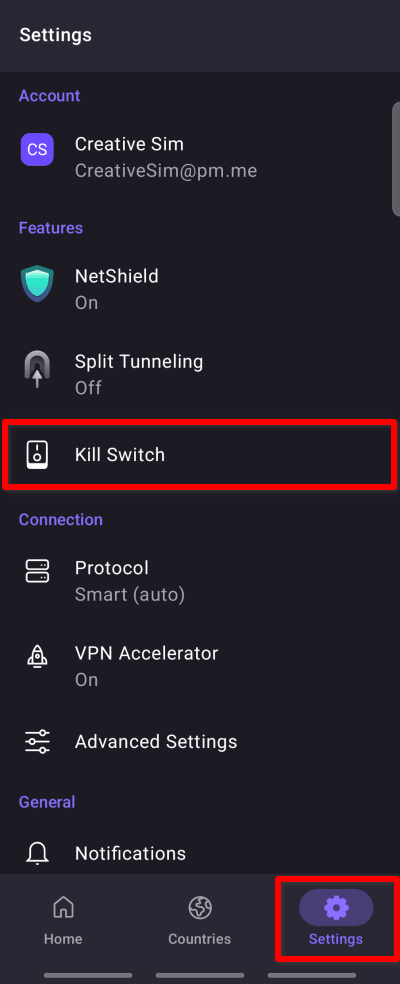
2. Tap the Open Android settings button.
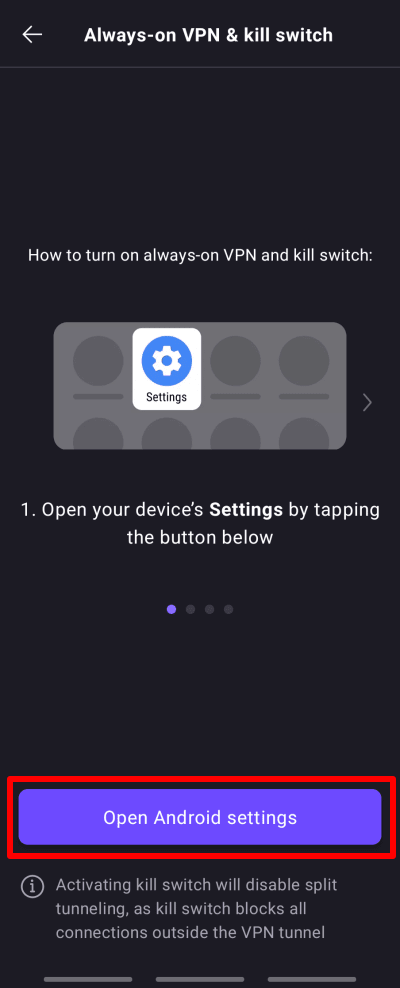
3. This will open the Android settings for your device, as the always-on VPN and kill switch features are managed directly by the operating system rather than by Proton VPN.
To access the always-on VPN and kill switch features, tap the gear icon next to Proton VPN.

4. Tap Always-on VPN to toggle the feature on.
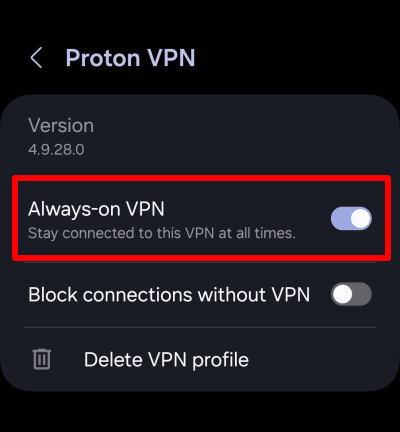
Note: You can’t edit Proton VPN settings while connected to a Proton VPN server. If you are already connected to Proton VPN, you will need to disconnect before you can turn on the always-on VPN feature.
Turn on always-on VPN for iOS and iPadOS
1. Open the Proton VPN app and tap Settings in the bottom right of the screen.
2. Scroll down to Always-on VPN
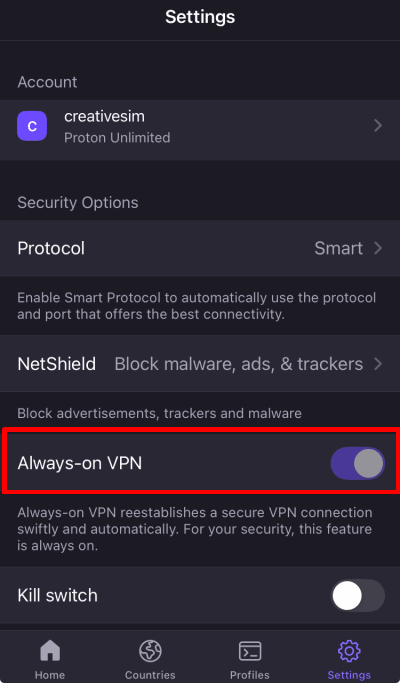
3. You will see that the always-on VPN feature is permanently activated on iOS.













