The latest version of the Proton VPN application for Windows adds two new features that make it even more secure and easier to use. Version 1.10 of our Windows app has the Smart Protocol feature, and it will automatically connect to the next best server if your VPN connection attempt fails.
Smart Protocol
Have you ever had your attempts to connect to our VPN repeatedly fail while you were at work or university? There’s a good chance these networks were blocking the transmission protocol you were using. Our new Smart Protocol feature ensures this will never happen to you again.
OpenVPN, the VPN protocol that our Windows app uses, supports both the User Datagram Protocol (UDP) and the Transmission Control Protocol (TCP). These protocols both determine how the Proton VPN app sends and receives the data packets that make up your Internet traffic. While TCP and UDP handle these packets differently, the more important property when it comes to evading VPN blocks is what port they use. A port is the endpoint or point of origin for your online traffic.
Learn more: What’s the difference between UDP and TCP?
UDP uses port 1194, which is the default port for OpenVPN. This makes it relatively easy for Internet service providers (ISPs) or network administrators to block it. TCP, on the other hand, can be configured to use port 443, the same port that handles that vast majority of Internet traffic. Blocking that port without potentially making a large portion of the Internet inaccessible is much more difficult.
Port UDP-1194 and port TCP-443 are the ports Proton VPN app uses by default. There are other backup ports for both UDP and TCP in case these ports are blocked. (We do not want to list them here as then hostile ISPs and networks could block them.) If the main port for either UDP or TCP is blocked, the app will search through the backup ports and use the one that offers the fastest connection.
When Smart Protocol is enabled, the Proton VPN app will attempt to connect to the VPN server using UDP. If the app detects that your connection is blocked, it will automatically switch from UDP to TCP and try to connect again. Smart Protocol is the default transmission protocol for the app and any user-created profiles.
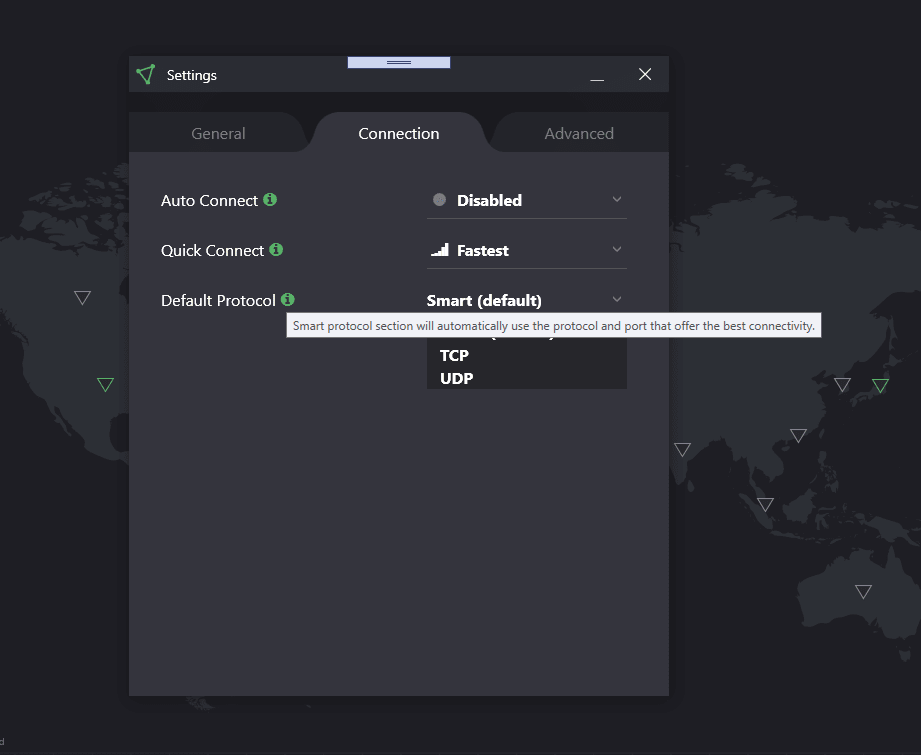
Connect to next best server
Not all failed connections are the result of ISPs or network blocks on VPNs. Sometimes the server you have chosen to connect to is under maintenance, other times there are network issues. Now, if the Windows app fails to connect to a server, it will automatically try to connect to the next best server, as determined by the server’s location and load.

You can get Proton VPN for free on Windows(new window). If you don’t already have Proton VPN on your computer, download our Windows app(new window) today to start protecting your online activity.
For those who already use our Windows app, follow us on Twitter(new window), Facebook(new window), Reddit(new window), and Instagram(new window) and let us know what you think about these new updates. We hope you enjoy them!
Best Regards,
The Proton VPN Team
To get a free Proton Mail encrypted email account, visit: proton.me/mail(new window)







