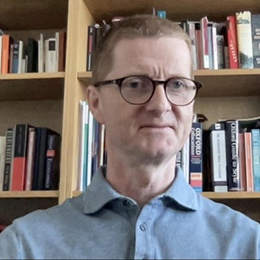Learn how to change your IP address on your iPhone to protect your privacy and access content restricted by your location.
Your iPhone’s public IP address identifies your device on the internet. It’s one online label that websites, big tech companies, and governments can use to track you across the internet(new window). Companies and governments may also restrict the content you can access on your iPhone or computer depending on your IP address.
We explain the different types of IP addresses, why you might need to change your iPhone’s public address, and how to do so quickly and easily.
- What is an IP address?
- Types of IP addresses
- How to find your IP address on iPhone (iOS)
- Why change your iPhone IP address?
- How to manually configure IP settings on iPhone
- How to change your public IP address on iPhone
- How to change your IP address with Proton VPN
- Frequently asked questions

What is an IP address?
IP address stands for “internet protocol address”. It’s a string of numbers that uniquely identifies every device connected to the internet.
There are two kinds of internet protocols with different number formats: IPv4 and the newer IPv6. IPv6 was introduced mainly because the world is running out of IPv4 addresses.
While IPv6 addresses are slowly catching on, most internet service providers (ISPs) and mobile networks still use IPv4 addresses. So your iPhone will most likely have an IPv4 address that looks something like 192.168.X.X or any other sequence of four numbers.
Types of IP addresses
There are two types of IP address you may want to change on a connected device: your public IP address and your local IP address.
Public IP address
There are two types of IP address you may want to change on a connected device: your public IP address and your local IP address.
Public IP address
Your public IP address is visible to anyone who wants to track you or restrict what you can access online. Every website you visit or service you use online will refer to your device using your public IP address.
If your iPhone is connected directly to the internet on a mobile network, it has its own public IP address assigned by the network operator.
If your iPhone is on WiFi, for example, connected to your home network, it will have the same public IP address as your WiFi router. Your ISP assigns your router’s public address. All the devices on your home WiFi network have the same public address.
Local IP address
Your local IP address is the address a router assigns to your device when connected to local network via Ethernet cable or WiFi. It’s only visible on the local network, so third parties can’t use it to track you or restrict your activity online.
How to find your IP address on iPhone (iOS)
To see your public IP address on your iPhone or any other connected device, visit a site like our free secure IP scanner(new window). There you’ll see:
- Your public IP address
- The approximate location of the server you’re connected to
- Your ISP’s name
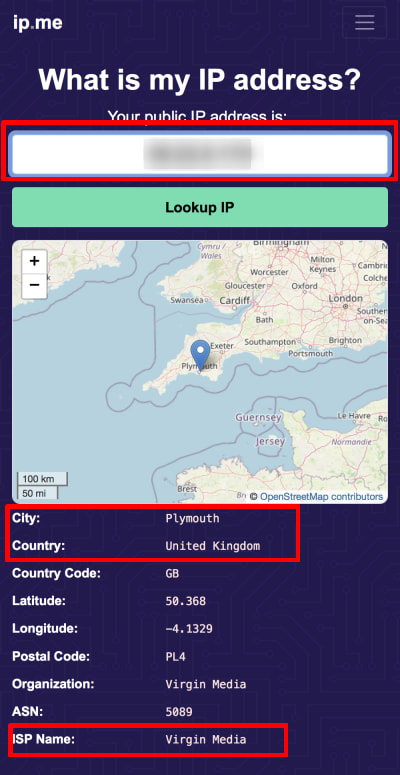
If your iPhone’s connected to WiFi, you can find your local IP address as follows:
1. Open Settings and tap Wi-Fi.
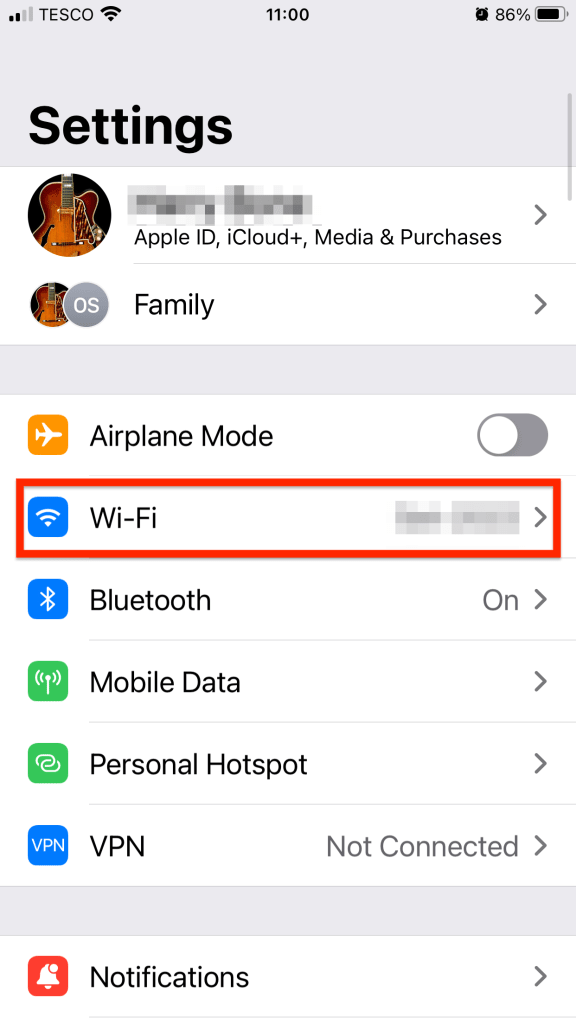
2. Tap the name of the WiFi network you’re connected to.
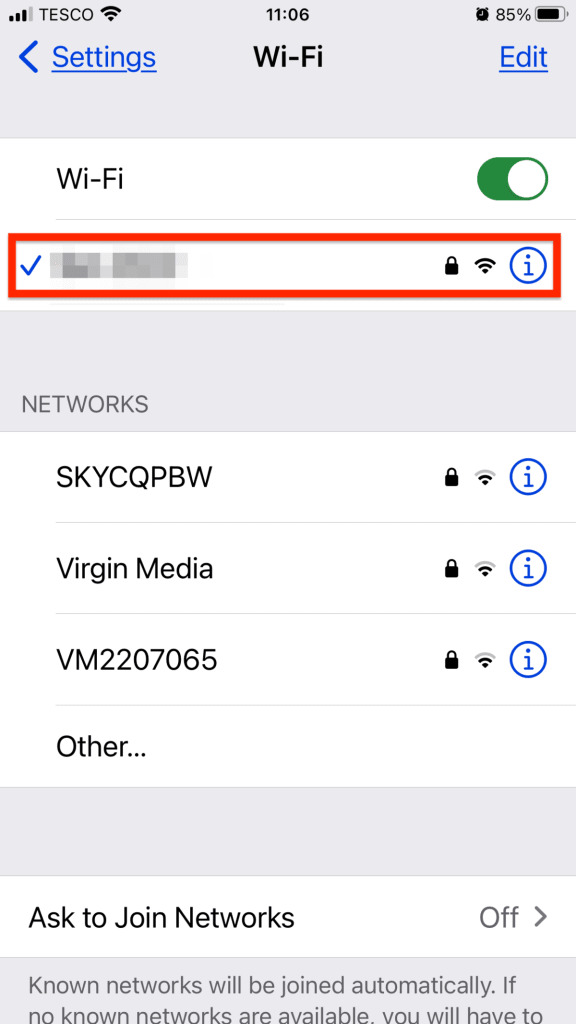
3. Scroll down to the IPv4 Address section, and you’ll see IP Address.
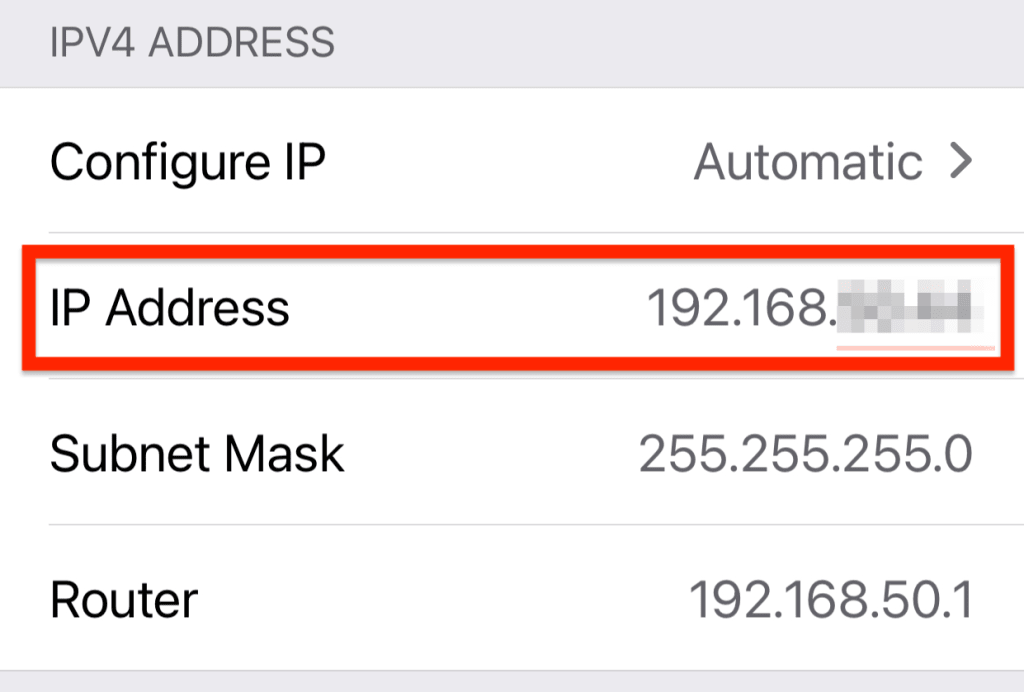
If your iPhone is connected to an IPv6-enabled network, it will also be assigned at least one IPv6 IP address. Tap IP Address in the IPv6 Address section to view those IP addresses.
Why change your iPhone IP address?
As your iPhone’s local IP address is confined to your local WiFi network, no one can use it to track your activity online. So changing it won’t protect your privacy or give you more freedom on the internet.
In contrast, your public IP address is visible to anyone on the internet. Here’s why you might want to change it.
Protect your privacy
Your IP address shows your approximate physical location (to the city level). It’s also one way websites, big tech companies, hackers, and governments can track you across the internet, so changing it can make tracking you more difficult.
Access geoblocked content
Governments and companies use IP addresses to restrict access to content based on your location. You can bypass these restrictions by changing or hiding your public IP address.
Stream content when abroad
Streaming services use public IP addresses to restrict the content available in different parts of the world. By changing your IP address, you can continue to stream your favorite movies and shows when you travel abroad.
How to manually configure IP settings on iPhone
You can manually change your private local IP address in your iPhone’s Settings. To change your iPhone’s local IP address:
1. Go to Settings → Wi-Fi → [network name].
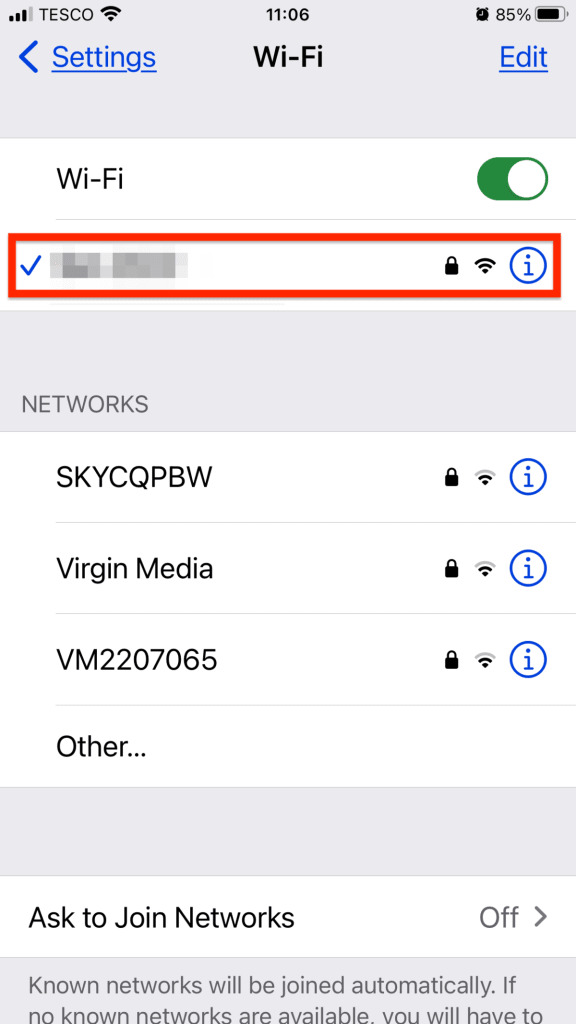
2. In the IPv4 Address section, note down your current IP address, the Subnet Mask, and the Router address. Then tap Configure IP.
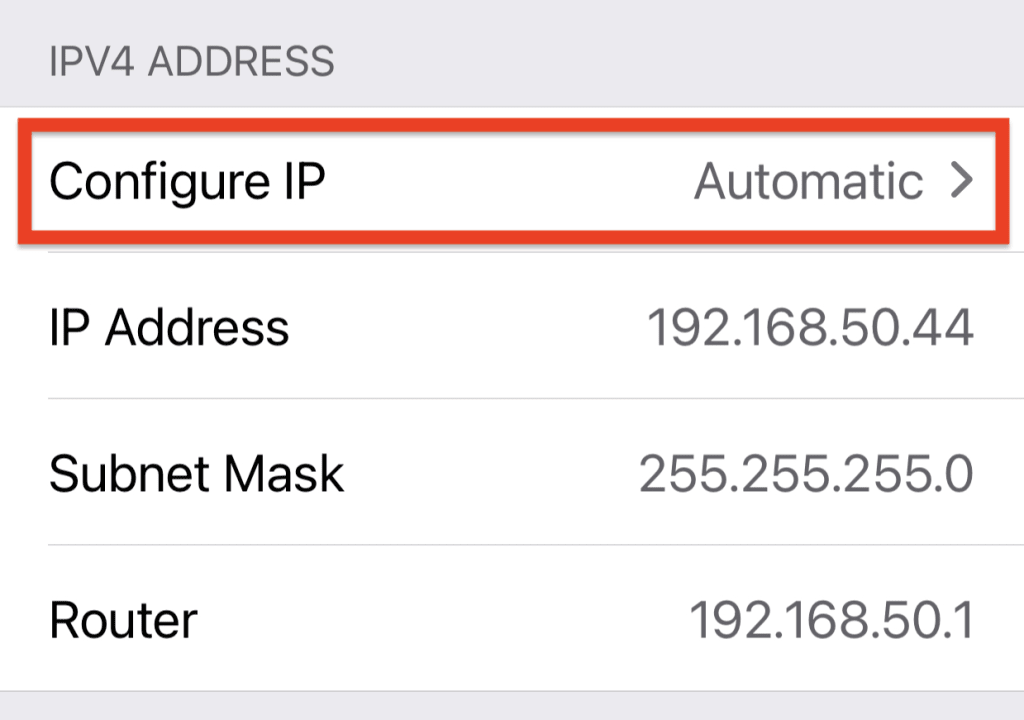
3. Select Manual. Then in the Manual IP section, enter a new IP address and add your subnet mask and router address.
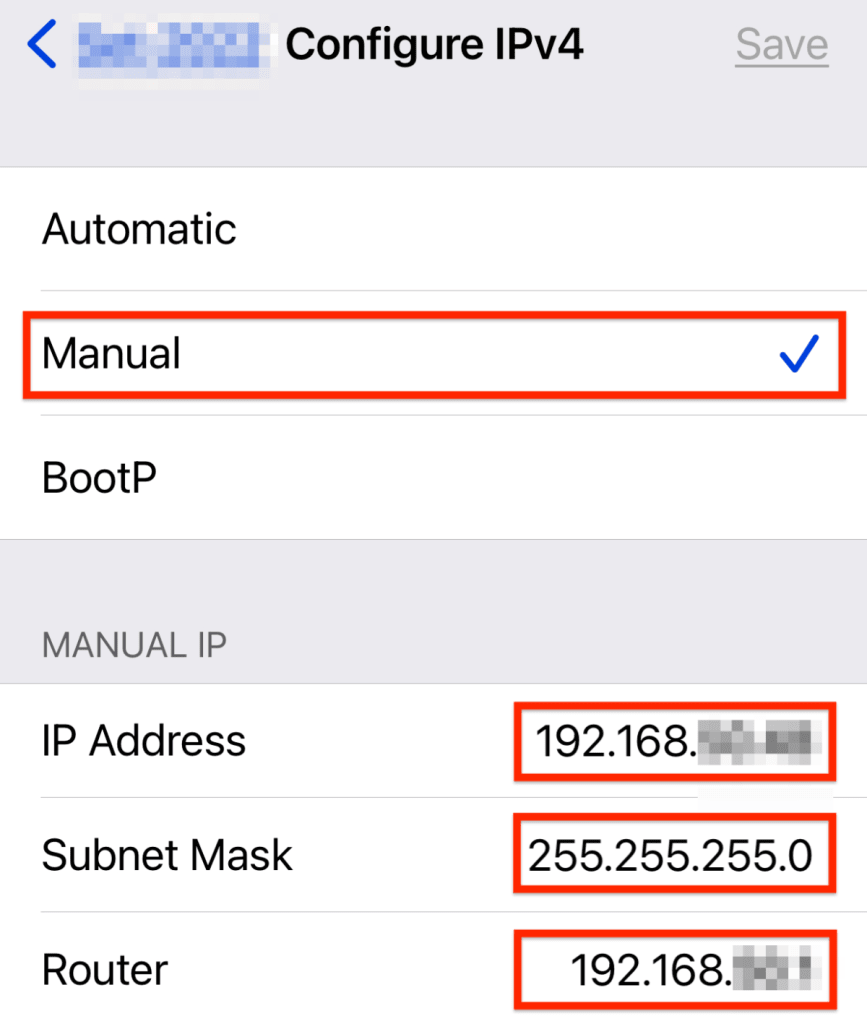
Note that the first three sets of numbers in your new IP address should be the same as your router’s. Only the last number should change — choose a number between 1 and 256.
4. Tap Save at the top right when you’re done.
You can only change your local IPv4 address in your iPhone Settings. If you want to change your local IPv6 address, you’ll need to adjust the IPv6 settings in your router (if it supports this).
How to change your public IP address on iPhone
If your iPhone is connected to a mobile network, the network provider will set its public IP address.
If you’re on WiFi, your ISP usually assigns the IP address of the router you’re connected to, which will also be your iPhone’s public IP address.
There are various ways to change or hide your public IP address assigned by your mobile network or ISP.
Change your network
Connect to a new wireless network, like a public WiFi hotspot, and your device will be assigned a new public IP address. But make sure you read the terms of service of any “free” WiFi networks, as many make money by selling your personal data.
Restart your modem
Switch off your home WiFi router, wait for at least 10 seconds, then turn it back on again. Your ISP may assign your network a new public IP address, though it’s not guaranteed to work. Even if it does, you’ll likely get another address in the same city.
Contact your ISP
Ask your ISP to change your public IP address. They may not be ready to do this, and there are easier ways to change your address, but it’s one option you can try.
Use a proxy
A proxy is any server that sits between your device and the internet. An IP address from the proxy becomes your new public IP address, so your “real” public IP address is hidden.
There are many types of proxies, both free and paid. But proxies tend to be slow, and very few offer a secure, encrypted connection.
Connect via Tor
One type of proxy that gives you maximum anonymity online is the Tor network, which you can access by installing the Onion Browser(new window) on your iPhone.
With Tor, your internet traffic is encrypted and routed through a worldwide network of servers, concealing your original IP address. But using Tor will significantly slow down your internet and is only recommended if you’re looking for the highest level of anonymity.
Use a VPN
One of the simplest ways to change your public IP address is to use a virtual private network (VPN). A VPN is a proxy that creates an encrypted connection between your device and a special VPN server, which then connects to the internet.
While using a VPN is quick and easy, the VPN provider can see all you do online, so it’s essential to choose a VPN you can trust.
How to change your IP address with Proton VPN
The easiest and most secure way to change your public IP address for free is to use Proton VPN, the only free VPN service with no logs, no data limits, and no speed limits, so you can use it as much as you like.
Or upgrade to a paid plan to access 12,000+ servers in 1220+ countries, plus the many premium features on iPhone, such as:
- NetShield Ad-blocker: our DNS filtering solution that also blocks trackers and malware
- Advanced VPN profiles: Gives you the power to connect to Proton VPN exactly how you want to
- Streaming: Watch your favorite shows, movies, and sports events safely and securely
- Secure Core: our ultra-secure double-VPN solution that prevents timing attacks and protects you in the event that a VPN server becomes compromised
To change your iPhone’s public IP address using Proton VPN:
1. Sign up for Proton VPN (if you don’t already have a Proton Account).
2. Install the Proton VPN app(new window) ((new window)on your iPhone from the App Store).
3. Open the Proton VPN app and tap Connect to get a new public IP address. If you’re on our Free plan, this automatically connects to the fastest server for your location. Free servers are located in the Netherlands, Japan, Romania, Poland, and the United States.

We also have Plus servers located in over 110 countries worldwide (you can also select Fastest country in the Countries tab ).
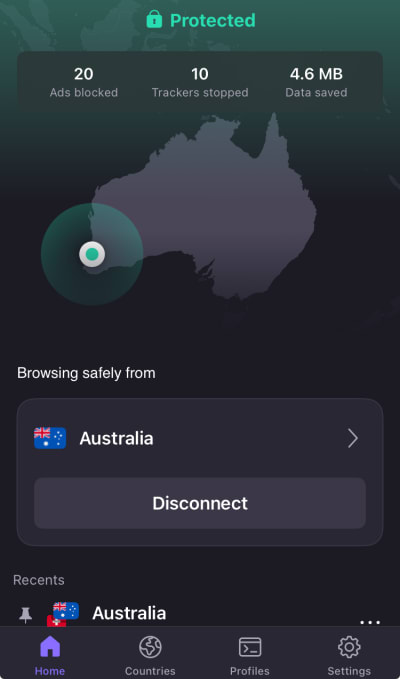
After you’ve connected, check your new public IP address(new window). It will look something like this:
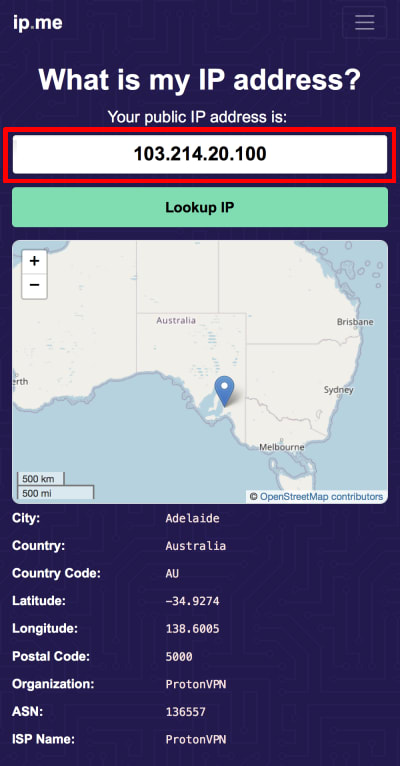
With alternative routing and our unique Stealth protocol, Proton VPN is a great way to change your iPhone’s public IP address to beat government censorship.
Frequently Asked Questions
Most ISPs and mobile operators assign blocks of public IP addresses to devices in certain geographical areas. That means that your public IP address may indicate where you are down to the level of your city or even suburb. But there’s no guarantee. An IP address can sometimes suggest you’re in a completely different area or even another country.
If you change your IP address with a VPN or another type of proxy server, you’ll appear to be wherever the server is located.
Not usually, no. Even in restrictive countries that don’t want you to bypass their censorship systems, access to proxies, VPNs, and Tor is often blocked, but it’s rarely a crime.
It’s not illegal to change your IP address to stream content from abroad. But you need to make sure you comply with the terms and conditions of the service you’re using. For example, the Netflix terms of use(new window) say:
“You may access the Netflix content primarily within the country in which you have established your account and only in geographic locations where we offer our service and have licensed such content”.
So using a VPN to watch content that’s not licensed for the area you’re currently in is against Netflix’s policy. However, you have a right to watch content you pay for and can normally access when you’re home.