A guest WiFi network is a separate WiFi network within your home or office network designed specifically for your guests or customers.
Although run from the same router (which may also be your modem), a WiFi guest network operates as an entirely separate WiFi network, providing guests with internet access without giving them access to your main WiFi network or the devices connected to it.
Guest networks offer several security, privacy, and network management benefits, which we’ll discuss in this article.
- What is a guest WiFi network?
- Reasons to set up a guest network
- How to set up a guest network
- Final thoughts — Guest WiFi networks are good idea
- FAQ
What is a guest network?
A guest network is a WiFi network you run alongside your regular WiFi network. It has a completely different WiFi network name (SSID) and password and is (as the name suggests) intended for use by temporary guests.
Guest WiFi networks can be useful in your home but are invaluable for many businesses. Any public venue that offers guests WiFi access, such as a café, restaurant, bar, or hotel, will want guests using a different WiFi network than the one its staff uses to ensure staff members have sufficient bandwidth to perform their jobs.
Similarly, an office may want to give visitors to access to the internet but to not company resources such as printers, NAS drives, or sensitive files shared among employees.
Reasons to set up a guest network
There are many reasons to set up a guest network in a business or home environment.
1. Make guest access easy
Setting up a WiFi guest network allows you to set an easy-to-remember password for your guests and customers, while securing your “real” home or business network with a secure password.
For the ultimate convenience, you can even offer a guest network with no password at all. This means neighbors and passers-by could access your network without restrictions, but it might make sense under certain circumstances. For example, if you run a hotel in the countryside with few neighbors.
2. Protect shared resources on your network
If you share folders, NAS drives, or printers across your home or office network, these are accessible to anyone connected to your network. Creating a guest network allows you to safely provide guests and customers with internet access while preventing them from accessing confidential resources.
Although you’re very unlikely to be hacked or be infected by malware simply from someone connecting to your WiFi, malware can easily spread (unintentionally or otherwise) through infected files that are shared across a network.
3. Manage guests’ internet access
If you run a café or hotel, you probably don’t want guests using your WiFi to download copyrighted content, access inappropriate or illegal content, or take up your precious bandwidth streaming Netflix shows.
On more sophisticated guest networks, you can restrict access to certain content, limit how long guests can connect to the internet, and turn the guest network off when you don’t want guests using it. You can also specify how much bandwidth is available to the guest network to ensure users on either the main or guest network have sufficient bandwidth.
4. Hide your real WiFi network from hackers
Once you’ve set up a WiFi guest network for visitors, you can hide your primary network’s SSID so that only people who already know it exists can access it. This isn’t a foolproof solution, but it will help protect you from more casual hackers who want access to your router.
5. Secure your network from IoT devices
Although the situation is improving, internet of things(new window) devices, such as smart speakers, Ring doorbells, smart security cameras, smart baby monitors, and smart fridges, are notoriously insecure(new window) and vulnerable to hackers(new window).
A guest WiFi network allows you to segment access to the internet for your IoT devices, connecting them to a separate network from your main network. This won’t prevent the individual IoT devices from being hacked, but it can prevent intruders from exploiting weaknesses in your IoT devices if they get access to your primary network.
6. VPN access
A creative way to use guest networks is to set up a VPN connection on your router for just the guest network.
This allows for a kind of split tunneling effect, where devices that connect to the guest network benefit from the VPN while devices on your main network don’t.
How to set up a guest network
Most modern routers support creating a guest network, although the details will vary by manufacturer and model.
Routers designed for home networks typically provide only limited control over guest networks, but commercial routers often allow you to filter content, restrict bandwidth, and otherwise manage your guest network in granular detail.
If your router doesn’t offer guest networks or provides too limited control for your liking, you could flash your router with more capable firmware, such as DD-WRT(new window) or OpenWRT(new window).
Another option is to plug a secondary router into your primary router and use it for your guest network.
How to set up a guest network on a router
This guide uses a typical modern consumer router — the TP Link AX5400 Wi-Fi 6. Setting up a guest WiFi network is similar on most routers, but details will vary.
1. Log in to your router’s admin page. Typically, you can do this by entering the address 192.168.1.1 or 192.168.1.0 into your browser’s URL bar. You can often administer modern routers using a mobile app.
Many manufacturers print the router’s default admin password on a sticker attached to the router itself. Consult your router’s manual for additional details on how to log in to the admin panel.

2. Locate your router’s guest network settings. These are typically found under the WiFi or Wireless tab.
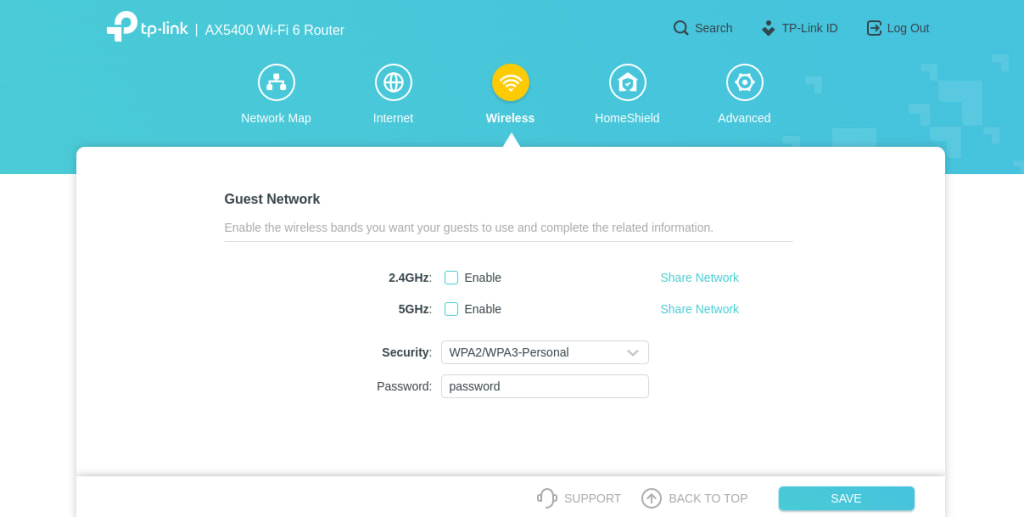
3. Enable the guest network on whatever WiFi channels you wish, and give it a name. The 2.4 GHz channel is the slowest option, but has the greatest range. 5 GHz and the new 6 GHz bands are much faster but have less range.
On most modern routers, you can select a smart connect option that will automatically connect users to the best channel for their needs.
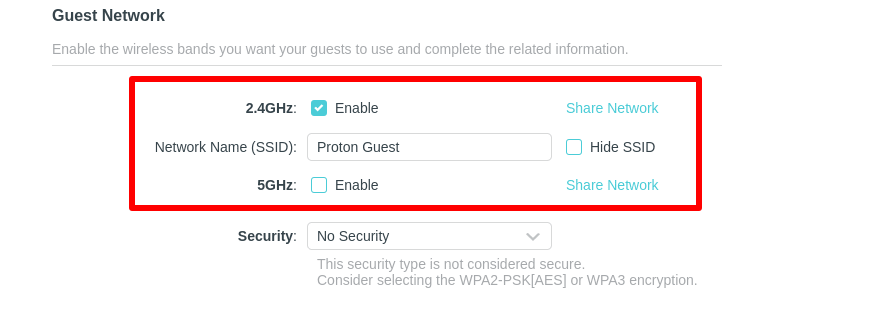
4. Select a password. Since this is not your primary network, it’s usually best to have a simple password that guests can quickly remember and enter. You can even leave the password field blank to create a truly open network.
Regardless of whether you set a password, you should always set a WiFi encryption scheme to prevent hackers from snooping your guest’s unencrypted data.
Learn more about whether someone can see your internet history if you use the same WiFi
There is no reason to use anything less than WPA2/WPA3 to secure your WiFi.
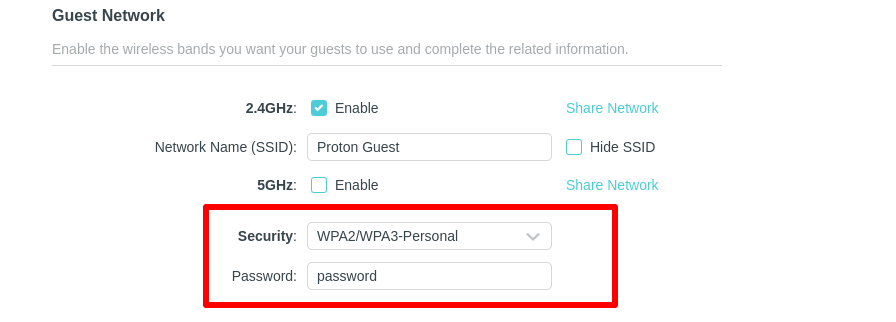
5 (optional). As a security measure, you can hide the SSID of your primary network so that visitors will only see your guest network when they scan for WiFi connections.
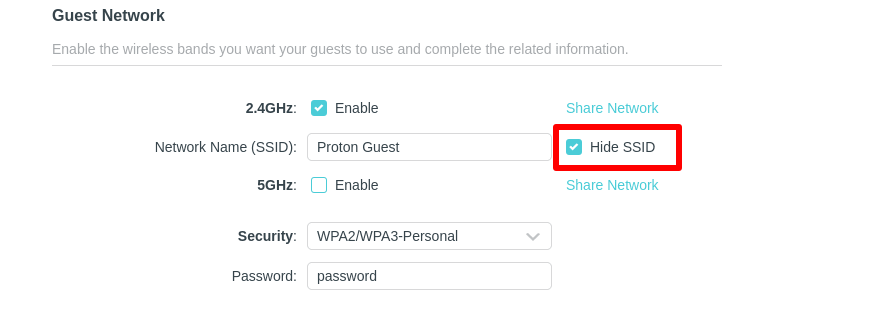
Save your settings when you’re done.
Final thoughts
If anyone other than your close family uses your WiFi, it’s a good idea to set up a guest network for them. This is especially true for businesses. Amongst other things, guest networks prevent visitors from accessing confidential resources and hogging all your bandwidth.
Frequently asked questions
A guest WiFi network is a separate network created alongside your main WiFi network. It allows visitors to access the internet without compromising the security of your primary network.
Guest networks improve your security security by isolating guests from your main devices and protecting sensitive resources. They can also provide a useful way to control bandwidth usage.
Access your router’s admin page and enable the guest network feature under its WiFi settings. Assign it a suitable name (SSID) and password.
Yes, it prevents guests from accessing your private network devices and can limit the spread of malware.
Yes, you can configure a VPN on the guest network for enhanced privacy and security.







