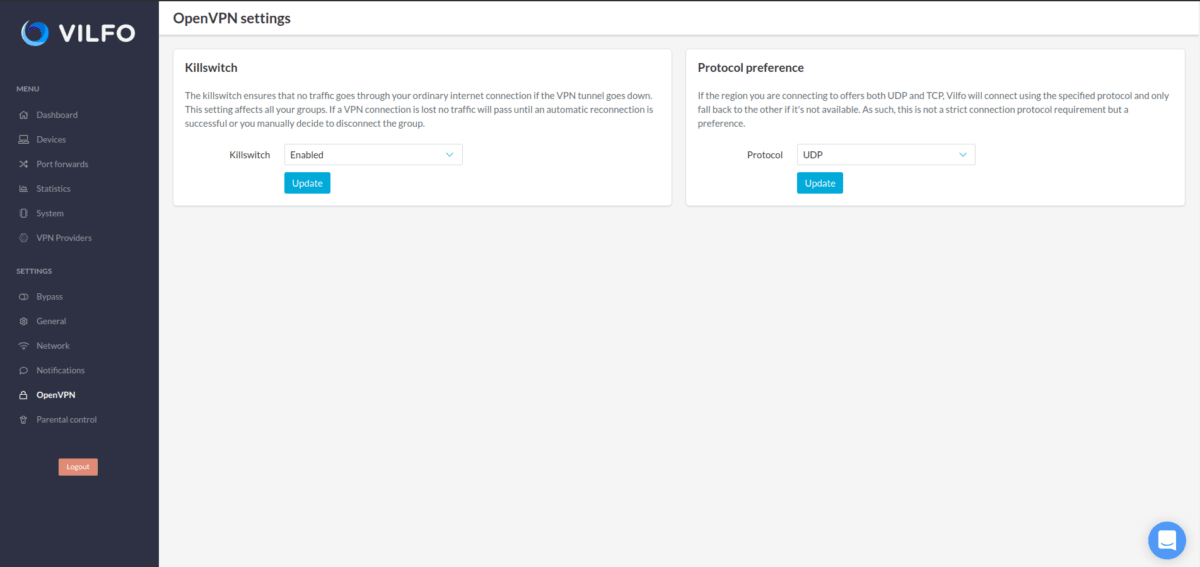How to set up a Vilfo router with Proton VPN
There are two approaches of setting up a Vilfo(new window) router with Proton VPN:
When you first set up your router
1. During the set up of the Vilfo (new window)router you’ll see a VPN provider section where you can select the VPN provider you want to configure on your router. Scroll down until you see Proton VPN and select it.
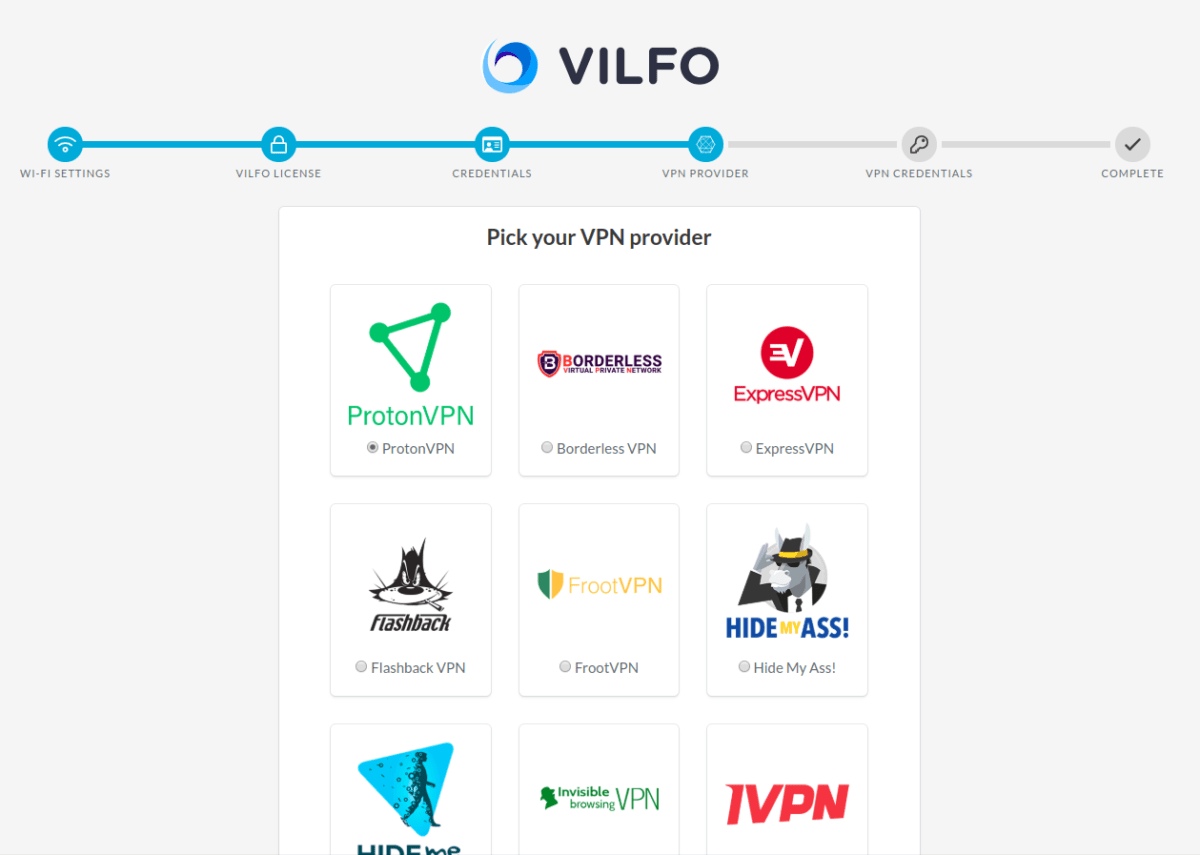
2. Scroll down to the bottom of the page and click Continue.
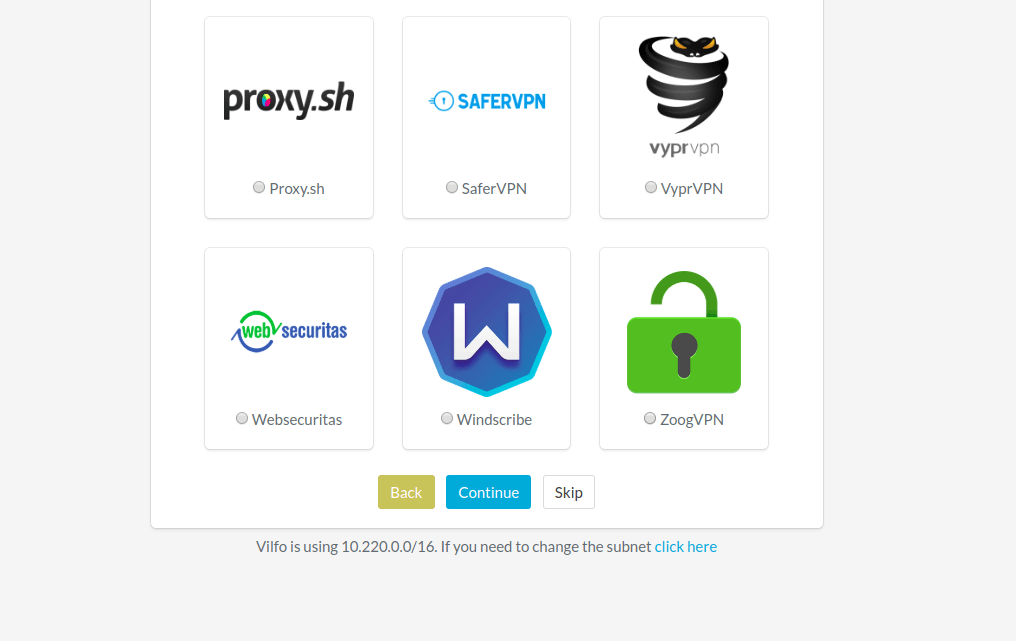
3. Enter your OpenVPN credentials which you can find in your account page and click Continue.
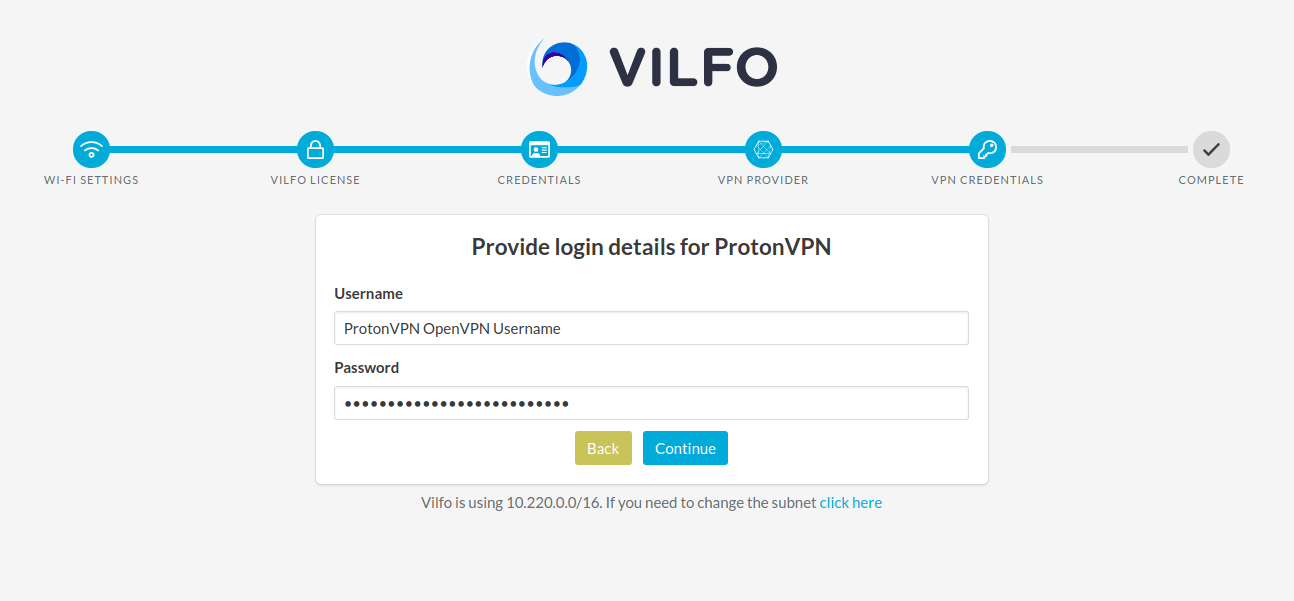
4. Click Continue to dashboard.
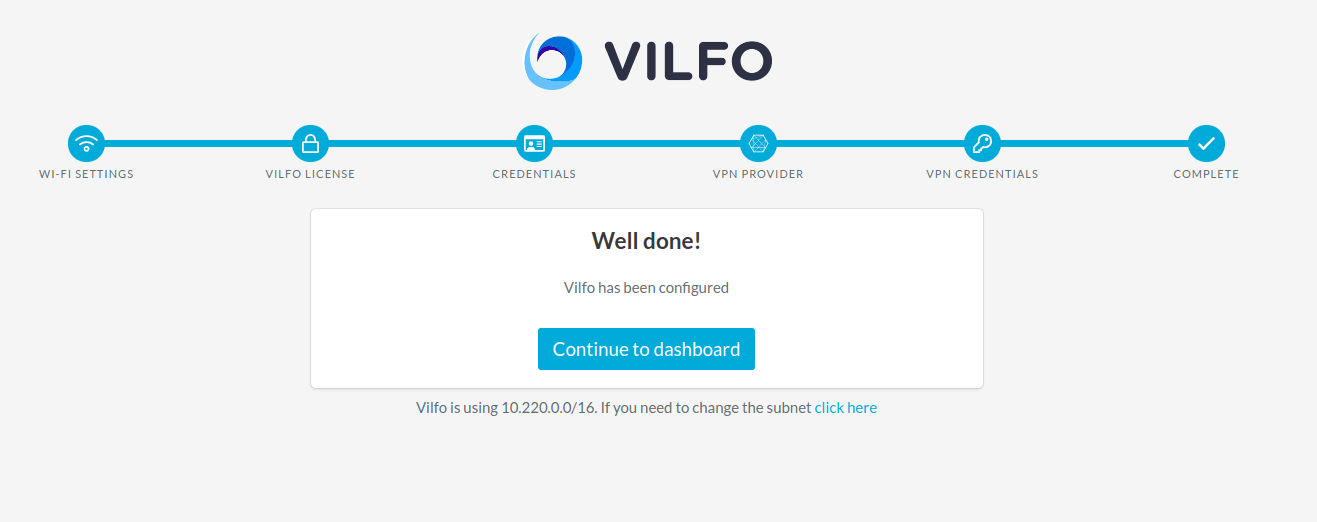
Once your router is already set up
If you skipped the VPN configuration on the set up page of the Vilfo(new window) router:
1. Go to your dashboard menu → VPN Providers tab.
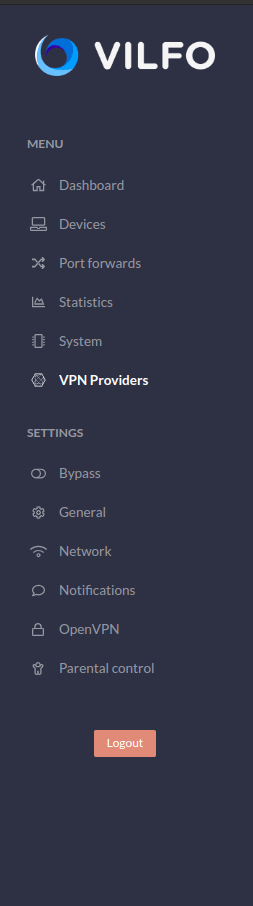
2. On the available providers list, find ProtonVPN and click the Install button.
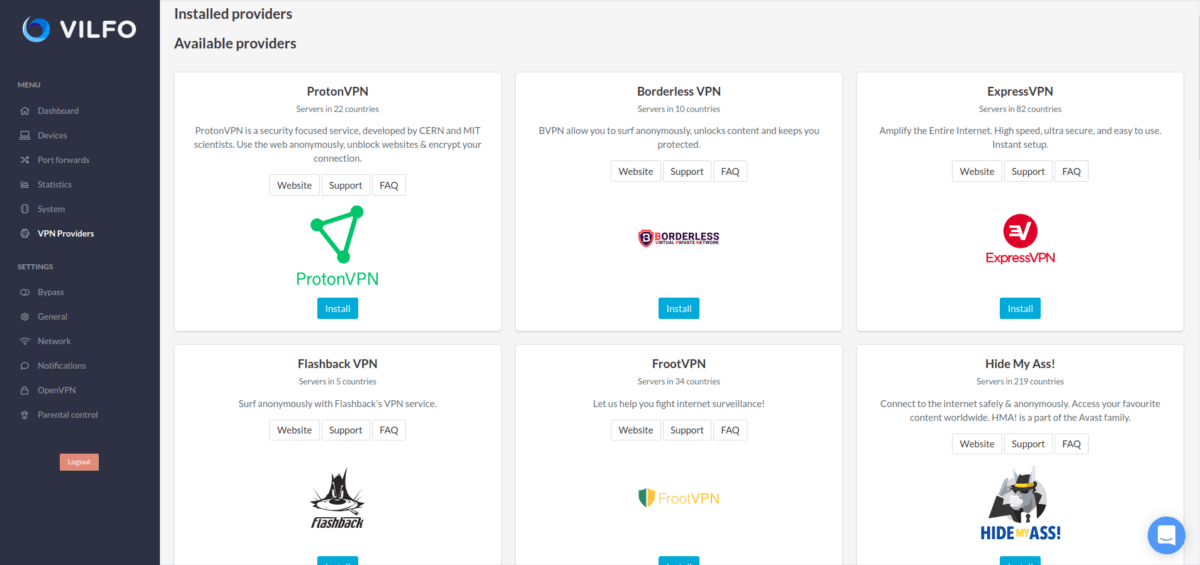
3. Enter your Proton VPN OpenVPN credentials and click Add. You can find these on your Proton VPN Account page.
Note 1: Your OpenVPN username and password are not the same as your regular Proton Account username and password.
Note 2: to use our NetShield DNS filtering feature, append the suffix +f1 to your username to block malware, or +f2 to block malware, ads, and trackers (for example 123456789+f2).
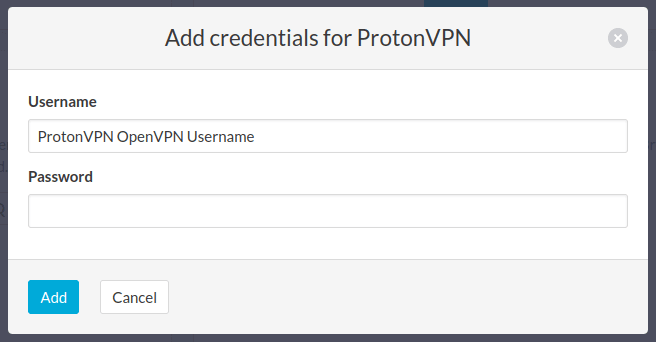
4. After you added the credentials, you should see a screen like this when the Proton VPN profile is installed.
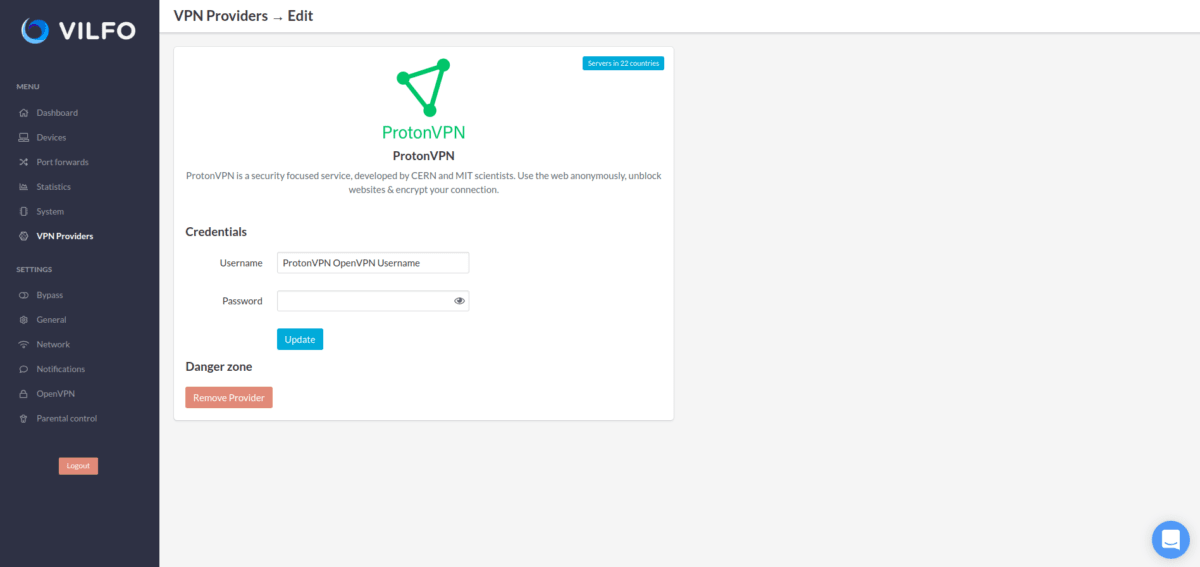
That is it, the router is ready to be used with a VPN!
How to connect Vilfo router to the Proton VPN:
The first step is to go on to the Devices list and find all of your connected devices. Now by that group of devices you will find a Proton VPN name with a selection space, click on that space and you will be able to select the appropriate server for your current subscription plan. When you have selected the server, click on the Connect button on the right side of it.
This is what it will look like when you have successfully connected to the server.
Vilfo(new window) has a lot of great features, including split tunneling for different devices.You can create a new group for the devices that are connected to the router and then split them in to those groups.
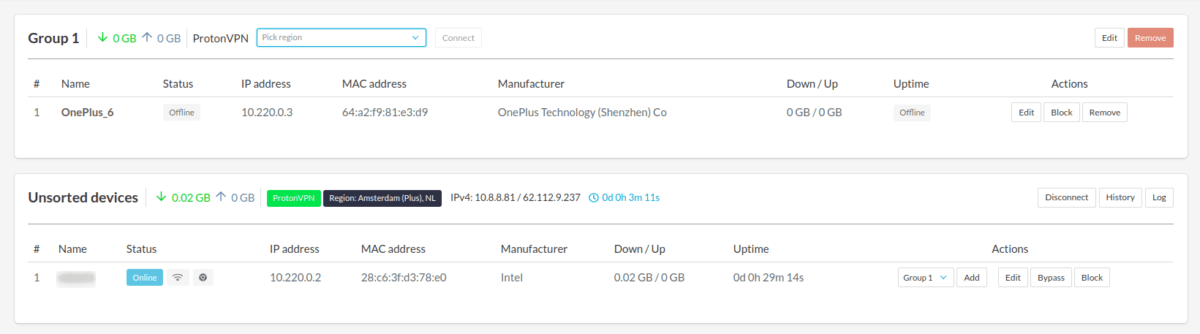
You can also run few different VPN tunnels at the same time on different device groups!
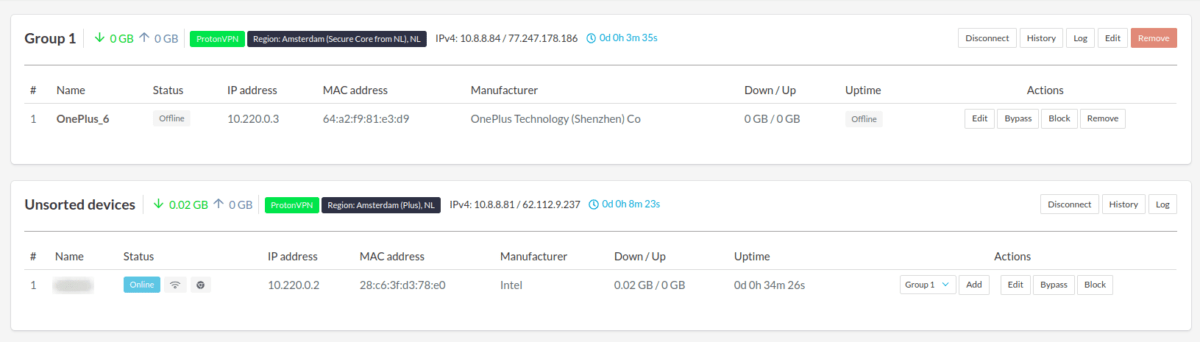
There is also an in-built killswitch which you can find on the OpenVPN tab and you can also change the protocol preference there from UDP to TCP.