How to set up an AsusWRT-Merlin router to use Proton VPN with WireGuard
You can set up Proton VPN on your router, which will protect every device that connects to the internet using that router. In this guide, we take a step-by-step look at how to set up Proton VPN on an AsusWRT-Merlin router using the WireGuard® VPN protocol.
We also have guides for setting up Proton VPN on a wide selection of other popular routers.
Configuration guide
1. Download a WireGuard configuration file from account.protonvpn.com → Downloads.
2. Open your AsusWRT-Merlin router settings page(new window) in a browser from any device connected to the router’s network and go to the VPN tab.
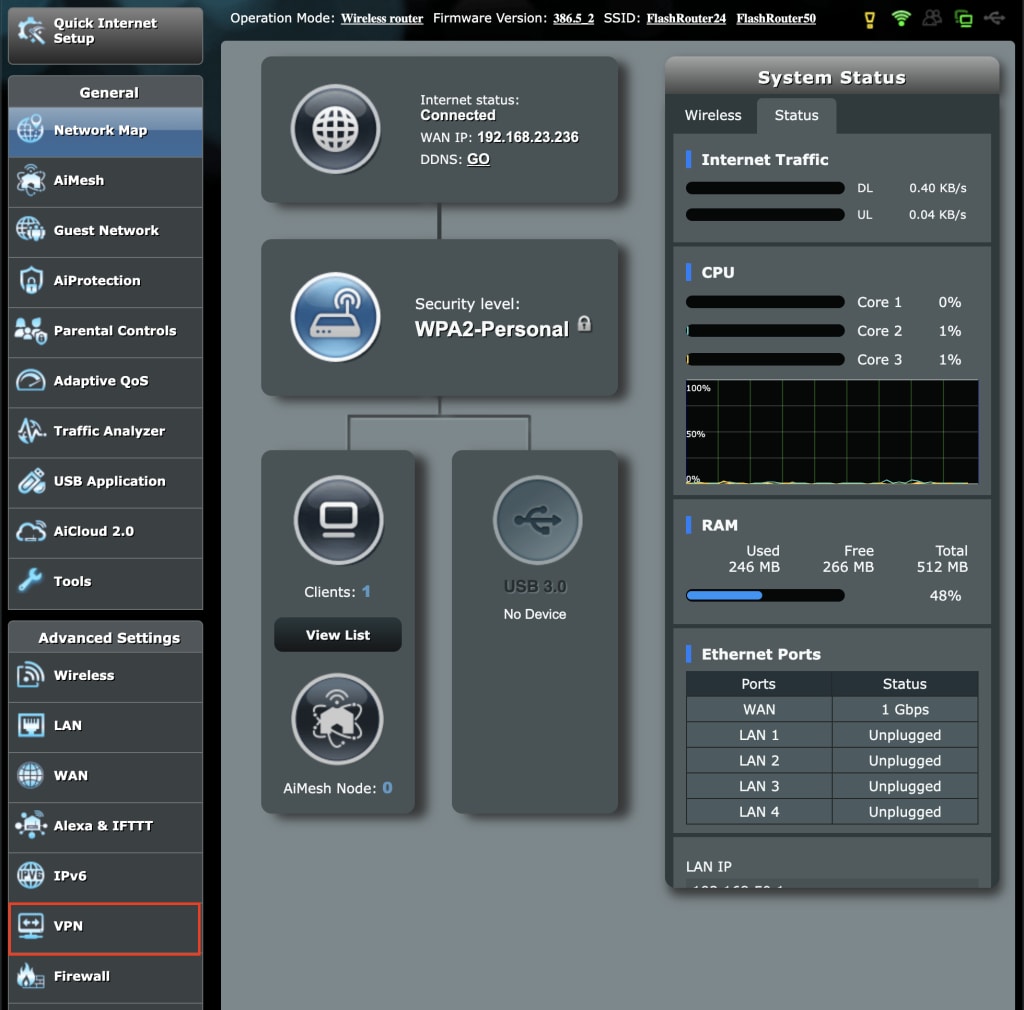
3. Go to the VPN Client tab.
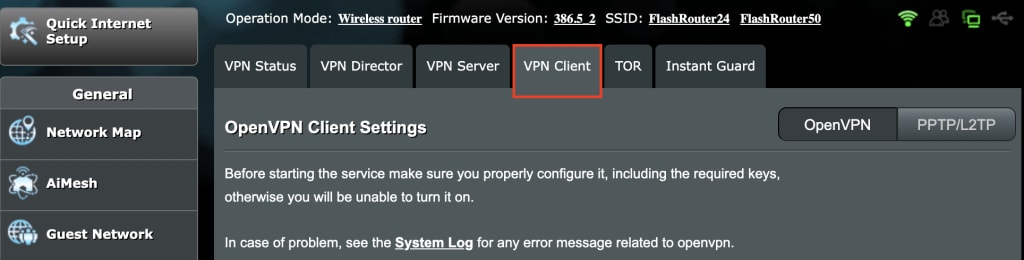
4. Select WireGuard.

5. Go to Import config → Choose file and use our device’s default file manager to select the .conf file you downloaded in step 1. Click Upload.
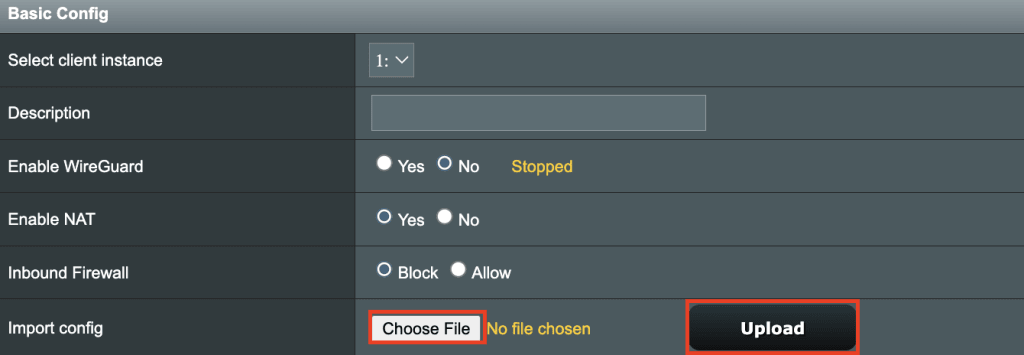
6. Go to Basic Config → Description and give your WireGuard configuration a name.

7. Toggle Enable WireGuard to Yes.

8. Click Apply. If everything is correctly set up, you’ll see a Connected message.
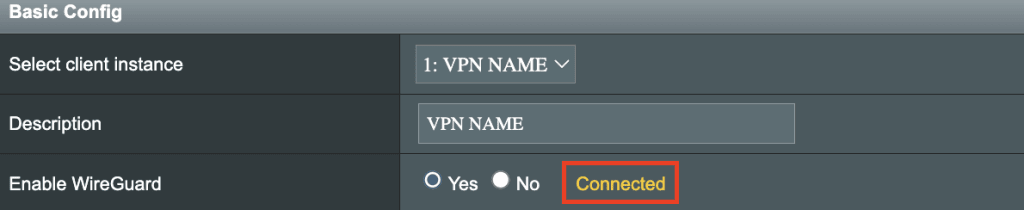
9. Before your devices can use the VPN connection you’ve just created, you’ll need to assign them to it. Until you do this, they will not be protected by the VPN. To assign devices, select VPN Director tab.

10. Click Add new rule (Max Limit : 199 ) → +.

11. Go to Custom Configuration → Interface and select the WireGuard profile you created above from dropdown menu.
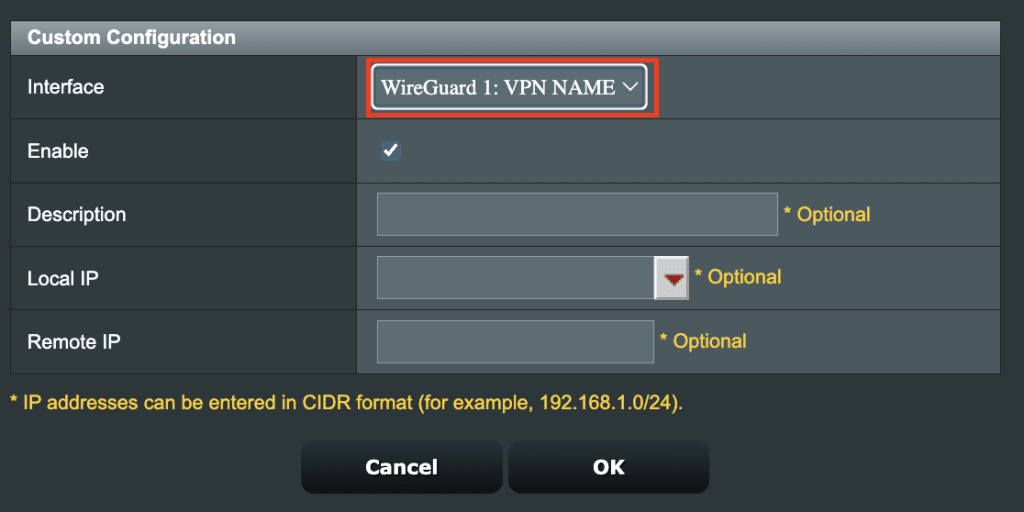
12. Go to Local IP. To assign all devices that connect to this router to the VPN connection, enter 192.168.50.0/24.
If you only want to connect some devices to the VPN, create a new rule for each device (see step 9 above) and select the IP address of the connected device from the dropdown menu.
Click OK when you’re done.

13. Back on the main VPN Director tab, click Apply.
We’d like to thank Flashrouters(new window) for their assistance in creating this guide.














