How to use NetShield Ad-blocker
NetShield Ad-blocker is a feature that protects your device and speeds up your browsing by blocking ads, trackers, and malware. When enabled, it offers you two levels of protection:
- The first level prevents your browser from loading resources from domains that host malware, spyware, or other malicious software.
- The second level blocks ads and the online trackers that adtech companies use to target you, in addition to blocking malware. This advanced level of protection is on by default when you first enable NetShield.
NetShield Ad-blocker is available to everyone on a paid Proton VPN plan (except for VPN Essentials for now), and can be enabled on any device:
How NetShield Ad-blocker protects you
Proton VPN has dedicated DNS servers that are active on each Proton VPN server you connect to and is responsible for resolving all the domain requests for every resource (image, scripts, ads, etc.) for every website you visit and app you use. When you are connected to Proton VPN, your DNS requests are encrypted to prevent DNS leaks from exposing your browsing history.
When you enable NetShield Ad-blocker, the DNS server will check these domains against databases of domains known to host malware, ads, or trackers. If any of the domains match, our DNS server will automatically block that resource from loading, keeping your device clean and speeding up your browsing.
NetShield Ad-blocker offers three levels of protection:
- Don’t block
This means that NetShield is not active. - Block malware only
This prevents your browser from loading resources from domains that host malware, spyware, or other malicious software. - Block malware, ads, & trackers
This blocks ads and the online trackers that adtech companies use to target you, in addition to blocking malware. This advanced level of protection is on by default when you first enable NetShield.
The NetShield Privacy Panel allows you to see how NetShield is protecting your privacy using easy-to-understand statistics that measure how many ads and trackers have been blocked, and how much data has been saved for the current session.
How to use NetShield Ad-blocker
Windows
1. If you have a qualifying Proton VPN plan, NetShield Ad-blocker is turned on in Block malware only by default. To change this, click on the NetShield shortcut on the Home screen (you can also access the NetShield settings screen via the ⚙ Settings menu).
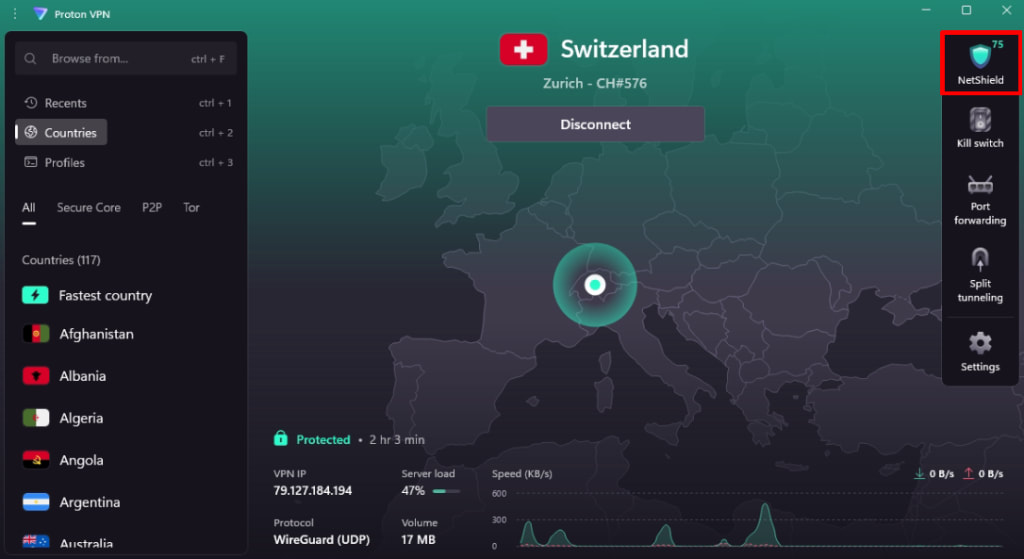
2. Select the level of protection you’d like and click Apply. (You can also toggle the NetShield switch off here, if you prefer.)
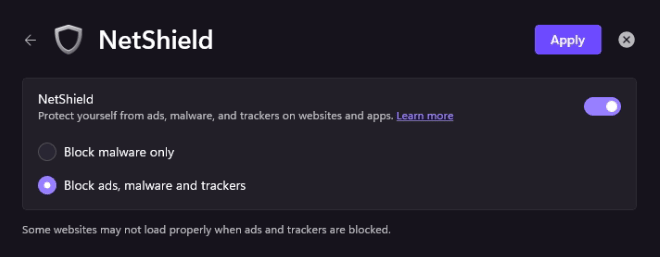
If you turn Block ads, malware, and trackers on and connect the VPN, you can see the NetShield Privacy Panel on this screen.
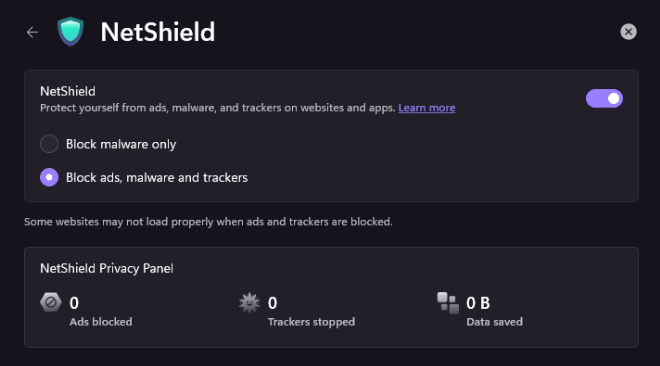
You can also quickly view the NetShield Privacy Panel stats by simply hovering your mouse pointer over the NetShield shortcut on the home screen.
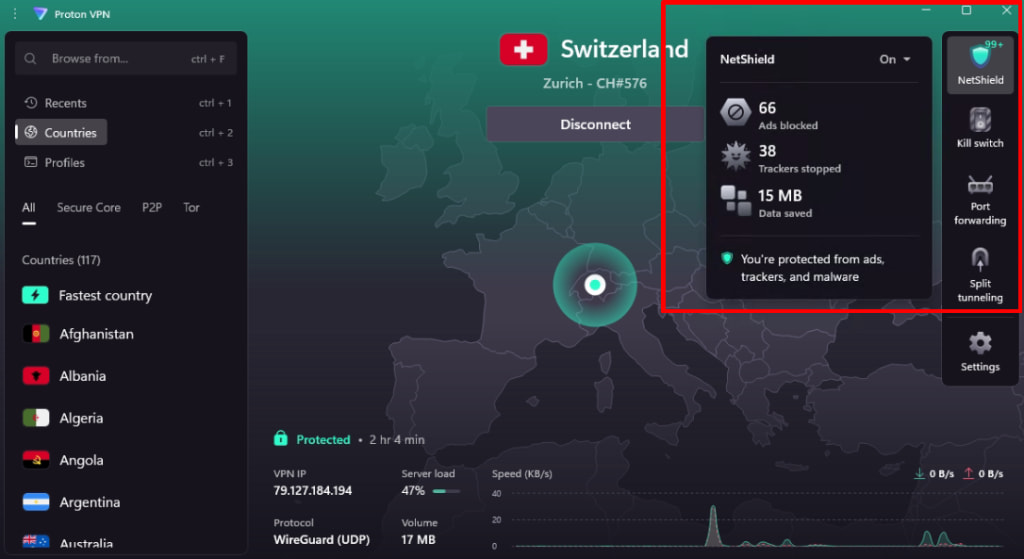
macOS
To control your NetShield protection level on macOS, go to the NetShield tab (shield icon).
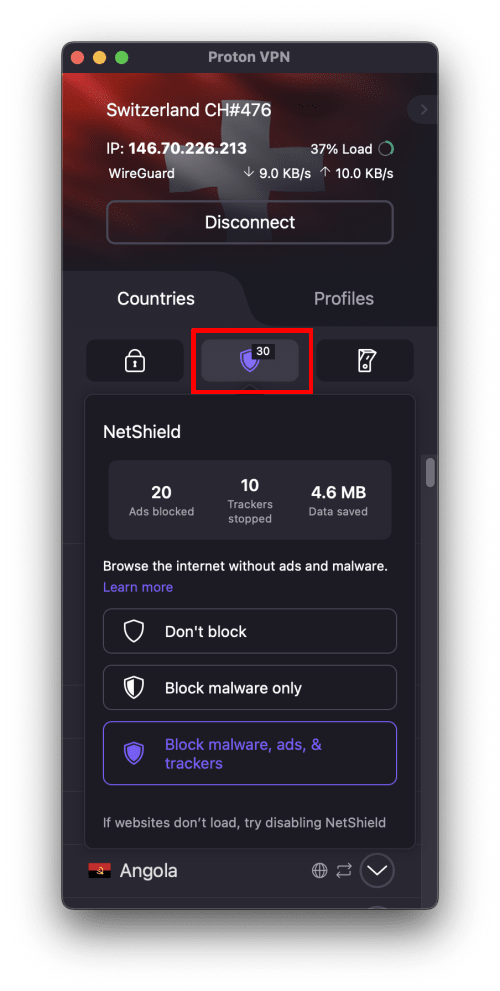
If you turn on Block ads, malware, and trackers, select the NetShield tab to see the NetShield Privacy Panel.
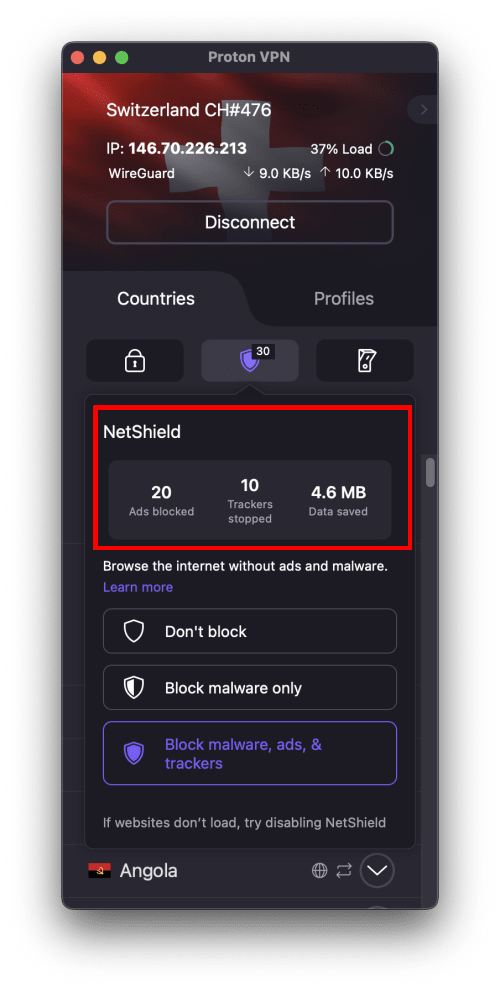
Android
When enabled on Android, NetShield automatically blocks ads and trackers. To enable or disable NetShield from the home screen, tap the NetShield Privacy Panel and toggle the NetSheild switch on or off.
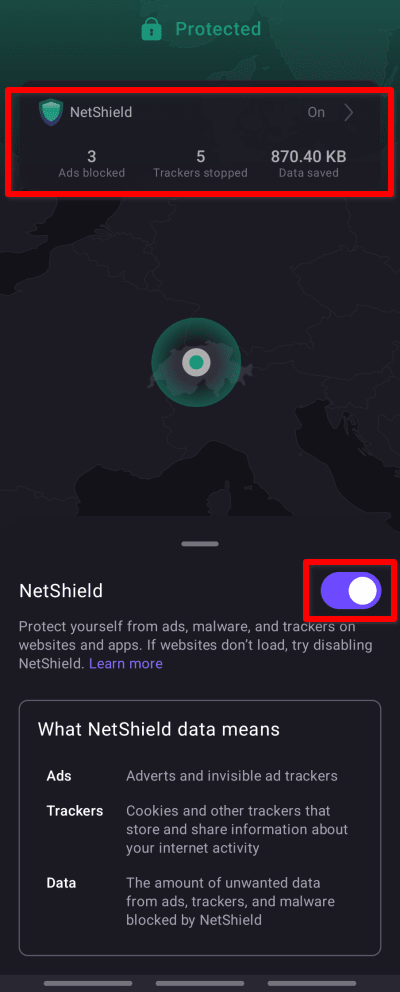
You can also enable NetShield from the Settings tab → Features → NetShield.
Note: If you have enabled the Android Private DNS feature in Android 10+, this takes precedence over Proton VPN NetShield. If you want to use NetShield, please ensure Private DNS is set to Off or Automatic.
iOS and iPadOS
Your NetShield privacy panel stats are displayed on your Home screen.
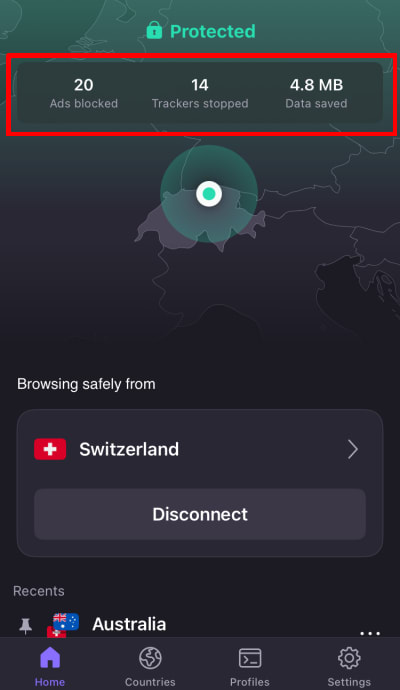
To set your NetShield Ad-blocker preferences:
1. Tap Settings → NetShield.
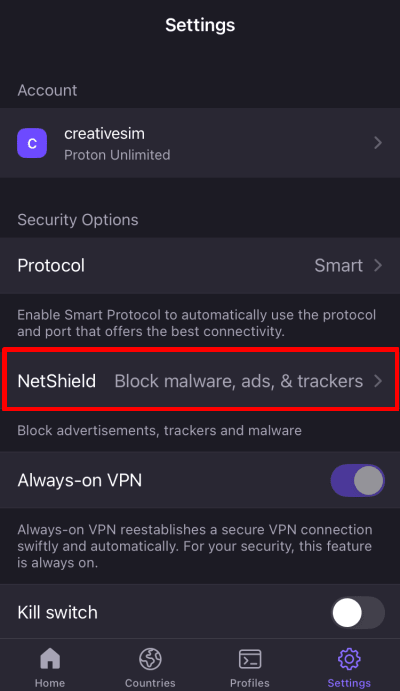
2. Select the level of protection you prefer:
- Off
- Block malware only
- Block malware, ads, & trackers (default)
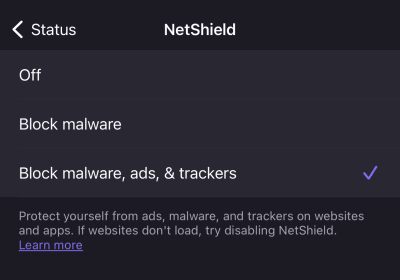
Linux
Open the Proton VPN app and go to Menu (V) → Settings → Features and choose your level of protection from the dropdown menu.
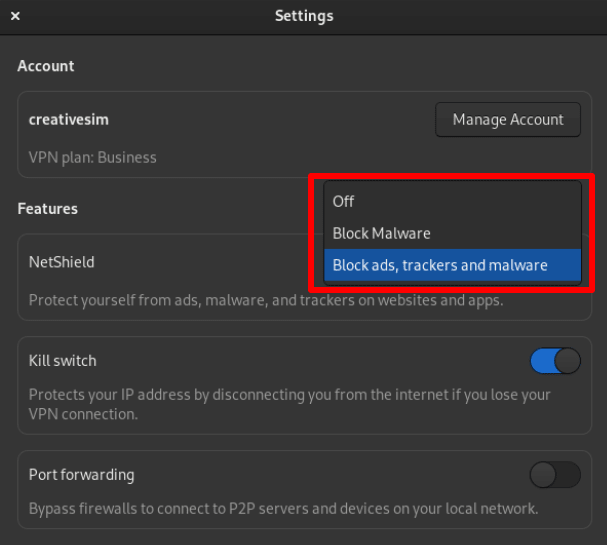
Frequently asked questions
Does NetShield Ad-blocker work with Tor over VPN?
No. When using Tor over VPN, your DNS queries are handled by whatever DNS services the individual Tor nodes use, not by Proton. This means we can’t implement NetShield Ad-blocker.
What happens if my VPN connection is interrupted?
If you suffer an accidental disconnection, change your kill switch settings, or change VPN protocols, your Proton VPN app will automatically re-establish your VPN connection. During this reconnection, Proton VPN will automatically enable the kill switch (even if you had turned it off previously) to prevent DNS leaks.
NetShield Privacy Panel stats are retained if your connection is interrupted in this way.
NetShield Privacy Panel stats aren’t showing for me when I use IKEv2. But when I switch protocols, it works. Why?
A limitation on macOS and iOS devices prevents our app from collecting statistics on the volume of ad and trackers blocked when running IKEv2. If you wish to see your NetShield Privacy Panel stats on an Apple device, please use the WireGuard®, OpenVPN, or Stealth protocols.
What is the number shown over the NetShield badge?
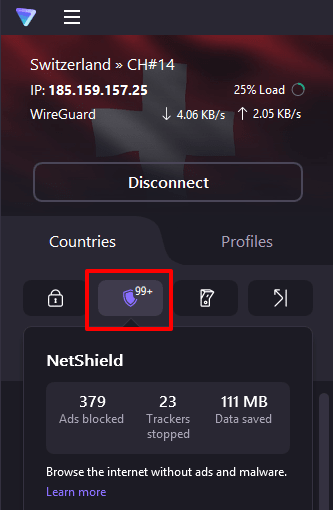
This is the number of ads and trackers blocked during your current session.













