How to set up a Siri Shortcut for Proton VPN
You can set up a Siri shortcut(new window) to automatically perform certain actions with the Proton VPN app.
- Quick Connect to the best VPN server for your location
- Disconnect from our service
- Get connection status of your VPN connection
Once the shortcut is set up, you execute it by simply saying Hey Siri, followed by the name you have given your shortcut. For example: Hey Siri, disconnect VPN.
Running Siri Shortcuts requires iOS or PadOS 12+.
1. Open the Proton VPN app, connect to a server, and then disconnect. This needs to be done at least once for Proton VPN to become available in the Shortcuts app.
2. Open the Shortcuts(new window) app and tap the + icon to create a new shortcut.
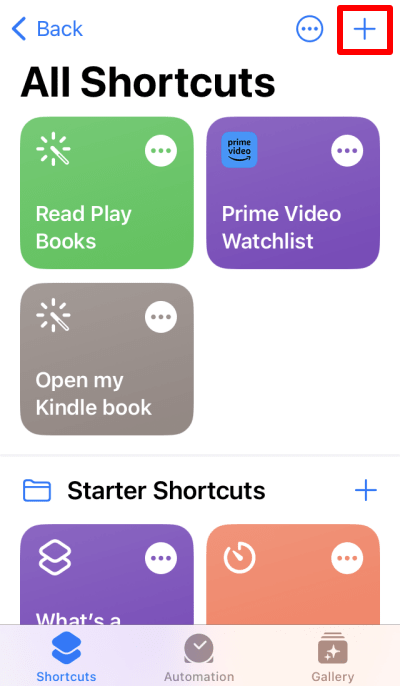
3. Tap Add action.
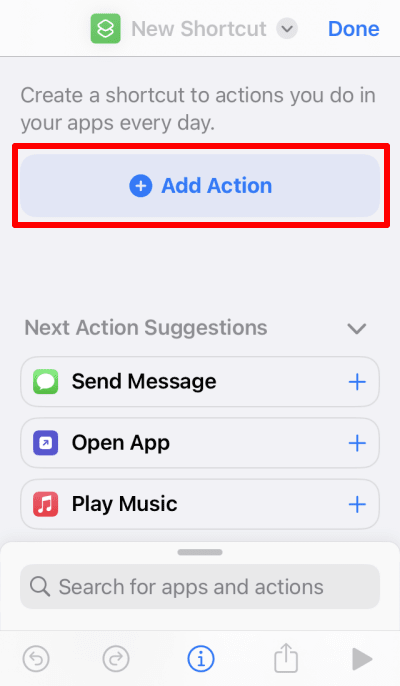
4. Search for ProtonVPN or tap the Apps tab and select ProtonVPN from the list of apps.
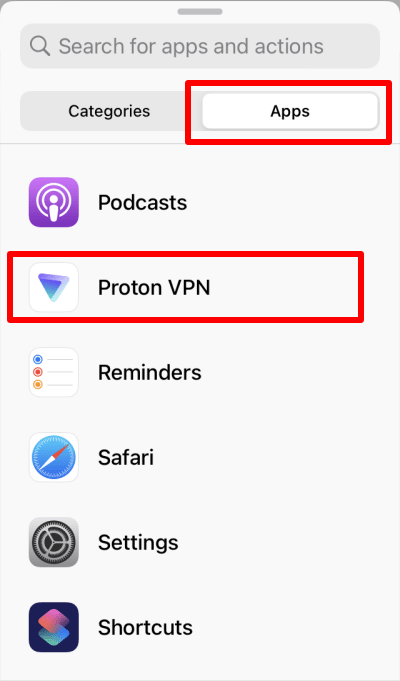
5. Select the action you would like the Siri shortcut to perform.
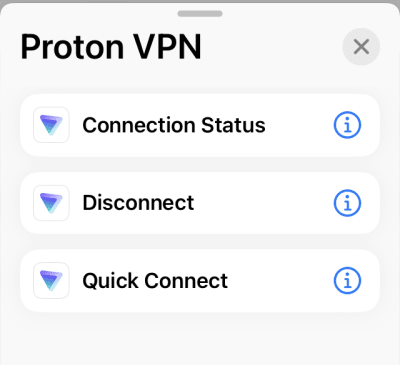
6. Shortcuts will suggest a name for your new shortcut (such as Quick Connect). To activate this shortcut, simply say Hey Siri, Quick Connect.
If you wish to change this, tap the title area and enter a new name for your shortcut.
You can now test the shortcut by clicking on the play icon.
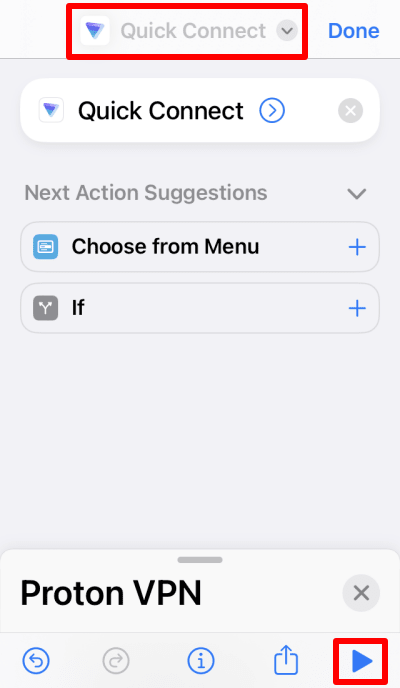
Tap Done when you’re ready. The first time you run the shortcut, you will be asked to Allow the shortcut to share data with Proton VPN.
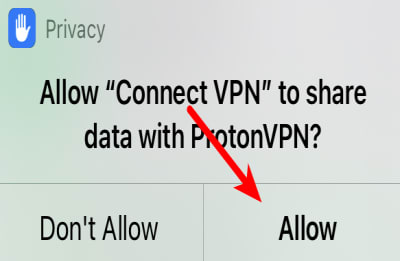
The shortcut is now available in the main menu of the Shortcuts apps.













