How to fix starting issues on Windows
If the Proton VPN app for Windows fails to start, it may be because the Windows Management Instrumentation(new window) (WMI) repository has become corrupted. This can sometimes happen during a Windows update, and simply re-installing the Proton VPN will not resolve the issue.
If the WMI repository has become corrupted, the solution is to rebuild it. In this article, we show you how.
How to rebuild the WMI repository
1. Open the Windows Command Prompt in Administrator mode. To do this, click on Start (Windows 10) or Run (Windows 11) and type cmd. When the Command Prompt app appears, select it → Run as administrator.
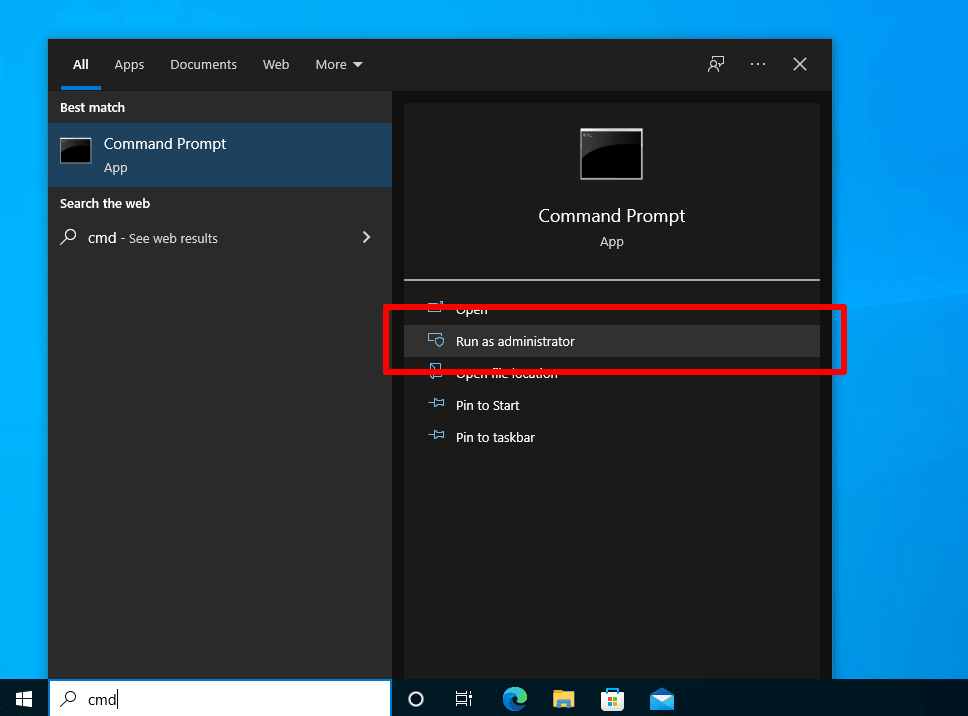
2. Enter the following commands (you can cut and paste them in). Hit enter after each line.
sc config winmgmt start= disabled net stop winmgmt
Enter y when prompted Do you want to continue this operation?
Winmgmt /salvagerepository %windir%\System32\wbem Winmgmt /resetrepository %windir%\System32\wbem sc config winmgmt start= auto

3. Restart your computer and see if the Proton VPN app runs. If it doesn’t, please contact our support team(new window).














