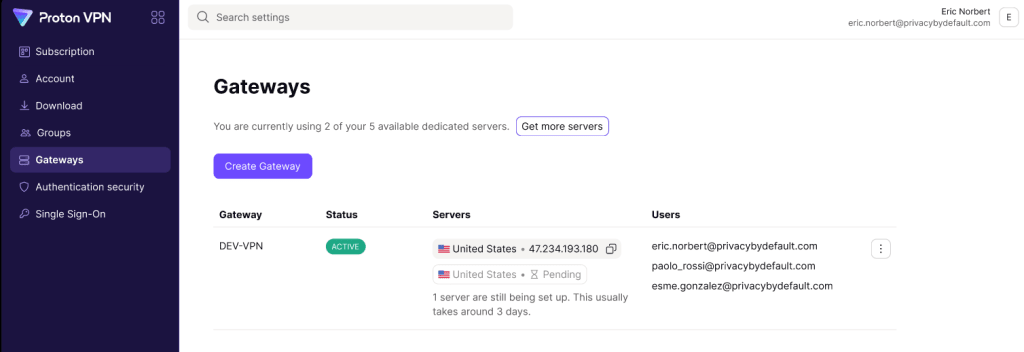How to change the location of a dedicated server
With a Proton VPN Professional or Proton Business Suite plan, you can add Gateways and assign dedicated servers to them. To change the location of a dedicated server you have previously set up, you must:
- Delete the existing server
- Wait ten days
- Assign the deleted server to a new location
In this support article, we’ll take you through the process.
During the cooling-down period you can’t use the dedicated server, which is one reason we recommend leasing at last two dedicated servers. However, if you change your mind before the 10-day period is up, you can instantly restore the deleted server at the old location, with no further waiting required.
You can, of course, add additional severs to your Proton VPN Professional or Proton Business Suite plan whenever you wish.
Step one: Delete a server
- Go to account.protonvpn.com and sign in using your Proton for Business username and password.
- Go to Gateways → the Gateway you’d like to edit → ⋮ → Edit servers.

- Select the Trash icon next to server you’d like to change location for.
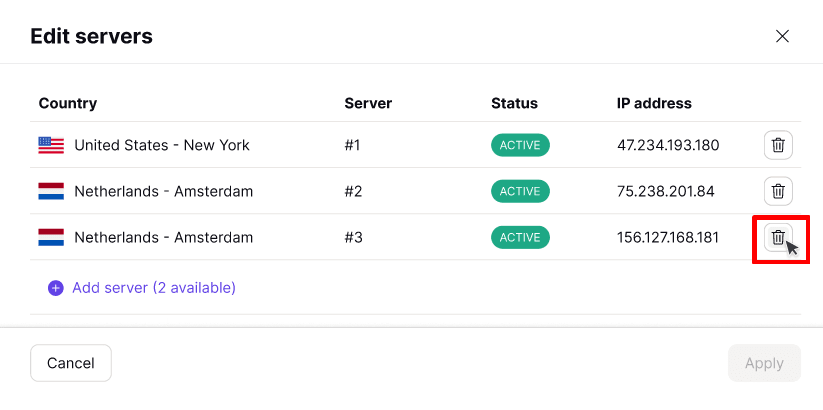
- Select Remove server to confirm that you’d like to delete this server.
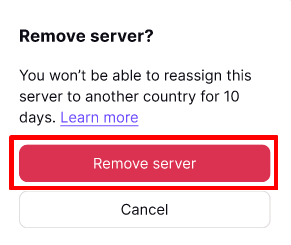
- Once you’ve deleted all the servers you wish, select Apply.
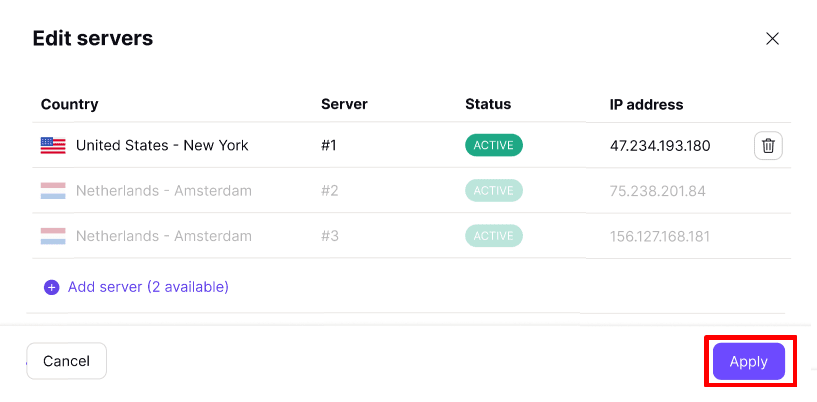
Step two: Wait 10 days
You must wait 10 days before you can assign a deleted server to a new location. To see how much time is left before you can add a deleted server to a new location, go to Gateways → the Gateway you’d like to add the server to → ⋮ → Edit servers → Select recently used servers.

Each deleted server will show a countdown of the time left until you can re-assign it to a new location.

You can assign a deleted server back to its old location at any time (no need to wait for ten days).
Step three: Assign the deleted server to a new location
After 10 days, you can assign deleted servers to any of the server locations we support. To do this:
- Go to Gateways → the Gateway you’d like to add the server to → ⋮ → Edit servers → Add server.

- Select the location you’d like to assign the server to, and click Continue when you’re ready.

- Review your selection and click Apply.
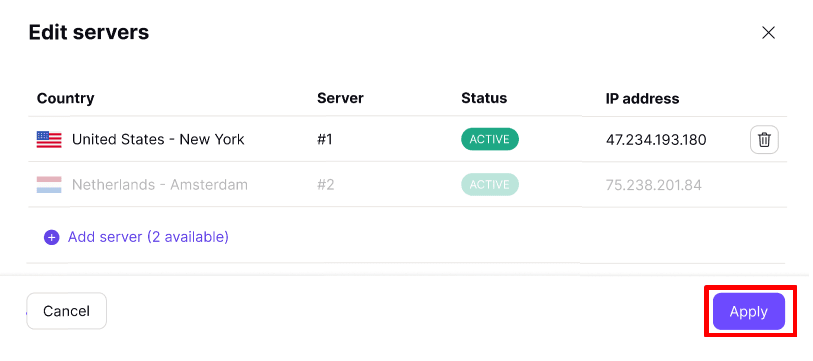
Your new server location will now be set up. This usually takes around three days.