How to update your system clock on Windows
It is important that your Windows system clock is correct. If it isn’t, an error can occur that will prevent you from connecting to our servers.
How to set the correct system time on Windows 10
1. Go to Start → Settings → Time & Language → Date & time.
2. Ensure Set time automatically is toggled on and that the correct Time zone for your location is selected, then click the Sync now button.
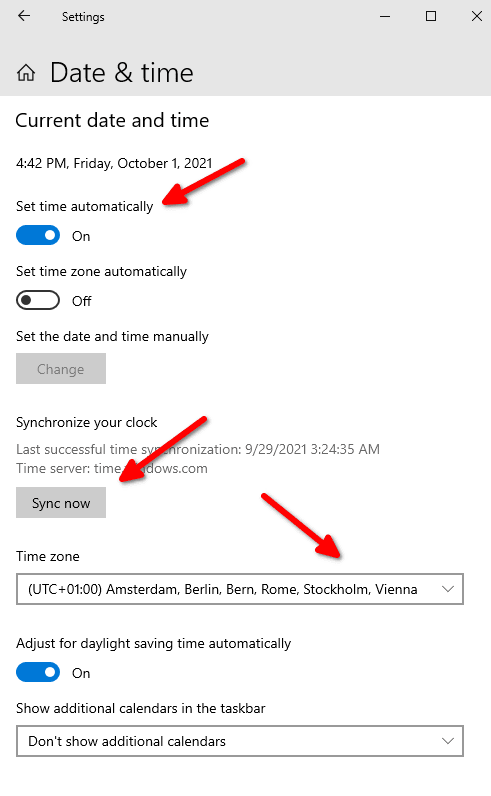
Alternative method (also works with older versions of Windows)
1. Search for Control panel and go to Clock and Region → Date and Time.
2. In the Date and Time tab, ensure the correct Time zone is selected. If it isn’t, click the Change time zone button and select your time zone.
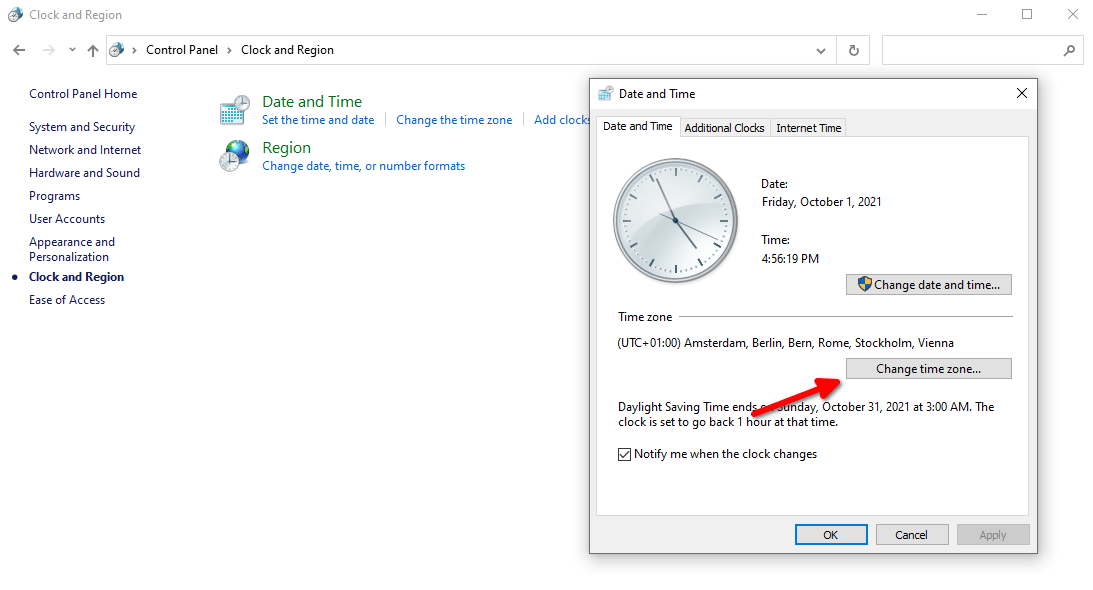
3. Now go to the Internet Time tab → Change settings…

4. Ensure Synchronize with an internet time server is selected (it doesn’t matter which one) and click Update now.














