Android permissions and always-on VPN issues
Why do I have to give permissions to Proton VPN?
The first time you attempt to connect to one of our VPN servers, a Connection request window will ask you to confirm that you wish to make the connection.

Tap OK to continue.
Proton VPN has a strict no-logs policy, and we do not log your data. This message is a generic Android notification shown whenever an app needs access to your device’s network.
Since Proton VPN protects and encrypts your entire internet connection while you are connected to our servers, our app needs access to your device’s network connection. This request will appear only on your first connection attempt.
If the pop-up window does not respond when you tap OK, it means some other app installed on your device is interfering in the process. The cause of this behavior may be a display application, such as Twilight or f.lux. If the OK button does not respond, please disable your display applications and try again.
Always-on VPN
Android 7 introduced a built-in always-on VPN feature (which since Android 9 works in tandem with its kill switch feature).
If you try to connect to a Proton VPN server using our Android app while always-on VPN is enabled for another VPN app, you will be unable to connect, and will see an error message.

To continue, you must disable always-on VPN for the other VPN app. To do this:
1. Go to Settings → Connections → More connection settings → VPN (or follow the Go to Android VPN Settings link in the error warning above).
Tap the gear icon next to the VPN app currently using always-on VPN.
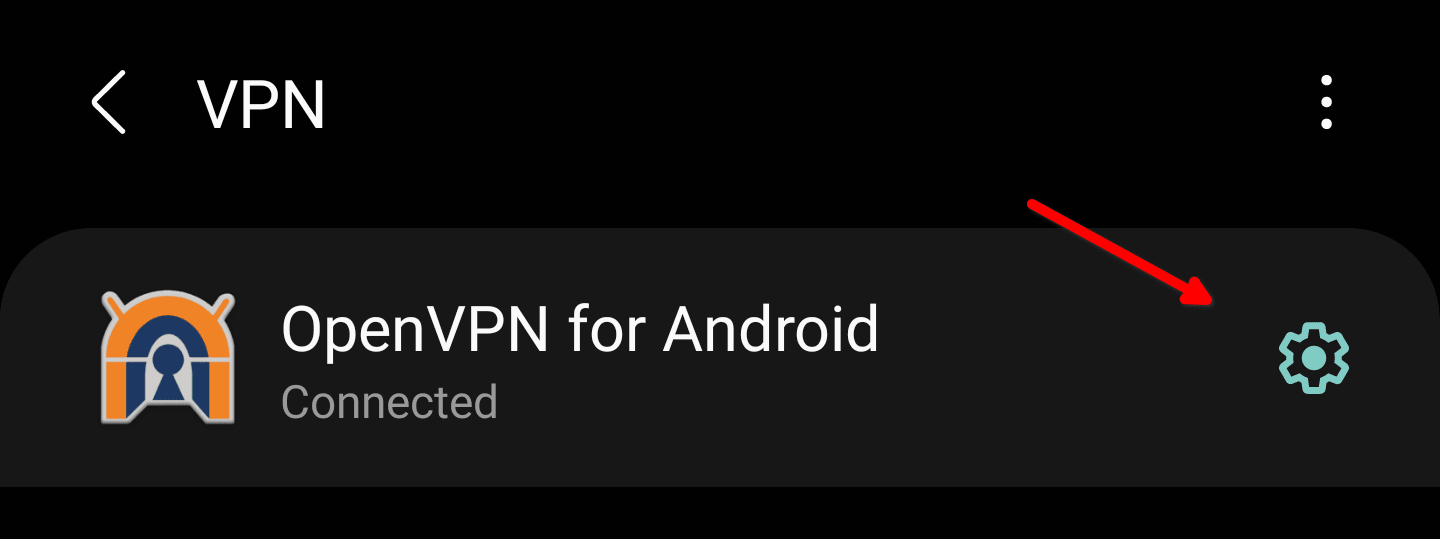
2. Toggle the Always-on VPN switch off.
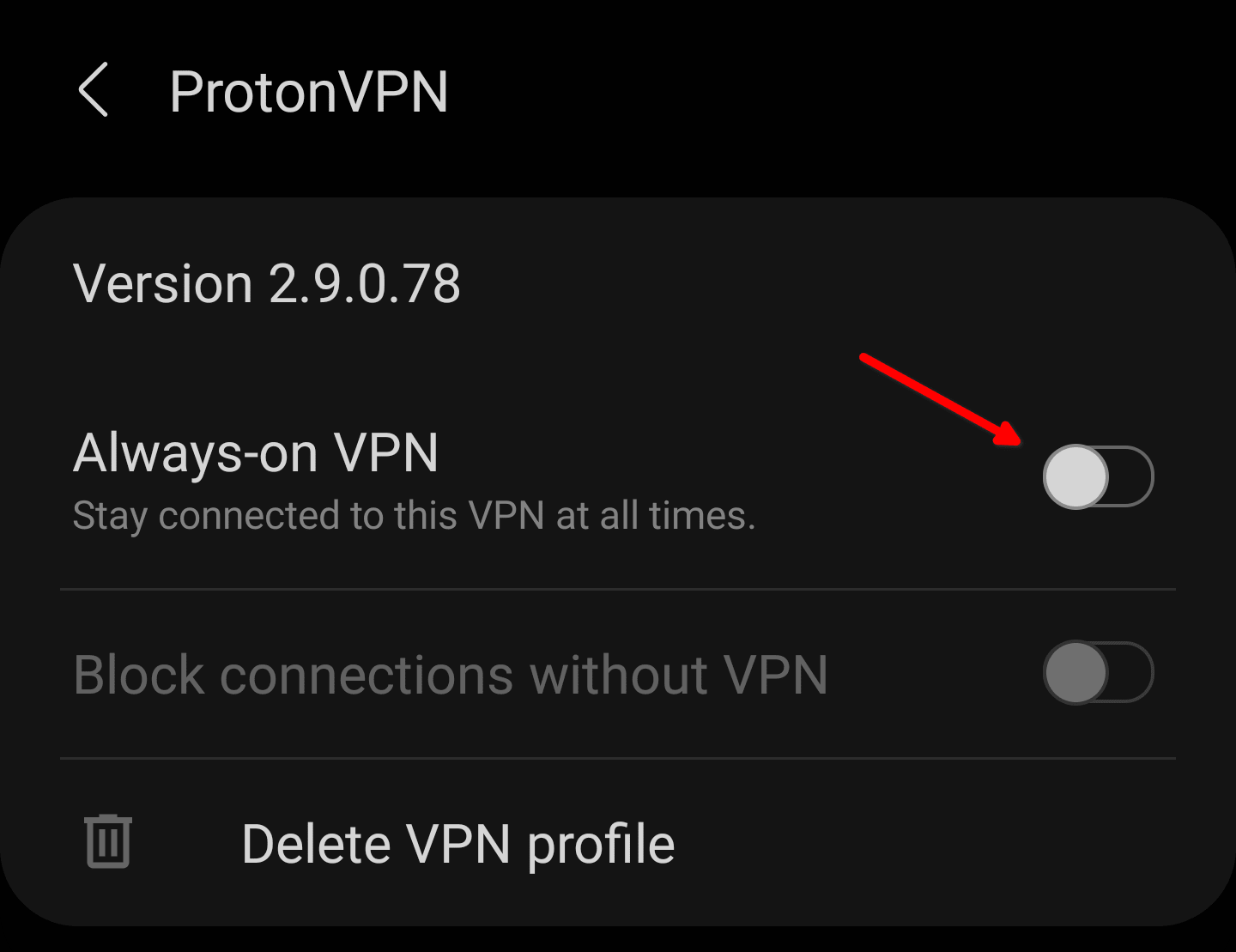
Note that details may vary depending on your device manufacturer and Android version.
Related articles:
Proton VPN Android app
Always-on VPN
Prevent Android VPN disconnects
How to fix common VPN connection problems














