How to use VPN Accelerator
VPN Accelerator uses a combination of advanced VPN technologies to improve connection stability and, in some cases, increase your connection speed by over 400%.
VPN Accelerator is enabled by default for all users in our Windows, macOS, iOS, and Android apps. It can be enabled or disabled in each app’s Settings or Preferences menu.
Learn more about how VPN Accelerator works
Windows 10
1. Open the Proton VPN app, then go to Settings → Connections → VPN Accelerator.

2. Toggle the VPN Accelerator switch on or off.
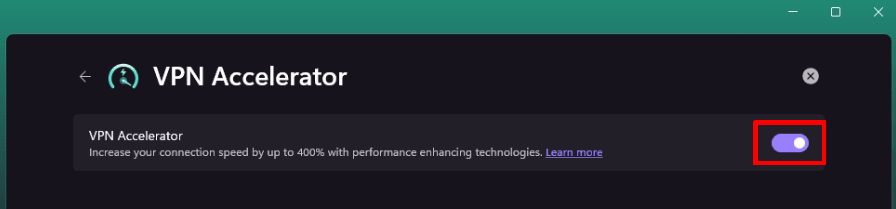
macOS
Open the Proton VPN app, and go to the macOS menu bar → Proton VPN → Preferences → Connection tab → VPN Accelerator and toggle the switch on or off.

Android
1. Open the Proton VPN app and go to the Settings tab→ Connection → VPN Accelerator.

2. Toggle the VPN Accelerator switch on or off.

iOS and iPadOS
Open the Proton VPN app, go to Settings → Connection → VPN Accelerator, and toggle the switch on or off.

Linux
Open the Proton VPN app, go to Settings → Connection → VPN Accelerator, and toggle the switch on or off.














