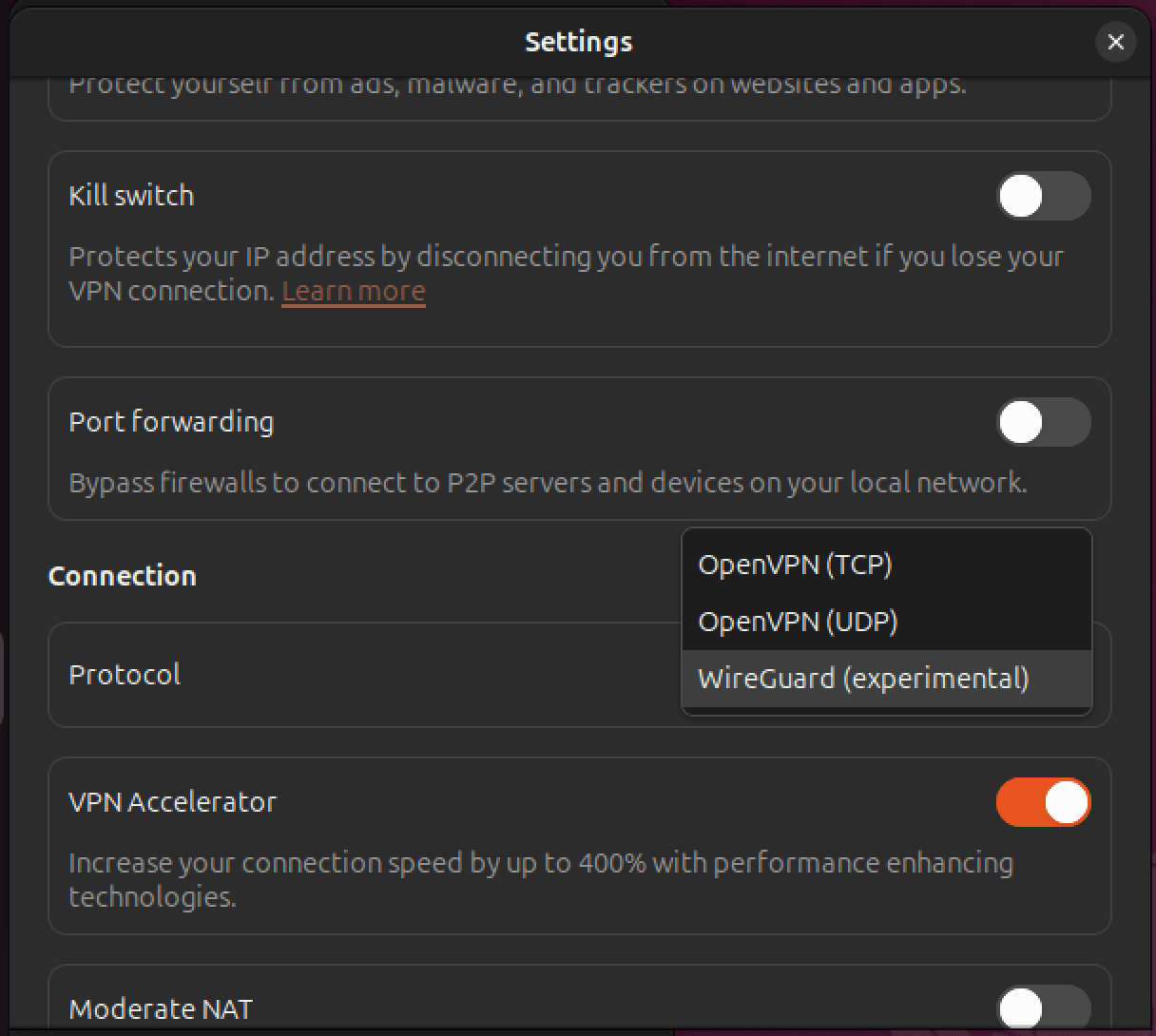How to change VPN protocols or select Smart Protocol
All our VPN apps use secure VPN protocols:
You can use OpenVPN and WireGuard® in UDP or TCP modes. UDP is faster, but TCP is more reliable and can be effective at defeating certain kinds of censorship (but not as effective as Stealth).
- Windows: WireGuard, and Stealth
- macOS: IKEv2, WireGuard, and Stealth
- Android: OpenVPN, WireGuard, and Stealth
- Android TV: OpenVPN, WireGuard, and Stealth
- iOS/iPadOS: WireGuard and Stealth
- Linux: OpenVPN and WireGuard
Learn more about VPN protocols
WireGuard TCP is currently available on Android, Windows, Android TV, macOS, and iOS/iPadOS (the default version of WireGuard, which uses UDP, is also available on Linux, but the TCP version is not).
Learn more about the difference between UDP and TCP
Smart Protocol
Our Windows, macOS, Android, and iOS/iPadOS apps also support the Smart Protocol anti-censorship feature. This intelligently probes networks to discover the best VPN protocol configuration required for optimal performance or to bypass censorship.
For example, it can automatically switch from WireGuard to OpenVPN, or OpenVPN UDP to OpenVPN TCP, using different ports as required.
Learn more about how Smart Protocol works
Smart Protocol is enabled by default in all apps that support it and must be disabled to manually change VPN protocols. In this guide, we show you how to enable or disable Smart Protocol and how to manually change VPN protocols.
Windows
1. Open the Proton VPN app and go to Settings → Connection → Protocol.
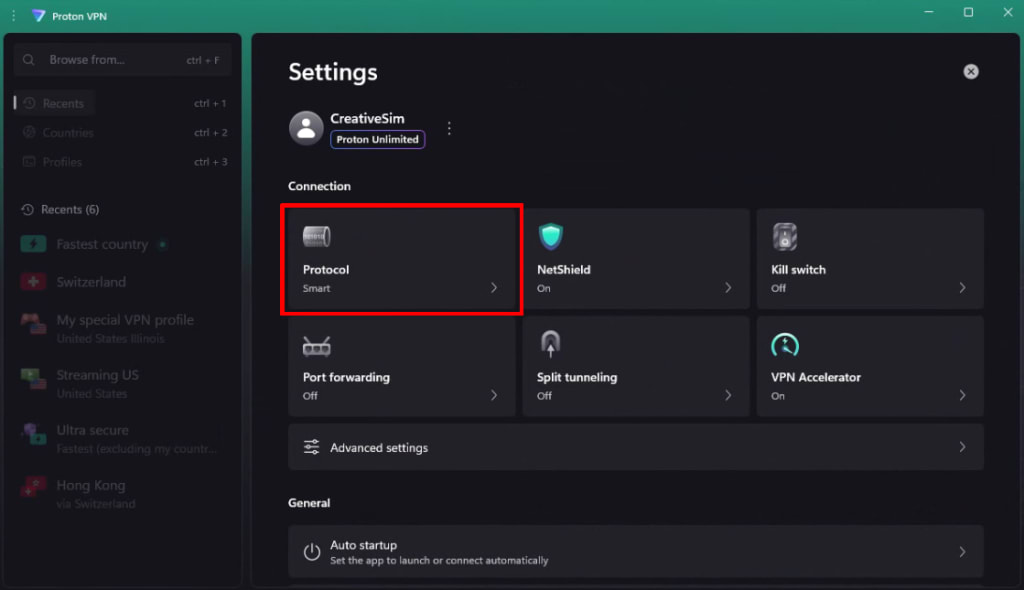
2. Select your preferred VPN protocol.
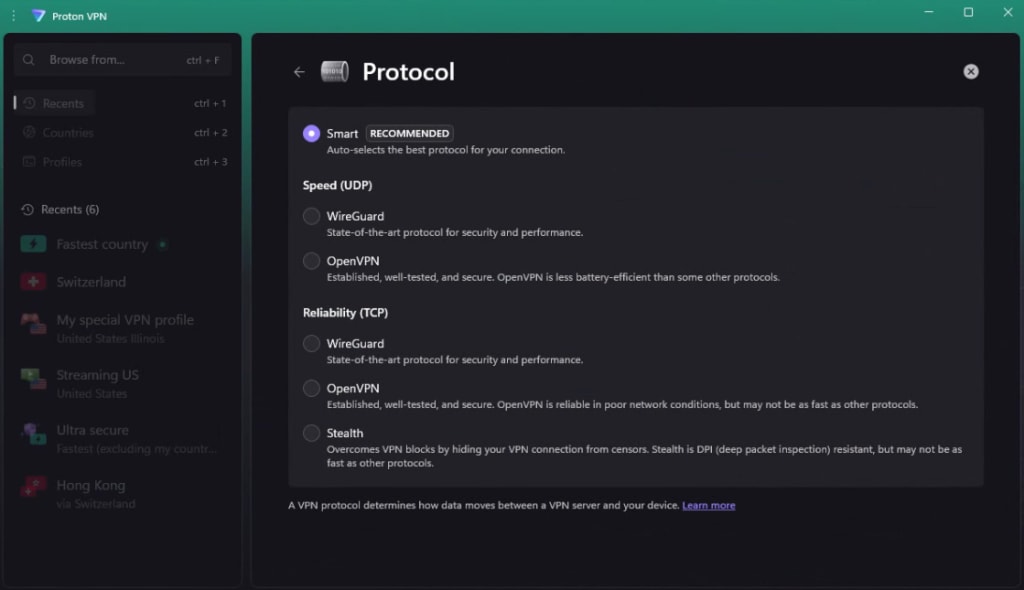
macOS
A network extension is required to use WireGuard and/or Smart Protocol (which is based on WireGuard) on macOS.
Learn now to install macOS network extensions
To change VPN protocols, open the app and go to the macOS menu bar → ProtonVPN → Preferences → Connection tab → Protocol and select Smart, WireGuard, WireGuard (TCP), IKEv2, or Stealth from the dropdown menu.
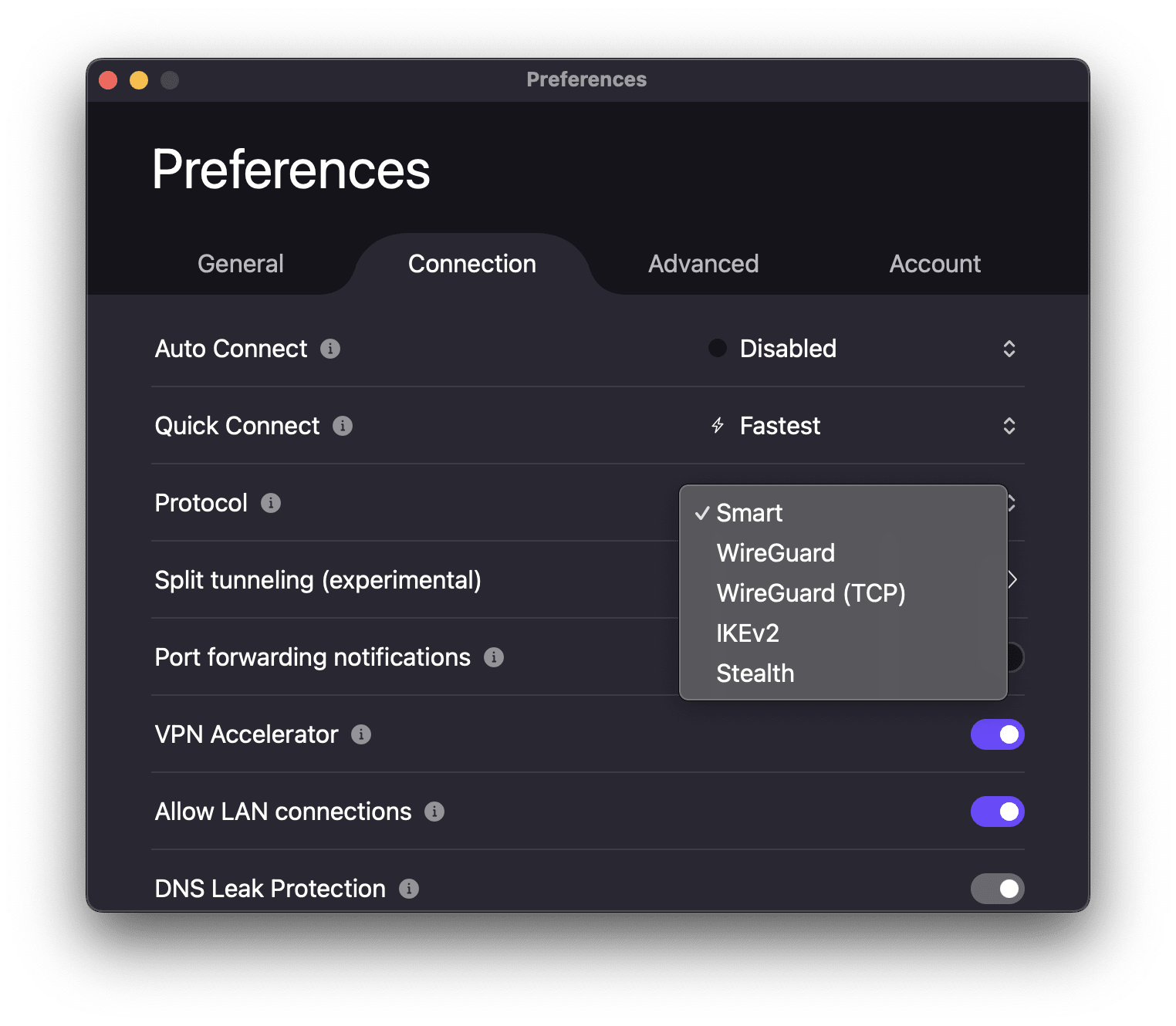
Android
1. Open the Proton VPN app and go to the Settings tab → Connection → Protocol.
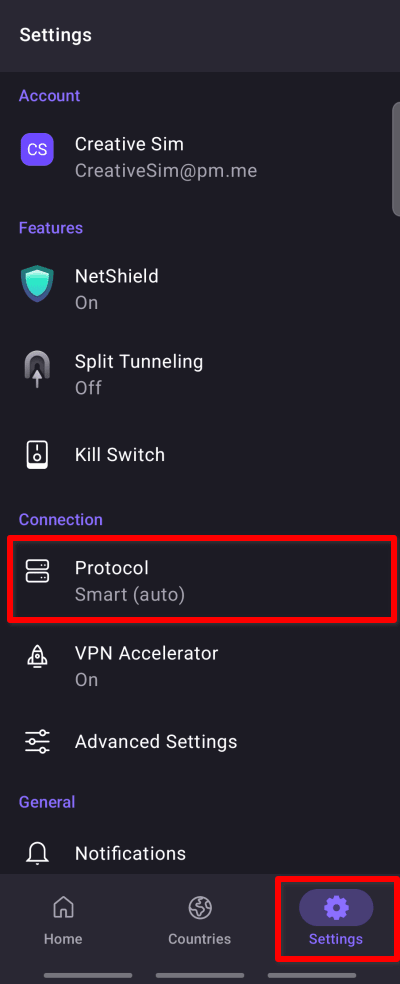
2. Select the VPN protocol you’d like to use from the list.
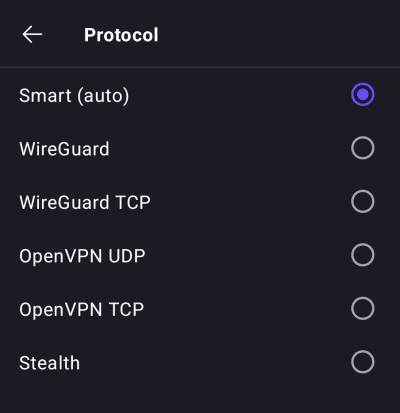
Android TV
1. Open the Proton VPN app and go to Settings → Protocol.
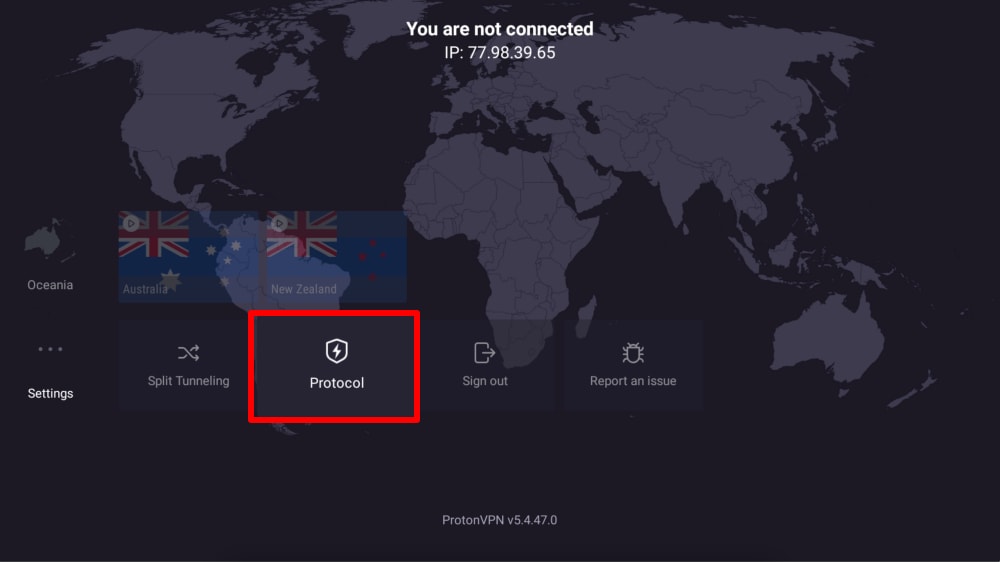
2. Select your preferred VPN protocol from the list.
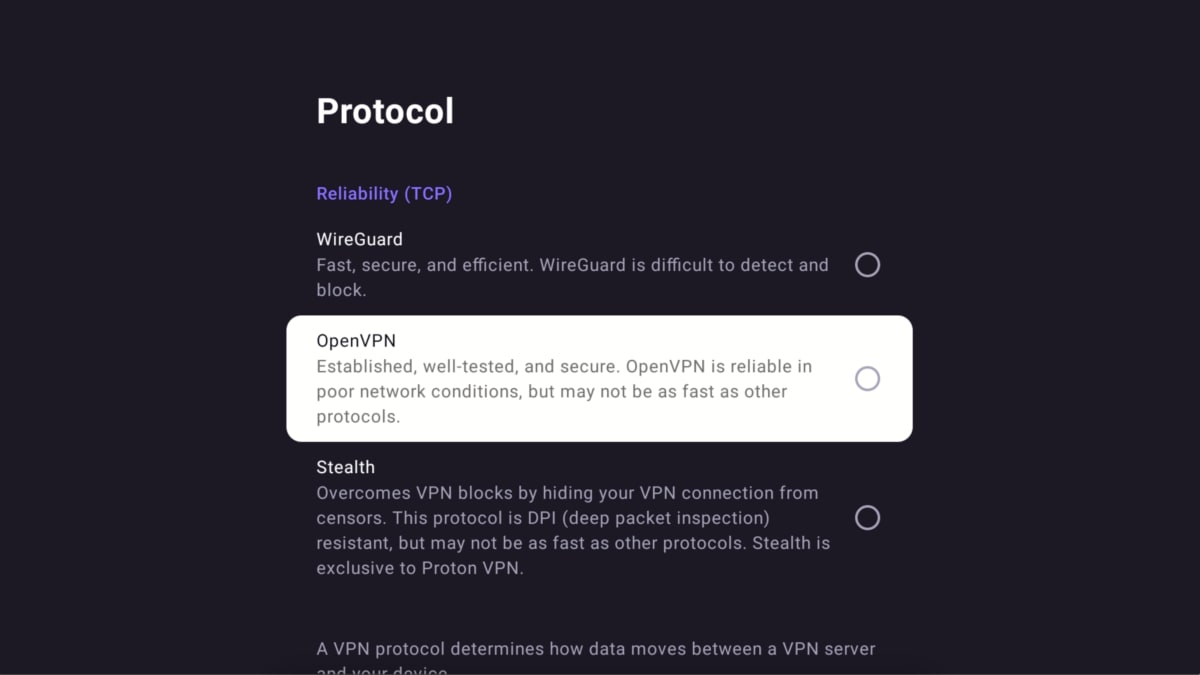
iOS and iPadOS
1. Open the Proton VPN app, go to Settings → Security Options and tap the Protocol currently being used.
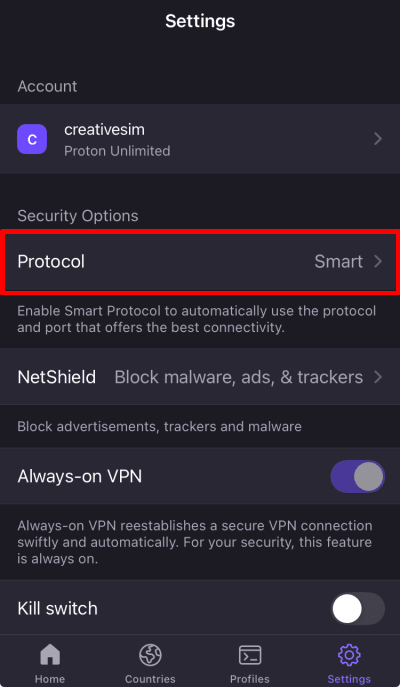
2. Select a VPN protocol (or Smart Protocol).
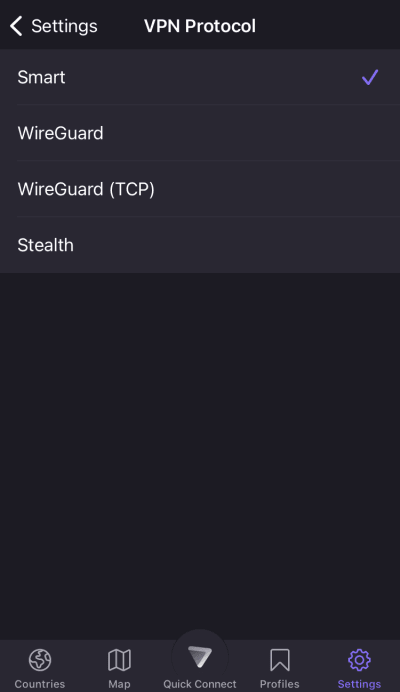
Linux
1. Open the Proton VPN app and go to Settings.

2. Go to Connection → Protocol and select a protocol from the dropdown menu.