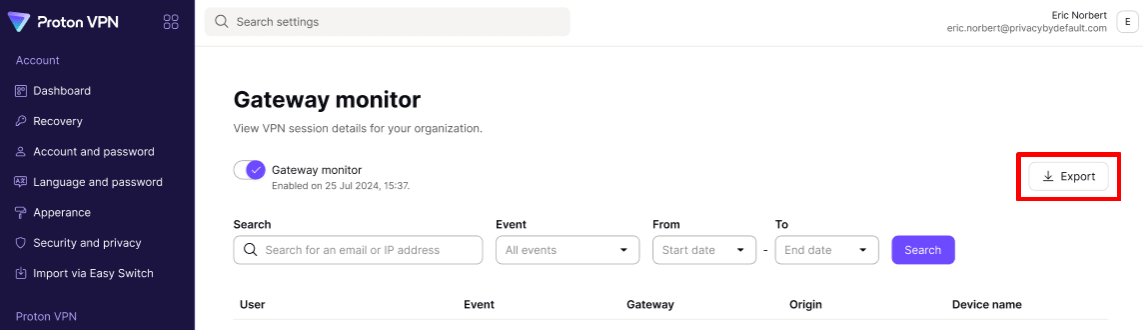How to use Gateway monitor
Our Gateway monitor tool provides real-time connection data to help you keep your organization secure. You can see which users connect to which server, when they connect, where they connect from, and what device they’re using.
What are Gateways?
If your organization has a Proton VPN Professional or Proton Business Suite plan, you can lease dedicated servers (with static IP addresses). Gateways are logical collections of dedicated servers.
To learn more about setting up dedicated servers and Gateways, please see our Proton VPN for Business Gateways and dedicated servers hub.
How use Gateway monitor
To enable connection monitoring for your organization’s Gateways:
- Sign in to account.protonvpn.com using your Proton VPN for Business username and password and go to Organization → Gateway monitor and toggle the Gateway monitor switch on.
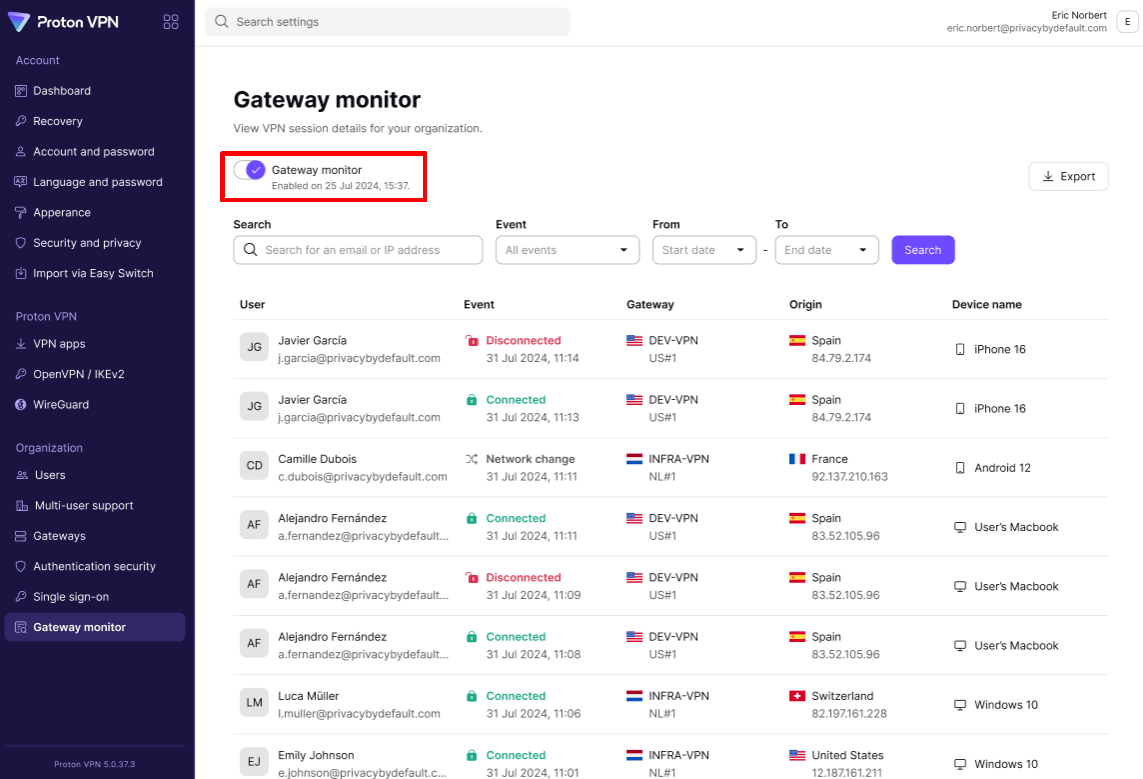
Connection data will start loading within an hour.
What insights can the Gateway monitor show me?
With Gateway monitor enabled, you’ll be able to see the following connection events:
- Connected – When a user connects to one of your Gateways
- Disconnected – When a user disconnects from one of your Gateways
- Network change – Tells you the user has changed the network they’re connecting to your gateway servers from. For example, that they’ve switched from a Wi-Fi network to a mobile network, or moved between routers.
For each connection event, you’ll also see:
- The user’s email address
- The specific server they connected to or disconnected from
- The user’s origin — their actual location and IP address
- What time the event took place
- The device’s name
Using the Search bar, you can search for events based on the:
- Email or IP address of a user
- Event type (connected, disconnected, or network change)
- Time range
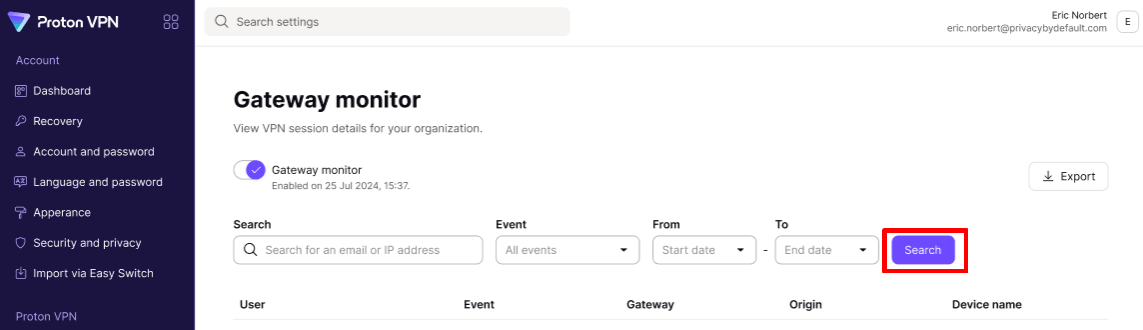
How to export connection data
To export your connection logs (with any search filters applied) as a CSV file, just select Export.
You can then upload this file to a simulation and analysis environment(new window) (SAE) to run analysis and statistics tests, and to do post-forensic analysis after an incident.