How to delete a Gateway
You can delete a Gateway at any time. When you do this, the dedicated servers that were assigned to that Gateway will be returned to your pool of available servers.
- You can assign the existing server location to another Gateway immediately for the next seven days
- You can assign the existing server location to any other location after a ten-day cooling-off period
How to delete a Gateway
1. Go to account.protonvpn.com and sign in using your Proton for Business username and password.
2. Go to Gateways → the Gateway you’d like to edit → ⋮ → Delete.
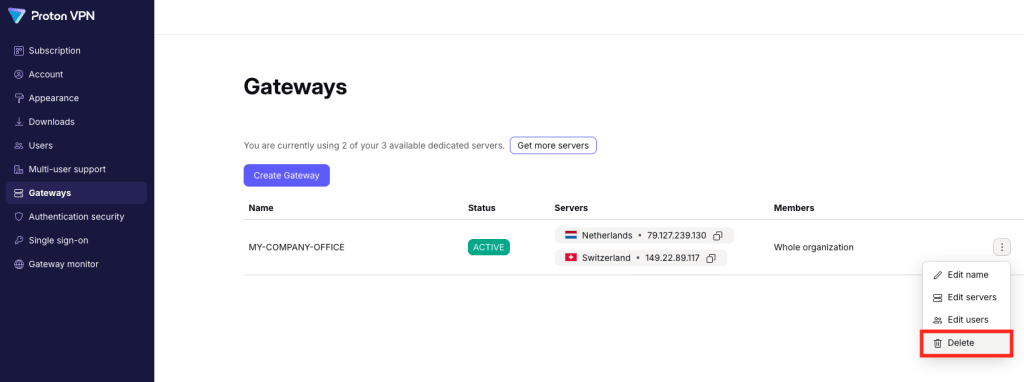
How to re-assign servers from a deleted Gateway
When you delete a Gateway, any servers assigned to it will re-enter your pool of available servers. To add them to another Gateway (including a newly created one), go to Gateways → the Gateway you’d like to add the server to → ⋮ → Edit servers.
Each used server will show a countdown of the time left until you can re-assign it to a new location. If you wish assign a server to the same location it was previously assigned to, you can do this immediately (without the need to wait for ten days).

Once a server becomes available (either immediately if you wish to keep the server location, or after ten days if you wish to change the location), you can assign it to another Gateway. To do this:
1. Go to Gateways → the Gateway you’d like to add the server to → ⋮ → Edit servers → Add server.
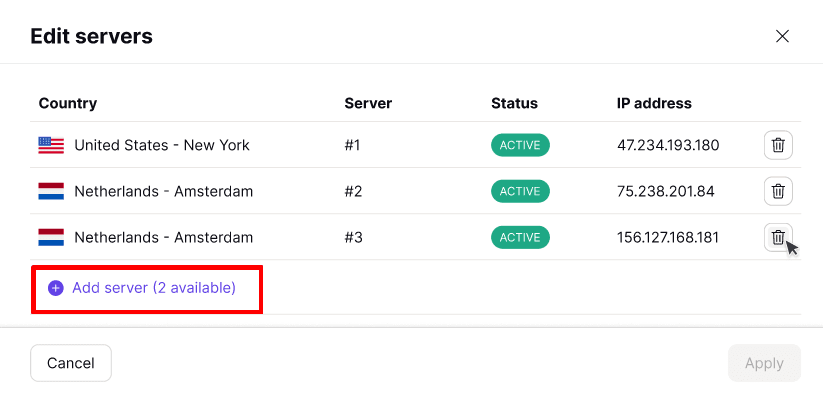
2. Select the location you’d like to assign the server to, and click Continue when you’re ready.

3. Review your selection and click Apply.

Your new server location will now be set up on your preferred Gateway. If you re-used an existing server location, this will happen immediately. If you changed the server location, this usually takes around three days.















