Android may be killing the Proton VPN app
Android manufacturers often extend the battery life of their devices using battery optimization tricks such as putting the device into sleep mode when not in active use or closing apps running in the background.
Some manufacturers, notably Samsung, OnePlus, Huawei, and Xiaomi, are notorious for how aggressively they “optimize” (i.e., kill) apps to save battery life. Many third-party battery saver apps are also guilty of over-enthusiastically shutting down apps running in the background.
The Proton VPN app runs in the background to ensure your device is protected at all times, which means it can be a victim of such optimization techniques. If it is closed by your Android OS or battery optimization app to help save battery life, it will stop working.
How to fix the problem
Battery saver apps
If you use a third-party battery saver app, it is probably possible to exclude Proton VPN from its optimization routines. Details will vary depending on the app you use.
However, our advice is to simply uninstall such apps, as most experts agree you should leave Android battery management to Android(new window).
Android
“Stock” Android (for example, as found on Google’s own Pixel phones) appears to have few battery optimization issues. However, many other phone manufacturers have tweaked Android on their devices to be more aggressive at saving battery life by closing apps that run in the background.
Different manufacturer versions of Android use different battery saver techniques, but in almost all cases it is possible to exempt apps from these routines.
Below, we show you how to exempt Proton VPN from being closed due to the battery saver routines used on Samsung One UI phones and tablets (tested using One UI 4.1, Android 12). The instructions will be similar on many Android devices, or you can find detailed guides for other phones on the Don’t kill my app!(new window) website.
How to prevent Android from killing Proton VPN on Samsung One UI phones
1. Open the Settings app and go to Apps.
2. Search for Proton VPN and select it.
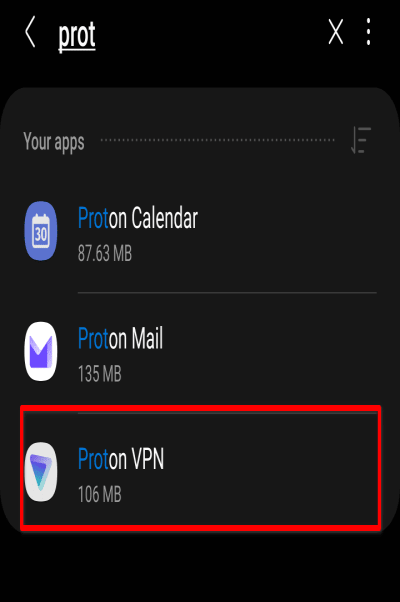
3. Go to Usage → Battery.
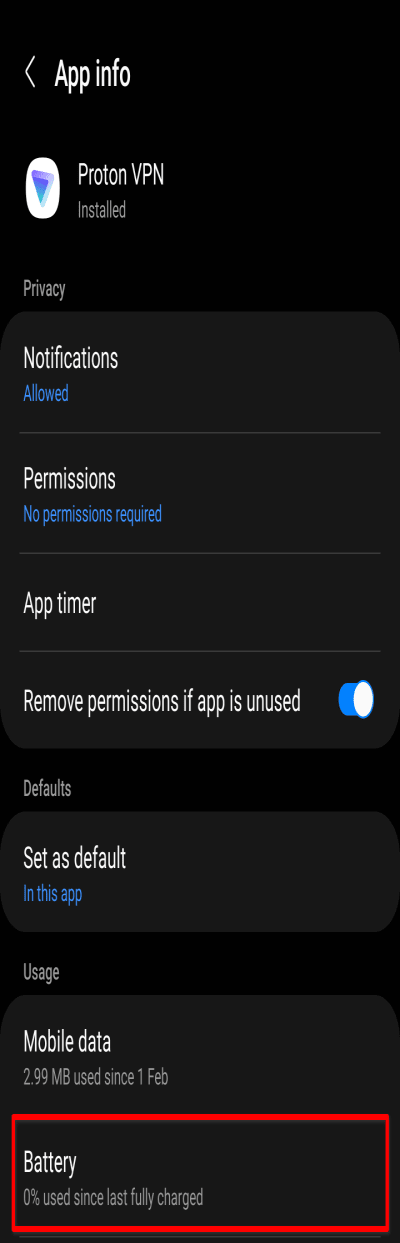
4. Select Unrestricted.
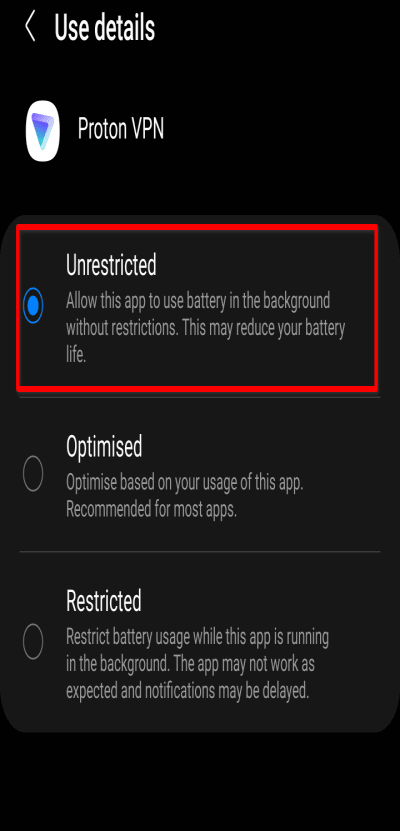
This should be sufficient to prevent Android from killing the Proton VPN app while it runs in the background, but additional settings for a variety of Samsung devices can be found on the Don’t kill my app!(new window) website.














