Most people know by now that anytime they search for something in Google, the search is saved and used to serve them ads. What is less well known are the different tools that Google has at its disposal to vacuum up data: Gmail, Google Maps, Google Drive, Google Calendar, YouTube, and especially Chrome. While the fact that all these products collect user data may be an unpleasant surprise to many, Alphabet, Google’s parent company, is effectively an advertising company, with 83% of its revenue from ad placements in 2018(new window).
In an effort to scrape even more targeted user data, last year Google began automatically logging users into Chrome(new window) when they logged in to Gmail. This is significant because Google can collect a much larger portion of data when you are logged in. While the easiest solution to avoid having Google sweep up all your data is to avoid using their products, that is not possible for everyone. You may own a Chromebook, which is only compatible with the Chrome browser. You might be locked into Google products through work, or maybe you simply value the user experience of having your email, online cloud storage, and calendar all linked together. For these users, there are some simple steps you can take that will improve your privacy and limit the amount of data that Google can collect.
How to download all your Google data
The first thing you should do is identify the size and scope of Google’s surveillance. To see all the data that Google has been able to collect on you, you can download your data. The GDPR(new window) requires data portability(new window), so you can thank the EU for forcing Google to introduce this feature.
To download your data, take the following steps:
- Go to myaccount.google.com/data-and-personalization(new window) and scroll down until you see Download, delete, or make a plan for your data. Click Download your data.
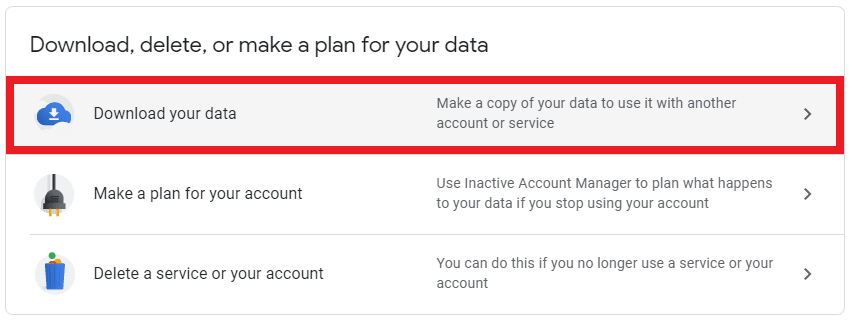
- You will be taken to a screen where you will be able to select from which Google services you would like to download your data, from Android Device Configuration Service to YouTube Gaming. To download all your data, select all the boxes. Then click Next Step.
- Google will then ask you how you would like to receive your data, whether you would like to regularly download your data, and what file type and size you would like your come in. Once you have made your selections, click Create archive. Depending on how much data you have, it could take several minutes to prepare your archive.
Delete the data Google has already collected
By deleting the data that Google has previously collected, you are removing yourself from the Google surveillance system. It will no longer have access to the years of searches, browsing history, and location data it has used to serve you ads.
To delete your data, take the following steps:
- Go to myaccount.google.com/activitycontrols(new window). Here you will be able to manage the activity for your Web & App Activity, Location History, Device Information, Voice & Audio Activity, YouTube Search History, and YouTube Watch History. While you should investigate all of these, Web & App Activity generally has access to the most data and controls what data Chrome can collect. Under Web & App Activity, click Manage Activity.
- To delete all your data, click the three dots in the top right corner.
- Click Delete activity by. It will present several options to you, including Delete by date. To delete all your data, click the down arrow and select All time.
- Click Delete.
How to opt out of personalized ads
Google uses the information it gathers on you to make its advertising more targeted. By turning off personalized ads, you are severing the connection between the information Google has on you and the ads you see.
To turn off ad personalization, take the following steps:
- You will see a toggle switch. If it is blue, that means Google is serving you personalized ads. Click on it to turn it off.
Tell Google to stop collecting all your data
Now it is time to close the window that Google has been peering through to snoop on you. To prevent Google from building up another trove of your personal data, you will need to adjust settings in your Google account. Google sets all accounts to allow for maximum data collection and ad placement by default, but by taking the time to go through Google’s Activity Controls, you can limit the kinds and the amount of data it can collect.
To change your data collection settings, take the following steps:
- Return to myaccount.google.com/activitycontrols(new window). Next, to Web & App Activity, you will see a toggle switch. If it is blue, that means Google is collecting this type of data.
- To turn this data collection off (or “pause” it in Googlese), click on the toggle switch. A window will pop up explaining that Google’s services might function differently without access to your data. Click Pause.
- Repeat these steps for Location History, Device Information, and Voice & Audio Activity (at least).
Turn off Chrome Sync on your devices
As Geoffrey Fowler recently wrote for the Washington Post(new window), “If Google is a data vampire, then Chrome is its fangs.” Chrome has access to all your online browsing, and if you are signed in to your Google account Chrome Sync is turned on, Chrome stores your browsing history, your bookmarks, and your saved passwords on its servers. This is why many people questioned Google’s motives when it introduced the automatic Chrome sign-in, which would sign users in to Chrome anytime they signed in to Gmail.
Thus, the last significant step you need to take is to sign out of your Google account on Chrome and to turn off the Sync feature.
To ensure this does not happen to you, take the following steps:
- Click the menu button in the top right corner of Chrome and then click Settings.
- Scroll down to the bottom of the list and click Advanced. There you will see an option for Privacy and Security. Click on it.
- Turn the switch next to Allow Chrome sign-in to off.
Use privacy-focused search engines
Since many people use a search engine to find their desired website, search history is almost as valuable as browsing history. Instead of giving your data back to Google, try a privacy-focused search engine, like DuckDuckGo(new window). Your search terms are private, and they do not collect or sell any personal data from your searches. For French users, Qwant(new window) is also a strong, private option.
Use privacy extensions
All the steps you have taken so far will prevent Google from amassing data on you, but they are far from the only offender. You should now focus on blocking online trackers. The web is full of advertising and data companies that track your online activity using cookies (tiny files that sites save on your browser) or more advanced techniques, like device fingerprinting(new window).
To prevent these trackers from compiling a thorough record of the sites you visited, you will need to add special privacy extensions, or plug-ins, to your Chrome browser (desktop version). One of the easiest to use is Privacy Badger(new window). You install it, and over time it learns which domains are trying to track your activity. It is free and was developed by the Electronic Frontier Foundation(new window), an organization that has long advocated for increased online privacy.
Another good option is uBlock Origin(new window). It is also free, and it applies more tracker filters than most other blocker extensions while requiring less of your device’s memory.
You may notice that we have not made any mention of Google’s Incognito mode. That is because Incognito mode only prevents Chrome from saving a record of your online activity on your device. It does not hide your IP address or prevent Chrome from sharing your online activity with Google. In short, Incognito mode is not private.
Use a privacy-focused browser
As you can see, making Chrome respect your privacy is a lot of work. And even after all this, Google will still be able to collect some data, though much less than before. It is far easier to use a browser that makes privacy its default setting.
Fortunately, users have several options. Mozilla’s Firefox(new window) browser is the most popular. It is free, available on all devices, and has several built-in privacy features, like native cookie blocking and fingerprint obfuscation. For Apple users, Safari(new window) is a strong private option. There is also Brave(new window), an open source browser that blocks ads and trackers automatically and has introduced a new system to compensate content creators using blockchain-based tokens. Finally, for users who are very concerned about their privacy, there is the Tor Browser(new window). It is more complicated to use than your average web browser and runs on the Tor network, but it offers the most data protection and privacy out of these options.
Leave Google entirely
Until Google shifts away from its surveillance capitalism business model, using any of its products will mean giving the company your data. This means you should take Google’s dubious claims of confidential emails(new window) and its odd definition of privacy(new window) with a grain of salt. However, the reality is that Google products — Google Search, Gmail, Chrome, Google Drive, Google Maps — dominate their respective marketplaces. If you use Google’s products, it is essential to be aware that they are watching everything you do, and ideally take steps to leave Google(new window).
DeGoogle your life today(new window) for just $1.
If you want to take the next step and make your online activity even more private, you can use Proton VPN(new window). Our Secure Core(new window) feature routes your Internet traffic through special, hardened servers that are controlled by Proton VPN before it reaches the end server in your desired country. Secure Core adds another level of protection to your VPN connection and makes it that much more difficult for an attacker attempting to monitor VPN traffic to match your online activity to your IP address. As surveillance increases and tech giants work to collect more data, it’s important to adopt tools that can help you protect your right to privacy.
Best Regards,
The Proton VPN Team
You can follow us on social media to stay up to date on the latest Proton VPN releases:
Twitter (new window)| Facebook(new window) | Reddit(new window) | Instagram(new window)
To get a free Proton Mail encrypted email account, visit: proton.me/mail(new window)







