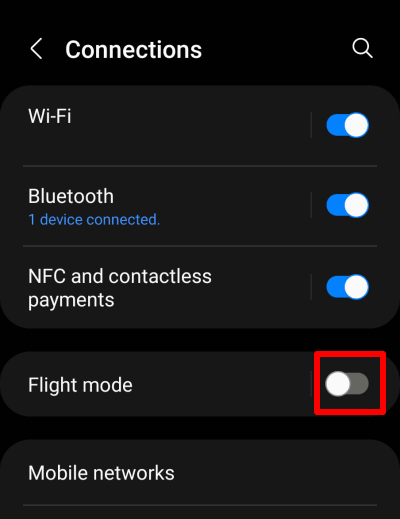Connection issues on Android 13
Android 13 has a bug that can cause your VPN connection to fail. Even worse, your Android device may show that you are still connected to our servers when you aren’t.
If you switch between a WiFi connection and a mobile (cellular) connection when connected to a VPN, you may become disconnected from the VPN server. We suspect that this is the result of a compatibility problem between certain mobile data configurations and Android’s built-on VPN kill switch feature.
This is a known problem(nova janela) with some versions of Android 13, and so cannot be fixed except by Google. However, the following workarounds have been reported to be effective for some people. Note that they may be temporary, and require repeating each time you restart your device.
1. Disable IPv6
Our research shows this bug mostly affects devices connected to an IPv6 network. It can therefore often be fixed by disabling IPv6 connectivity on your device. Note: this will not affect your device’s performance in any way (unless your mobile internet service is !Pv6-only, in which case it will disable your mobile internet connectivity).
Open the Settings app and go to Connections → Mobile networks → Access Point Names → select your network provider.
Tap APN protocol and select IPv4, then tap APN roaming protocol and also select IPv4.
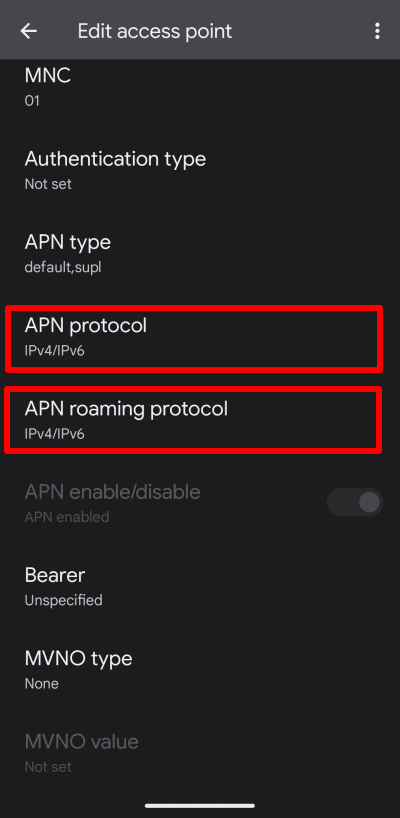
Note: Some mobile operators disable access to the settings on this screen. If yours does, then go to Connections → Mobile networks → Access Point Names → Add. You can then copy the settings for your provider to the new profile (except for changing the APN settings to IPv4).
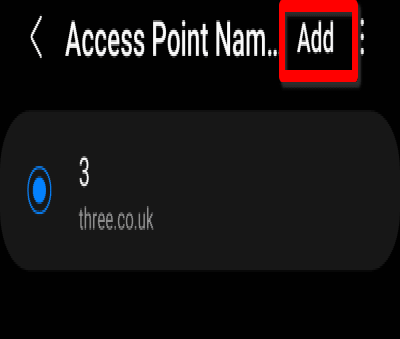
2. Disable the Android VPN kill switch
1. Open the Proton VPN app and go to ≡ → Settings → Always-On VPN & Kill Switch → Open Android Settings.
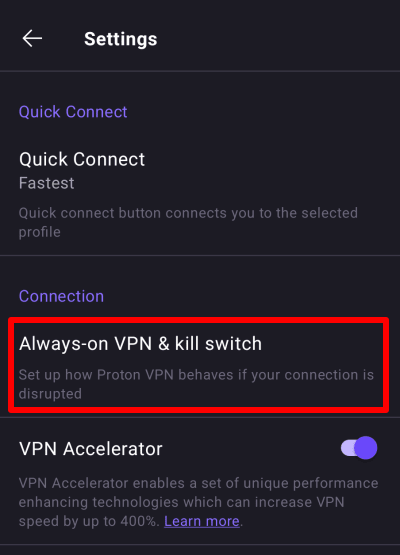
2. Tap the gear icon next to Proton VPN.
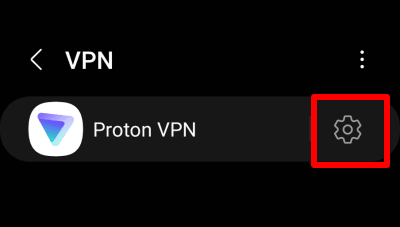
3. Toggle the Always-on VPN and Block connections without VPN switch off.
3. Turn Airplane mode on and then off
Open the Settings app and go to Connections. Toggle the Flight mode switch on, then toggle it off again.