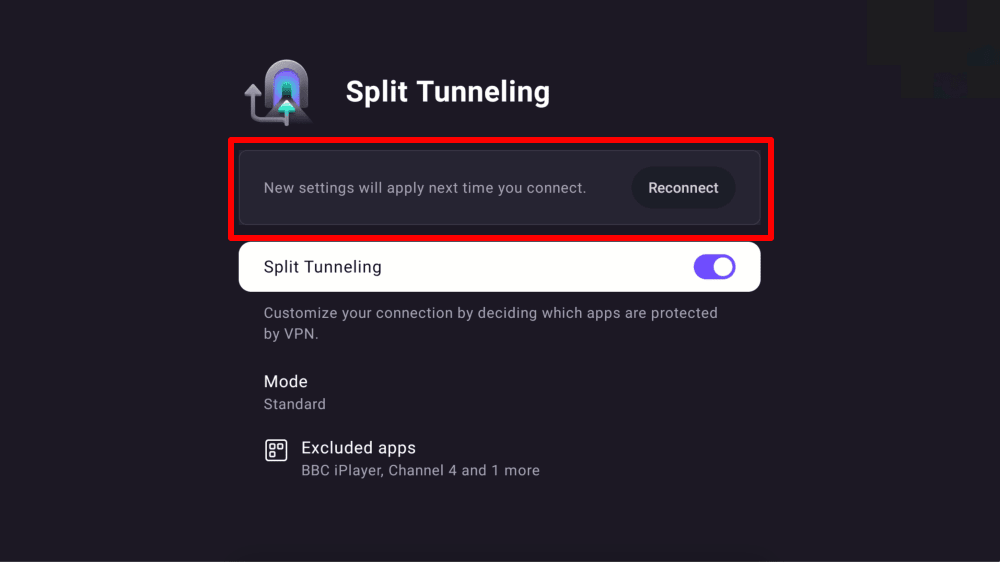How to use split tunneling
Split tunneling is a feature that allows you to route some connections through the VPN tunnel while excluding others. In this support article we’ll look a how to set up split tunneling on:
How to set up split tunneling on Windows
1. Open the app and go to ≡ → Settings → Advanced tab and toggle the Split Tunneling switch on.
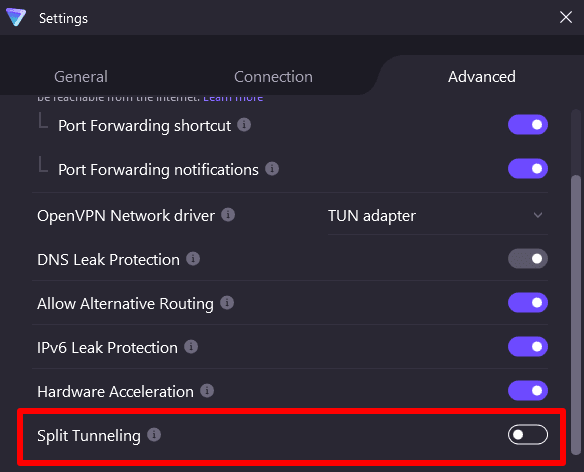
2. In the Windows app you can exclude specific apps and IP addresses from the VPN tunnel, or only use the VPN tunnel for certain apps.
Select whether to Exclude apps/IPs from the using VPN tunnel, or whether Only included apps/IPs will go through VPN tunnel.
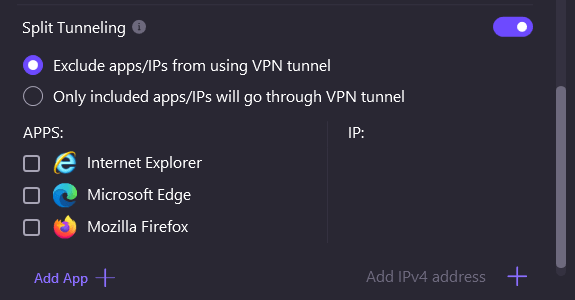
3. Select an app to exclude or include from the list provided or Add App or Add IPv4 address.
To add an app that’s not on the list, click the + sign next to Add app, navigate to the EXE file for the desired program, and click Open.
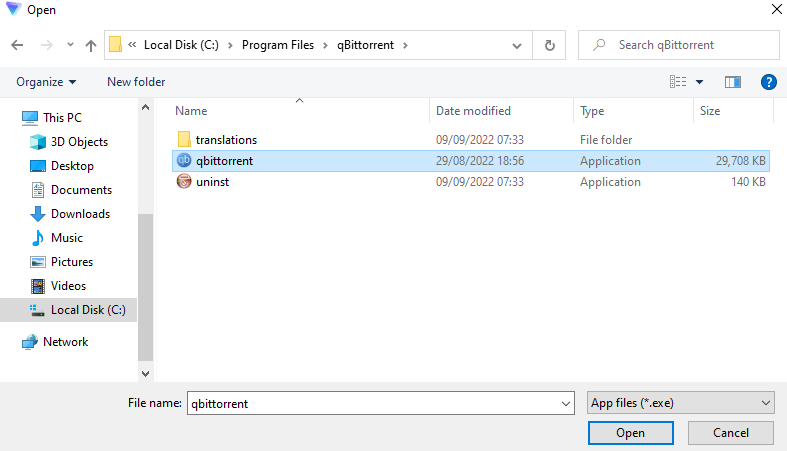
To add an IP address, click in the text field labeled Add IPv4 address and enter the IP address you wish to exclude from or include in the VPN tunnel. Click + to add it to your list.
You can specify IP ranges to exclude or include using CIDR notation(new window). For example, to specify the IP range 46.36.198.1 – 46.36.198.254, you would enter 46.36.198.0/24. CIDR notation can be easily calculated using this tool(new window).
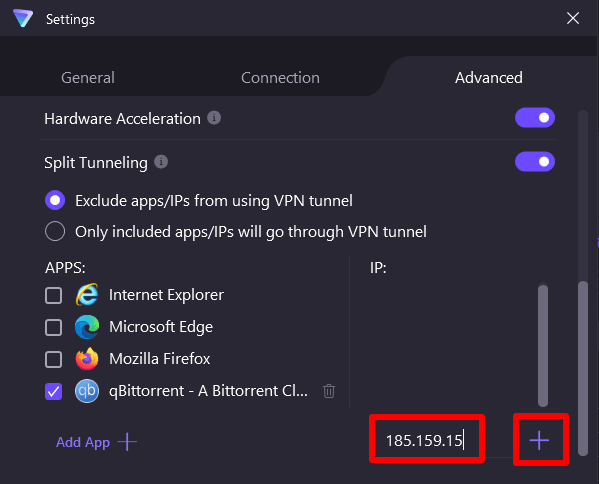
Once an app, IP address, or IP address range has been added to your list, you can deselect it by clicking on its checkbox, or remove it from the list entirely by clicking the trash icon next to it.
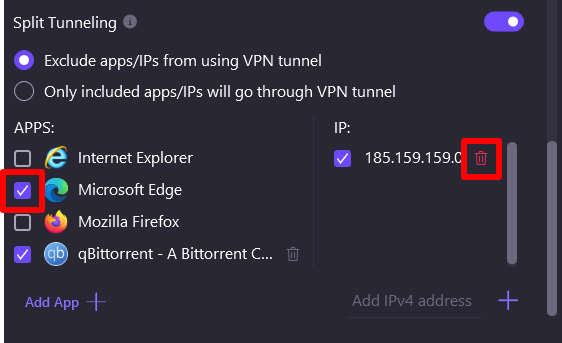
How to set up split tunneling on Android
1. Open the app and go to the Settings tab → Split Tunneling.

2. Toggle the Split Tunneling switch on.
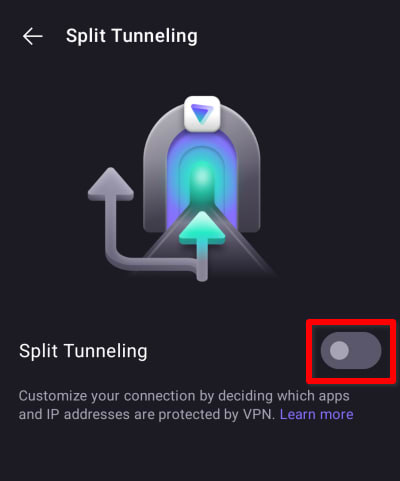
2. On Android, you can only Exclude IP addresses or Exclude apps from the VPN tunnel. To add an app or IP address, tap the relevant button.

To exclude an IP address from the VPN tunnel, tap Manage, type in the desired IP address, and tap Add. On Android it is not possible to specify IP ranges, but you can add as many IP addresses as you like.
Tap Save when you’re ready.
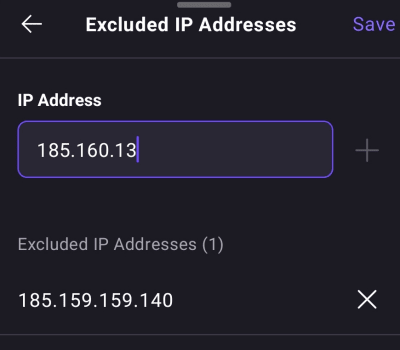
To remove an IP address from the exclude list, tap the X icon next to it.
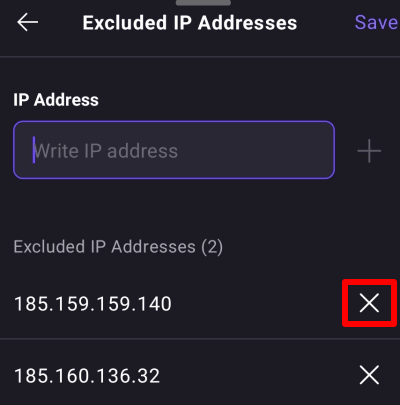
To exclude an app from the VPN tunnel, tap Manage, scroll down the list of apps installed on your device to find the app you want and tap +. You can add as many apps to the list as you like. Tap Save when you’re ready.
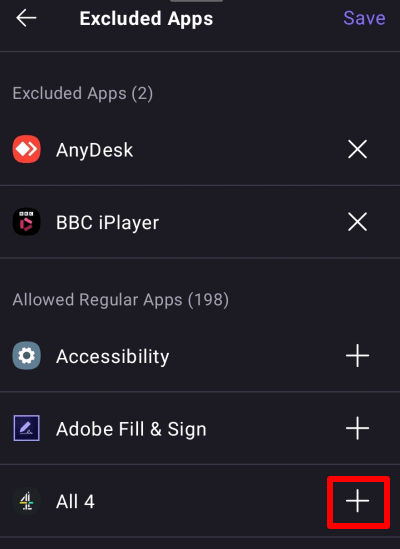
To remove an app from the exclude list, tap the X next to it.
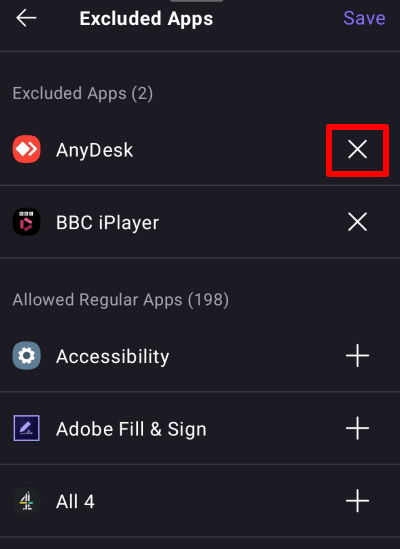
Android TV
1. Open the app Android TV app and go to Settings → Split Tunneling.
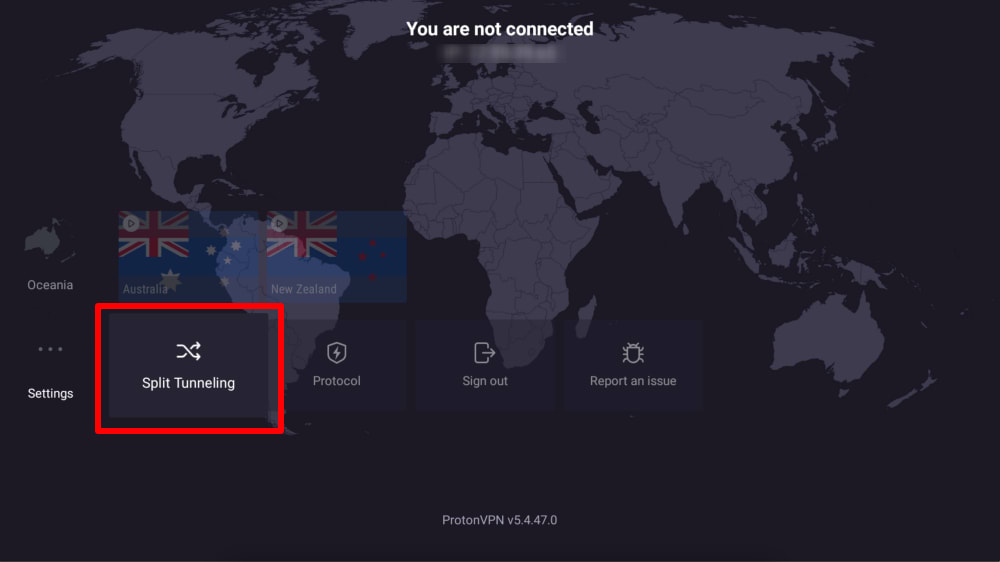
2. Select Split Tunneling to toggle the switch on.
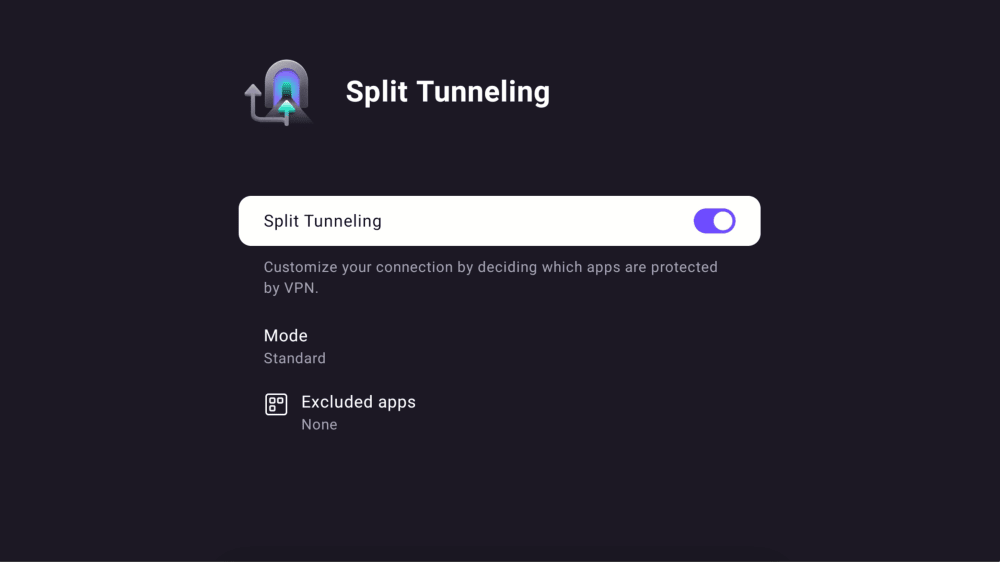
By default, split tunneling works in normal mode. This means all apps connect through the VPN unless you’ve selected them to be excluded. If you wish, you can change to inverse mode, which means all apps are excluded from the VPN connection unless you’ve selected them to be included
To choose a mode, select Mode and then select Standard or Inverse.
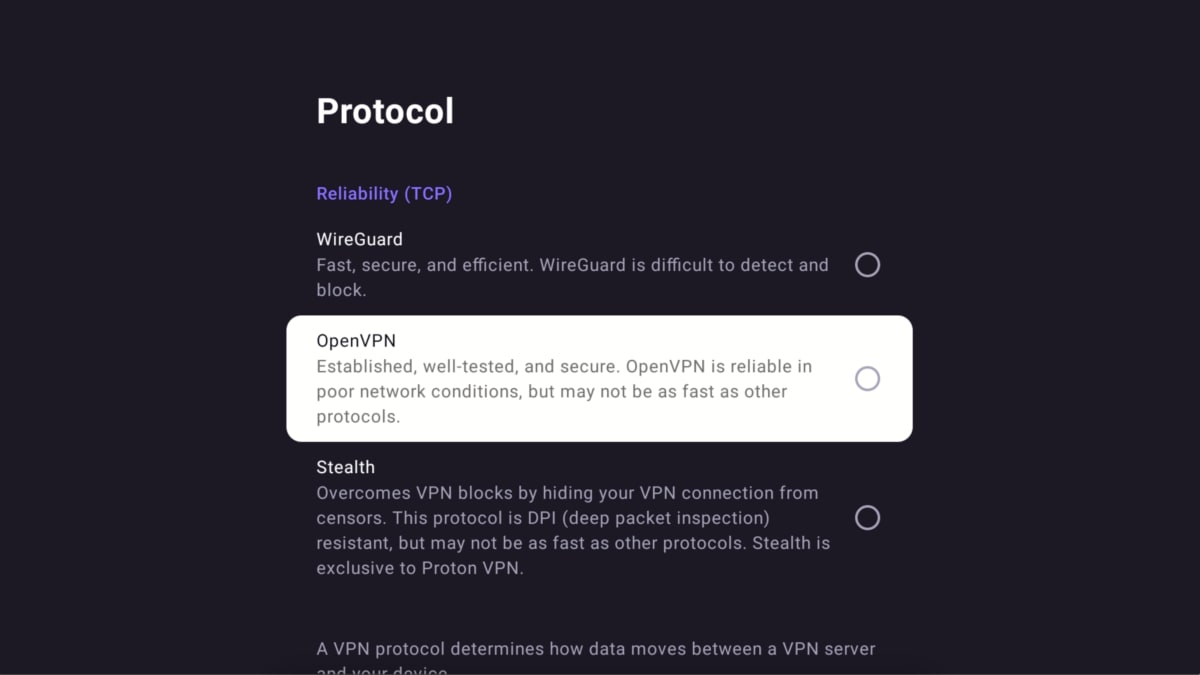
3. You can now select which apps to exclude from (standard mode) or include in (inverse mode) the VPN connection.
Use your remote to add (+) apps installed on your Android TV device (All other apps) to your Excluded Apps or Included Apps list. You can also select apps to remove (-) them your Excluded Apps or Included Apps list.
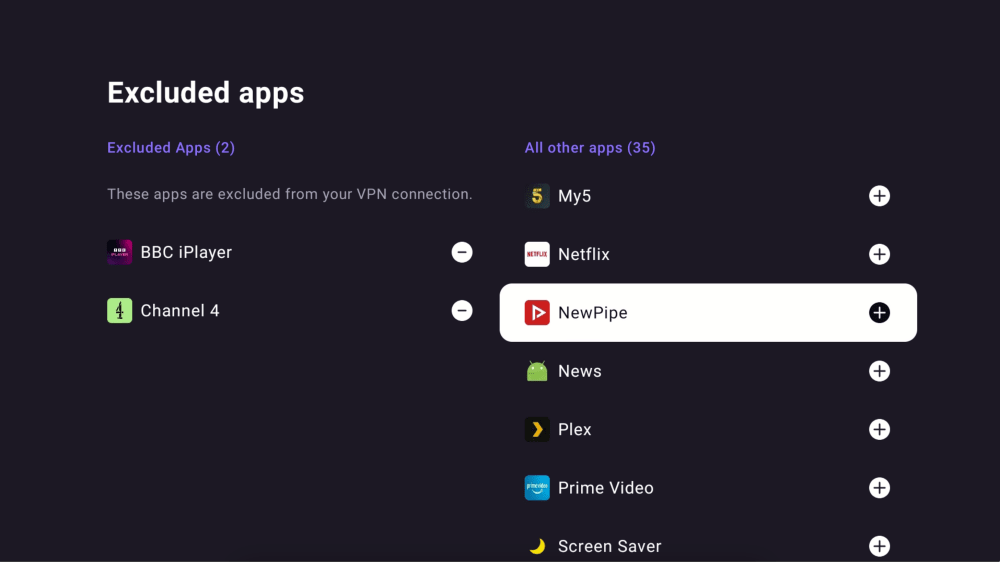
4. When you make any changes to your split tunneling settings, you’ll need to Reconnect the VPN for the changes to take effect.