How to watch atresplayer with Proton VPN
atresplayer is a Spanish video streaming service that hosts original content from the Atresmedia television and media group. It offers an ad-supported free service and a premium service with exclusive premium-only content and early access to content that will later be offered for free.
Although atresplayer is available in a number of countries, only viewers in Spain have access to its full catalog. This article will explain how you can use Proton VPN to watch atresplayer :
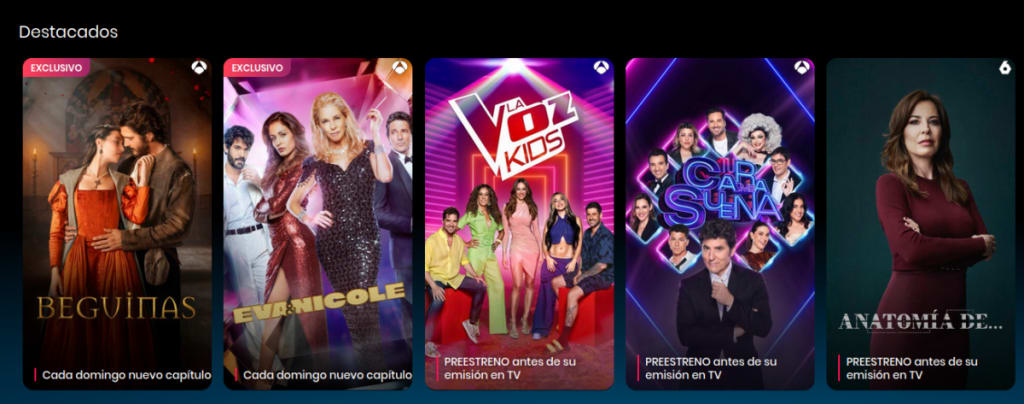
You can use Proton VPN to unblock other popular streaming services as well, including Netflix, Disney+, and Amazon Prime Video.
Our streaming guide lists all the streaming services we support.
How to watch atresplayer with Proton VPN from your browser
1. If you haven’t already, you’ll need to download and install Proton VPN for your device.
- Proton VPN for Windows(nouvelle fenêtre)
- Proton VPN for macOS(nouvelle fenêtre)
- Proton VPN for Linux(nouvelle fenêtre)
- Proton VPN for Android(nouvelle fenêtre)
You can also use our browser extensions for Chrome, Brave, Edge(nouvelle fenêtre), and Firefox(nouvelle fenêtre).
2. To use streaming services via Proton VPN, you’ll need a Proton VPN Plus or Proton Unlimited plan. If you already have a Proton VPN Free plan, you can upgrade your account by logging in and selecting Plus from your account dashboard.
If you don’t have a Proton VPN account, you can sign up for a Plus plan here(nouvelle fenêtre).
3. Log in to Proton VPN and connect to any server in Spain.
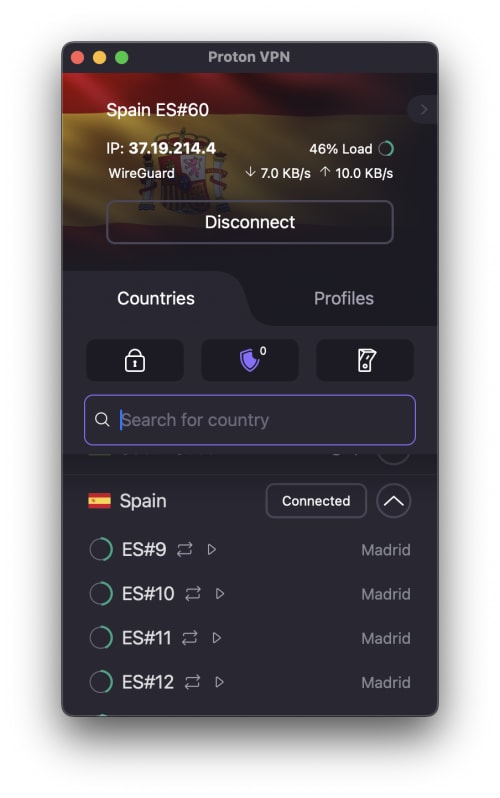
4. Visit the atresplayer website at www.atresplayer.com(nouvelle fenêtre) and sign up for either a free account or premium account (if you haven’t already). You can now start watching your favorite shows securely with Proton VPN!
How to watch atresplayer with Proton VPN on Android, iPad, and iPhone
atresplayer apps are available for Android(nouvelle fenêtre), iOS, and iPadOS(nouvelle fenêtre).
1. If you haven’t already, you’ll need to download and install Proton VPN for your device.
2. To use streaming services via Proton VPN, you’ll need a Proton VPN Plus or Proton Unlimited plan. If you already have a Proton VPN Free plan, you can upgrade your account by logging in and selecting Plus from your account dashboard.
If you don’t have a Proton VPN account, you can sign up for a Plus plan here(nouvelle fenêtre).
3. Log in to Proton VPN and connect to any server in Spain.
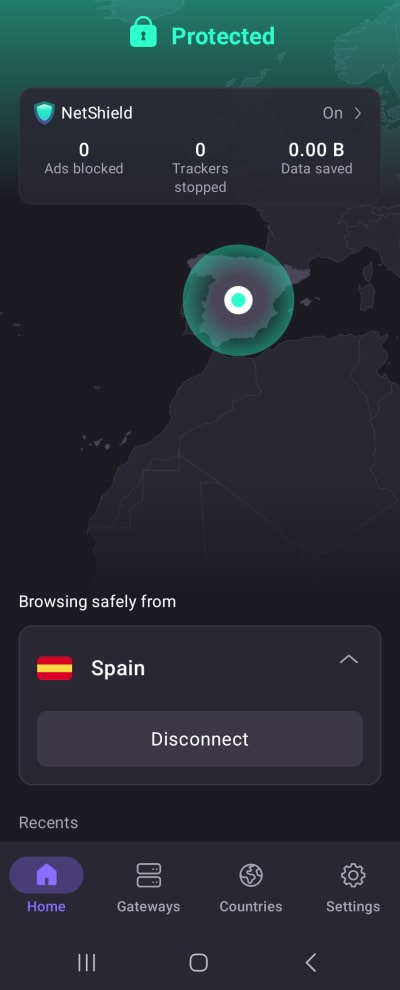
4. Download the atresplayer app and sign up for either a free account or premium account (if you haven’t already). You can now start watching your favorite shows securely with Proton VPN!
How to watch atresplayer with Proton VPN on Android TV
1. To watch atresplayer using Proton VPN on your Android TV, you’ll first need to download the Android TV Proton VPN app(nouvelle fenêtre). For steps on setting up Android TV and connecting to the right server, take a look at our Android TV support guide.
2. To use streaming services via Proton VPN, you’ll need a Proton VPN Plus(nouvelle fenêtre) or Proton Unlimited plan. If you already have a Proton VPN Free plan, you can upgrade your account by logging in and selecting Plus from your account dashboard.
If you don’t have a Proton VPN account, you can sign up for a Plus plan here(nouvelle fenêtre).
3. Log in to Proton VPN and connect to any server in Spain.
4. Install the atresplayer Android TV app and sign up for either a free account or premium account (if you haven’t already). You can now start watching your favorite shows, securely with Proton VPN!
Troubleshooting atresplayer streaming problems
If atresplayer doesn’t work after following the above steps, try the following troubleshooting options.
- Restart the Proton VPN app and start a new VPN connection.
- If you are accessing atresplayer via your browser, try clearing your browser cache(nouvelle fenêtre).
- Restart your device.
- Clear your DNS cache (Windows, Mac, or Linux).
If none of these options work, please check out our Streaming troubleshooting guide or contact our Support team(nouvelle fenêtre).














