Payment options
We offer paid Proton VPN plans if you wish to support Proton and enjoy premium features and advanced security. You can purchase a Proton VPN Plus plan when you first sign up for Proton VPN, or you can upgrade an existing plan at any time.
- How to purchase a paid plan when you sign up
- How to upgrade an existing Proton VPN plan
- How to fix common payment issues
How to purchase Proton VPN Plus when you sign up
1. Select your pricing plan
Go to protonvpn.com/pricing and select a pricing plan. We offer substantial discounts for 12-month and 24-month subscriptions. By default, we show you payment plans for Proton VPN Plus, but you can select the Proton Unlimited tab to see our Proton Unlimited plans.
Learn more about all Proton VPN plans
All plans come with a 30-day money-back guarantee. To cancel and request a refund, please contact us within 30 days of subscribing to a plan. See our Terms and Conditions for full details.
Proton tip: You can change the currency used for your plan to Swiss francs (CHF), euros (EUR), or US dollars (USD) using the dropdown menu.
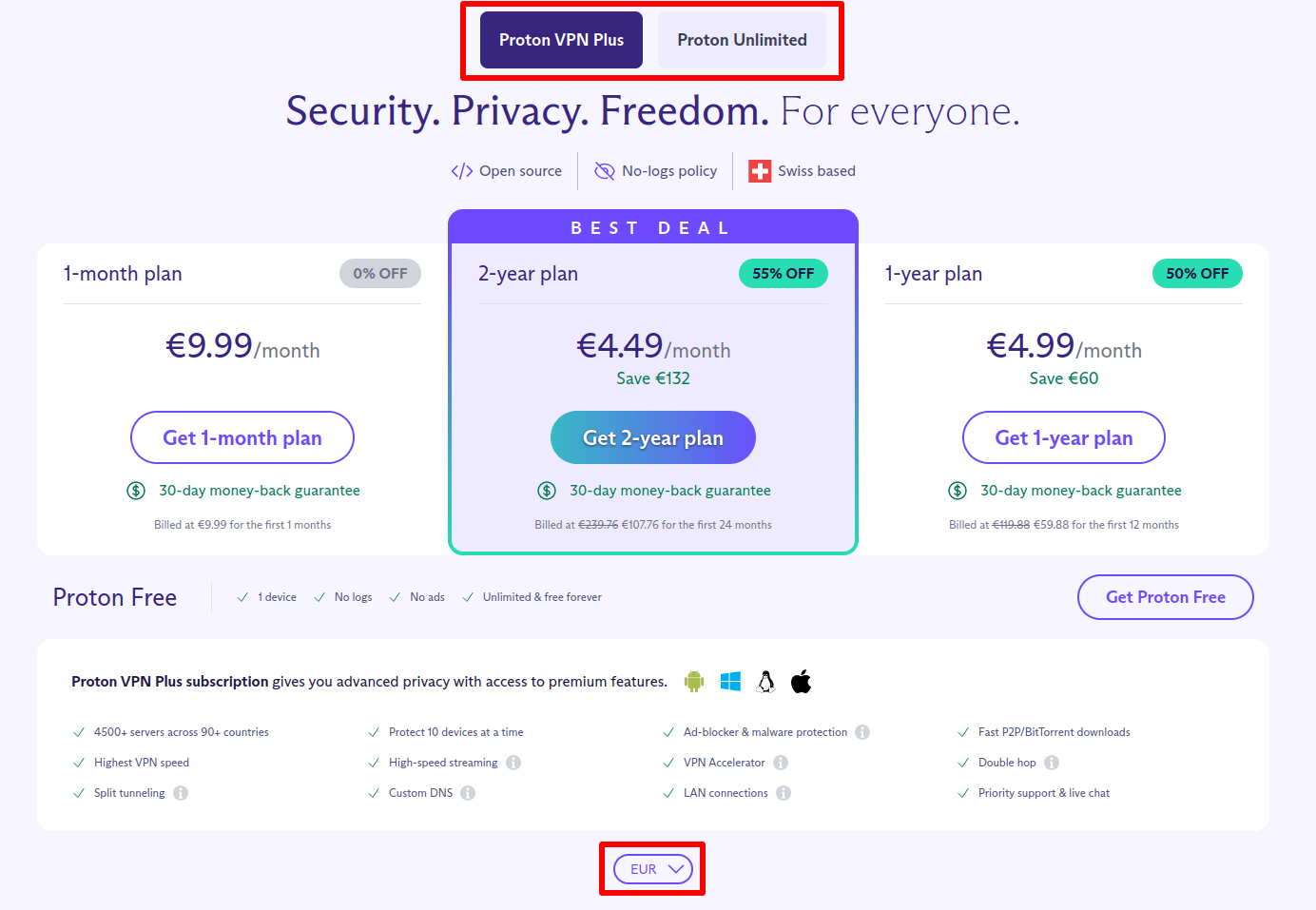
2. Create your account
Enter your email address. If you already have a Proton Account, Sign in with your account email address or username instead.
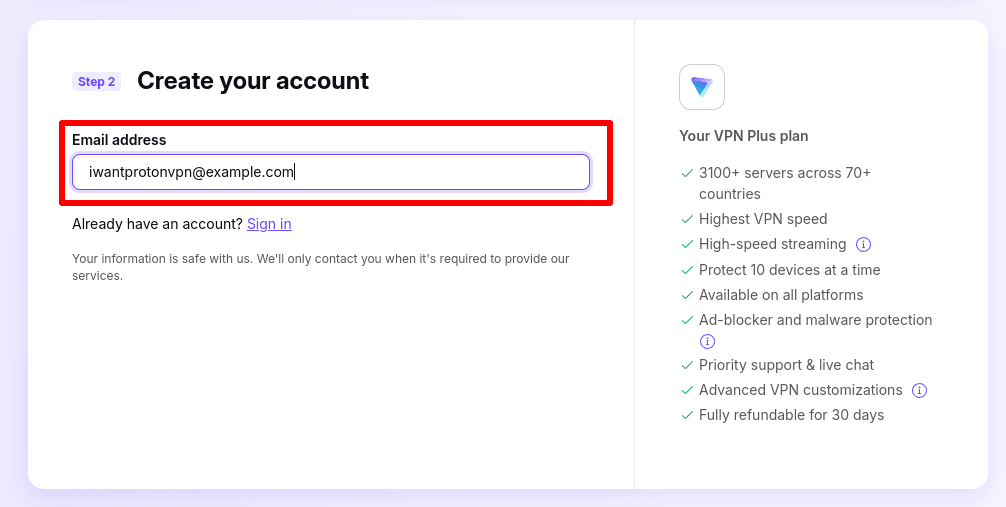
3. Checkout
Select your payment method from the dropdown menu. If paying by credit or debit card, fill in your card details and click the Pay now button when you’re ready.
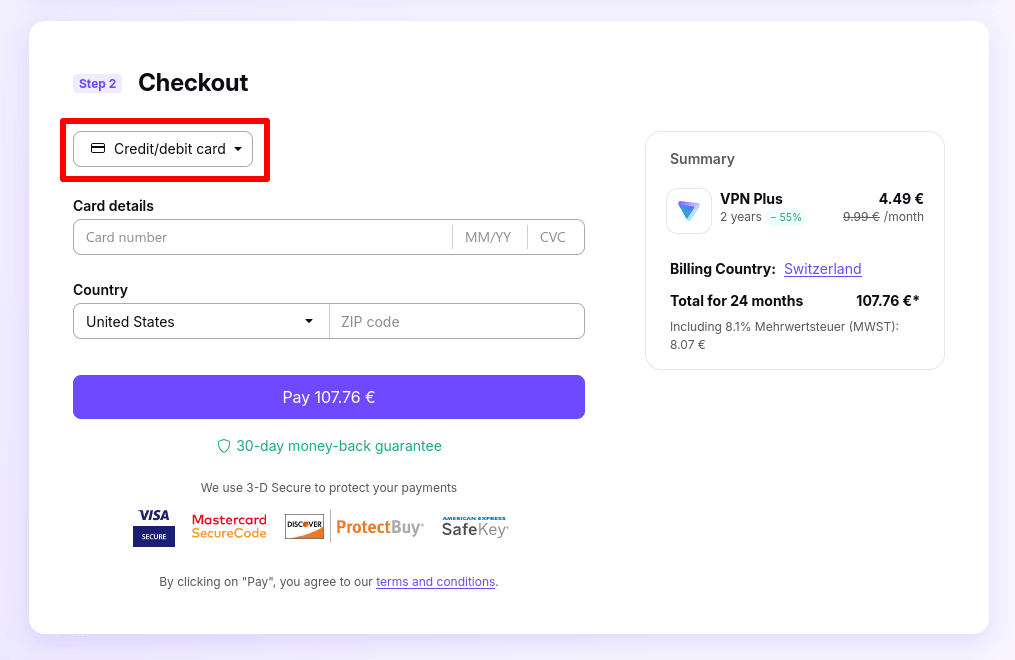
If paying by PayPal, click the PayPal button to go to the PayPal website, where your order will be processed.

Support for paying with Bitcoin when you first sign up is coming soon. Until then, you can sign up for a Free plan and then upgrade using Bitcoin (see below).
4. Set your password
Once your payment has been successfully processed, you can set your Proton Account password. You can use this password to sign in to any Proton service.
Click Continue with this password to use the randomly-generated password we’ve created for you, then click Confirm at the confirmation notice.
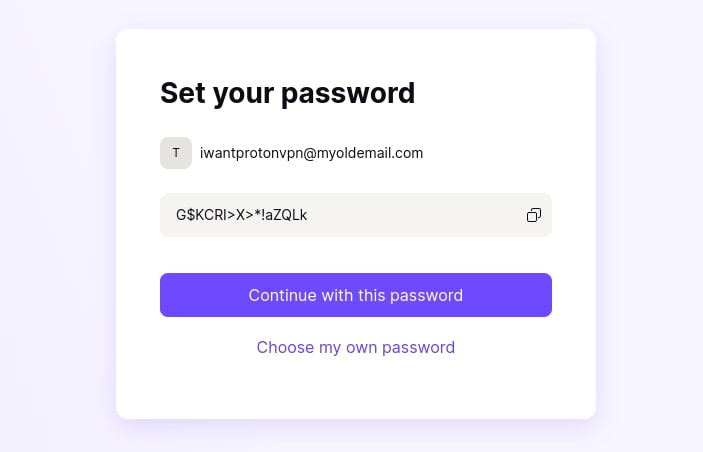
If you prefer, click Choose my own password and enter your preferred password. Click Set new password when you’re done, then click Confirm at the confirmation notice.

You are now ready to download Proton VPN for your device, so you can access the internet privately.
How to upgrade an existing Proton VPN plan
1. Sign in to account.protonvpn.com → Subscription → Plans. Select the plan and subscription length you wish to purchase. We offer substantial discounts for 12-month and 24-month subscriptions.
By default, we show you payment plans For individuals, but you can select the For families and For businesses tabs to see our other plans.
Learn more about all Proton VPN plans
All plans come with a 30-day money-back guarantee and will renew at the same price for as long as you keep the subscription active. To cancel and request a refund, please contact us within 30 days of subscribing to a plan. See our Terms and Conditions for full details.
Proton tip: You can change the currency used for your plan to Swiss francs (CHF), euros (EUR), or US dollars (USD) using the dropdown menu.

2. At the checkout page, select a payment method from the dropdown menu.
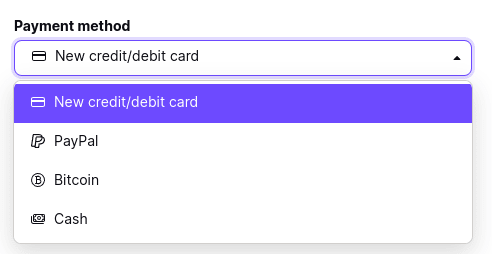
You can also pay by direct bank transfer.
Credit or debit card
1. If you’ve previously registered a card with Proton, it will appear as an option. Select it, review your payment, and click the Pay now button.
If you’re new to Proton or want to use a different card, you can register a new one. Enter your card details, review your payment, and click the Pay now button.
Please be sure to review your payment before you select Pay. Once you click Pay now, your card will be charged the Amount due (the total cost of the selected plan minus any account credit you have in your account).
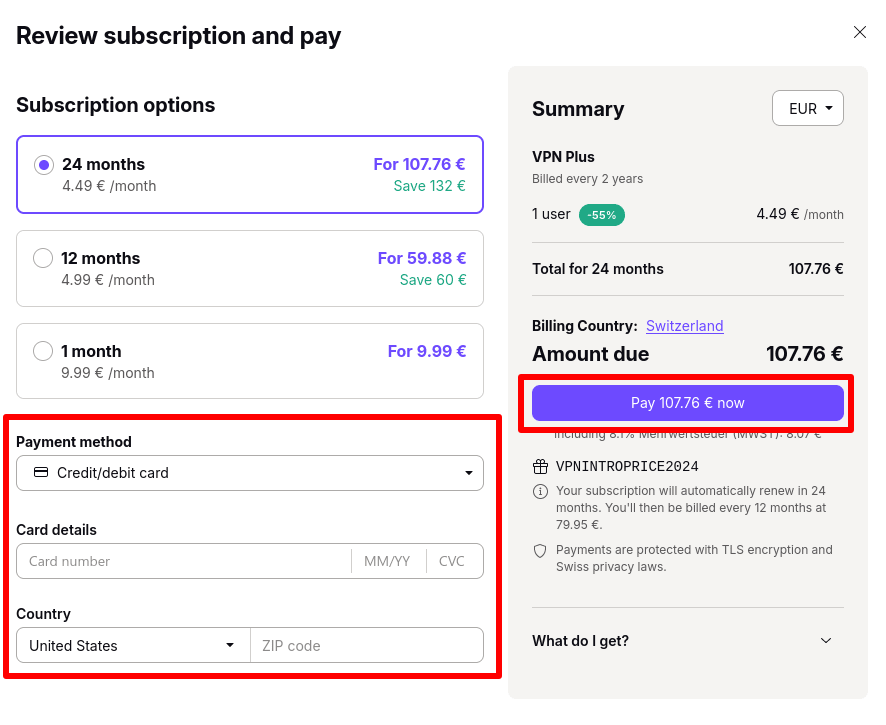
If the payment succeeds, your account will automatically be upgraded with new premium features and higher storage limits.
Please note that we cannot guarantee that prepaid cards will be accepted for reasons beyond our control.
PayPal
Review your payment and click the PayPal button. This will take you to the PayPal website, where your order will be processed.
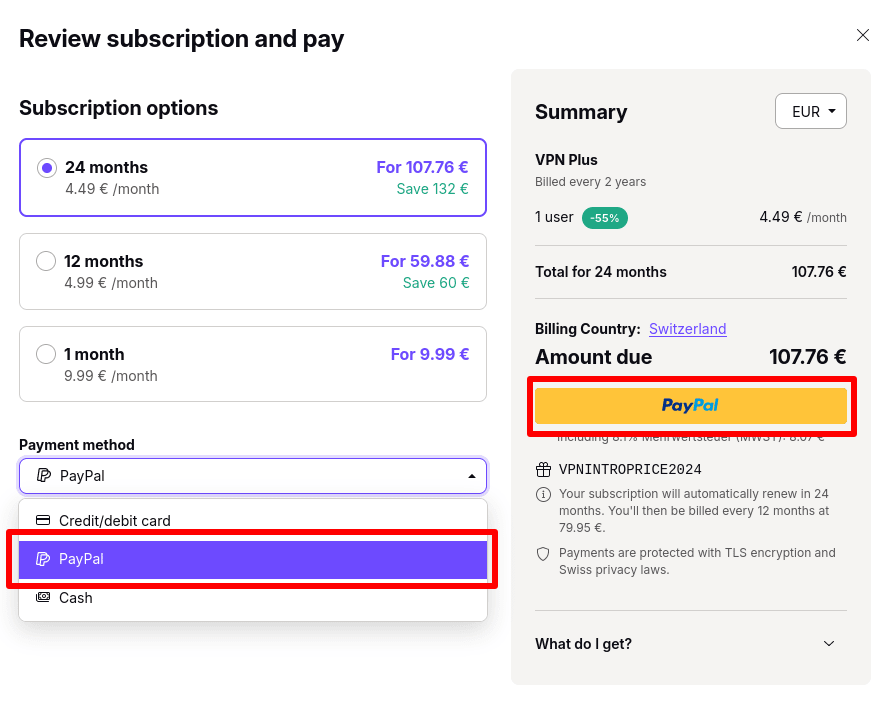
Once the payment process is complete, you’ll be returned to your Proton VPN account with an upgraded plan.
Bitcoin
Review your payment. If you’re using a mobile Bitcoin wallet, scan the displayed QR code for the payment wallet address.
You can also pay for your subscription using the BTC address shown. Copy the BTC address into the recipient address of your wallet to transfer the BTC Amount due.
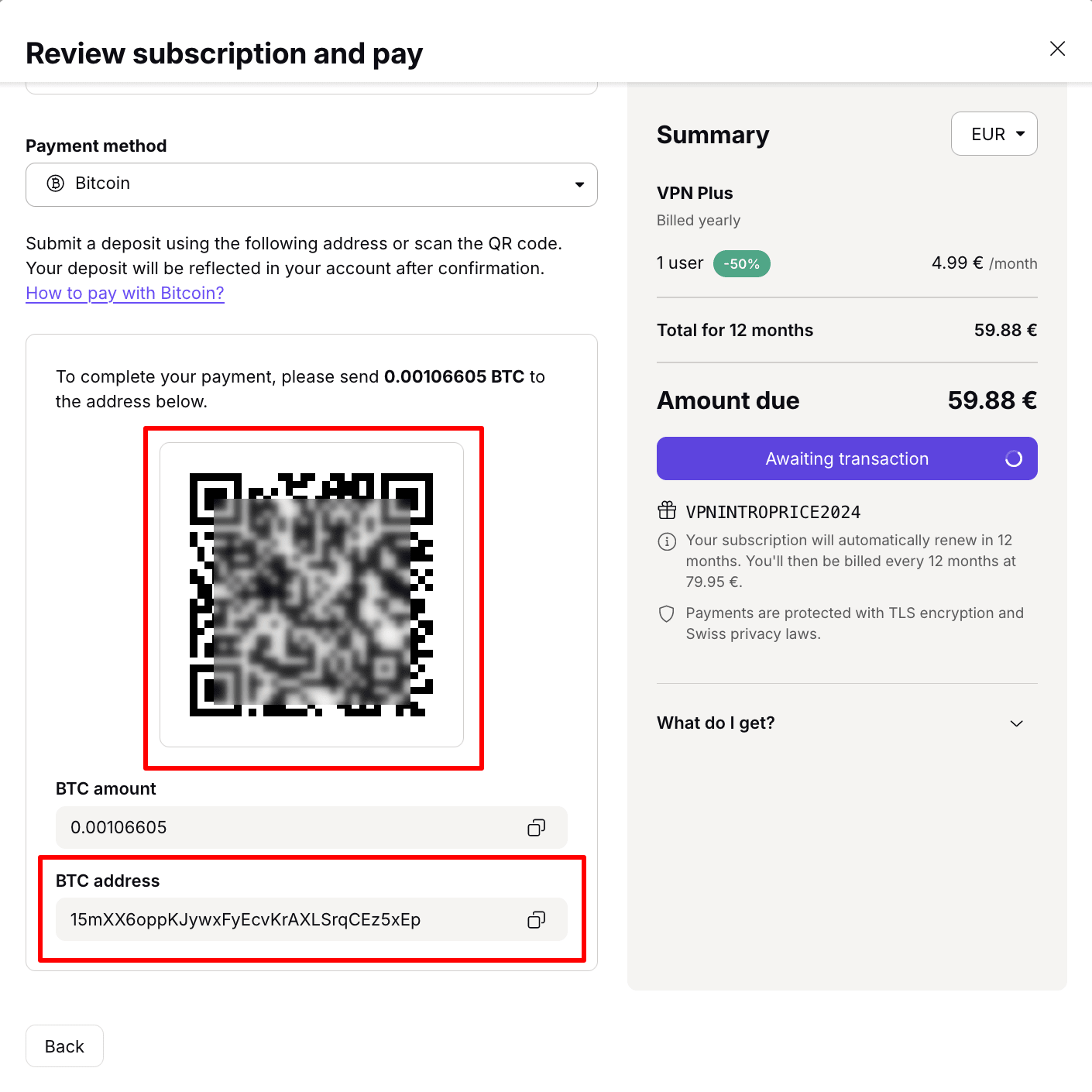
Once your Bitcoin payment has been verified, your account will be upgraded to the selected plan. Please note that it may take a couple of minutes for the transaction to be processed
Note: If you’re paying for a Proton VPN subscription using Bitcoin, your subscription will be automatically renewed, but you won’t be automatically charged. To minimize interruptions to your VPN account use between billing cycles, please add credits to your account via a Bitcoin payment at least 24 hours before your bill is due.
When adding credits with a Bitcoin payment, you’ll receive the selected amount of credits on your account once the transaction is processed. If you make a larger payment than the amount selected for adding credits, a followup invoice will be created and the extra credits will also be added to your account within 24 hours of the initial payment
Cash
To pay in cash, please send cash payments to the following address:
Proton AG
Route de la Galaise 32
1228 Plan-les-Ouates
Geneva, Switzerland
We accept cash payments in US dollars (USD), euros (EUR), or Swiss francs (CHF). We don’t accept checks, money orders, or other forms of non-cash payments sent by post.
When sending a payment by cash, please include your Proton username so that we know which account to credit when the payment arrives.
We cannot be responsible for lost shipments, so we strongly recommend sending your payment using a service that provides a tracking number so that you can track the shipment. It’s also helpful to notify us that you’re sending us cash in the mail so we know to expect it.
When we receive the cash payment, we’ll add the value to your account as account credit that you can use to upgrade your plan. Plan prices are available in your account Subscription tab.
Please note that we cannot process cash payments until the payment arrives at our offices by post. Please also note that cash payments are non-refundable.
Bank transfer
You can pay by bank transfer using our International Bank Account Number (or IBAN) for your preferred currency.
Bank details:
Bank: UBS Switzerland AG
Beneficiary: Proton AG
BIC: UBSWCHZH80A
Description: Your Proton Mail username
We accept payment in US dollars (USD), euros (EUR), or Swiss francs (CHF). The IBAN number depends on the currency you are using:
USD: CH530024024083690963J
EUR: CH100024024083690962K
CHF: CH040024024083690902H
Once payment is made, please provide us with the following transfer details so we can verify the payment and credit your account.
- Name and last name shown on the transaction
- Date of the transaction
- Amount paid
Plan prices are available in your account Subscription tab Please note that we can’t issue refunds on payments made by bank transfer. If you have any additional questions, do not hesitate to contact us.
How to fix common payment issues
Your payment was declined
If your card payment was declined, please:
- Check that you entered all your card details correctly.
- Contact your bank to find out why your card was declined.
You received a 3DS authentication error
3D-Secure(ventana nueva) (3DS) is a security protocol designed to provide an additional layer of security for your online credit and debit card transactions.
3DS helps to prevent unauthorized online card use by verifying the cardholder’s identity before completing the transaction. This is typically done through a password or a code sent to your mobile phone. Each card network has its own version of 3DS with a specific brand name:
- Visa calls its version Verified by Visa
- MasterCard calls its version MasterCard SecureCode
- American Express calls its version SafeKey
If you see a 3DS-related error when paying for Proton VPN, please:
- Check that you entered the authentication code correctly.
- Contact your bank for further assistance. It’s possible that your bank doesn’t support 3DS, in which case you’ll need to select a different card or payment method.
If you’re experiencing issues, please contact our Support team(ventana nueva) so we can help troubleshoot the issue. To do this, we’ll need details about the failed payment attempt:
- Card brand (Visa, Matstercard, American Express, etc.)
- The last four digits of your card number (we don’t need the entire number)
- Expiry date (month/year)
- Amount paid
- Date paid
PayPal authorization failed
By default, Proton subscriptions auto-renew once the current subscription period ends. If you paid for your Proton subscription using PayPal but have since canceled your billing agreement with PayPal, you may see a PayPal authorization failed error.
To resolve this, please contact our Support team(ventana nueva), being sure to mention the error message you’re receiving. We can then remove PayPal from your account and set up a new payment method.
Bitcoin delays
Under normal conditions, Bitcoin payments can take up to 24 hours to be processed. This is due to multiple factors:
- Network congestion: Bitcoin operates on a blockchain network where transactions are grouped into blocks. When the network experiences high transaction volumes, it can lead to congestion, slowing down transaction processing times as miners prioritize transactions with higher fees.
- Transaction fees: Transactions with lower fees may have a lower priority for confirmation by miners, especially during times of high network activity. Users who pay higher transaction fees may see their transactions processed faster.
- Block time variability: The average time to mine a block can vary. Although the average block time is approximately 10 minutes, actual block times can vary significantly, affecting transaction confirmation times.
- Technical issues: Interruptions or delays can also occur due to technical issues within the network, such as bugs or disruptions in mining operations.
- Security measures: Exchanges and wallets might delay transactions for additional security checks, especially for large sums, to prevent fraud or theft.
If your Bitcoin payment hasn’t been processed after 24 hours, please contact our Support team(ventana nueva) so we can investigate. When doing so, please be sure to include the following information:
- The amount paid
- The Bitcoin transaction ID(ventana nueva)
- The Bitcoin address you sent the payment from
- The Bitcoin address you sent the payment to
- The date the payment was made
When paying for a Proton service, please don’t re-use the same QR code/BTC address from previous payments, as our payment system is unable to process these. Instead, please restart the payment process using a new Bitcoin address.
Please also note that Bitcoin payments don’t auto-renew. To avoid interruptions to your Proton services between billing periods, we recommend you make your Bitcoin payment at least 24 hours before your new bill is due.
Frequently asked questions
Can I get a refund under your 30-day money-back guarantee if I pay by cash or bank transfer?
No. Our 30-day money-back guarantee is only available if you pay using:
- Credit or debit card
- PayPal
- Bitcoin
How do I get a refund under your 30-day money-back guarantee?
Simply contact our Support team within 30 days of purchasing a Proton VPN Plus or Proton Unlimited plan, and we’ll provide a full refund of the money paid (unless paid using cash or bank transfer).














