How to unblock SonyLiv with Proton VPN
SonyLiv is an Indian streaming platform that you can access for free or via a paid account, depending on what content you would like to watch.
This article will explain how you can use Proton VPN to watch SonyLiv:
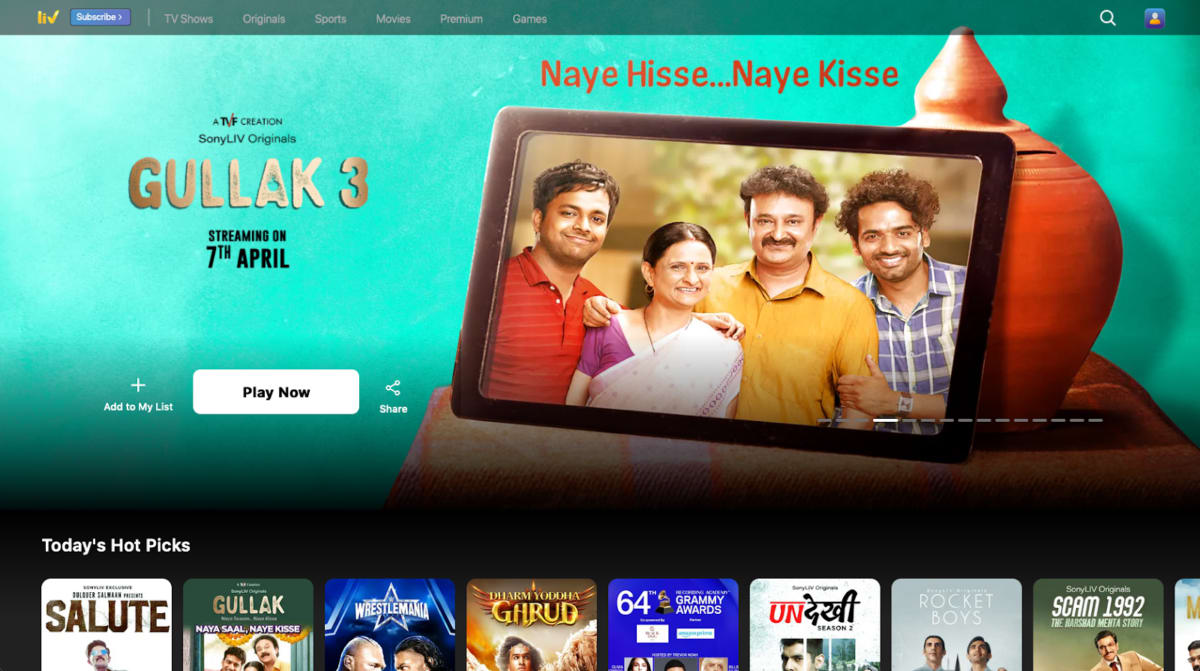
You can use Proton VPN to unblock other popular streaming services in India, including Hotstar or the Indian versions of Netflix, Amazon Prime Video, and Disney+.
Our streaming guide lists all the streaming services we support.
How to watch SonyLiv with Proton VPN from your browser
1. If you haven’t already, you need to download and install Proton VPN for your device.
- Proton VPN for Windows(nova janela)
- Proton VPN for macOS(nova janela)
- Proton VPN for Linux(nova janela)
2. To use streaming services via Proton VPN, you will need a Plus plan. If you already have a Free plan, upgrade your account by signing in and selecting VPN Plus or Proton Unlimited from your account Subscription page.
If you do not have a Proton VPN account, you can sign up for a Plus plan here(nova janela).
3. Log in to Proton VPN and connect to any Plus server located in India. You can find Plus servers under the Plus servers header in the Proton VPN Windows, macOS, and Linux apps.
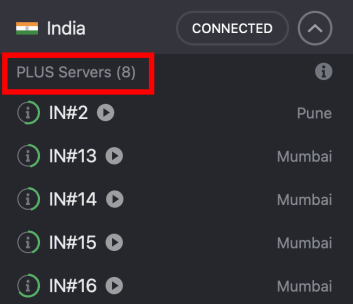
4. Visit the SonyLiv website at https://www.sonyliv.com/(nova janela). If you want to access the entire SonyLiv catalog, you will also need to sign up for an account(nova janela), which requires an Indian phone number (+91). However, you can watch some content on SonyLiv without an account at all.
5. Search or browse for your favorite Indian show to stream securely with Proton VPN!
How to watch SonyLiv with Proton VPN on iOS and Android
1. If you haven’t already, you need to download and install Proton VPN for your device.
2. To use streaming services via Proton VPN, you need a Plus plan. If you already have a Free plan, upgrade your account by signing in and selecting VPN Plus or Proton Unlimited from your account Subscription page.
If you do not have a Proton VPN account, you can sign up for a Plus plan here(nova janela).
3. Log in to Proton VPN and connect to any Plus server located in India. You can find Plus servers in the Plus servers list on the Android and iOS apps.
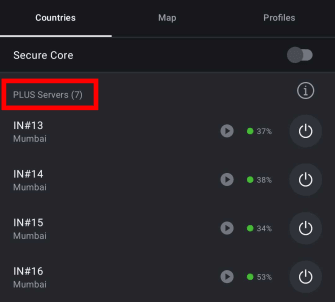
4. Download the SonyLiv app for your device:
Note: The SonyLiv iOS and Android apps are only available in locations that SonyLiv currently supports and may not be available in your region.
5. When you first open the SonyLiv app, you can sign in using an Indian phone number or tap Skip to go right to the streaming catalog.
How to watch SonyLiv with Proton VPN on Android TV
1. To watch SonyLiv using Proton VPN on your Android TV, you first need to download the Android TV Proton VPN app(nova janela). For steps on setting up Android TV and connecting to the right server, take a look at our Android TV support guide.
2. Connect to a Plus server located in India using your Android TV device. To connect to our Plus servers, you need a Plus plan subscription. You can get a Plus plan here(nova janela), or if you already have a Free plan, upgrade your account by signing in and selecting VPN Plus or Proton Unlimited from your account Subscription page.
3. Install the SonyLiv app(nova janela) on your Android TV device and create an account if you don’t already have one.
4. Open the SonyLiv app and log in to your account or start browsing straight away. You can now watch all your favorite Indian shows securely on your Android TV with Proton VPN!
Troubleshooting SonyLiv streaming problems
If SonyLiv does not work after following the above steps, try the following troubleshooting options.
1. Restart the Proton VPN app and start a new VPN connection.
2. If you are accessing SonyLiv via your browser, try clearing your browser cache(nova janela).
3. Restart your device.
4. Clear your DNS cache (Windows, Mac, or Linux).
If none of these options work, please check out our Streaming troubleshooting guide or contact our Support team(nova janela).














