How to reset your Proton Account password
If you lose your password, there are multiple ways to get back into your Proton Account. The best recovery method to use depends on:
- If you’re still signed in to your account or not
- Which recovery methods you enabled
If you know your password and just want to change it, check out our article on how to change your password(nieuw venster) instead.
If you’re still signed in
Signed-in reset
If you’re signed in to Proton but don’t know your password, you can request a password reset from your account settings. For security reasons, you’ll need to wait 72 hours before you can change your password.
Signed-in reset is available on our web and Android apps. If you’re signed in to another Proton app, you need to first transfer your sign-in via QR code(nieuw venster).
Learn how to request a signed-in password reset(nieuw venster)
QR code sign-in
If you’re signed in to a Proton app, you can extend your session to any other Proton app on a different device. Just go to your account settings and select Sign in on another device. You’ll see a QR code and instructions on how to use it.
Once you’re signed in, be sure to secure your account by resetting your password.
Learn how to sign in with a QR code(nieuw venster)
If you’re signed out
If you’re locked out of your account with no password, you’ll need to have already set a recovery method(nieuw venster) to get back into your account.
Recovery phrase
Your recovery phrase(nieuw venster) is a sequence of 12 words that you can use to unlock your account and data. To use your recovery phrase:
- Open any Proton app. Go to the sign-in screen and select Forgot password or Trouble signing in? (on mobile apps, you’ll find these options in the Help menu). This will take you to a screen where you can enter your recovery phrase and reset your password.
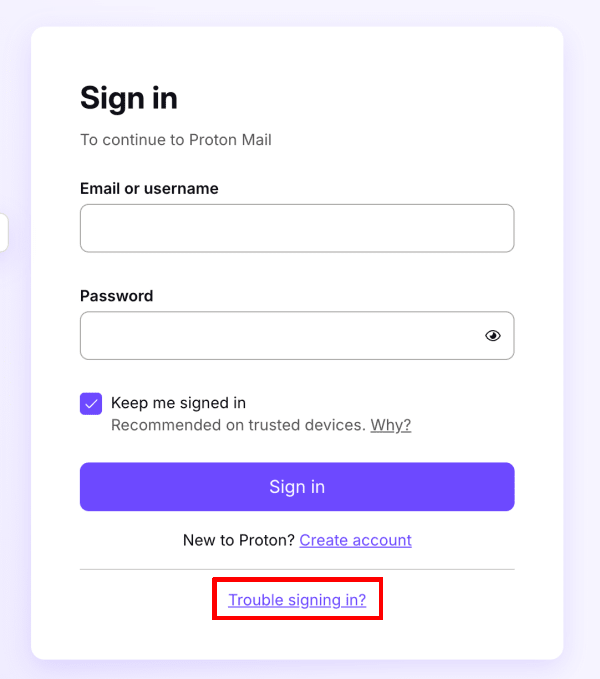
You can also start a password reset at https://account.proton.me/reset-password.
2. Enter your email address or username and select Next.
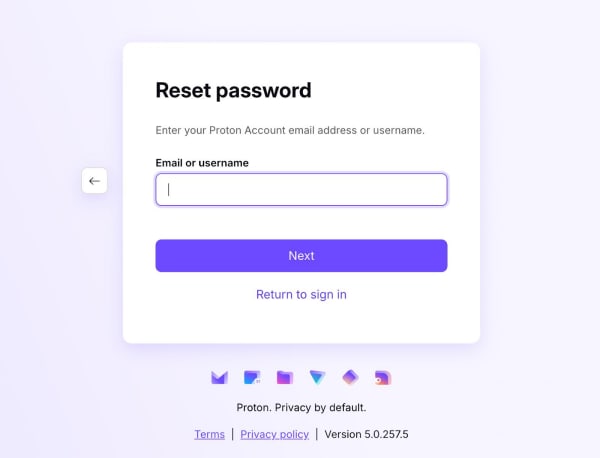
3. Enter your recovery phrase and select Reset password. Remember to enter the 12 words in the correct order.
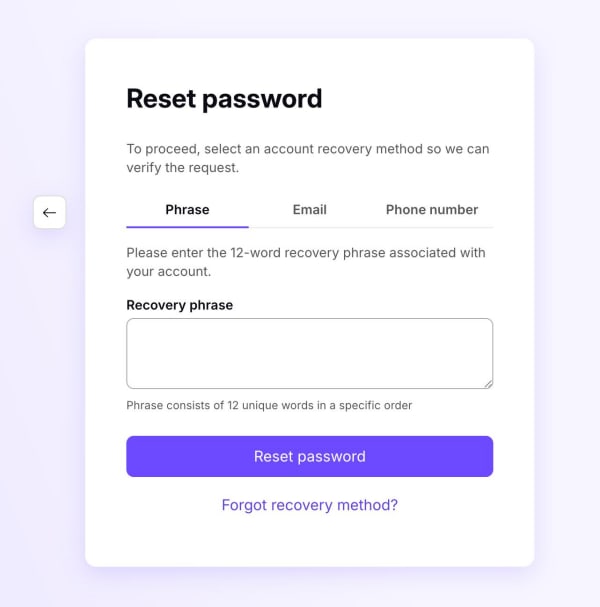
4. Read the warning. If you’re sure you want to go ahead, select Reset password.
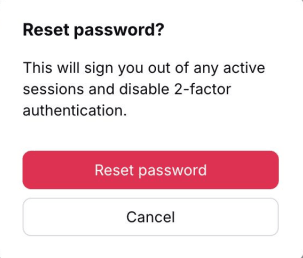
5. Enter your new password in the New password and Confirm password fields. Select Confirm.
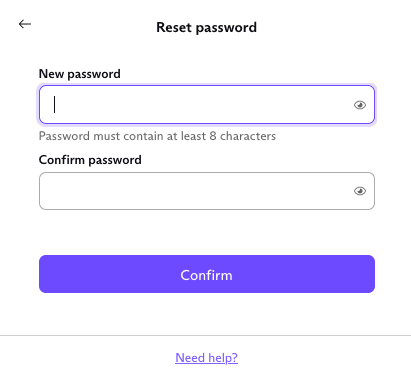
All done — your account should now be fully restored.
Recovery email address
If you’ve set and verified a recovery email address, you can unlock your account by sending a recovery code to that email address.
- Open any Proton app. Go to the sign in screen and select Forgot password or Trouble signing in? (on mobile apps, you’ll find these options in the Help menu).
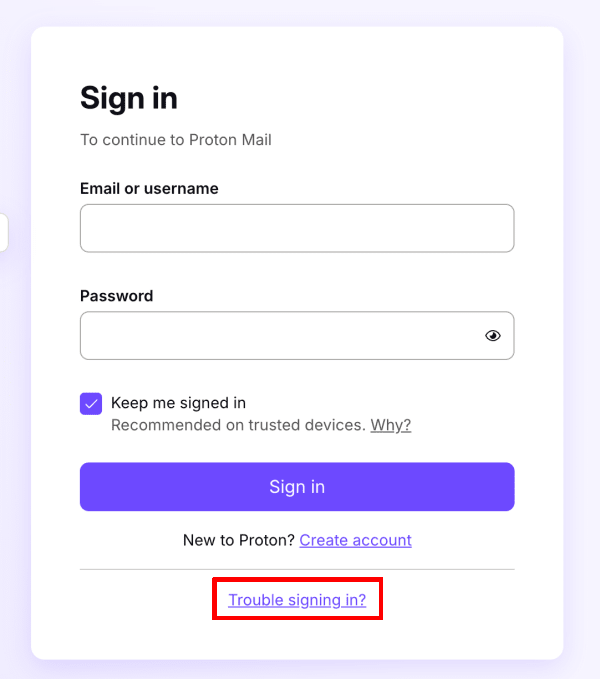
You can also start a password reset at https://account.proton.me/reset-password.
2. Enter your Proton account email address or username and select Next.
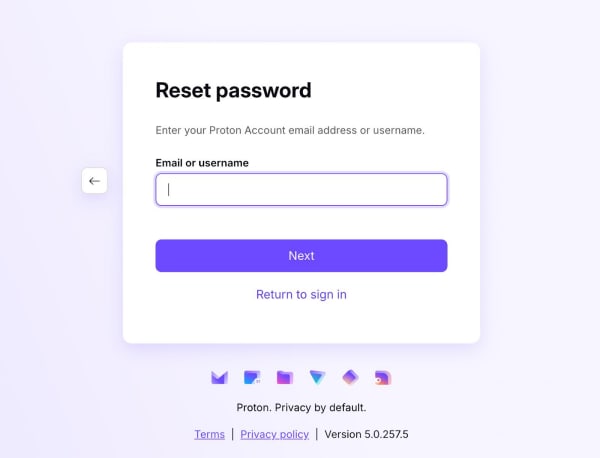
3. Select Email and enter your recovery email address. Select Send code.
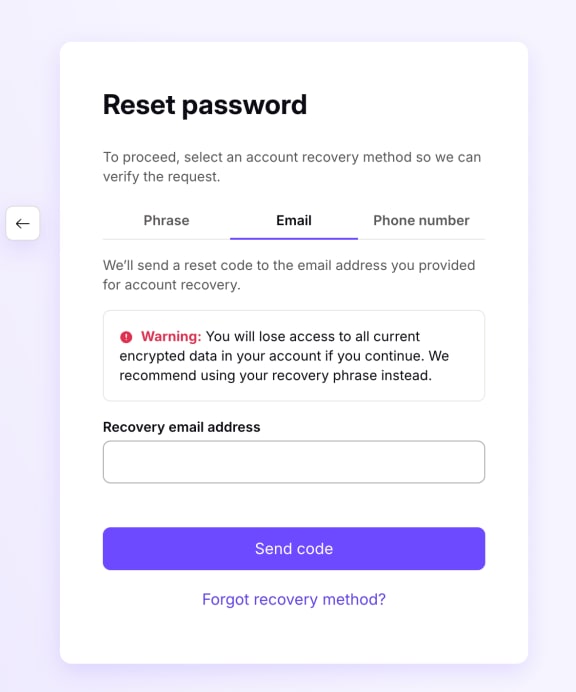
4. We’ll send a code to your recovery email address. Enter the code and select Reset password. If you don’t receive a code, select Didn’t receive code to request a new one.
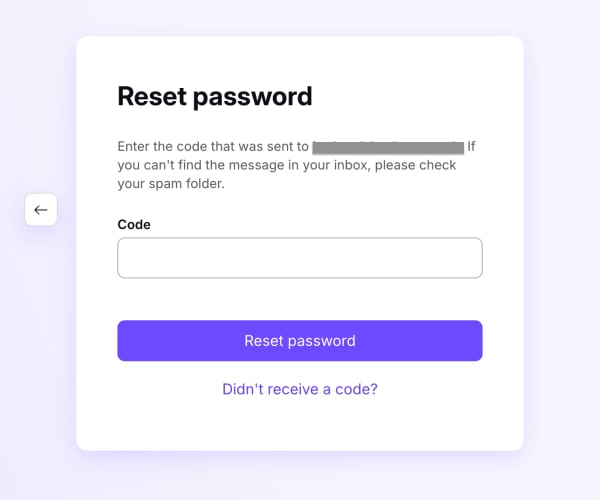
5. Read the warning. If you’re sure you want to go ahead, select Reset password.
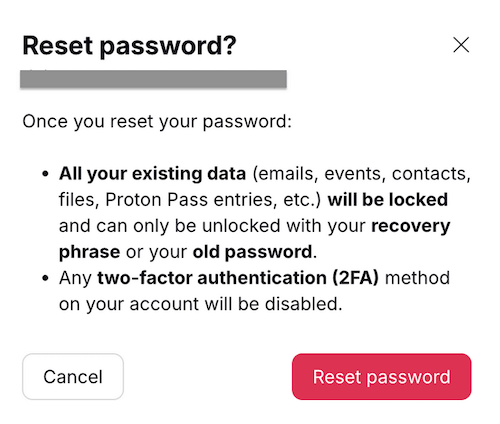
5. Enter your new password in the New password and Confirm password fields. Select Confirm.
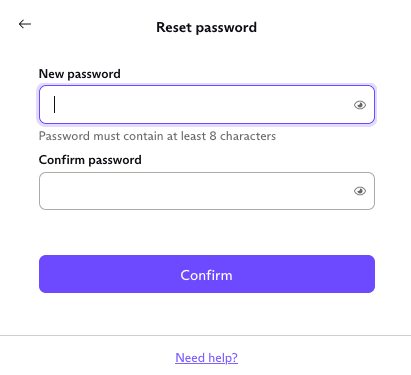
Email address recovery gets you back into your account, but your data (like emails, files, and calendars) will likely remain encrypted. The easiest way to restore your data is with device data recovery(nieuw venster) — but there are a few other methods available too.
Learn how to recover your account data after a password reset(nieuw venster)
Recovery phone number
If you’ve set and verified a recovery phone number, you can unlock your account by requesting a recovery SMS.
1. Open any Proton app. Go to the sign in screen and select Forgot password or Trouble signing in? (on mobile apps, you’ll find these options in the Help menu).
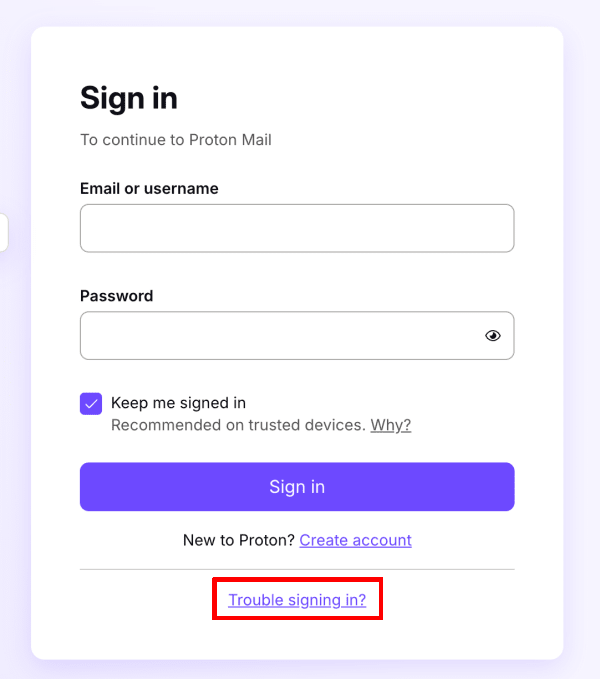
You can also start a password reset at https://account.proton.me/reset-password.
2. Enter your Proton account email address or username and select Next.
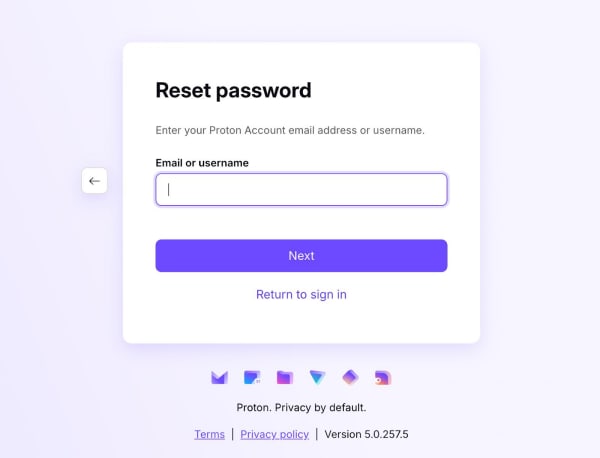
3. Select Phone and enter your recovery phone number. Select Send code.
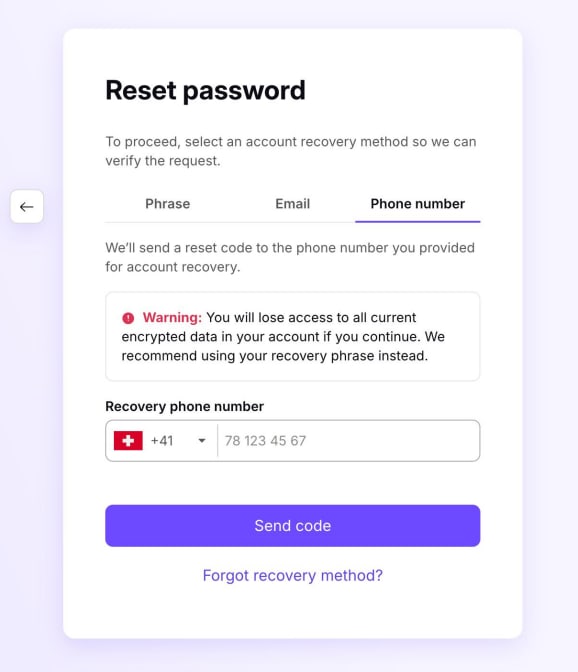
4. We’ll text you a recovery code. Enter the code and select Reset password. If you don’t receive a code, select Didn’t receive code to request a new one.

5. Read the warning. If you’re sure you want to go ahead, select Reset password.
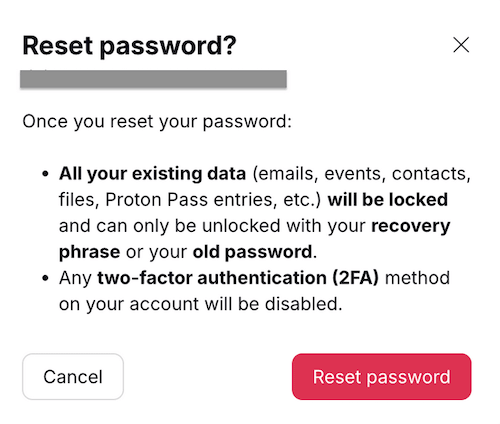
5. Enter your new password in the New password and Confirm password fields. Select Confirm.
SMS recovery gets you back into your account, but your data (like emails, files, and calendars) will likely remain encrypted. The easiest way to restore your data is with device data recovery(nieuw venster) — but there are a few other methods available too.
Learn how to recover your account data after a password reset(nieuw venster)
Remember to check your recovery methods after a password reset
Once you’re signed back in, it’s a good idea to make sure you’re still covered in case you get locked out again.
- Check that your recovery methods are still active. Some methods (like a recovery phrase) can only be used once — so you’ll need to download a new one.
- Consider enabling additional recovery methods. Ideally you should have multiple ways to recover your account and your data.
To check the status of your recovery methods and get an overview of your account security, check out our account safety review page.
What’s the difference between account recovery and data recovery?
Proton uses zero-access encryption(nieuw venster). Nobody can access your data (like emails, calendars, saved passwords, and files) without your password — not even us.
So if you get locked out of your account and need to reset your password, you also need some form of backup encryption key to unlock the data that was on your account before the reset.
A recovery phrase doubles as an encryption key, so it unlocks your account and decrypts your data at the same time.
But if you recover your account by email or phone number, your data remains encrypted. Fortunately, there are a few different ways to unlock your data after using these recovery methods.
Learn how to decrypt your data after a password reset(nieuw venster)
Password reset for two-password mode
All recovery methods work for two-password mode — even if you lose both passwords.
A password reset automatically reverts your account to one-password mode. Once you’re back into your account, you can re-enable two-password mode in Settings.
2FA (two-factor authentication) key reset
Learn how to reset 2FA details if you lose your authentication device (nieuw venster)














