How to watch Kinopoisk with Proton VPN
Kinopoisk is a Russian streaming platform owned by Yandex, offering a combination of IMDb-like features and an extensive on-demand video service. Initially launched as a movie database in 2003, it has evolved into a streaming platform with access to over 9,000 films, TV series, and animations, including exclusive titles like Zack Snyder’s Justice League and Russian productions.
Although you can create a Kinopoisk account for free, you’ll need to pay for a subscription to watch content on the platform. In this guide, we look at how to watch Kinopoisk with Proton VPN on:

You can use Proton VPN to unblock other popular streaming services as well, including Netflix, Disney+, and Amazon Prime Video.
Use our streaming hub to find all the services we support.
To use streaming services via Proton VPN, you’ll need a paid Proton VPN plan. If you already have a Proton VPN Free plan, you can upgrade your account by logging in and selecting Plus (or another paid plan) from your account dashboard.
If you don’t have a Proton VPN account, you can sign up for a Plus plan.
How to watch Kinopoisk with Proton VPN from your browser
1. If you haven’t already, you’ll need to download and install Proton VPN for your device.
- Proton VPN for Windows
- Proton VPN for macOS
- Proton VPN for Linux
- Proton VPN Chrome extension
- Proton VPN Firefox extension
2. Log in to Proton VPN and connect to any server in Russia. Due to potential censorship issues, you may need to connect using the Stealth or WireGuard® TCP VPN protocols.
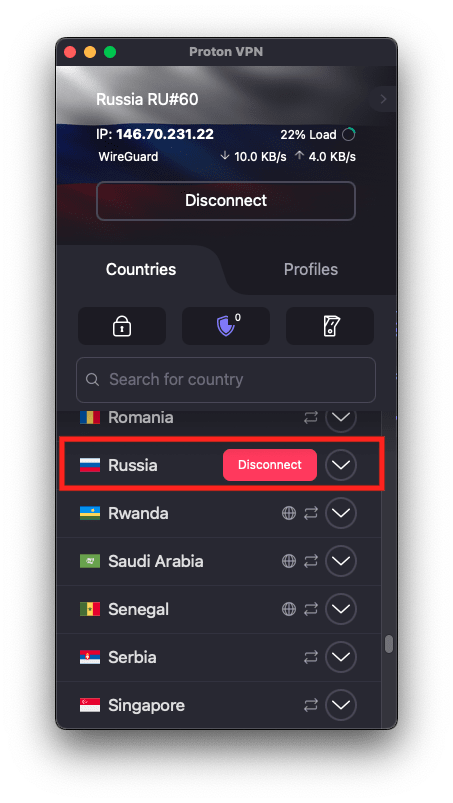
3. Visit the Kinopoisk website at hd.kinopoisk.ru(neues Fenster) and sign in with your Kinopoisk account (or sign up for one if you haven’t already). You can now watch your favorite Kinopoisk live and on-demand shows, movies, and animations safely and securely with Proton VPN.
How to watch Kinopoisk with Proton VPN on a mobile device
Kinopoisk apps are available for Android(neues Fenster), iOS and iPadOS(neues Fenster). However, you may need to download these before you leave Russia.
1. If you haven’t already, you’ll need to download and install Proton VPN for your device.
2. Log in to Proton VPN and connect to any server in Russia. Due to potential censorship issues, you may need to connect using the Stealth or WireGuard TCP VPN protocols.
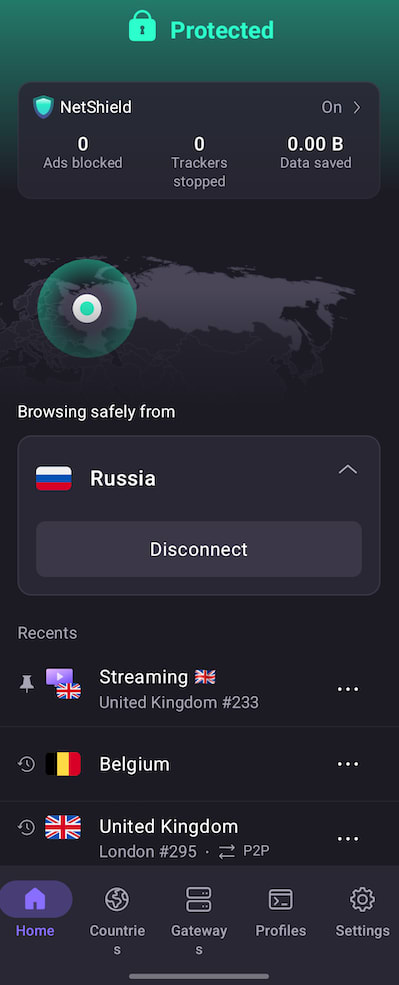
3. Download the Kinopoisk app and sign in with your Kinopoisk account (or sign up for one if you haven’t already). You can now watch your favorite Kinopoisk live and on-demand shows, movies, and animations safely and securely with Proton VPN.
How to watch Kinopoisk with Proton VPN on your smart TV
Kinopoisk apps are available for Android TV, Amazon Fire TV (“firestick”), and Apple TV. However, you may need to download these before you leave Russia.
1. Download Proton VPN for:
2. Log in to Proton VPN and connect to any server in Russia. Due to potential censorship issues, on Android you may need to connect using the Stealth or WireGuard TCP VPN protocols. Currently, the Apple TV app doesn’t support changing VPN protocols.
3. Install the Kinopoisk app on your Android TV, Fire TV, or Apple TV device and sign in with your Kinopoisk account (or sign up for one if you haven’t already). You can now watch your favorite Kinopoisk live TV and on-demand shows, movies, and animations safely and securely with Proton VPN.
Troubleshooting Kinopoisk streaming problems
If Kinopoisk doesn’t work after following the above steps, try the following troubleshooting options:
- Restart the Proton VPN app and start a new VPN connection.
- If you are accessing Kinopoisk via your browser, try clearing your browser cache(neues Fenster).
- Restart your device.
- Clear your DNS cache (Windows, Mac, or Linux).
If none of these options work, please check out our Streaming troubleshooting guide or contact our Support team.














