Action needed to connect to VPN
On Android, you’ll usually be asked to confirm the VPN connection request when you first connect to a Proton VPN server.
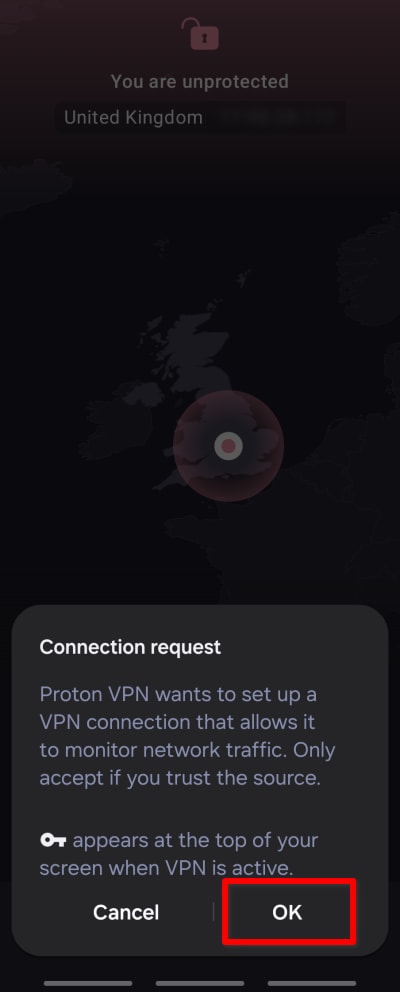
However, if you have another VPN app installed on your Android device, you may see the following screen instead. This is because on Android, you can only run one VPN app with Always-on VPN enabled. In this article, we’ll show you how to resolve this issue.
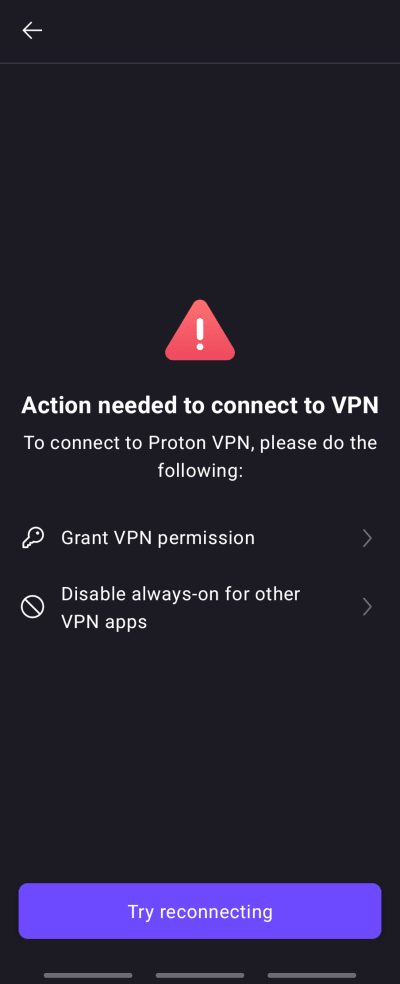
Note that you might also see this screen if you tapped Cancel when asked to confirm the connection request. In this case, simply return to the app’s main screen, tap Connect again, and tap OK at the connection request.
How to resolve an Always-on VPN conflict
1. Tap Disable always-on for other VPN apps.
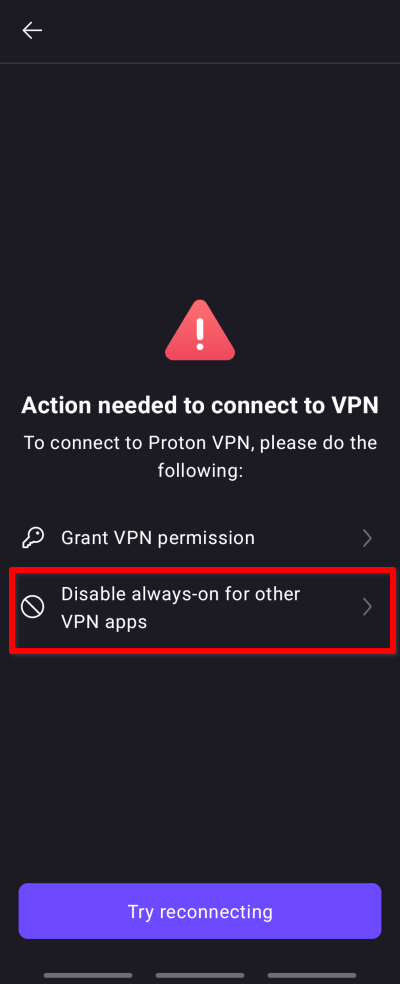
2. Tap Open Android VPN settings.
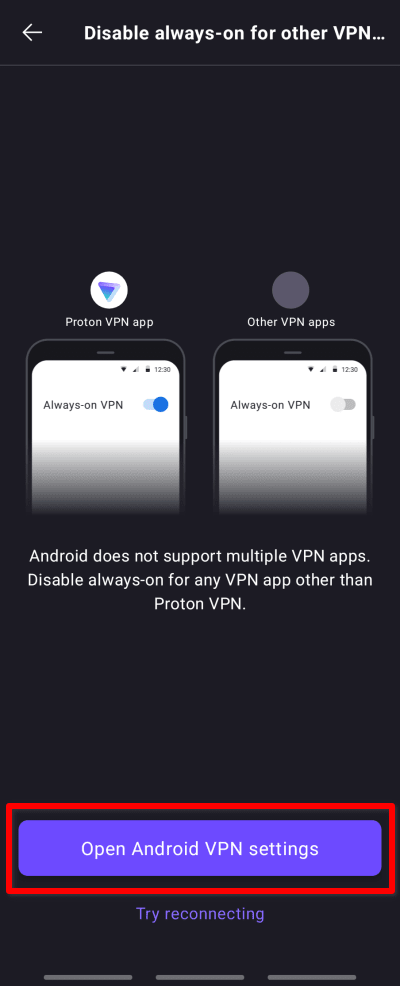
3. Tap the ⚙ next to the other VPN app installed on your device. If you have more than one other VPN installed, you may need to tap the gear icon next to each of them to discover which one has Always-on VPN enabled.
4. Toggle the Always-on VPN switch off.
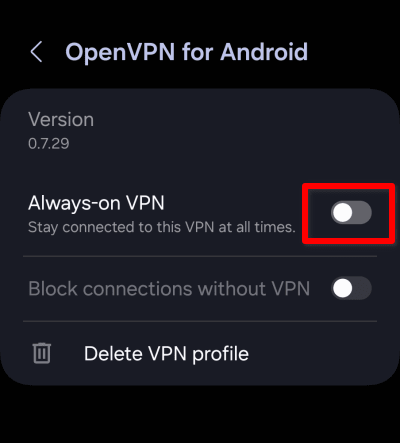
You can now open the Proton VPN app, Connect to a server, and confirm the connection request.














