Solutions to OpenVPN Authentication Failure
Encountering Authentication Failure errors when connecting to Proton VPN while using 3rd party VPN clients? Read on to find a list of solutions to this problem.
There are a number of ways to connect to Proton VPN other than using our native apps(nové okno) . It is also possible to connect using third party OpenVPN clienct such as Tunnelblick on Mac, OpenVPN on Linux, and different mobile clients on iOS and Android.
What is an Authentication Failure error and why does it appear?
It can be that some connection attempts will throw an AUTH FAILED error message and depending on your device and operating system, the message will look similar to the following:

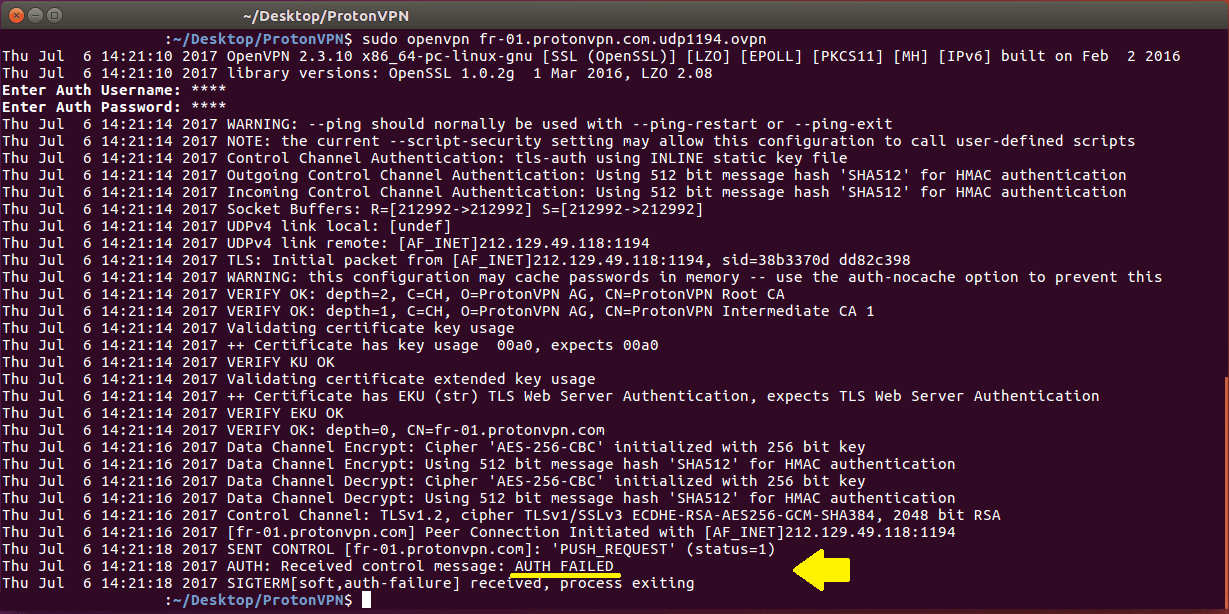
This error message is thrown by the OpenVPN protocol and can mean one of two things:
- The credentials are incorrect, caused for example by using the wrong set of credentials, a typo when entering your username and password, a recent password change; or
- You have hit your maximum number of concurrent sessions. Different plans have different maximum number of simultaneous sessions. Free users get 1 connection, while Proton Plus users get up to ten connections. For more details, check out the different Proton VPN Plans(nové okno).
Quick steps to fix an Authentication Failure error
If you encounter this error, there are a number of things you can try to remedy this situation. Please try the following steps to fix the problem:
1. Verify that you’re using correct OpenVPN credentials
Make sure you are using your OpenVPN credentials (and not your Proton credentials). Proton VPN employs two sets of credentials, your Proton account credentials, used to log in on our homepage protonvpn.com (nové okno)(or to your email if you are a Proton Mail (nové okno)user), and your OpenVPN credentials, which are used to authenticate with the VPN servers if you are using a 3rd party OpenVPN application.
For security reasons, you must use your OpenVPN credentials and not your Proton credentials when logging in via third party VPN applications. See this article for details on where to find and set your OpenVPN credentials.
2. Confirm that you’re accessing servers which are available for you Proton VPN plan
Check that the server you are trying to connect to is available for your subscription(nové okno). Proton VPN has different plan offerings and each tier has access to a different set of servers.
For example Proton VPN Free users only get access to free servers in these countries(nové okno), while Proton VPN Plus users get access to all servers in all countries(nové okno), including Secure Core servers. See here for more details on different servers(nové okno) or check out our different plans(nové okno).
3. Make sure that you are using a reputable client.
Make sure that you installed the correct client and have updated to the latest section.
For example, a staggering number of VPN clients(nové okno) (external link – CISRO research paper, PDF) available in the Android Play store are not properly implemented and pose a security risk instead of improving your privacy.
Despite a few bad implementations, a good number of reliable clients exist. If you have auth problems, please use one of our recommend clients from our guides for macOS, Linux, Android, and iOS.
4. Check whether a different server works
Connect to a different server in a different country and see if this issue persists. Sometimes, we need to take certain servers offline for maintenance and as such it can happen that they are temporarily unavailable. In the Proton VPN native applications(nové okno), this information will automatically be displayed.
For third party clients, check the server page(nové okno) and or our status page(nové okno) to see if there are any reported downtimes.
5. Check number of connected devices / wait x minutes and retry
Make sure that you do not have more devices connected than your maximum number of allowed connections. Is that the laptop in the other room still connected? How about your workstation? Or that tablet at your parents’/friend’s/partner’s place still connected?
Double check your past devices and make sure that none of them are keeping their sessions alive and taking up connection slots.
6. Upgrade to Proton Plus
Our Plus plan allows up to ten connections. If you are on our Free plan, you can upgrade for more connections(nové okno).
7. Change OpenVPN username and password and retry the connection
If all of the have not yielded good results, try changing your OpenVPN username and password as explained here and see if this enables you to connect again.
Warning: This will require you to reset all other existing devices which use the OpenVPN password (native clients will adjust automatically). Example: you have Tunnelblick set up on Mac successfully but encounter issues with iOS connections. If you reset your OpenVPN credentials, both devices need to be reconfigured.
8. Get the latest OpenVPN config files
Periodically, we do update config files, and servers are sometimes removed, reassigned, or added. If none of the steps above are working for you, you can try using the OpenVPN config files for your platform.
To do this, log in to account.protonvpn.com using your Proton username and password (details here) and go to Downloads → OpenVPN configuration files.
9. Check if you have paid for the services
When you register and pay for Proton VPN, you will be charged the moment you register. After the time you have paid for goes by, you will have to pay for the invoice that you will receive at the end of subscription.
To find your invoices, log in to account.protonvpn.com and go to →Payments →Invoices.
Still encountering AUTH FAILURE?
If you’ve tried all of the steps above and are still encountering authentication failure, please contact our support team(nové okno) and provide us with results for each of the above steps. That way we can directly pick up where you left off and continue to solve the Auth Failure and connect your to Proton VPN in a timely manner.
Related Articles
How to set up Proton VPN on Mac
How to set up Proton VPN on Linux














