How to listen to Deezer with Proton VPN
Deezer is a French music and podcast streaming service. Although available in over 180 countries, the exact catalog of titles you can listen to depends on local licensing restrictions.
You can sign up for an ad-supported free account with streaming access to over 90 million tracks and thousands of podcasts. However, as with Spotify, there are limitations on how many individual tracks you can pick.
With a premium account, you can listen ad-free, pick and play any tracks, and download tracks for offline listening. You can also listen to high-fidelity tracks on your mobile device using 360 Reality Audio(nové okno) (a sort of Dolby Atmos rival, but specifically for streamed music).
This article will explain how you can use Proton VPN to listen to Deezer:

You can use Proton VPN to unblock other popular streaming services as well, including Spotify, as well as Netflix, Disney+, and Amazon Prime Video.
Our streaming guide lists all the streaming services we support.
How to listen to Deezer with Proton VPN from your browser
1. If you haven’t already, you’ll need to download and install Proton VPN for your device.
2. To use streaming services via Proton VPN, you’ll need a Proton VPN Plus or Proton Unlimited plan. If you already have a Free plan, upgrade your account by signing in and selecting VPN Plus or Proton Unlimited from your account Subscription page.
If you don’t have a Proton VPN account, you can sign up for a Plus plan here.
3. Log in to Proton VPN and connect to any (non-TOR) Plus server in a country where the tracks you wish to listen to are available. In most countries, all our servers are Plus servers.
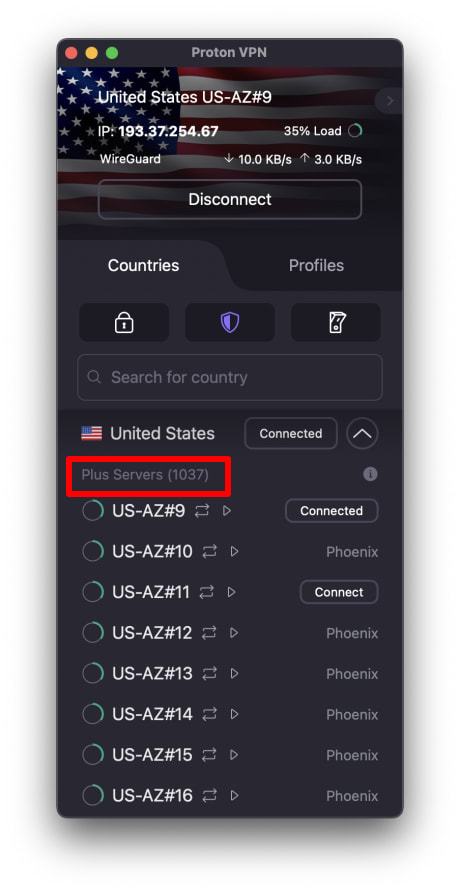
4. Visit the Deezer website at www.deezer.com(nové okno) and either sign up for a new account or sign in with an existing one. You can now listen to your favorite tracks and podcasts securely with Proton VPN!
How to listen to Deezer with Proton VPN on Android, iPad, and iPhone
Deezer apps are available for Android(nové okno) and iOS and iPadOS(nové okno).
1. If you haven’t already, you’ll need to download and install Proton VPN for your device.
If you already have a Free plan, upgrade your account by signing in and selecting VPN Plus or Proton Unlimited from your account Subscription page.
If you don’t have a Proton VPN account, you can sign up for a Plus plan here.
3. Log in to Proton VPN and connect to any (non-TOR) Plus server in a country where the tracks you wish to listen to are available. In most countries, all servers are Plus servers.
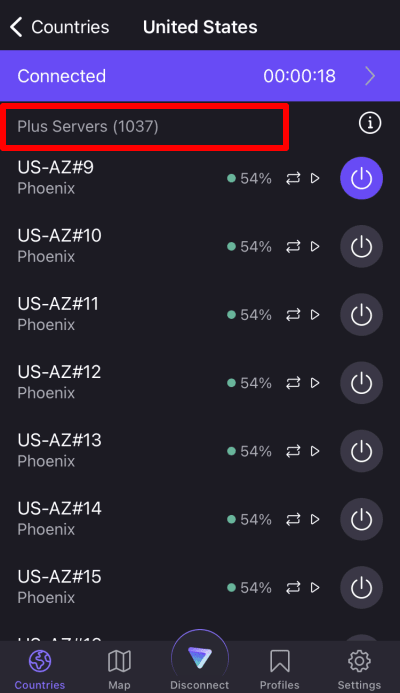
4. Download the Deezer app and either sign up for a new account or sign in with an existing one. You can now listen to your favorite tracks and podcasts securely with Proton VPN!
How to listen to Deezer with Proton VPN on Android TV
1. To listen to Deezer using Proton VPN on your Android TV, you’ll first need to download the Android TV Proton VPN app. For steps on setting up Android TV and connecting to the right server, take a look at our Android TV support guide.
2. To use streaming services via Proton VPN, you’ll need a Proton VPN Plus or Proton Unlimited plan. If you already have a Free plan, upgrade your account by signing in and selecting VPN Plus or Proton Unlimited from your account Subscription page.
If you don’t have a Proton VPN account, you can sign up for a Plus plan here.
3. Log in to Proton VPN and connect to any Plus server in a country where the tracks you wish to listen to are available. In most countries, all servers are Plus servers.
4. Install the Deezer app on your Android TV device and either sign up for a new account or sign in with an existing one. You can now listen to your favorite tracks and podcasts securely with Proton VPN!
Troubleshooting Deezer streaming problems
If Deezer doesn’t work after following the above steps, try the following troubleshooting options.
- Restart the Proton VPN app and start a new VPN connection.
- If you are accessing Deezer via your browser, try clearing your browser cache(nové okno).
- Restart your device.
- Clear your DNS cache (Windows, Mac, or Linux).
If none of these options work, please check out our Streaming troubleshooting guide or contact our Support team.














