How to watch MLB.TV with Proton VPN
MLB.TV is an offshoot of MLB.com, the official site of Major League Baseball. It offers baseball fans an audio and video streaming service that features near-live broadcasts of all Major League Baseball games.
You’ll need a paid subscription to watch most recent and live games. You can check the Live Game Schedule(новое окно) for upcoming games and find the Free Game of the Day. There’s also other free content available, including interviews with “Celebrity Sluggers”, full-length videos of classic games, and more.
This article will explain how you can use Proton VPN to watch MLB.TV:

You can use Proton VPN to watch other popular streaming services as well, including Netflix, Disney+, and Amazon Prime Video.
Our streaming guide lists all the streaming services we support.
How to watch MLB.TV with Proton VPN from your browser
1. If you haven’t already, you’ll need to download and install Proton VPN for your device.
2. To use streaming services via Proton VPN, you’ll need a Proton VPN Plus or Proton Unlimited plan. If you already have a Free plan, upgrade your account by signing in and selecting VPN Plus or Proton Unlimited from your account Subscription page.
If you don’t have a Proton VPN account, you can sign up for a Plus plan here.
3. Log in to Proton VPN and connect to the United States (or any server located in the United States).
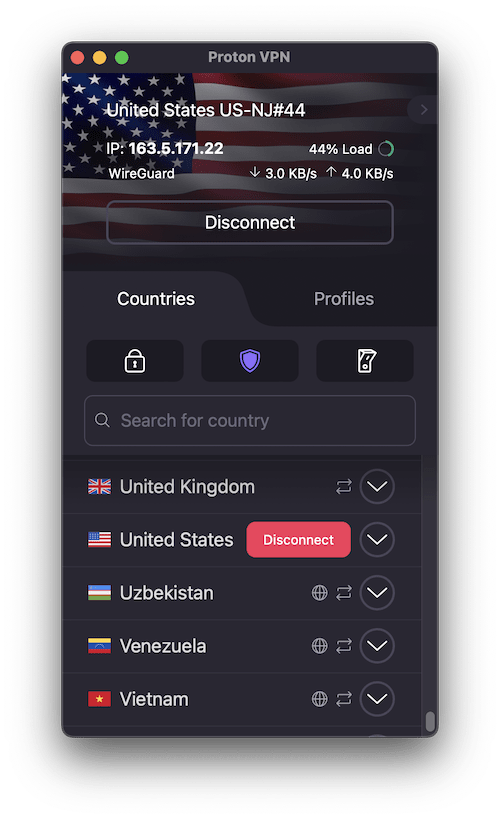
4. Visit the MLB.TV website at www.mlb.com/tv(новое окно) and either sign up or sign in with an existing MLB.TV account. Alternatively, you can just click on the Shows tab and search for free content. You don’t need an account to watch free content.
Now choose a game or baseball-related show to watch securely with Proton VPN!
How to watch MLB.TV with Proton VPN on iPad and iPhone
MLB.TV apps are available for Android(новое окно) and iOS and iPadOS(новое окно), but you can only download them from the App or Play Stores in the United States.
1. If you haven’t already, you’ll need to download and install Proton VPN for your device.
2. To use streaming services via Proton VPN, you’ll need a Proton VPN Plus or Proton Unlimited plan. If you already have a Free plan, upgrade your account by signing in and selecting VPN Plus or Proton Unlimited from your account Subscription page.
If you don’t have a Proton VPN account, you can sign up for a Plus plan here.
3. Log in to Proton VPN and connect the to to the United States (or any server located in the United States).
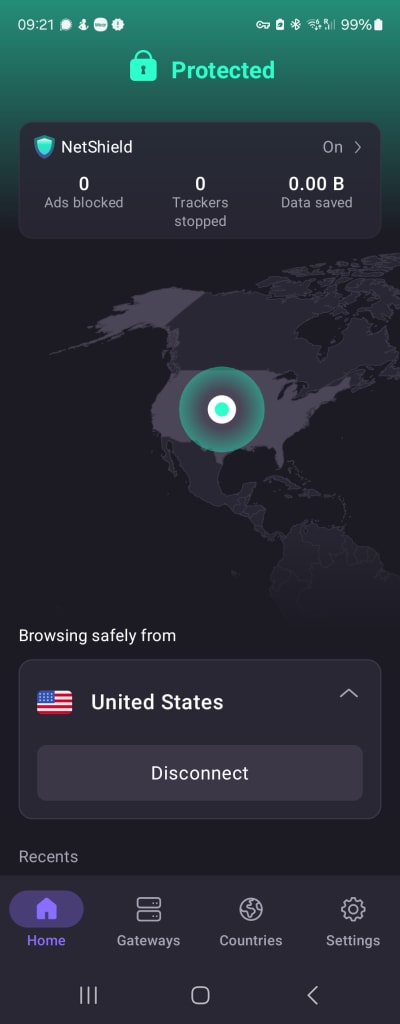
4. Download the MLB.TV app and either sign up or sign in with an existing MLB.TV account. Alternatively, you can just click on Shows and search for free content. You don’t need an account to watch free content.
Now choose a game or baseball-related show to watch securely with Proton VPN!
How to watch MLB.TV with Proton VPN on Android TV
The MLB.TV app for Android TV is only available in the United States.
1. To watch MLB.TV using Proton VPN on your Android TV, you’ll first need to download the Android TV Proton VPN app. For steps on setting up Android TV and connecting to the right server, take a look at our Android TV support guide.
If you already have a Free plan, upgrade your account by signing in and selecting VPN Plus or Proton Unlimited from your account Subscription page.
If you don’t have a Proton VPN account, you can sign up for a Plus plan here.
3. Log in to Proton VPN and connect to any Plus server located in the United States.
4. Install the MLB.TV app on your Android TV device, and either sign up or sign in with an existing MLB.TV account. Alternatively, you can just click on Shows and search for free content. You don’t need an account to watch free content.
Now choose a game or baseball-related show to watch securely with Proton VPN!
Troubleshooting MLB.TV streaming problems
If MLB.TV doesn’t work after following the above steps, try the following troubleshooting options:
- Restart the Proton VPN app and start a new VPN connection.
- If you are accessing MLB.TV via your browser, try clearing your browser cache(новое окно).
- Restart your device.
- Clear your DNS cache (Windows, Mac, or Linux).
If none of these options work, please check out our Streaming troubleshooting guide or contact our Support team.














