How to manually configure WireGuard on Windows
WireGuard® is a fast, lightweight, and secure VPN protocol used by default in our official Windows app.
We strongly recommend using our official app on your PC. It provides the easiest way to connect to our servers and allows you to benefit from many of Proton VPN’s advanced features. For example:
It’s also possible to manually configure WireGuard on Windows using third-party clients. In this guide, we show you how to configure WireGuard on your PC using the official WireGuard(ventana nueva) VPN client for Windows.
How to manually configure WireGuard on Windows
1. Download(ventana nueva) and install the official WireGuard VPN client.
2. Sign in to account.protonvpn.com, go to Downloads → WireGuard configuration, and download a WireGuard configuration file.
Learn how to download a WireGuard configuration file from Proton VPN
3. Open the official WireGuard VPN client and click Import Tunnel(s) from File.
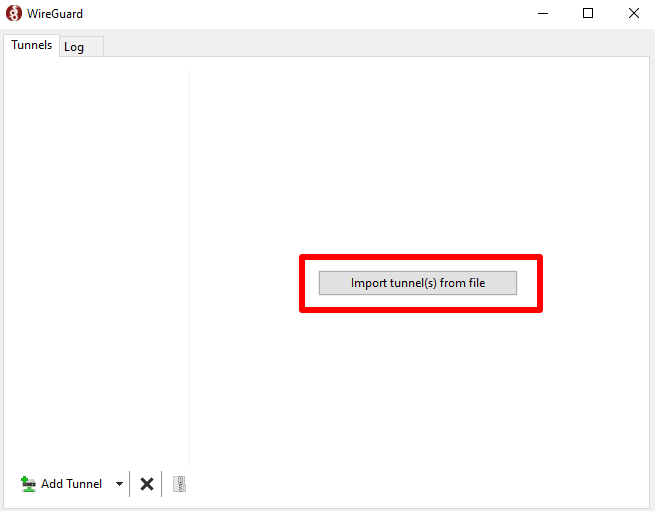
4. Select the WireGuard configuration file (.conf) file you download in step 2 → Open.
5. Ensure the configuration you just downloaded is selected and click Activate.

Your privacy is now protected by Proton VPN! Click Add Tunnel to add as many WireGuard configurations as you like using the steps outlined above.

Visit our free secure IP scanner(ventana nueva) to confirm that the VPN connection is working correctly.















